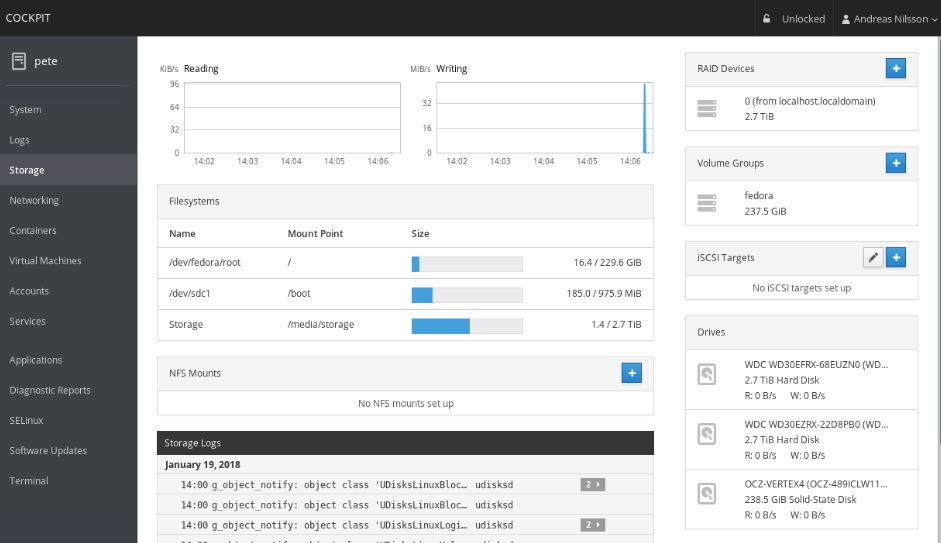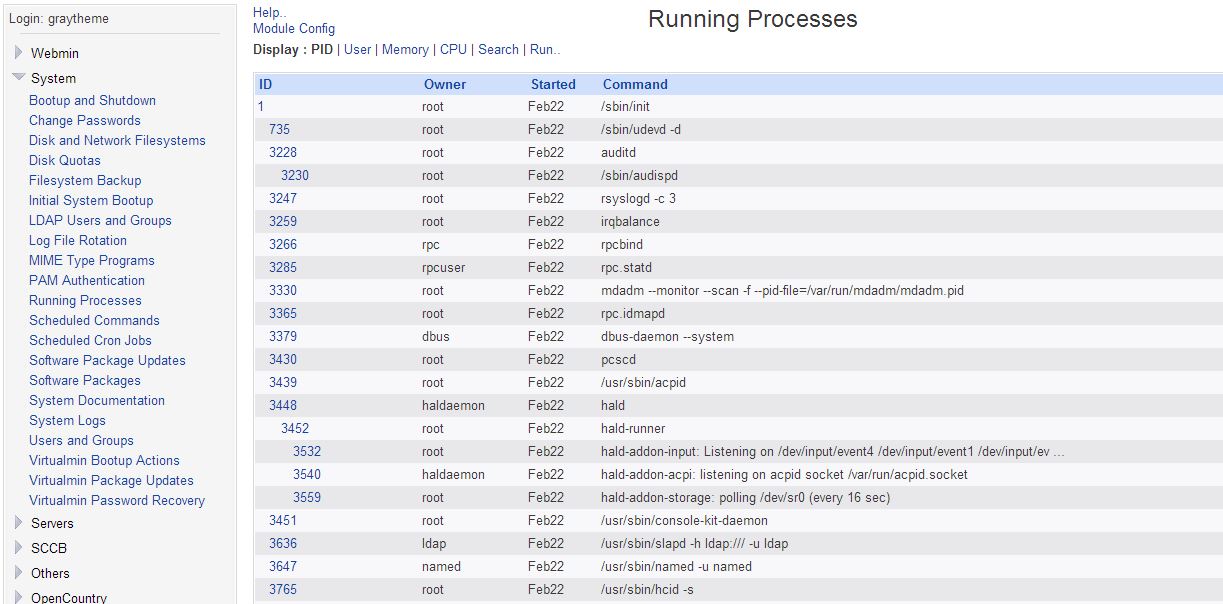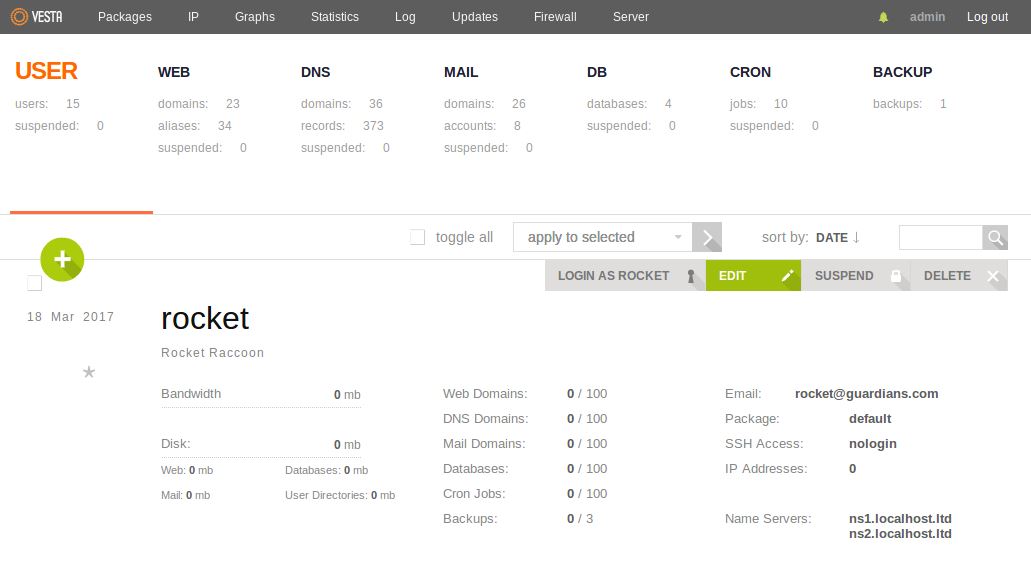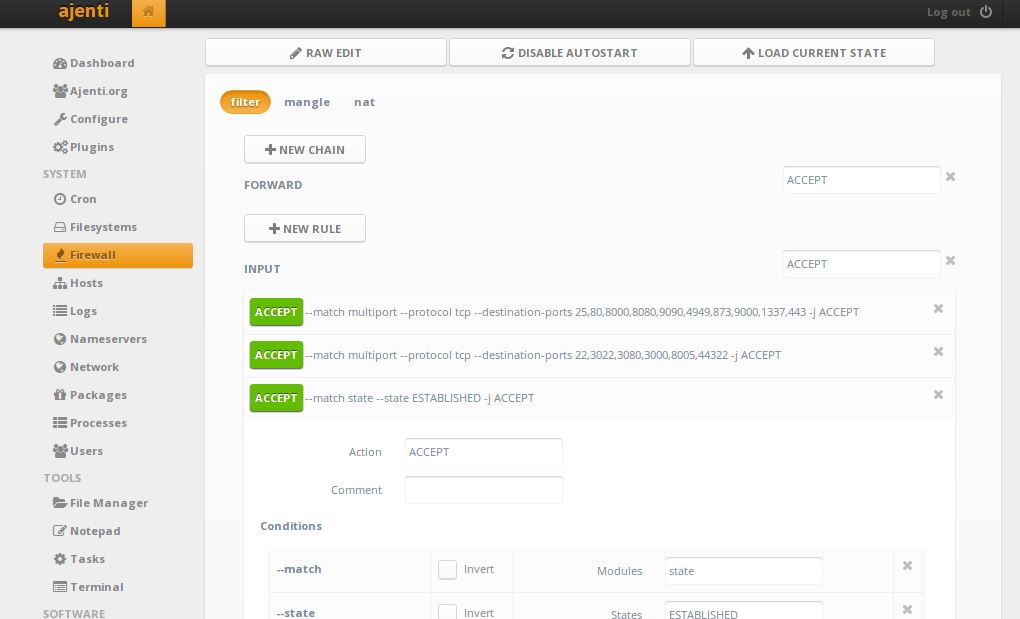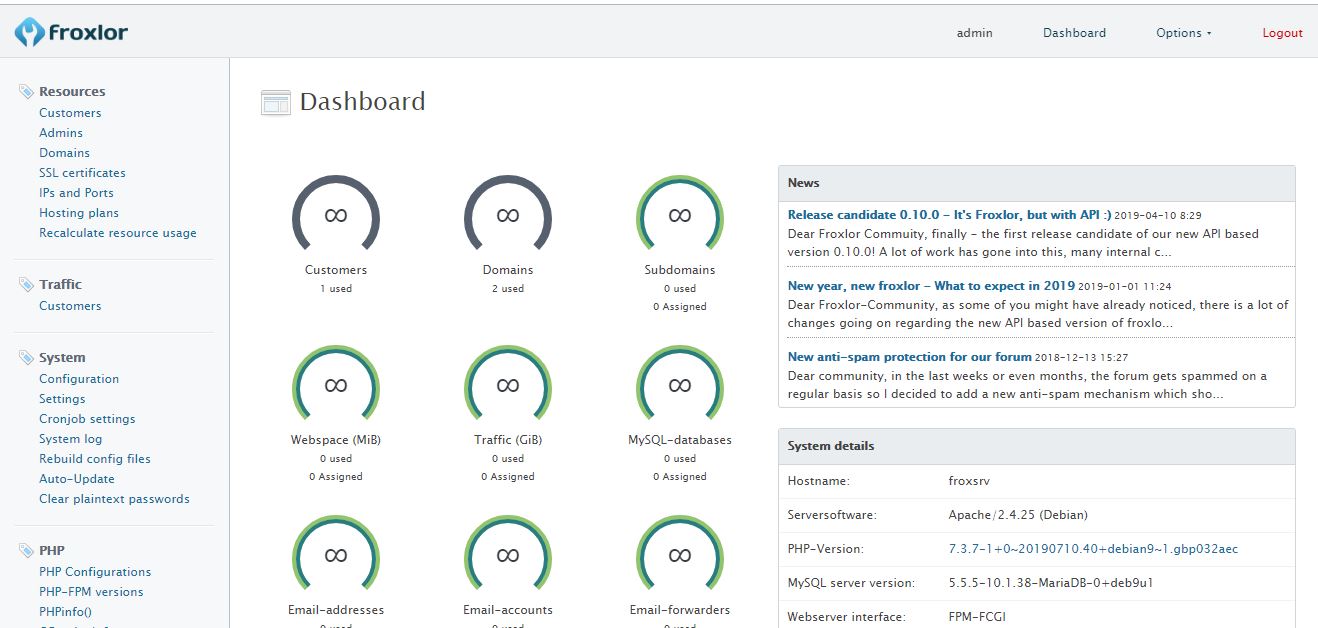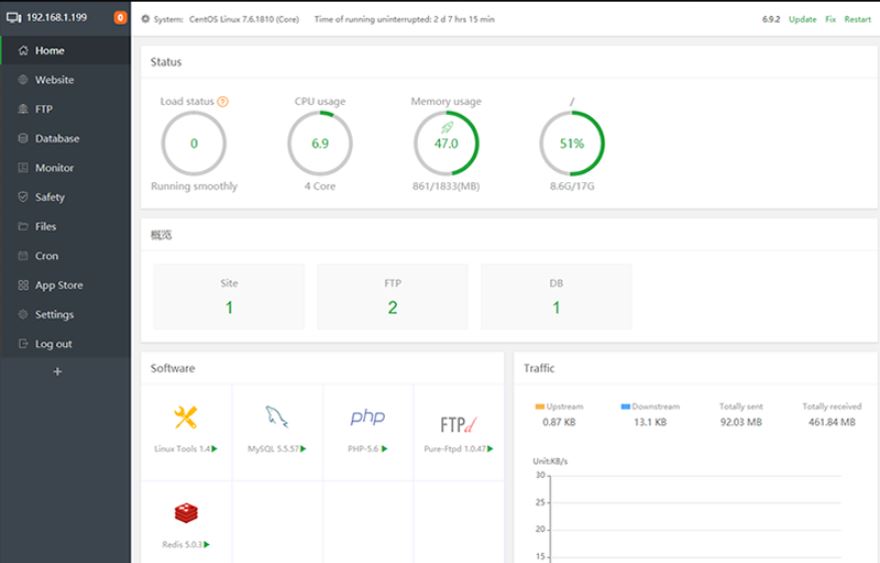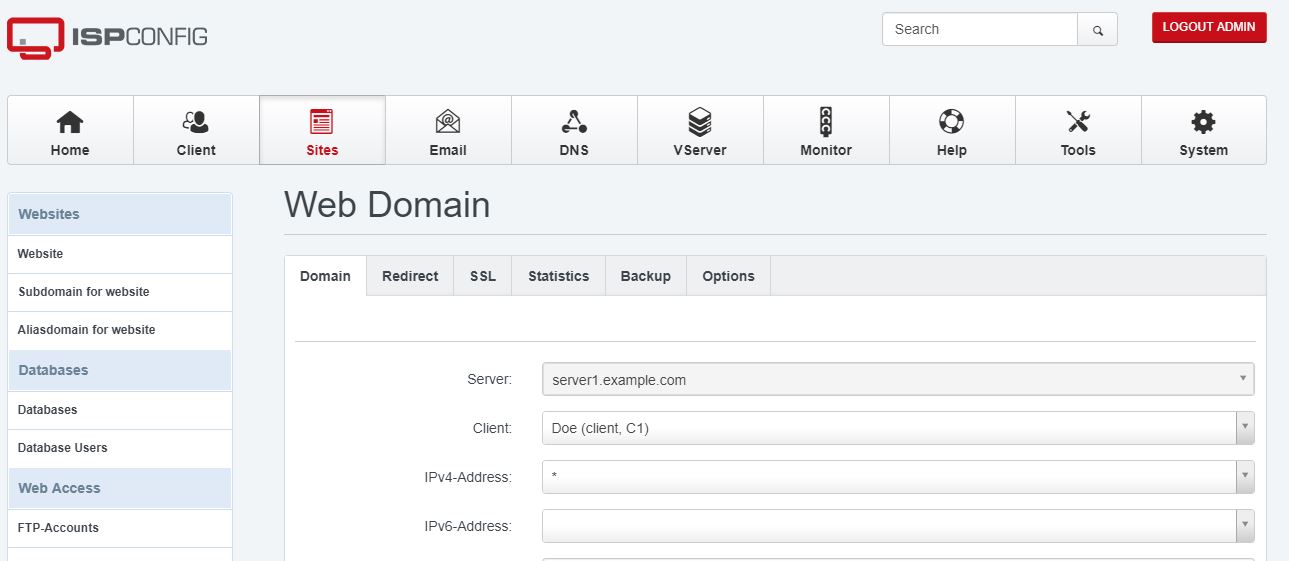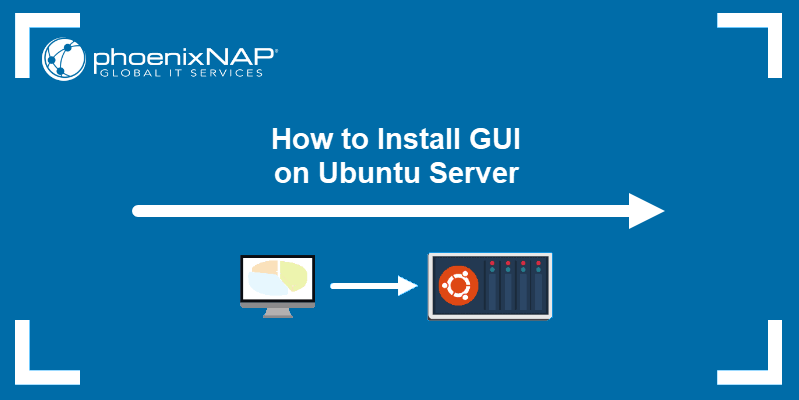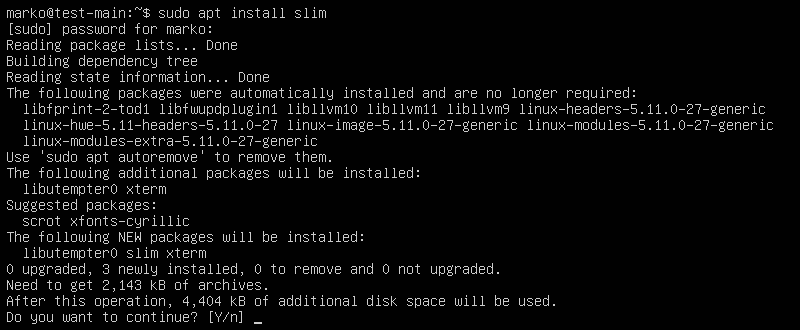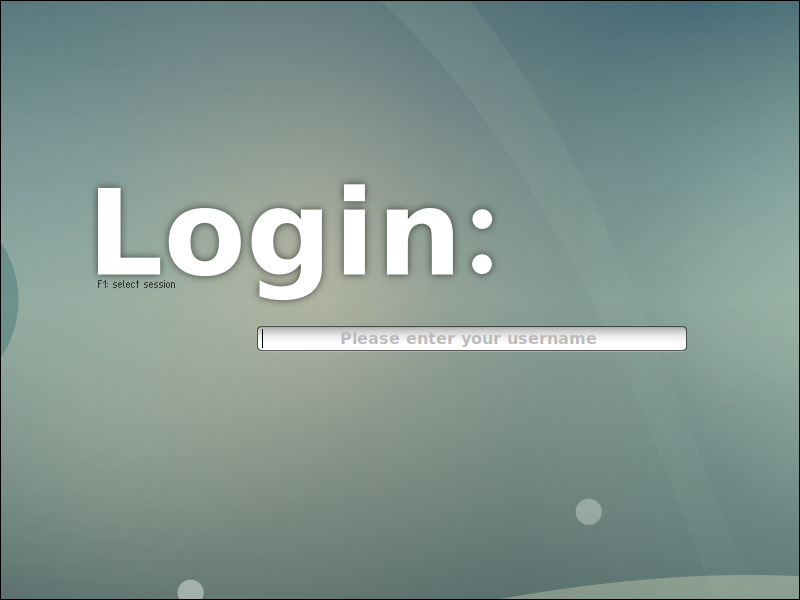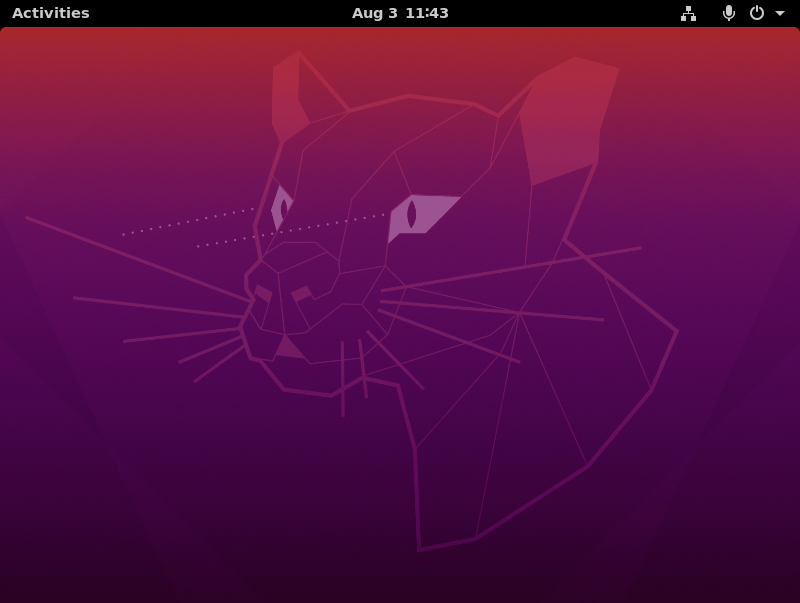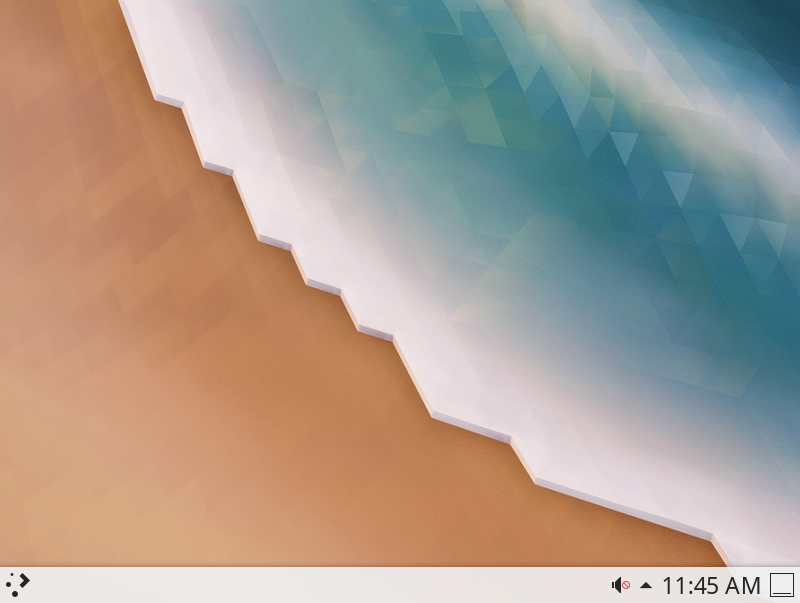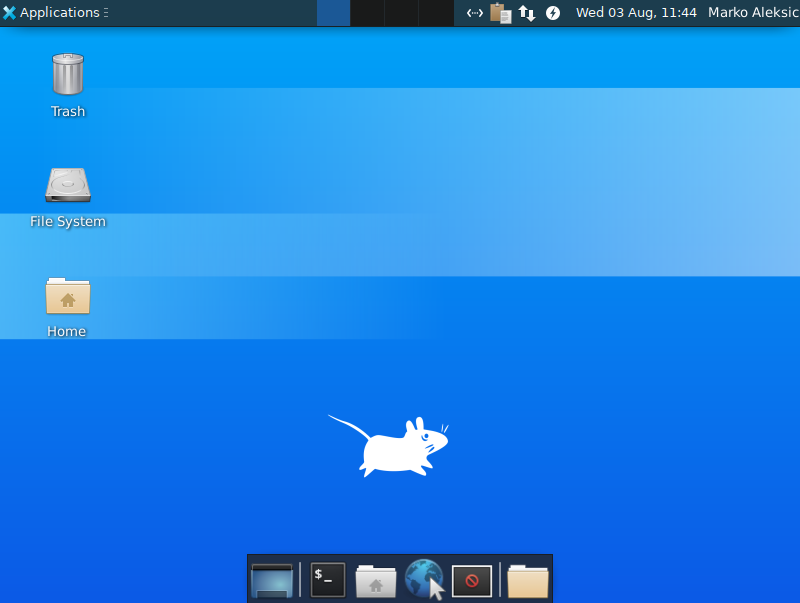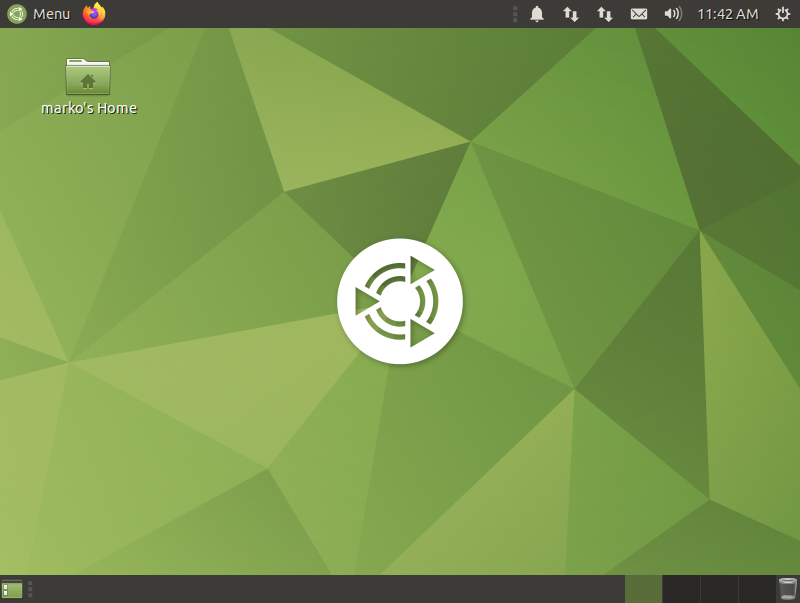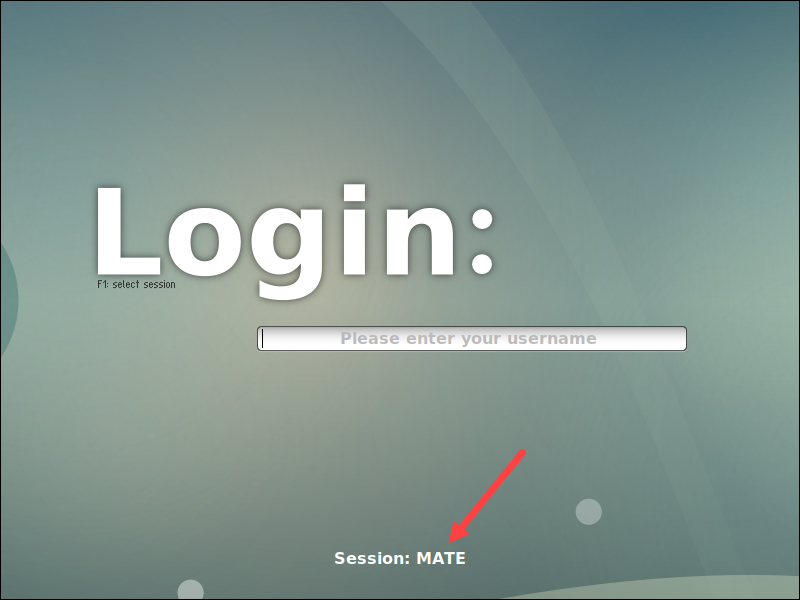- 8 Top Ubuntu server Web GUI Management Panels
- Cockpit Web GUI Management
- Webmin for Ubuntu server
- VestaCP web interface
- Ajenti GUI for server
- froxlor
- aaPanel hosting web GUI
- ISPConfig
- Sentroa Hosting Web GUI for Ubuntu Server
- How to Install a Desktop (GUI) on an Ubuntu Server
- Update Repositories and Packages
- Install and set up Display Manager
- Install GUI on Ubuntu Server
- Ubuntu Desktop
- KDE Plasma
- XFCE
- MATE
- LXDE
- Switching between GUI
- Removing the GUI and Display Manager
8 Top Ubuntu server Web GUI Management Panels
Ubuntu Server with command-line interface might sound little bit wired to newbies because of no previous familiarization. Thus, if you are new to Ubuntu Linux server running on your local hardware or some Cloud hosting and planning to install some Linux Desktop Graphical environment (GUI) over it; I would like to recommend don’t, until and unless you don’t have supported hardware. Instead, think about free and open-source Ubuntu server Web GUI Management panels.
Moreover, for a moment, you can think about Desktop Graphical environment for your local server but if you have some Linux cloud hosting server, never do it. I am saying this because Ubuntu or any other Linux server operating systems are built to run on low hardware resources, thus even old computer/server hardware can easily handle it. GUI means more RAM and hard disk storage space.
Over and above that, if you want a GUI, then Ubuntu already offers GUI server and Desktop Images. Simply download them to learn Ubuntu curves on your local machine and later implement the same on your live production cloud server.
Well! Aforementioned that if you have Ubuntu server then go for web GUI management panel. SO, what is that?
Yes, indeed, refrain your self from installing GUI Desktop environments on the server such as GNOME etc. But on the other hand, you should prefer Ubuntu web GUI panels. These panels can be easily installed on the server using the command line and provide a minimal web interface management panel. That we can access over any browser using the IP address of the server. It helps us to manage Databases, PHP, storage, monitoring etc. For example, CPanel, a paid server management solution. However, here we talk only about some top and best open source web GUI management panels that are free to use.
Cockpit Web GUI Management
The cockpit is an open-source and developed to provide exactly what a person needs to manage an Ubuntu Server. Yes, until your requirement is not to handle domains, web server, Database management and more like Cpanel offers. It is more towards core Linux server management. Very straight forward interface with one side all the options needed to manage server and other to show the output of the same.
It provides various management server over WEB GUI to handle Docker, Firewall, Storage, User Accounts; Network, SELinux Policy, Diagnostic Report, Package Updates, Virtual Machines Management using QEMU / Libvirt and Terminal to directly issue commands for the server using web GUI interface. A complete core management package for Linux server administrators.
It supports Mozilla Firefox, Google Chrome, Microsoft Edge, Apple Safari and Opera browsers. And we can install Cockpit not only for Ubuntu server but also on Fedora, RedHat, CentOS, Debian, Atomic, Clear and Arch Linux servers/distros.
Webmin for Ubuntu server
Second, Ubuntu web server GUI Management tool is Webmin, which needs no introduction if you are into web hosting field. You can consider it one of the best web-based graphical interface for a server administrator. Webmin is more than just a server monitor, it is a complete package to handle various kind of local as well as web services running on Ubuntu or any other server. We can handle our Apache web server, BIND DNS Server, BSD Firewall, Bootup and Shutdown, Bandwidth monitoring, Change Passwords, Command Shell and much more… Besides Ubuntu, you can install on CentOS, Windows10/8/7, RedHat, Debian, Solaris and other same streams Linux Server Distro.
Beside WebMin, you can also use another VirtualMin and CloudMin.
VestaCP web interface
If the above-mentioned Web GUI server platform to control your Ubuntu server are not feasible for you then here is an alternative i.e VestaCP. This Ubuntu server manager is very precise in terms of design elements, no clutter elements of the screen. That makes it easy to understand and operate. If you are new to open source control panels then VestaCP can be one of the best web GUI server platform.
We can control following things on Ubuntu or any other supported Linux server: User, Web Domains, DNS, Domains, IP, Graphs, Statistics, Log, Updates Firewall File, Mail domains, Databases, Cron, Jobs, Backups, Packages and Management of Server.
VestCP can be installed on RHEL / CentOS, Debian and Ubuntu at only minimum 512MB RAM, 20 Gb and CPU1.
Ajenti GUI for server
Another open-source Web Graphical user interface management platform provider for Ubuntu servers. Apart from the Debian or Ubuntu, one can install it on RHEL, CentOS, Gentoo, to other Linux and BSD. It developed on AngularJs framework and has a modular interface which gives it a capability to extend features using plugins. Ajenti server control panel can perform multiple tasks on your server remotely such as managing of web server, inbuilt File Manager, Filesystem, Hosts, Nameservers, Network and more…
Very lightweight Linux control panel that requires 30MB RAM to install.
froxlor
It is a lightweight server management software that is also open source and easy to use. Just like VestaCP, the froxlor also provides easy to understand interface and clean in terms of elements.
froxlor provides MySQL database management, Directory protection & settings, Quota management, domain management, SSL, PHP-configurations; Manage reseller resources, interactive graphs, Themeable interface, Let’s Encrypt and more… So, this one more towards the web server or hosting management.
aaPanel hosting web GUI
aaPanel, another hosting control panel for those working with the Ubuntu server to host a website. It provides a web-based GUI (Graphical User Interface) along with the one-click installation of LNMP/LAMP developing environment.
ISPConfig
ISPConfig hosting control panel with Web GUI available Ubuntu, Debian, Centos, Fedora and OpenSUSE based servers. Just like popular Cpanel (WHM), it provides a wide range of features manage hosting storage, multiple servers under single control panel; Web server management (Apache2 and Nginx), Mail, DNS, Virtualization (OpenVZ); Administrator, reseller and client login and more…
Sentroa Hosting Web GUI for Ubuntu Server
If you didn’t like IPSconfig hosting control panel then try Sentora which is open source too. Simple to use, easy interface, a plugin system and more… Know more about this web hosting panel from here: Install Sentora on Digital Ocean’s Ubuntu Droplet.
How to Install a Desktop (GUI) on an Ubuntu Server
Ubuntu Server is a variant of the Ubuntu OS that does not include a graphical user interface (GUI) by default. GUI applications consume system resources needed for server-oriented tasks, so Linux server distributions usually avoid a GUI in favor of the command-line terminal.
Some tools, however, perform better and are easier to manage with a GUI. If you use a tool with a GUI, installing a desktop environment may improve the experience of working with the server.
This guide will show you how to install a desktop (GUI) graphical interface on your Ubuntu server.
- A server running Ubuntu Linux Server
- A user account with sudo or root privileges
- The apt package manager, included by default
Update Repositories and Packages
Start by ensuring the software on the server is up to date.
1. Refresh the repository and package lists, and perform the necessary upgrades with the following command:
sudo apt update && sudo apt upgrade2. When prompted, hit Y and press Enter to start the upgrade.
Install and set up Display Manager
A display manager is an application that starts the display server, launches the desktop, and manages user authentication. The default GDM3 is a resource-intensive display manager. To conserve system resources, consider a lighter tool, such as SLiM or LightDM.
This guide uses SLiM to illustrate the rest of the GUI installation process.
2. Press Y and then hit Enter to start the installation procedure.
Note: If you prefer to install the LightDM display manager instead, type:
Install GUI on Ubuntu Server
With a display manager installed, proceed to install a GUI. The sections below contain instructions for the most common Linux desktop environments.
Ubuntu Desktop
The default Ubuntu Desktop is a modified version of the GNOME desktop environment.
1. Install Ubuntu Desktop by running the following command:
sudo apt install ubuntu-desktopNote: if asked, confirm slim as the default desktop manager.
2. Reboot the system when the installation finishes by typing:
Note: If you do not wish to reboot immediately, type the following command to start SLiM:
After the system reboots, a graphical login screen appears. The default display manager generates this screen.
3. Type your username in the field and press Enter to reveal the password field. Enter your password to access the desktop environment.
Note: For the vanilla GNOME experience, install the following packages:
sudo apt install vanilla-gnome-desktop vanilla-gnome-default-settings
KDE Plasma
KDE Plasma is a flexible and customizable desktop environment that provides visual consistency and style while remaining fast and responsive. To install KDE Plasma, use the following command:
sudo apt install kde-plasma-desktopReboot the system and log in to access the KDE environment.
XFCE
The XFCE desktop environment is designed to be lightweight and user-friendly. The main package, xfce4-session , provides a bare-bone environment. If you want the full experience, install the xfce4-goodies package as well.
Install the packages with the following command:
sudo apt-get install xfce4-session xfce4-goodiesAfter you reboot the system and log in, the XFCE desktop appears.
MATE
MATE is a fork of GNOME 2 and a popular graphical interface designed to be light on resource consumption. Install it by executing the following command:
sudo apt install ubuntu-mate-desktopLXDE
LXDE is a desktop environment with a very lightweight GUI. Use LXDE if you need a graphical interface but want to minimize the impact on system memory and CPU.
To install LXDE on Ubuntu, use the following command:
Switching between GUI
If you install more than one desktop environment, you can switch between different GUIs from your display manager screen. SLiM, for example, lets you cycle through the installed environments by pressing F1 repeatedly. The name of the currently toggled environment is visible at the bottom of the screen.
Log in once you toggle the GUI you want to use.
Removing the GUI and Display Manager
To revert to the command line interface and remove the packages related to the display manager and the desktop environments:
1. Open the terminal, and enter:
sudo apt remove [display-manager] [desktop-environment]For example, to remove SLiM and LXDE, type:
sudo apt remove slim lxde2. Reboot the system and log back in.
3. Finish by removing orphaned or unnecessary dependencies with autoremove :
Note: Deploy and manage physical servers in a cloud-like environment with Bare Metal Cloud. To find out more, read about phoenixNAP’s cloud-native dedicated servers.
If you’ve worked extensively with conventional operating systems, it can be challenging to have to work in a command-line interface. Fortunately, Ubuntu — like many Linux systems — is open-source, so there are many available GUIs to install.
After completing this tutorial, you should know how to install a display manager and a desktop environment on your Ubuntu Server.
Marko Aleksić is a Technical Writer at phoenixNAP. His innate curiosity regarding all things IT, combined with over a decade long background in writing, teaching and working in IT-related fields, led him to technical writing, where he has an opportunity to employ his skills and make technology less daunting to everyone.
Remote Desktop is a useful and user-friendly service allowing you to control another computer remotely. It is .
The XAMPP stack is an open-source Apache distribution of a PHP development environment consisting of .
Pip Installs Packages (Pip) is a package management system that simplifies the process of installing and .
In Linux, special tools were developed for managing applications. Application software for Linux typically .