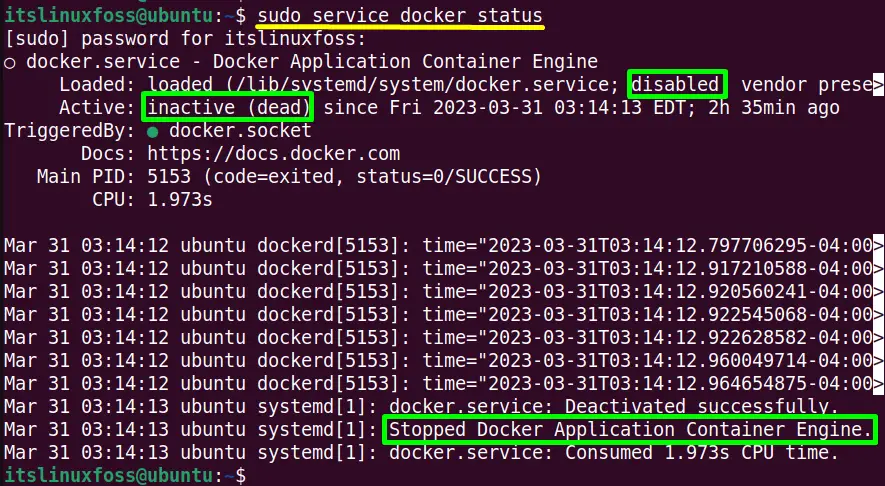- How to Stop Docker in Linux?
- Method 1: Using the “systemctl” Command
- Disable Docker (Permanently)
- Method 2: Using the “service” Command
- Bonus Tip: Start Docker
- Conclusion
- stop docker daemon
- How do I shutdown a docker daemon?
- How do I stop docker from running?
- How do I force stop a docker container?
- How can I tell if Docker daemon is running?
- Who created Docker?
- How do I stop all containers?
- What happens when you stop a docker container?
- How do I kill all Docker containers?
- How do I stop and delete all Docker containers?
- What is difference between Docker kill and stop?
- How do I restart a stopped Docker container?
- How do I bring up Docker daemon?
- Is Docker daemon running Windows?
- Is Docker daemon running WSL?
- How to stop docker under linux?
- Method 1: Using the Docker CLI
- Method 2: Stopping the Docker daemon using the Systemd Service Manager
- Method 3: Stopping Docker using the command line interface
How to Stop Docker in Linux?
On Linux, Docker is a software utility utilized for creating, testing, and deploying applications. It contains standardized units known as docker containers with everything associated with software packages. It is supported by Linux and its distributions including CentOS, Ubuntu, Linux Mint, etc. Its services can be managed in different ways as starting, stopping, restarting, and reloading as per requirements.
This guide illustrates the possible methods to stop Docker under Linux:
Method 1: Using the “systemctl” Command
The “systemctl” command line tool is responsible for managing and controlling the systemd initialization system and the service managers. It provides the list of supported flags to perform this task based on their names i.e., stop, start, enable, disable, restart, and reload.
Stop Docker
The “systemctl” command uses the “stop” option to stop the “Docker” services having the root user rights i.e. “sudo” if the normal user is logged in:
$ sudo systemctl stop docker.socket
The “docker” has been stopped alongside its “socket” running service.
Verify Docker Status
For verification purposes, use the “status” flag of the “systemctl” that shows the current status of the “docker” services:
$ sudo systemctl status docker.socket
The output confirms that the docker.socket has been stopped temporarily i.e. “inactive(dead)” state. It will start automatically after the system reboot.
Disable Docker (Permanently)
To stop the docker services permanently use the “disable” systemctl command as it will not start again at the reboot time:
$ sudo systemctl disable docker
At this time the “docker” has been stopped permanently.
Execute the “status” command again to check the “docker” current status:
$ sudo systemctl status docker
The “docker” application has been stopped i.e., “disabled”.
Method 2: Using the “service” Command
The “service” command line utility is also beneficial to temporarily start and stop the system services. It works on the SystemV init script that is placed in the /etc/init.d directory. This section carries out its practical implementation to stop the docker services:
Stop Docker
Specify the “stop” option at the end of the “service” command to stop “Docker” until the system reboots with “sudo” support in this way:
The “docker” service has been stopped instantly.
Confirm Docker Status
The “service” command also provides the “status” option to confirm the “docker” services status:
$ sudo service docker status
The output is similar to the “systemctl” command and has stooped the “Docker” services.
Bonus Tip: Start Docker
To start the “docker” service again use the “start” option with the “service” command:
$ sudo service docker start
The “docker” service has been started again.
Conclusion
Linux provides the “systemctl” and “service” command line utilities with the “stop” option to stop the “Docker” services quickly. The “systemctl” stops the docker services temporarily with the “stop” and permanently with the “disable” option. However, the “service” tool stops the docker system temporarily before the system reboots.
This post has covered all possible methods to stop Docker under Linux.
stop docker daemon
Start the daemon manually When you start Docker this way, it runs in the foreground and sends its logs directly to your terminal. To stop Docker when you have started it manually, issue a Ctrl+C in your terminal.
- How do I shutdown a docker daemon?
- How do I stop docker from running?
- How do I force stop a docker container?
- How can I tell if Docker daemon is running?
- Who created Docker?
- How do I stop all containers?
- What happens when you stop a docker container?
- How do I kill all Docker containers?
- How do I stop and delete all Docker containers?
- What is difference between Docker kill and stop?
- How do I restart a stopped Docker container?
- How do I bring up Docker daemon?
- Is Docker daemon running Windows?
- Is Docker daemon running WSL?
How do I shutdown a docker daemon?
To stop the docker process that is already running you can just press ctrl + c or send a kill signal to it.
How do I stop docker from running?
To stop one or more running Docker containers, you can use the docker stop command. The syntax is simple: $ docker stop [OPTIONS] CONTAINER [CONTAINER. ] You can specify one or more containers to stop.
How do I force stop a docker container?
The final option for stopping a running container is to use the —force or -f flag in conjunction with the docker rm command.
How can I tell if Docker daemon is running?
- First, check if the Docker engine is running: sudo service docker status.
- If the Docker engine isn’t working, restart it with the following command: sudo service docker restart.
- After you restart the Docker engine, try running the docker-compose build command again.
Who created Docker?
Docker founder Solomon Hykes at DockerCon. Solomon Hykes built a wonky open-source project a decade ago that later took on the name Docker and attained a private market valuation of over $1 billion.
How do I stop all containers?
What happens when you stop a docker container?
Docker containers are prepared to die at any time: you can stop, kill and destroy them quickly. And when you do it, all data created during its existence is wiped out by default. But, like Agent Smith’s in Matrix, containers can be reloaded shortly after their termination in no-time, within milliseconds.
How do I kill all Docker containers?
docker container kill $(docker ps -q) — Kill all running containers. Then you delete the container with: docker container rm my_container — Delete one or more containers. docker container rm $(docker ps -a -q) — Delete all containers that are not running.
How do I stop and delete all Docker containers?
- To remove a stopped container, use the command: docker container rm [container_id] .
- To remove all stopped containers: docker container rm $(docker container ls –aq)
- Display a list of all existing Docker networks with the command: docker network ls.
What is difference between Docker kill and stop?
docker stop will send SIGTERM (terminate signal) to the process and docker will have 10 seconds to clean up like saving files or emitting some messages. Use docker kill when container is locked up, if it is not responding.
How do I restart a stopped Docker container?
You could also use the command $ docker restart [ container_name ] , but a disclaimer , this command is for running containers and not stopped ones.
How do I bring up Docker daemon?
- By running journalctl -u docker. service on Linux systems using systemctl.
- /var/log/messages , /var/log/daemon. log , or /var/log/docker. log on older Linux systems.
Is Docker daemon running Windows?
How Docker works on Windows. When using Docker for Windows, also known as Docker desktop, a virtual machine running the Docker daemon is installed using the Windows Hyper-V virtualisation framework.
Is Docker daemon running WSL?
While the Docker daemon cannot run directly on WSL, you can use the Docker CLI to connect to a remote Docker daemon running through Docker for Windows or any other VM you create (this article covers both methods).
Raspberry
Add Temperature Display to Raspberry Pi OS DesktopRight click on the top panel.Select “Add / Remove Panel items”Click “Add”Scroll down the list and se.
Docker
How do I run PostgreSQL Docker?Should you run Postgres in Docker?What is Postgres Docker?Where does Postgres Docker store data?How do I know if Postgr.
Fonts
Install several fonts at once in LinuxStep 1: Create . fonts directory in your home directory. Go to your Home directory in File manager. Press Ctrl+H.
Latest news, practical advice, detailed reviews and guides. We have everything about the Linux operating system
How to stop docker under linux?
Docker is a popular platform for containerizing applications and services. Running Docker on Linux involves starting and stopping containers, images, and networks as required. However, sometimes it may become necessary to stop the Docker service entirely, for example to troubleshoot an issue or to perform maintenance tasks. Here are some methods to stop Docker on a Linux system.
Method 1: Using the Docker CLI
To stop Docker using the Docker CLI in Linux, follow these steps:
- Open your terminal and type the following command to list all running containers:
Here is an example of how to stop a container with the ID abc123 :
And here is an example of how to force stop a container with the ID abc123 :
By using the Docker CLI, you can easily stop and force stop containers in Linux with just a few simple commands.
Method 2: Stopping the Docker daemon using the Systemd Service Manager
Here are the steps to stop the Docker daemon using the Systemd Service Manager:
sudo systemctl stop dockersudo systemctl status dockerYou should see a message that says «docker.service: Main process exited, code=exited, status=0/SUCCESS».
sudo systemctl start dockersudo systemctl status dockerYou should see a message that says «docker.service: Main process exited, code=exited, status=0/SUCCESS».
That’s it! You have successfully stopped and started the Docker daemon using the Systemd Service Manager.
Method 3: Stopping Docker using the command line interface
To stop Docker using the command line interface, you can use the docker stop command. This command will stop a running container.
Here are the steps to stop Docker using the command line interface:
- Open a terminal window.
- List all running Docker containers using the following command:
Replace
That’s it! You have successfully stopped Docker using the command line interface.