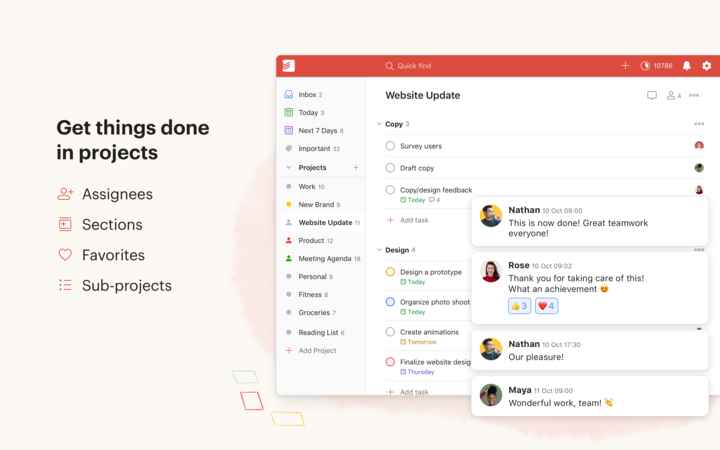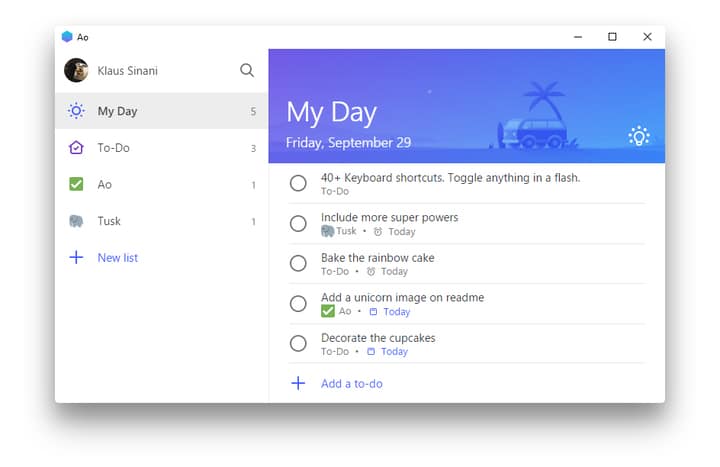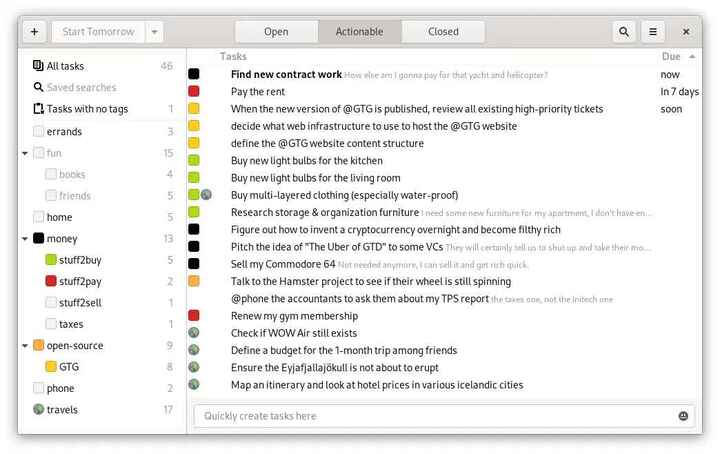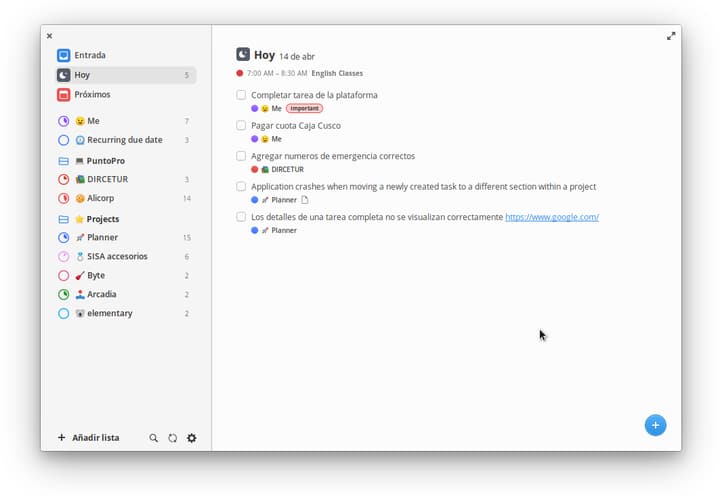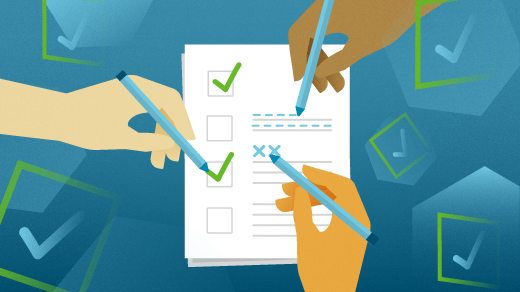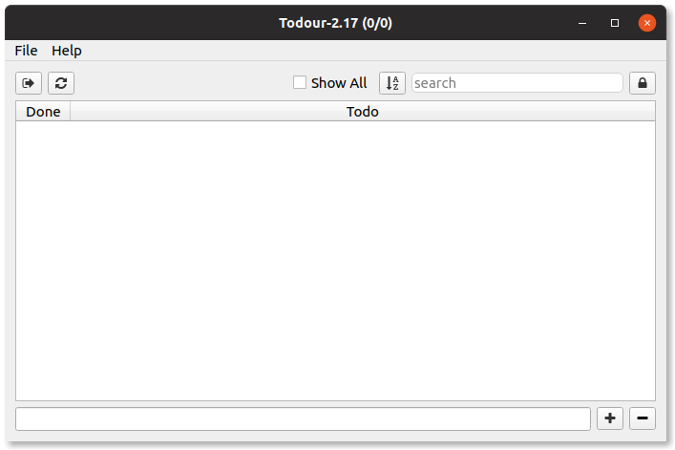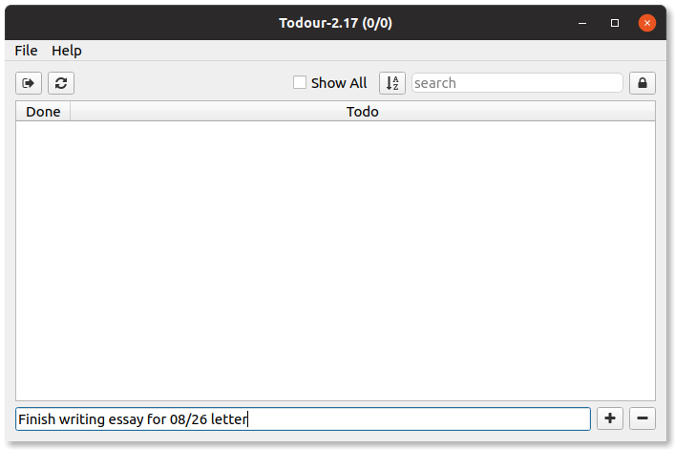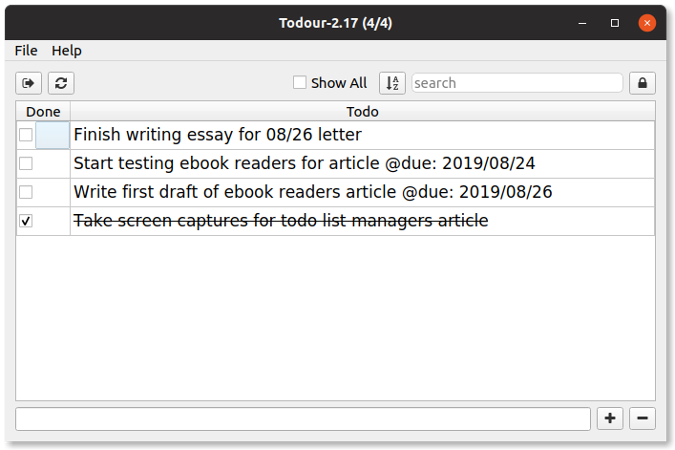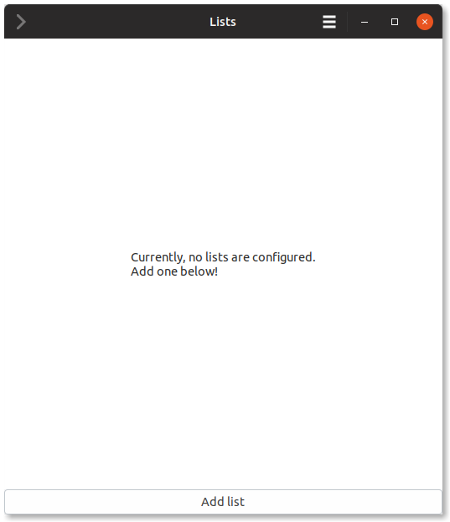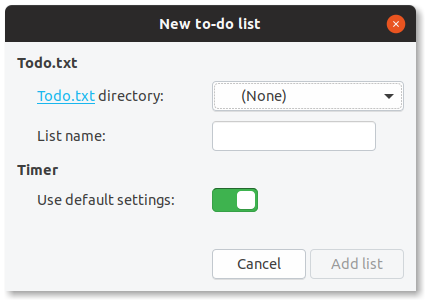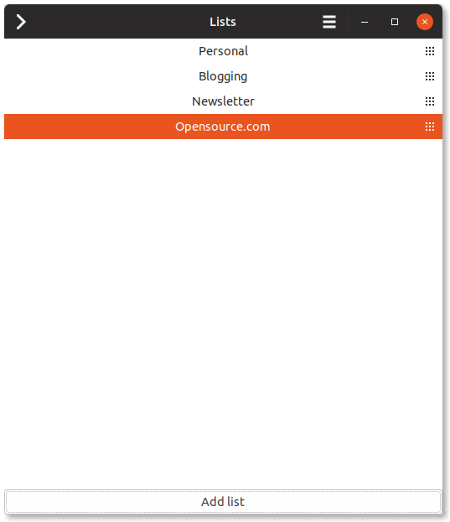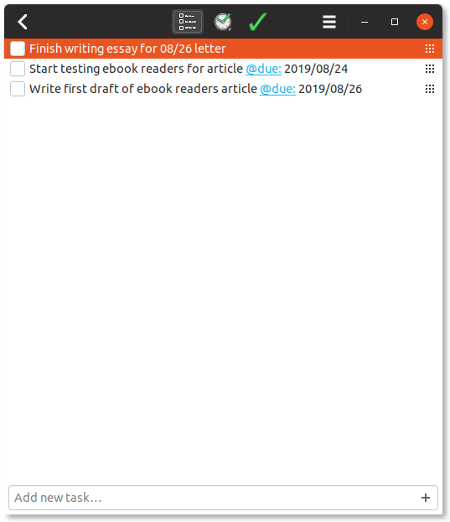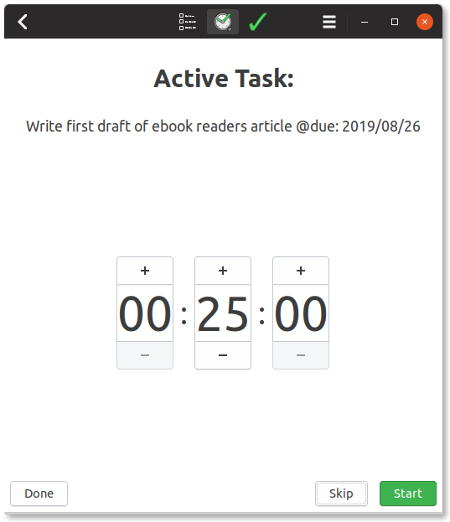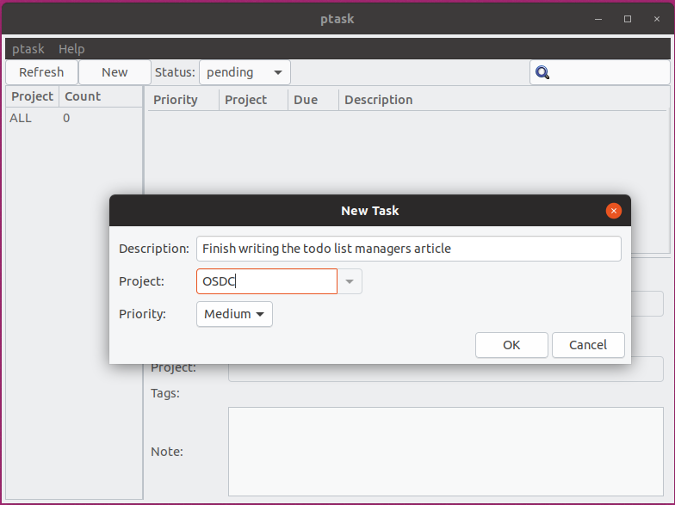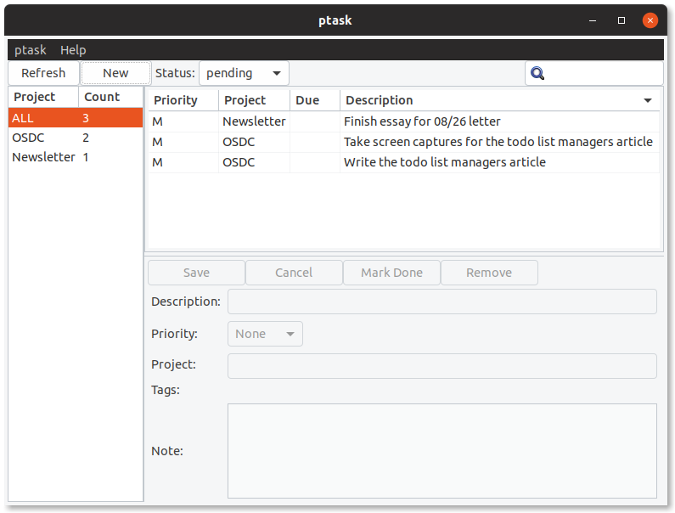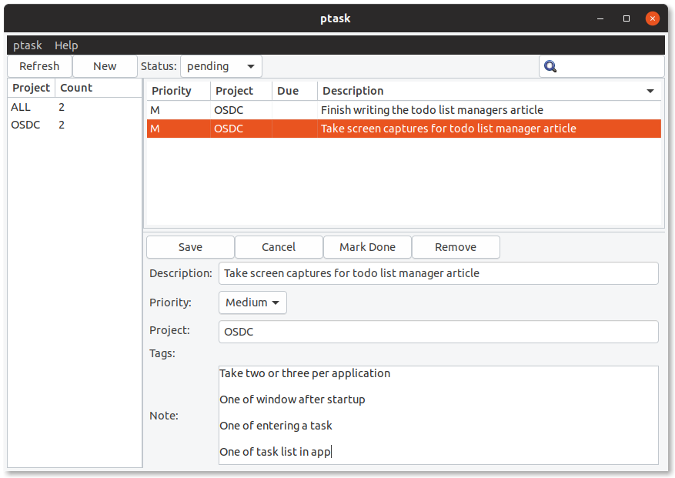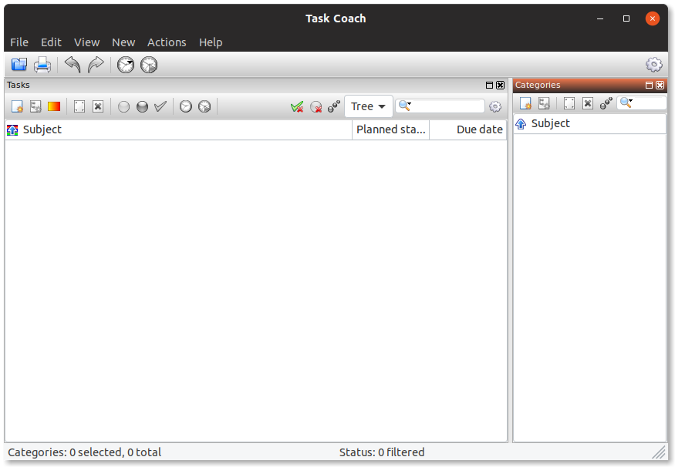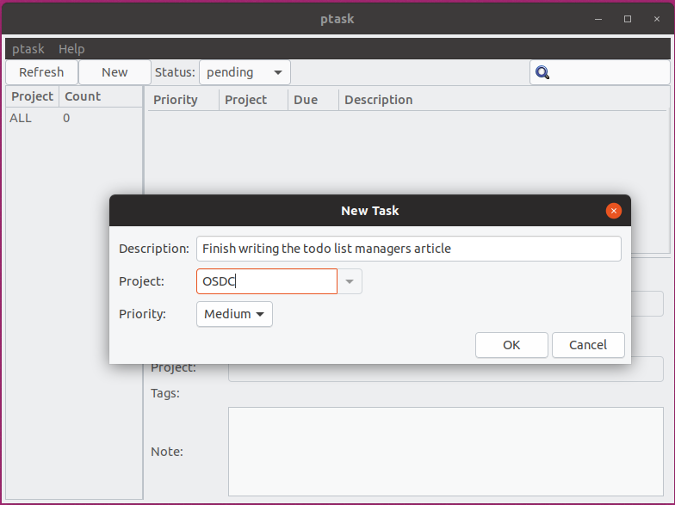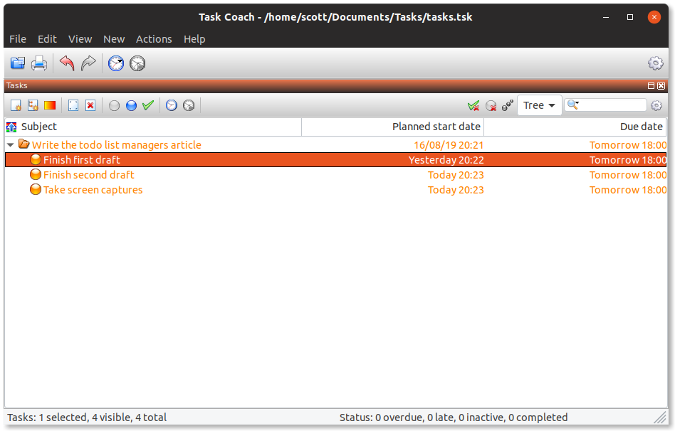5 Best To-Do List Apps for Linux Desktop in 2023
Although some big-name software companies tend to stay away from Linux Desktop, Linux still has no lack of apps that can completely replace those. Whether it’s MS Office alternatives, Photoshop alternatives, or something else, Linux has plenty of good alternatives and for free. When it comes to task managing apps there’s plenty to choose from. In fact, there are so many To-Do list apps on Linux desktop you might even get confused. That’s why we have compiled a list of the 5 best To-Do list apps for Linux desktop.
To-Do list apps are one of the most abundantly available apps. This is because like a calculator or calendar app, the feature set is rather limited and there isn’t a lot to do. These are simple apps meant for simple things. But that doesn’t mean there aren’t bad and good To-Do list apps. Some can be too basic and stick with letting users organize themselves. Others could be packed with features such as calendar integrations or integration with your emails. You’ll find all kinds of apps on this small list. If you own an Android device, here are some of the best to-do list apps that you should try.
1. Todoist
To start off the list is this freemium app that strikes a good balance between simplicity and functionality. The app looks clean and minimal with a lot of white space and enough padding around elements. It boasts of a feature set that includes task delegation, productivity visualizations, Todoist boards, progress reports, and cloud backup. So, not only can users organize their tasks but also collaborate with others, such as their work colleagues.
Todist is available as a Snap package that can be installed on any distro with the following command.
sudo snap install todoist
If your system does not ship with snap built-in, check the Snap website to install it manually.
2. Ao
As mentioned in the beginning, some big-name companies tend to stay away from developing apps for Linux desktop. Some, like Microsoft, only develop apps for Linux when they really need to. That’s why apps like Skype and Microsoft Teams are available on Linux but not MS Office or even something as simple as Microsoft’s To-Do app. It’s basically Microsoft’s version of Wunderlist which was one of the best To-Do list apps, later acquired and then killed by Microsoft.
Ao is a wrapper for Microsoft’s online version of To-Do. It requires you to be online otherwise it won’t load. Naturally, to use it you’d also need a Microsoft account. The only reason it is on this list is that it makes the Microsoft To-Do app sort of available on Linux. Some of its features include black, dark, & sepia themes, automatic night mode, scalable interface, and desktop integration.
Ao can be installed from Snap using the following command.
You can also find distro-specific packages of Ao at GitHub for Arch, Red Hat, and Debian and distros based on them.
3. Getting Things GNOME
Getting Things GNOME might sound like a weird name so it is also simply called the GNOME To-Do app. In fact, it used to be called GNOME To Do. Getting Things GNOME is a simple To-Do list app designed for the GNOME desktop. If you’re using a Linux distro that shipped with the GNOME desktop, you probably already have it installed.
The app has seen an overhaul in design from when it used to be called GNOME To Do. Not only that it has also received new functionality such as the ability to open or create a task’s parent task. Other features include the ability to select and perform actions on multiple closed tasks, rename or delete tags by right-clicking on them, etc. With the tabbed interface, you can easily switch between Open, Actionable, and Closed tasks.
If you don’t already have the app, it is available as a Flatpak on Flathub. If this is the first you’re hearing of Flaptaks, here is how to install and use Flatpak on Ubuntu.
4. Planner
Planner is one of the most beautiful and robust projects or tasks list apps on Linux or any platform. It’s designed for elementary OS, so it’s not surprising that it prioritizes appearances. It allows you to add emojis to task lists in order to make a bit more fun and lively. The functionality is rather basic, like most elementary apps. It does allow you to add repeating tasks, and create separate folders or projects. The most advanced feature it has is the ability to sync with Todoist.
If you’re using elementary OS, you can find the app in the app center. For other Linux distros, there’s a Flatpak package available on Flathub. If this is the first you’re hearing of Flatpak, here is how to install and use Flatpak on Ubuntu.
5. Zenkit ToDo
Zenkit ToDo is another tasks list app for Linux that follows a freemium revenue model. While it wasn’t designed specifically with Linux in mind, it still looks rather elegant. It is one of the most feature-packed To-Do list apps available on Linux. Not only you can organize tasks but also meetings, ideas, notes, events, shopping lists, and trips. It’s a complete package and might even replace your notes app. The smart lists feature automatically organizes tasks by date and time. Other features include team collaboration, comments, reminders, recurring tasks, etc.
Zenkit ToDo has native packages available for all major Linux distros as well as a snap package. The app is also available on Windows, macOS, Android, and iOS.
While these are the best To-Do list apps for Linux that we came up with, not everyone will agree, of course. Is there another tasks app for Linux that you think should be on this list? Is there an app that you think should not be on this list? Let us know in the comments.
4 to-do list managers for the Linux desktop
Ah, the humble to-do list. When used badly, it becomes a source of stress and a trigger for procrastination. When used well, the to-do list can help you focus on what you need to do, when you need to do it.
There are a few ways to keep a to-do list. You can use pen and paper. You can run a command-line to-do list manager. Or, you can use a to-do list on your desktop.
The latter is what I want to focus on in this article. So, let’s take a look at four to-do list managers for the Linux desktop.
Todour
Confession time: One of my favorite to-do list managers is Todo.txt. It’s simple, it’s portable, and my tasks sit in a plain text file. On the other hand, Todo.txt is a command-line application, and I know more than a handful of Linux users who have never cracked open a terminal window.
Enter Todour. It’s a graphical frontend for Todo.txt files that makes them easier to work with. Todour is simple and fairly bare-bones, but it’s effective.
To use it, type a description of your task in the field at the bottom of the window.
When you’re done, press Enter or click the + button to save the task. Todour lists tasks in the order you add them.
Like Todo.txt, you can tag your tasks to make them stand out. For example, to add a due date, type @due: followed by a date after the description. Use hashtags to identify projects or locations for your tasks—for example, I might use the hashtag #OSDC to indicate work I’m doing for Opensource.com.
Go For It!
You might have noticed that Todour doesn’t offer a whole lot in the way of features. That’s fine for some. Others might want a bit more when it comes to a graphical tool for working with Todo.txt files. That’s where Go For It! comes in.
To get started with Go For It! you need to create at least one list. Lists are categories for grouping your tasks. Click the Add list button at the bottom of the window. Navigate to or create a folder for your list and give the list a name.
You’ll probably have multiple lists. If you do, they can’t be in the same folder because each list saves tasks in a file called todo.txt. Yeah, I know. I suggest creating a folder called Tasks and having subfolders for each of your lists. That’s cumbersome, but it’s something you only need to do once.
When you’re ready to get working, click the name of a list and then click the > button to open the list.
You can add tasks, change their order, mark them as complete, or delete them.
One unique feature of Go For It! is squarely aimed at devotees of the Pomodoro Technique. Click the clock icon on the toolbar to open a timer set to 25 minutes (the default interval to devote to a task). Click the Start button to get going.
ptask
ptask isn’t the prettiest application around, but it is simple. And it does the job. Based on the venerable Taskwarrior command-line to-do list application, ptask gives you point-and-click access to Taskwarrior’s basic functions.
Fire up ptask and then click the Add button. Enter a description of your task. If you have more than a couple of tasks under a single umbrella (say, posts for your blog or a development project), you can group them by entering some text in the Project list. You can use that project with other tasks.
Here’s what a list of tasks in ptask’s window looks like:
Click on a task to edit it. You can change the project it’s associated with, add a description of the task, mark it as done, or delete it.
If you wind up with a long list of tasks, you can filter them by clicking the name of a project in the list on the left side of the window. You can also filter using the Status list on the toolbar or look for tasks using the Search box.
ptask saves your task lists as a set of text files in a folder called .task in your /home directory. The files are in the format used by Taskwarrior, so if you decide to embrace the command line, you can keep working with your lists.
Task Coach
I’m sure you’re sick of me writing about graphical interfaces for Todo.txt and about simple to-do list managers. If you’re looking for a tool with a few more features, then you’ll want to take a look at Task Coach.
Task Coach is one of the most feature-packed to-do list applications you’ll run across. If you don’t believe me, just look at the window for adding a task:
When you create a task, you can add a description, start and end dates, link the task to another one, and track its progress. You can also add detailed notes and attachments and even change the task’s font, color, and icon.
If that isn’t enough, you can add sub-items to a task by clicking the New Sub-item button on the toolbar. Why do that? Sometimes you have a task that’s so large you need to break it into a bunch of smaller tasks. That makes the task more manageable and a lot less intimidating.
Task Coach has a couple of nifty features that set it apart from the other tools in this article. The first is its ability to import tasks in a CSV or Todo.txt file and export to CSV, Todo.txt, HTML, and iCalendar. That makes moving to Task Coach from another to-do list manager easier.
The second nifty feature is Task Templates. Those are blank tasks that have certain pre-defined options, like setting the task’s due date to tomorrow or with a predefined category. Task Coach comes with three templates, and you can also create your own.
Final thought
On its own, a to-do list application won’t make you more productive. It won’t make you start a task and follow it through to completion. But when combined with focus and discipline, to-do list managers (like the ones here) will help you stay on top of what you need to do and help you reach done.
How the Linux desktop has grown
Since the early 1990s, the Linux desktop has matured from a simple window manager to a full desktop. Join us on a journey through the history of the Linux desktop.
12 extensions for your GNOME desktop
Add functionality and features to your Linux desktop with these add-ons.