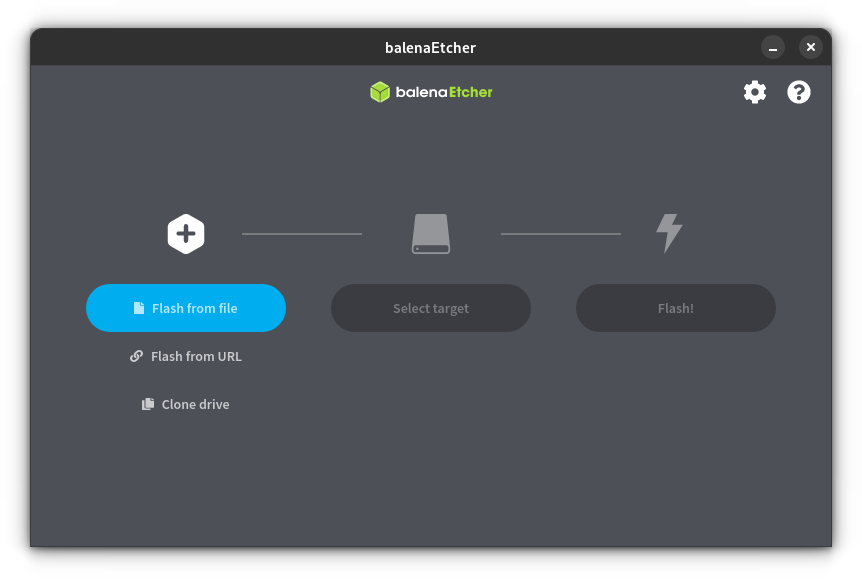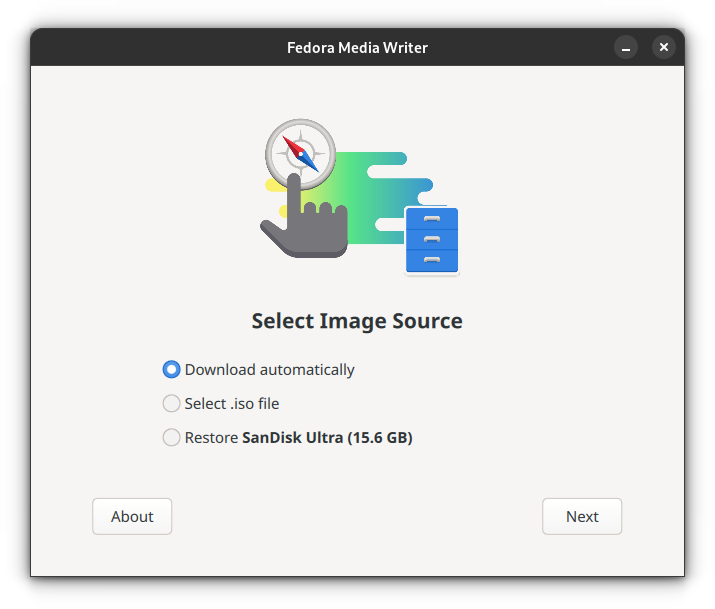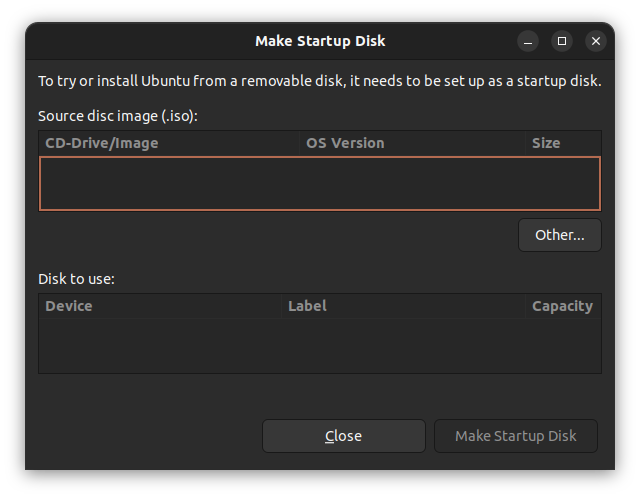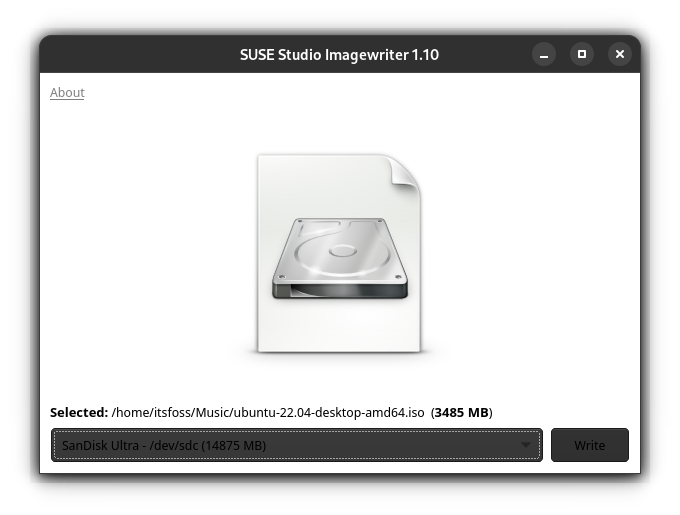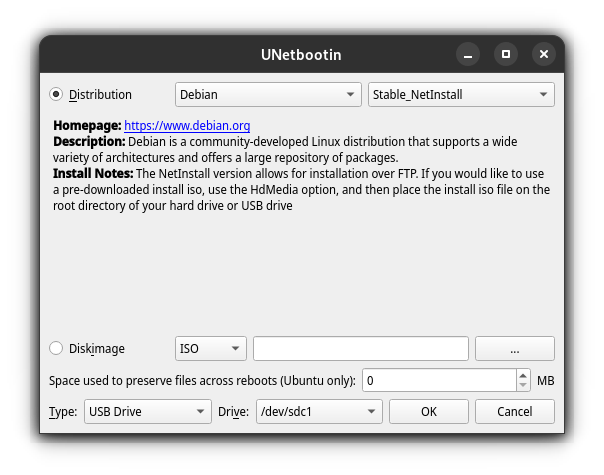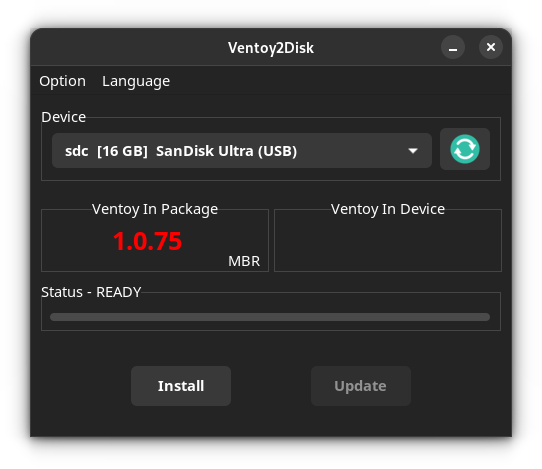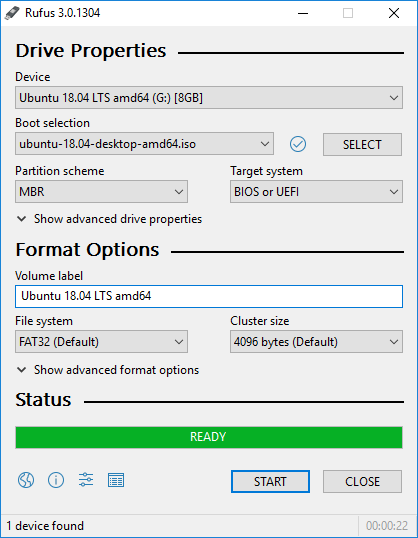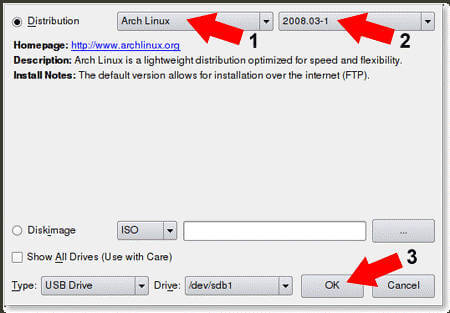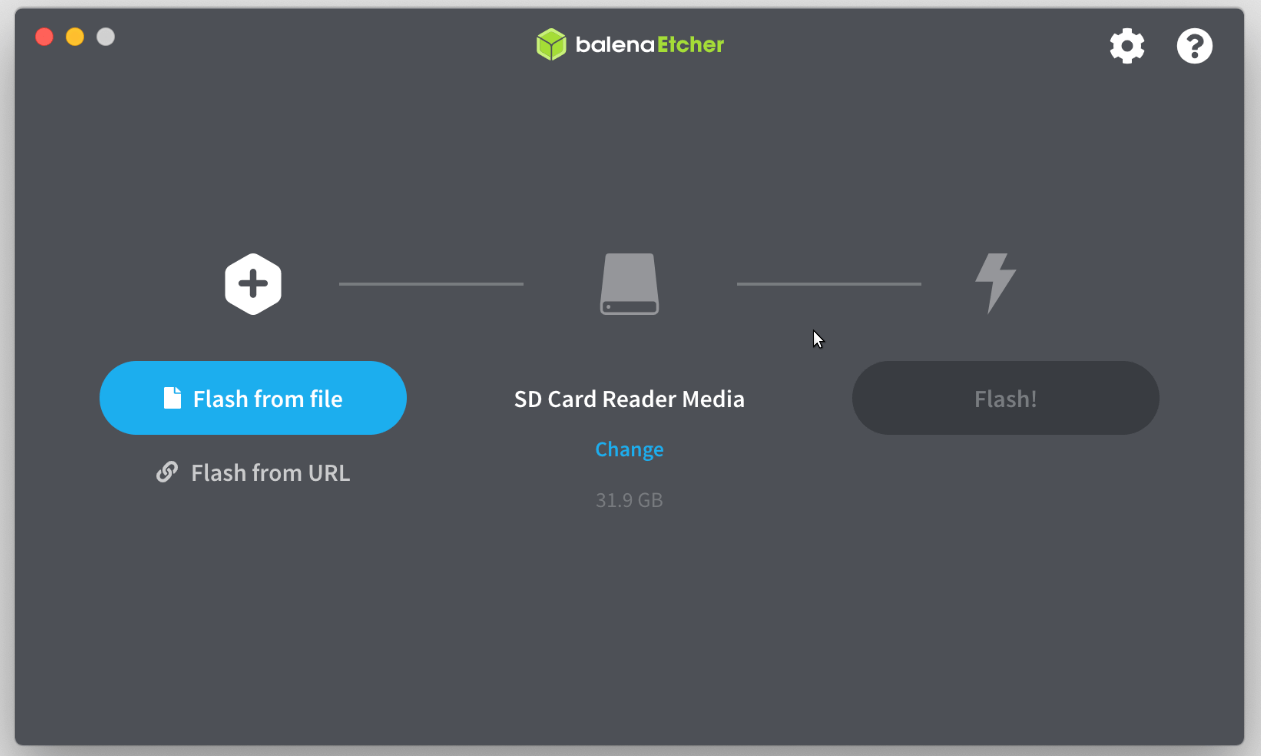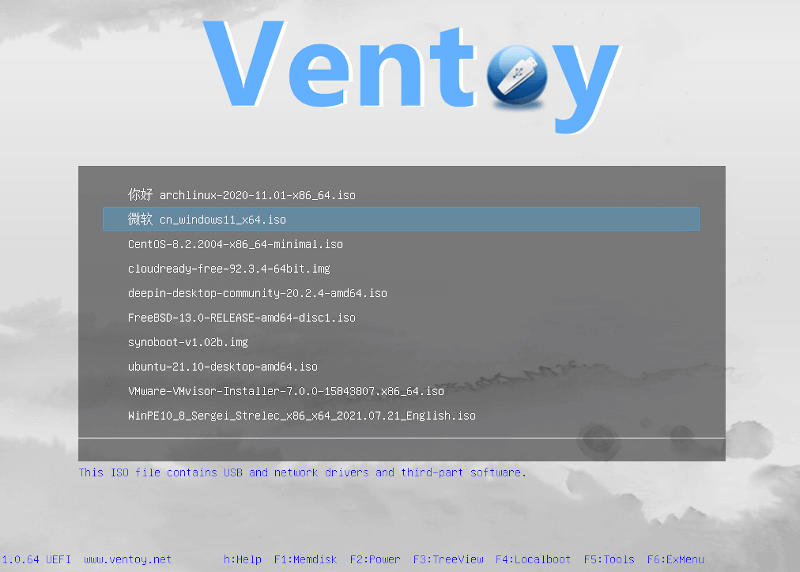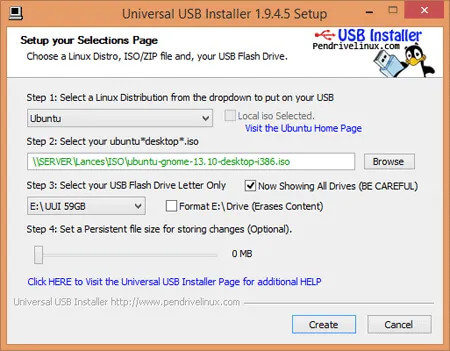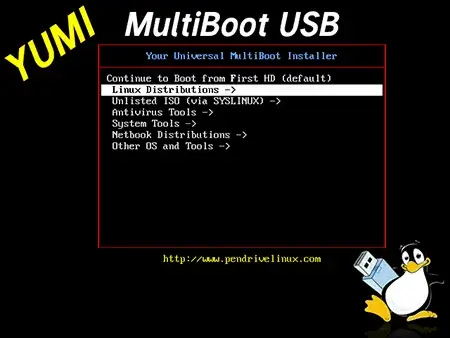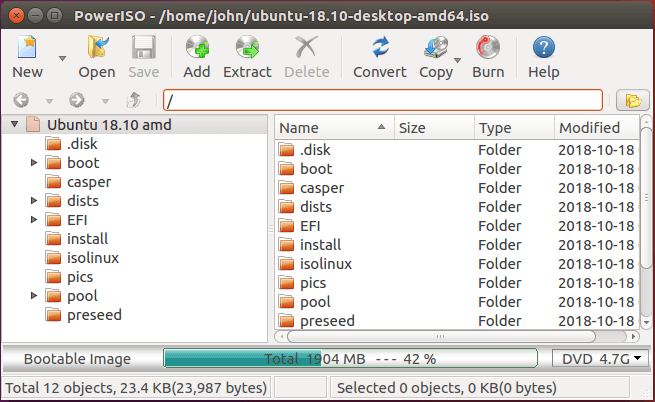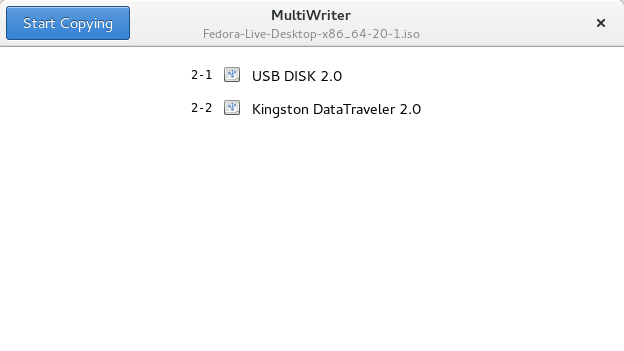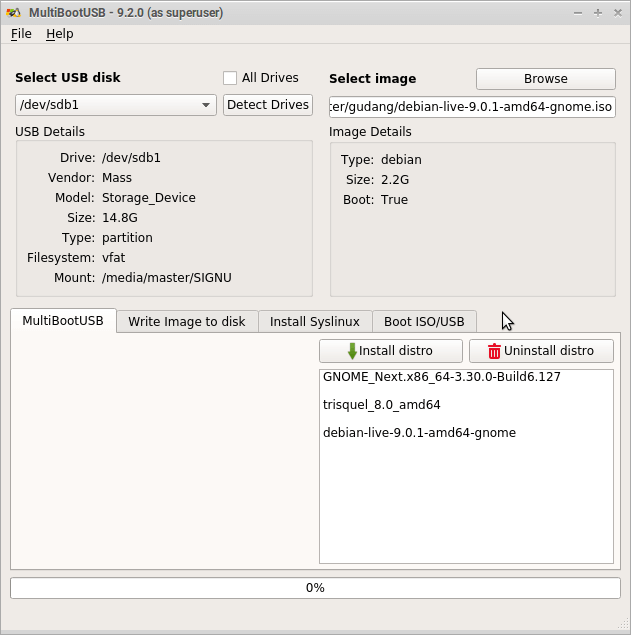- Rufus for Linux? Here are the Best Live USB Creating Tools
- Best Live USB Creation Tools for Linux
- 1. BalenaEtcher
- 2. Fedora Media Writer
- 3. Startup Disk Creator
- 4. SUSE Studio Imagewriter
- 5. UNetbootin
- 6. Ventoy
- Wrapping Up
- 10 Useful Tools to Create Bootable USB from an ISO Image
- 1. Rufus
- 2. UNetbootin
- 3. Balena Etcher
- 4. Ventoy
- 5. Universal USB Installer
- 6. Yumi
- 7. PowerISO
- 8. GNOME Multiwriter
- 9. MultiBootUSB
- 10. ImageUSB Writer
Rufus for Linux? Here are the Best Live USB Creating Tools
Looking for some of the best Live USB creator tools? We’ve got a few Rufus alternatives available for Linux and other platforms.
Rufus is an open-source utility to create bootable USB drives. It is straightforward to use, with available options to tweak as per your requirements. Not just the ease of use, it is also incredibly fast to make bootable USB drives. Unfortunately, Rufus is not available for Linux; it is only exclusive to Windows. So, most of us who have used it on Windows, look for Rufus alternatives on Linux. If you are in the same boat, fret not, we have some excellent alternatives for various use cases. Let us explore some Rufus alternatives for Linux:
Best Live USB Creation Tools for Linux
All the options listed are entirely open-source and work perfectly fine with Linux distributions. Note: The list is in no particular order of ranking.
1. BalenaEtcher
BalenaEtcher or Etcher is a good option for multiple platforms (Windows, macOS), including Linux users. You do not get any advanced options here. Hence, it is pleasantly easy to use. Simply select the ISO (image file) and proceed to flash it on the target USB drive. It is completely open-source and validates your drive after the process. Furthermore, it auto-selects connected USB drives to avoid choosing any hard disk if you accidentally wipe it. You can refer to our handy guide to install it on Linux.
2. Fedora Media Writer
Fedora Media Writer is particularly known to help you create live USB for Fedora Linux distribution. It can download the ISO file for you if you do not have it already. It is also an excellent utility to fix your USB drive if you cannot format it for an issue caused by other bootable USB creation tools. Fret not, you can also select a custom image (apart from Fedora Linux) to create a bootable USB. You can find the Flatpak package on Flathub for the latest version on any Linux distribution. Refer to our Flatpak guide if you’re new to this.
3. Startup Disk Creator
If you are using Ubuntu on your system, you already have a bootable USB creator pre-installed, i.e., Startup Disk Creator. You can use it to select the desired ISO file (preferably any Ubuntu version) and choose the target USB device to proceed. Once you confirm the action, it will proceed with writing the data to complete the bootable drive.
4. SUSE Studio Imagewriter
SUSE Studio Imagewriter is a simple live USB creator. I did not find it in the software center for Ubuntu, but it was available in the community repositories (Manjaro) and AUR. So, you can take a look at it if it is available for your Linux distribution.
5. UNetbootin
UNetbootin is a live USB creator that supports Linux, Windows, and macOS. You get a few options to tweak, in case you want to explore all the available drives, and can also select a distribution to download the ISO file automatically. It is not specific for any Linux distribution, unlike some options above. So, it supports a wide variety of distributions and system utilities.
6. Ventoy
Ventoy is an interesting bootable USB solution that lets you simply copy-paste the image to create a live USB drive. You only have to install Ventoy to the USB drive, which makes two separate partitions. One of the partitions is used to store ISO images that you can simply paste into the USB drive to make it bootable. Interestingly, you can also use it to create multiboot USB. It is available for Windows and Linux.
Wrapping Up
Ventoy seems like an exciting choice among the options above if you need multiple Linux distributions on your USB drive without needing to repeatedly flash it. For simplicity, distro-specific tools can be a good pick, like Startup Disk Creator for Ubuntu, and Fedora Image Writer for Fedora Linux. SUSE Image Studio is an interesting option, but may not be the most convenient one. If you do not have any specific preferences, BalenaEtcher should be a straightforward option, with UNetbootin as a suitable alternative to it. What do you prefer to create a bootable USB drive? Let me know your thoughts in the comments below.
10 Useful Tools to Create Bootable USB from an ISO Image
CD and DVD writers are a thing of the past. You are not likely to find them in modern-day laptops. If your goal is to create a bootable medium, then creating a bootable USB drive from an ISO file remains your best option.
There are quite a number of tools that can help you create a bootable USB drive. Some will even go further and let you create a multi-boot USB drive where you get to choose the OS that you want to install.
Here are some of the widely-used utilities for creating a bootable USB drive from an ISO file in Linux desktop systems.
1. Rufus
We start off our list with Rufus which is arguably one of the most popular bootable USB creation utilities. It’s a free tool that you can download and create bootable USB pen drives, memory sticks, etc. It is particularly helpful when you want to create a USB installation medium from an ISO image or work on a system with no OS installed.
Rufus is a portable utility that comes with a small footprint – 1.3MB only. No installation is required. You just need to double-click on the executable file to launch the UI and start creating your USB bootable medium from an ISO image of your choice (both Windows and Linux).
Unfortunately, Rufus is only supported on Windows and the developer has not yet ported it to Linux as yet. If you are looking for an alternative that works on Linux, read on.
2. UNetbootin
UNetbootin is a free and cross-platform utility for creating live bootable USB drives using an ISO image from all the major Linux distributions, even the lesser-known ones such as Tails, and AntiX.
It doesn’t employ distribution-specific rules for creating bootable USB drives, and therefore, most of the Linux ISO images should load without a problem.
Apart from creating a Live bootable medium, you get other system repair tools and utilities for example:
- Parted Magic
- SystemRescueCD
- Smart Boot Manager
- Dr.Web AntivirusF-Secure Rescue CD
- Super Grub Disk
- Backtrack
- Ophcrack
3. Balena Etcher
Developed & Maintained by the Balena team, Balena Etcher is a free and open source for writing image files such as .img and .iso onto USB drives and creating Live bootable pen drives and SD cards.
Etcher is a cross-platform tool and is available for download on Windows, macOS, and Linux (both 32-bit and 64-bit). It provides a very elegant yet simple UI that provides a smooth experience while writing your image files.
4. Ventoy
Ventoy is yet another utility that lets you not only create an ordinary USB bootable medium but also allows you to create a multiboot USB drive with several OS options.
In fact, Ventoy takes away the need to format your USB drive over and over again. Simply copy the ISO file to your Pendrive drive and boot it. You can copy multiple ISO files concurrently and Ventoy will provide a boot menu to select your preferred image to boot from. Ventoy supports over 420 ISO files.
- Cross-platform (Windows, Linux).
- Support for both Legacy and UEFI BIOS modes.
- Support for ISO images larger than 4GB.
- MBR and GPT partition style supported (1.0.15+).
- USB drive write-protected support.
- You can directly boot from ISO/WIM/IMG/VHD(x)/EFI files. No extraction is required.
And many more. Check out Ventoy’s additional features.
5. Universal USB Installer
Abbreviated as UUI, Universal USB Installer is a Live Linux Bootable USB Creator Software that allows you to easily create a bootable USB from your favorite Linux distribution or Windows installer. It runs only on the Windows operating system.
In addition to that, you also get additional tools such as USB Boot Rescue tools such as Comodo and BitDefender Rescue CD, and bootable software such as Hirens Boot CD.
6. Yumi
Yumi – short for ‘Your Universal Multiboot Installer’ – is another tool that you can leverage to create a multiboot USB drive. It’s the predecessor of the Universal USB installer and allows you to create a Multiboot USB Flash Drive containing multiple ISO files on the fly and start using it to boot your preferred Live Linux OS.
Key features of Yumi USB creator include:
- Runs only on the Windows operating system.
- An option to reformat your USB drive.
- Support for both Legacy and UEFI BIOS modes.
- Affinity for Ubuntu-derived Distributions.
- Download links to make it easy to get the related ISO files.
- A website link to help you learn more about the YUMI.
- A feature to remove installed items on the USB drive to facilitate cleanup.
7. PowerISO
PowerISO is a robust and fully-featured application for burning CDs/DVDs. In addition, It allows you to extract, burn, create, encrypt, compress, and convert ISO images and mount them on an external drive.
It provides an all-in-one solution allowing you to do whatever you want with your files.
At a glance, PowerISO allows you to:
- Supports Windows, Linux, and macOS.
- Create a bootable USB drive from an ISO image.
- Create bootable ISO files and create bootable CDs and DVDs.
- Open and extract ISO files with a single click.
- Rip multimedia files including audio files such as MP3, WMA FLAC.
- Burn audio files from MP3, and WMA FLAC to CDs / DVDs.
- Ability to edit ISO files directly.
- Create ISO or BIN files from CDs / DVDs.
8. GNOME Multiwriter
GNOME Multi-writer is a utility for Linux systems that is used to write an ISO file to multiple USB devices at a go.
It supports USB drives of up to 32GB in size. It was originally written as part of the ColorHug project, but later on, shifted direction and became an independent application in 2015.
9. MultiBootUSB
MultiBootUSB is a free and open-source cross-platform tool that also allows users to install multiple Live Linux distributions on a USB drive and boot from it. It provides a simple and user-friendly UI that enhances the seamless creation of the bootable USB drive.
- Supports Windows, Linux, and macOS.
- Automatic detection of ISO files.
- Works on both USB and external hard drives.
- Preservation of files on the USB drive without deletion.
- Installed images can be uninstalled without affecting other files in the drive.
- Ability to install multiple distributions at a time on the command line.
- The list of supported distributions is constantly updating.
10. ImageUSB Writer
Last on the list is the ImageUSB Writer. Just like GNOME multi-writer and multi-boot USB, this is a free utility for Windows systems only that allows you to write an ISO file concurrently to several USB devices. It also supports direct imaging between the devices.
ImageUSB writer is also a perfect tool for mass duplication of USB flash drives. The application is also capable of reformatting a USB device, as well as MBR and GPT entries for wider disk space.
That was a roundup of some of the utilities that you can leverage to create a bootable USB drive from an ISO image in Linux. We have compiled tools that work on both Linux and Windows in case you are working on either system. That is all for now. Your feedback is highly welcome.