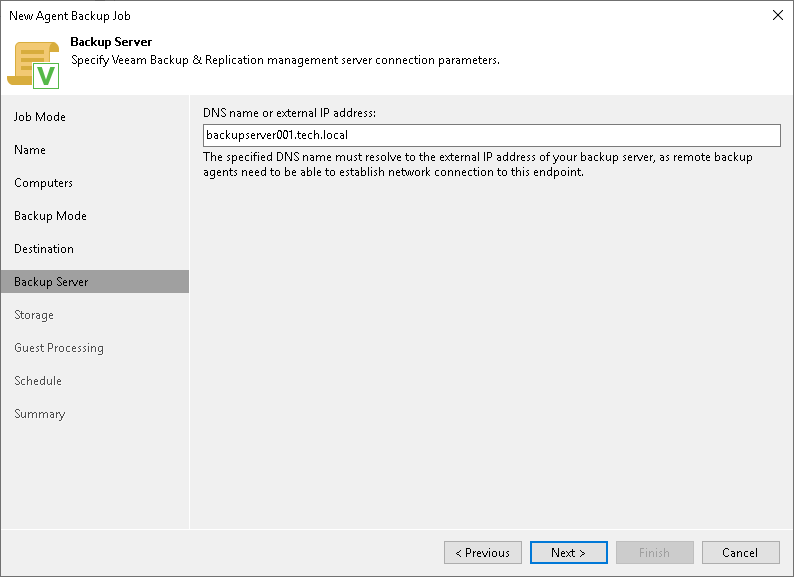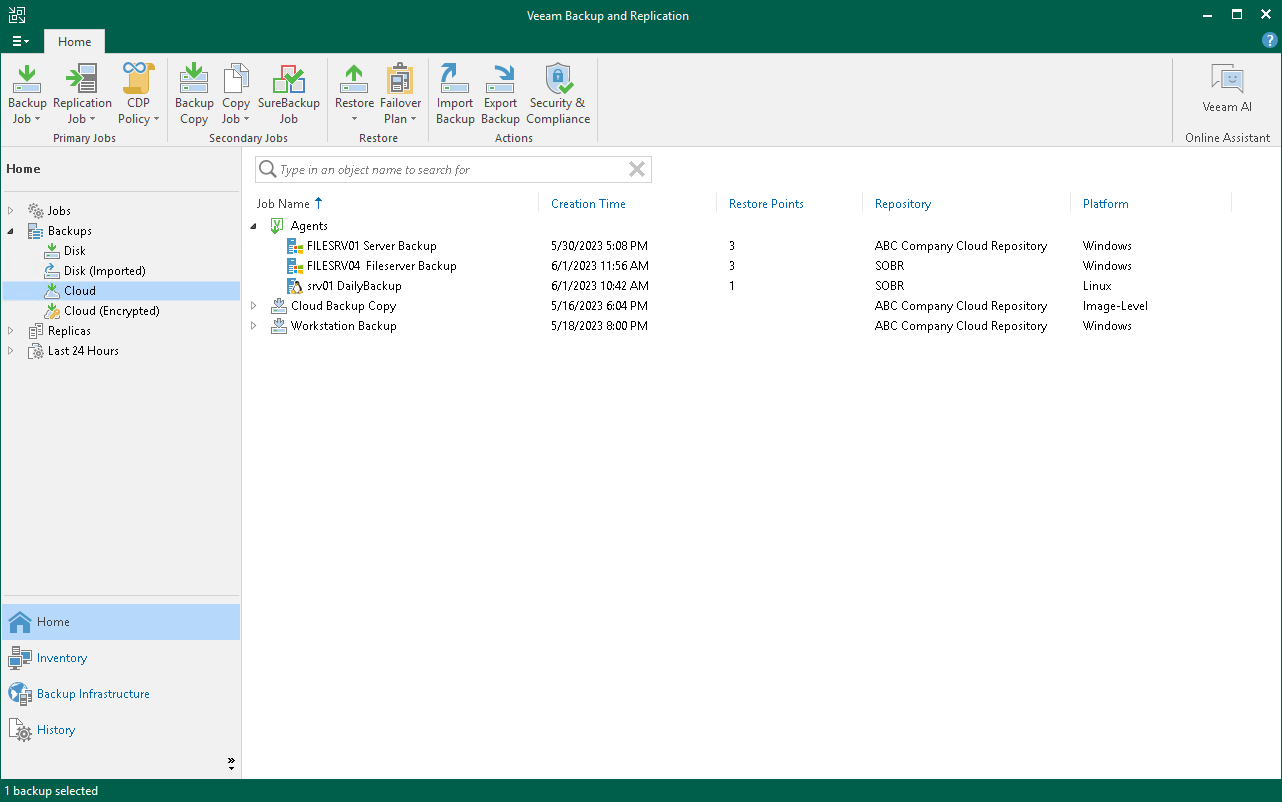Backing Up to Backup Repositories
You can store backups created with Veeam Agent in backup repositories connected to Veeam backup servers. To do this, you must perform the following actions:
- A Veeam Agent backup job can be started automatically upon the defined schedule or manually from the Veeam Agent computer. You cannot start, stop, retry or edit Veeam Agent backup jobs in the Veeam Backup & Replication console.
- If the user is granted restore permissions on the Veeam backup server, the user will be able to see all backups in the backup repository.
- The user who creates a Veeam Agent backup in the backup repository is set as the owner of the backup file. The backup file owner can access this file and restore data from it. If the user who is not the backup file owner needs to perform operations with the backup file, the user must have the Veeam Backup & Replication role that allows to perform these operations. To learn more about roles, see the Roles and Users section in the Veeam Backup & Replication User Guide.
Backup jobs targeted at the backup repository become visible in Veeam Backup & Replication under the Jobs > Backup node in the Home view. Backups created with Veeam Agent are available under the Backups > Disk node in the Home view.
The Veeam Backup Administrator working with Veeam Backup & Replication can manage Veeam Agent backup jobs and restore data from Veeam Agent backups. To learn more, see Performing Restore Tasks and Performing Administration Tasks .
Veeam Backup Repository Settings
If you have selected the Managed by agent mode for the backup job and chosen to store backup files on a Veeam backup repository, specify settings to connect to the backup repository:
The Backup Server step of the wizard is available if you have selected the Managed by agent mode at the Job Mode step of the wizard and chosen to store backup files on a Veeam backup repository.
In the DNS name or external IP address field , review and change if necessary the name or IP address of the Veeam backup server on which you configure the Veeam Agent backup job. The specified DNS name or IP address must be accessible from the network to which Veeam Agent computers are connected.
NOTE
Veeam Backup & Replication does not automatically update information about the backup server in the backup policy settings after migration of the configuration database. After you migrate configuration data to a new location, you must specify the name or IP address of the new backup server in the properties of all backup policies configured in Veeam Backup & Replication .
The Backup Repository step of the wizard is available if you have selected the Managed by agent mode at the Job Mode step of the wizard and chosen to save backup files on a Veeam backup repository.
Specify settings for the target backup repository:
- From the Backup repository list, select a backup repository where you want to store created backups. When you select a backup repository, Veeam Backup & Replication automatically checks how much free space is available on the backup repository.
- In the Restore points to keep on disk field, specify the number of restore points for which you want to store backup files in the target location. By default, Veeam Agent for Linux keeps backup files created for 7 latest restore points. After this number is exceeded, Veeam Agent for Linux will remove the earliest restore points from the backup chain.
- To use the GFS (Grandfather-Father-Son) retention scheme, select the Keep certain full backups longer for archival purposes check box and click Configure . In the Configure GFS window, specify how weekly, monthly and yearly full backups must be retained. To learn more, see the Long-Term Retention Policy (GFS) section in the Veeam Backup & Replication User Guide.
Keep in mind that to use the GFS retention policy, you must set Veeam Agent to create full backups. To learn more, see Backup Settings .
- If you want to archive backup files created with the backup job to a secondary destination (backup repository or tape), select the Configure secondary backup destinations for this job check box. With this option enabled, the New Agent Backup Job wizard will include an additional step — Secondary Target . At the Secondary Target step of the wizard, you can link the backup job to the backup copy job or backup to tape backup job.
You can enable this option only if a backup copy job or backup to tape job is already configured on the backup server.
TIP
You can map the job to a specific backup stored on the Veeam backup repository. Backup job mapping can be helpful if you have moved backup files to a new backup repository and want to point the job to existing backups on this new backup repository. To learn more, see Backup Job Mapping .
Installing Veeam Agent for Linux
TIP
If the computer where you want to install Veeam Agent for Linux is not connected to the internet, you can download and install Veeam Agent for Linux packages manually.
- Navigate to the directory where you have saved the veeam-release package and install the package with the following commands:
For CentOS 7 / RHEL / Oracle Linux / Fedora
rpm -ivh ./veeam-release* && yum check-update
zypper in ./veeam-release* && zypper refresh
dpkg -i ./veeam-release* && apt-get update
For CentOS 7 / RHEL / Fedora / Oracle Linux
NOTE
[For CentOS 7 / RHEL 6 — 8] If the dkms package is already installed in the OS, you can install Veeam Agent with one of the following commands:
With this command, the veeamsnap kernel module will be installed from the source RPM package using dkms .
With this command, the non-DKMS version of the veeamsnap kernel module will be installed from the pre-built kmod-veeamsnap binary package.
For openSUSE Leap 15.3 and 15.4 with default kernel
zypper in veeamsnap-kmp-default
zypper in veeam
For openSUSE Leap 15.3 and 15.4 with preemptive kernel
zypper in blksnap-kmp-preempt
zypper in veeam
For SLES 12 SP4 — SP5, 15 SP1 — SP2 with default kernel
zypper in veeamsnap-kmp-default
zypper in veeam
For SLES 12 SP4 — SP5, 15 SP1 — SP2 with preemptive kernel
zypper in veeamsnap-kmp-preempt
zypper in veeam
For SLES 15 SP3 — SP4 with default kernel
zypper in blksnap-kmp-default
zypper in veeam
For SLES 15 SP3 — SP4 with preemptive kernel
zypper in blksnap-kmp-preempt
zypper in veeam
For Debian 10 / Ubuntu 16.04, 18.04 and 20.04 (kernel 5.4)
For Debian 11 / Ubuntu 22.04 and 22.10
apt-get install blksnap veeam
The following dependency packages may require special handling in case you see installation errors:
- The dkms package is not present in default repositories for some Linux distributions. You should obtain it from third-party repositories:
- EPEL repository (for CentOS / RHEL / Oracle Linux / Fedora)
- Packman repository (for openSUSE). To learn more , see Installing dkms in openSUSE .
For SLES, the dkms package is not available in the Packman repository. You must use the package intended for openSUSE. To learn more, see this Veeam KB article .
- Extended kernels, such as kernel-pae , kernel-uek and other, require appropriate kernel-devel packages to be installed, for example, kernel-pae-devel , kernel-uek-devel , and so on.
Version of the kernel-devel package must match your current kernel version. To check your current kernel version, run the uname -r command.
[For RHEL and derivatives] If the yum package manager installs packages that do not match your current kernel version, you should either update your system or fetch older versions of the required packages from the CentOS Vault repository .
In openSUSE systems, while installing the dkms package, you may see an error similar to the following:
Problem: nothing provides kernel-devel needed by dkms-2.2.0.3-14.1.noarch
Solution 1: do not install dkms-2.2.0.3-14.1.noarch
Solution 2: break dkms-2.2.0.3-14.1.noarch by ignoring some of its dependencies
To install the dkms package, do the following:
- Make sure that you have an appropriate kernel-devel package installed and its version matches your kernel version. For example:
root@localhost:~> rpm -qa | grep kernel-default
kernel-default-devel-3.0.101-91.1
kernel-default-3.0.101-91.1
zypper -n install —force dkms
Backing Up to Cloud Repositories
You can store backups created with Veeam Agent in cloud repositories provided to you by a Veeam Cloud Connect service provider. To do this, you must connect to the service provider and point the backup job to the cloud repository. To learn more, see Specify Service Provider Settings .
Veeam Agent Backups on Tenant Side
Backups created with Veeam Agent are available under the Cloud node in the Home view of the Veeam Backup & Replication console deployed on the tenant side.
The backup administrator working with Veeam Backup & Replication on the tenant side can manage Veeam Agent backups created in the cloud repository and restore data from such backups. To recover data from a Veeam Agent backup, you can perform the following operations:
Veeam Agent Backups on Service Provider Side
The service provider can view information about backup and restore sessions performed by Veeam Agent users. The full list of sessions is available in the History view of the Veeam backup console deployed on the service provider side. The list of sessions performed within the last 24 hours is available under the Last 24 hours node in the Cloud Connect view of the Veeam backup console on the service provider side. The service provider cannot view detailed statistics about individual sessions in the list.
The service provider cannot perform restore tasks with Veeam Agent backups that are stored in the cloud repository.