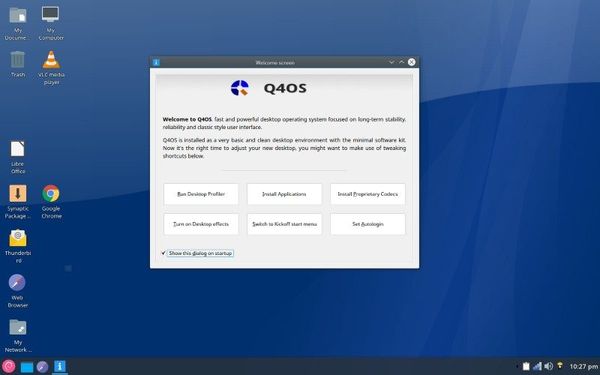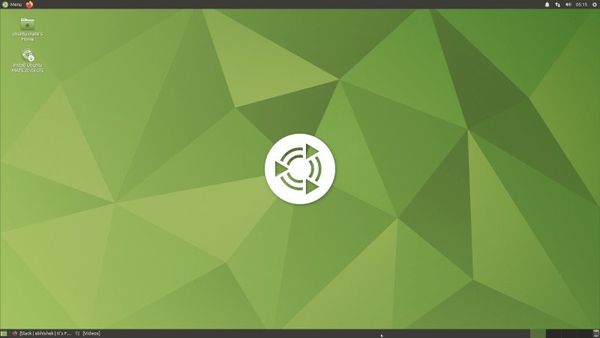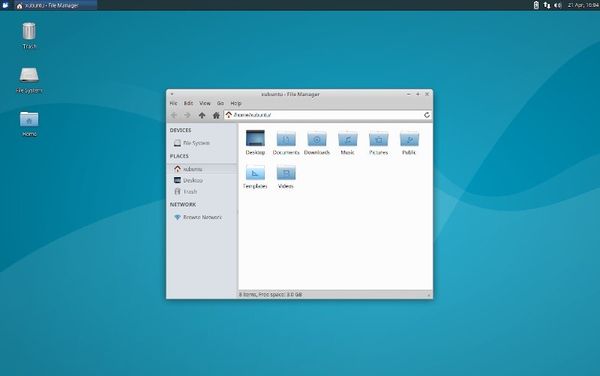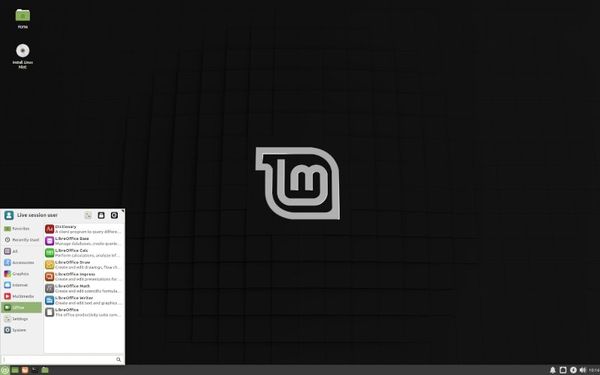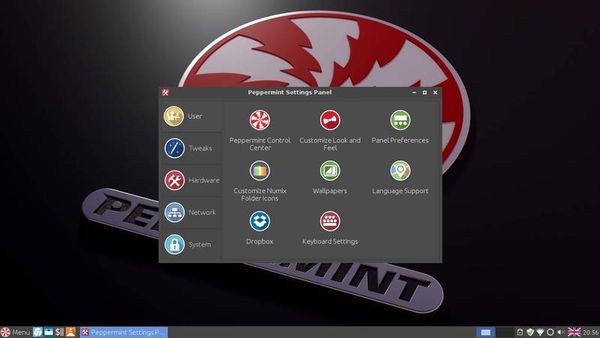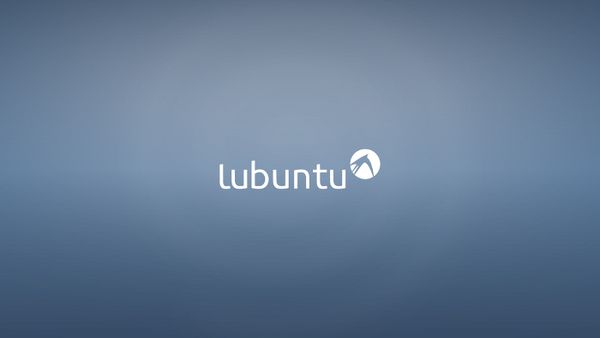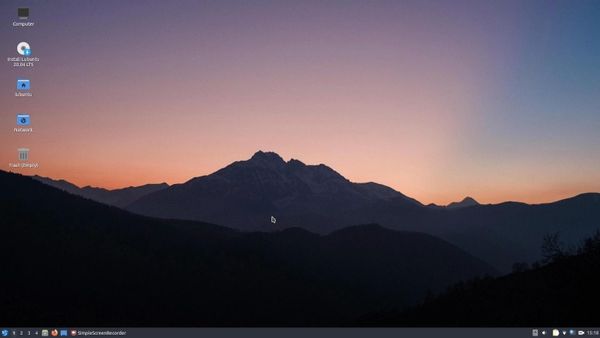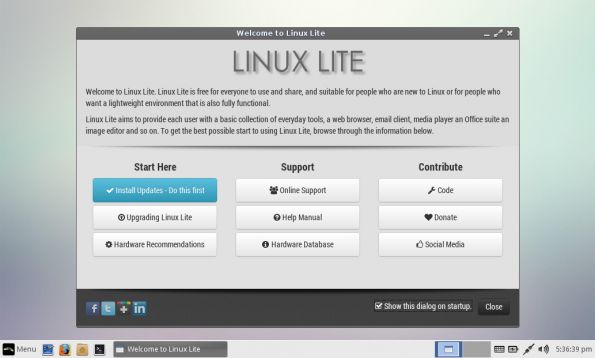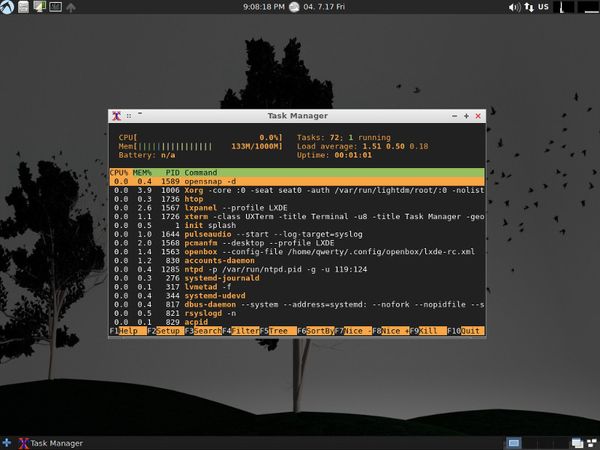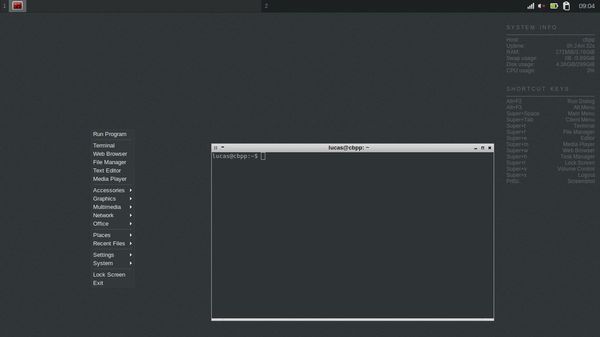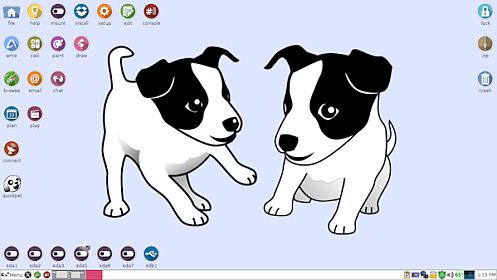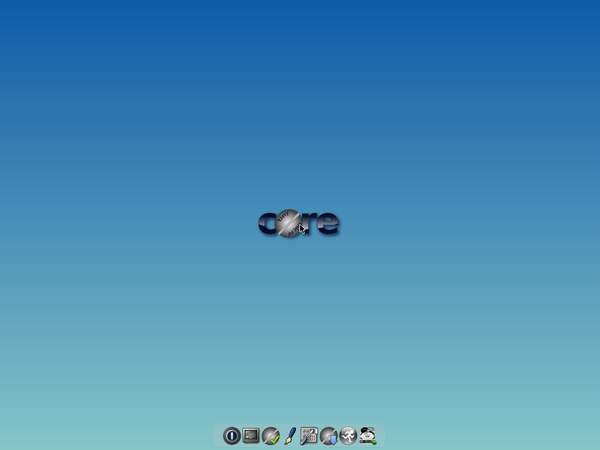- Best Lightweight Linux Distributions for Older Computers [With System Requirements]
- Best Lightweight Linux distros for old laptops and desktops
- 16. Q4OS
- Minimum Requirements for Q4OS:
- 15. Slax
- Minimum system requirements for Slax:
- 14. Ubuntu MATE
- Minimum system requirements for Ubuntu MATE:
- 13. Zorin OS Lite
- Minimum system requirements for Zorin OS Lite:
- 12. Xubuntu
- Minimum system requirements for Xubuntu:
- 11. Linux Mint Xfce
- Minimum system requirements for Linux Mint Xfce:
- 10. Peppermint
- Minimum system requirements for Peppermint OS:
- 9. Lubuntu
- Minimum hardware requirements for Lubuntu:
- 8. Linux Lite
- Minimum hardware requirements for Linux Lite:
- 7. LXLE
- Minimum hardware requirements for LXLE:
- 6. CrunchBang++
- Minimum hardware requirements for CrunchBang++:
- 5. Bodhi Linux
- Minimum hardware requirements for Bodhi Linux:
- 4. antiX Linux
- Minimum hardware requirements for antiX Linux:
- 3. SparkyLinux
- Minimum hardware requirements for SparkyLinux:
- 2. Puppy Linux
- Minimum hardware requirements for Puppy Linux:
- 1. Tiny Core
- Minimum hardware requirements for Tiny Core Linux:
- Conclusion
Best Lightweight Linux Distributions for Older Computers [With System Requirements]
Don’t throw your old computer just yet. Use a lightweight Linux distro and revive that decades-old system.
What do you do with your old computers? The one which once had good a hardware configuration but now potentially outdated. Why not revive your old computer with Linux? I am going to list the best lightweight Linux distributions that you can use on old computers. Some of the distributions mentioned here are also a part of the best Linux distributions for beginners. So, you might want to check that if you’re new to the Linux universe. While our focus is on older computers, you can also use most of these lightweight Linux distros on relatively new hardware. This will give you a better performance if you use your computer for resource-heavy usage such as video editing on Linux. Let’s see which lightweight Linux distribution you can use.
Best Lightweight Linux distros for old laptops and desktops
Note: The list is in no particular order of ranking, take a look at the minimum system requirements to choose one for yourself.
16. Q4OS
Support for 32-bit systems: Yes Q4OS is a Debian-based distribution which aims to provide a fast experience while also offering a 32-bit option. In fact, it is one of the best options for 32-bit systems. It features the Trinity Desktop for 32-bit edition and the KDE Plasma desktop on 64-bit image. It may not offer the best looking user interface, but it is simple and it is indeed screaming fast on older hardware. You can easily try this on your old computer to test it out.
Minimum Requirements for Q4OS:
- RAM: 128 MB (Trinity Desktop) / 1 GB (Plasma Desktop)
- CPU: 300 MHz (Trinity Desktop) / 1 GHz (Plasma Desktop)
- Storage Space: 5 GB (Plasma Desktop) / 3 GB (Trinity Desktop)
15. Slax
Support for 32-bit systems: Yes
Slax is a really portable lightweight Linux distro based on Debian which you can use it on a USB drive without installing it.
The ISO file size is just under 300 MB – which makes it a great option for older computers. The user interface is simple and usable with essential pre-built packages for an average user. You can even try to customize the OS and make permanent changes on the fly if you require it.
Minimum system requirements for Slax:
14. Ubuntu MATE
Support for 32-bit systems: Yes
Ubuntu MATE is an impressive lightweight Linux distro that runs fast enough on older computers. It features the MATE desktop – so the user interface might seem a little different at first but it’s easy to use as well.
In addition to the desktop support, you can also try it on a Raspberry Pi or Jetson Nano.
Minimum system requirements for Ubuntu MATE:
- RAM: 1 GB
- CPU: Pentium M 1.0 GHz
- Disk Space: 9 GB
- Display Resolution: 1024 x 768
13. Zorin OS Lite
Support for 32-bit systems: Yes
Zorin OS is an Ubuntu-based Linux distribution. It offers a lite edition for older computers that features the Xfce desktop environment.
If you have a decent system (not too old), you can also try the regular Zorin OS to see if it fits your purpose.
Minimum system requirements for Zorin OS Lite:
- RAM: 512 MB
- CPU: 700 MHz Single Core
- Disk Space: 8 GB
- Display: 640 × 480 resolution
12. Xubuntu
Support for 32-bit systems: Yes
Xubuntu is one of the official flavors of Ubuntu that features the lightweight Xfce desktop.
You will find it easy to use and can also install it on your older computers with no issues. Head to their official website to download the ISO (32-bit/64-bit) you need and get started.
Minimum system requirements for Xubuntu:
11. Linux Mint Xfce
Support for 32-bit systems: Yes
If you have a decent hardware configuration (refer to the minimum requirements below), Linux Mint Xfce edition will be a great option to have.
While being an Ubuntu-based distro, it also features the Xfce desktop which makes it good enough for some old computers. Considering that Linux Mint as one of the best Linux distros, you can also try other editions (like Cinnamon) available.
Minimum system requirements for Linux Mint Xfce:
- 1GB RAM (2GB recommended).
- 15GB of disk space (20GB recommended).
- 1024×768 resolution
10. Peppermint
Support for 32-bit systems: Yes
Peppermint is a cloud-focused Linux distribution that doesn’t need high-end hardware. It is based on Ubuntu and uses LXDE desktop environment to give you a smoother experience.
Originally created with the web-centric approach of netbooks in mind, Peppermint includes the ICE application for integrating any website or web app as a standalone desktop app.
You’ll find the documentation helpful as well. A dedicated forum also exists to help troubleshooting issues and answering your questions.
Minimum system requirements for Peppermint OS:
- RAM: 1 GB of RAM (recommended 2 GB)
- CPU: Processor based on Intel x86 architecture
- Disk space: At least 4 GB of available disk space
You can get more information about Peppermint on its official website.
9. Lubuntu
Support for 32-bit systems: Yes (older versions)
Next on our list of best lightweight Linux distributions is Lubuntu. As the name suggests, a member of the Ubuntu family but it utilizes either LXDE/LXQT desktop environment. From Ubuntu 18.10 and above, you will find LXQT as the default desktop environment and could find LXDE as the default in its previous releases.
Lubuntu supports older computers that have been buried (Just kidding! You can also use Lubuntu on modern hardware). Lubuntu is one of the lightest derivatives of Ubuntu so it specializes in speed and the support for older hardware.
Lubuntu has fewer packages pre-installed consisting mostly of lightweight Linux applications.
Software and repositories are the same so you will get all the software that you were using on Ubuntu from their repositories. However, I’d suggest to always prefer to select an application that doesn’t consume a lot of system resources.
Minimum hardware requirements for Lubuntu:
8. Linux Lite
Support for 32-bit systems: Yes (older versions)
As the name suggests Linux Lite is a lightweight Linux distro that does not need high-end hardware to run it. Even a beginner will be able to use it on older computers easily. Linux Lite is based on Ubuntu LTS (Long Term Support) releases.
Even though it’s a lightweight distro – it comes baked with some essential tools.
For instance, you may find Firefox for web browsing, Thunderbird for emails, Dropbox for Cloud storage, VLC Media Player for Music, LibreOffice for office, Gimp for image editing and Lite tweaks to tweak your desktop. (this can change depending what version you’re using).
Considering that it is based on Ubuntu, you’ll have plenty of support and resources available online as you can follow the Ubuntu tutorials.
Minimum hardware requirements for Linux Lite:
- RAM: 768 MB RAM (recommended 1 GB)
- CPU: 1Ghz processor
- Display: VGA screen 1024×768 resolution (recommended VGA, DVI or HDMI screen 1366×768)
- Disk space: At least 8 GB free disk space
7. LXLE
Support for 32-bit systems: Yes
LXLE is actually a respin of the Lubuntu LTS version. Now that Lubuntu ships with LXQT by default, LXLE is a great option for users who want to use the LXDE desktop environment.
Despite being lightweight Linux distro, LXLE tries to provide an intuitive UI and eye candies. The system is tweaked to improve performance and comes with a wide range of lightweight applications installed by default.
Minimum hardware requirements for LXLE:
- RAM: 512 MB (recommended 1 GB)
- CPU: Pentium 3 (recommended Pentium 4)
- Disk space: 8 GB
6. CrunchBang++
Support for 32-bit systems: Yes (older versions)
CrunchBang++ is also known as CBPP or #!++ or CrunchBang Plus Plus. Crunchbang++ is the clone of Crunchbang Linux which has been discontinued.
CrunchBang++ supports old computers and runs without any issue. CrunchBang++ is based on Debian 10 with the minimal design interface.
Some of the default applications in Crunchbang++ at the time of writing this were Geany IDE, Terminator terminal emulator, Thunar File Manager, Gimp for image editing, Viewnior image viewer, VLC Media Player for music, Xfburn CD/DVD burning software, and so on.
It may not be the best one around for every user- but you can give it a try and see it yourself.
Minimum hardware requirements for CrunchBang++:
5. Bodhi Linux
Support for 32-bit systems: Yes (older versions)
Yet another light Linux distribution – Bodhi Linux, that gives life to older PCs & Laptops. Bodhi Linux is quite known for its minimal approach and the support for low-end hardware.
It doesn’t feature a lot of things pre-installed – hence, you will notice that the ISO file size will be less than 1 GB.
The presence of Moksh Desktop makes Bodhi Linux is a decent choice for older hardware configurations while providing a good user experience.
Minimum hardware requirements for Bodhi Linux:
4. antiX Linux
Support for 32-bit systems: Yes
antiX is a lightweight Linux distribution based on Debian Linux. If you are looking for something that does not include systemd, this is a great option.
antiX also uses icewm window manager to keep the system running on low-end hardware. It doesn’t have much pre-installed software so the ISO file size is around 700 MB. You can always download and install more software later if you have access to an active internet connection.
Minimum hardware requirements for antiX Linux:
3. SparkyLinux
SparkyLinux is another lightweight distro but at the same time, it also targets modern computers.
Depending on what you need – you will find two variants of SparkyLinux. One based on Debian’s stable release and the other based on Debian’s testing branch. So, you can opt for anyone you see fit.
In addition to the variants, you will also find different editions of ISO to download. For instance, an LXQT desktop-based edition, a GameOver edition with pre-installed stuff, and so on.
You can head down to their download page and click on “Stable” or “(Semi-)Rolling” releases to find all the editions listed.
Minimum hardware requirements for SparkyLinux:
- RAM: 512 MB
- CPU: Pentium 4, or AMD Athlon
- Disk space: 2 GB (CLI Edition), 10 GB (Home Edition), 20 GB (GameOver Edition)
2. Puppy Linux
Support for 32-bit systems: Yes (older versions)
Puppy Linux can be booted live with either a CD/DVD/USB.
Puppy Linux uses JWM and Openbox window managers by default which makes it very easy on system resources.
Because Puppy Linux is built to be fast, it does not come along with bundles of applications. It does have some basic apps, though. In other words, it can get your work done if you want to utilize a really old computer.
Minimum hardware requirements for Puppy Linux:
1. Tiny Core
Probably, technically, the most lightweight distro there is. However, it isn’t a complete Linux distribution for an average desktop user.
Tiny Core simply incorporates the fundamental core of an OS which includes the kernel and the root filesystem. In other words, it features the foundation of a desktop OS.
If you simply want a system to boot up coupled with a wired Internet connection, you can get started using it. But, you should not expect proper hardware support out of the box.
So, if you’re someone who knows how to set up or compile tools necessary with Tiny Core Linux to make it a complete desktop experience, you can give it a try.
Minimum hardware requirements for Tiny Core Linux:
Conclusion
Also, if you’re curious about similar tiny/smallest Linux distros for your old hardware, here are some suggestions to take a look at:
Most Linux distros should be easy to install on older computers without any hassle. If you’re inclined for a good user experience, easy-to-use UI, and stability, there are a lot of options in our list.
Don’t forget to tell me about your favorite Linux distributions in the comment below.