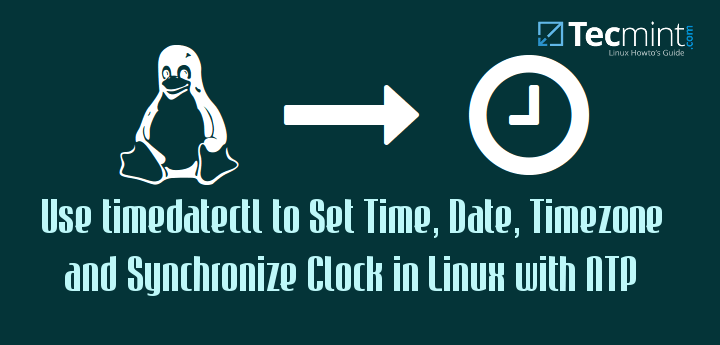- Время в linux. UTC или localtime?
- Комментарии
- Оставить комментарий
- How to Set Time, Timezone and Synchronize System Clock Using timedatectl Command
- How to Find and Set Local Timezone in Linux
- How to Set Time and Date in Linux
- Set Time in Linux
- Set Date and Time in Linux
- How to Find and Set Hardware Clock in Linux
- Synchronizing Linux System Clock with a Remote NTP Server
- Summary
Время в linux. UTC или localtime?
Сразу после установки линукса необходимо выполнить кое-какие начальные настройки: локаль, сеть, время… Так вот о времени.
В линукс есть два времени: аппаратное и системное. Аппаратное — это время на часах материнской платы компьютера, а системное — это время в самой операционной системе.
В файле /etc/adjtime хранится величина отклонения аппаратных часов и какое время они показывают, локальное или UTC .
Команда hwclock показывает, устанавливает аппаратное время, синхронизирует системное с аппаратным временем и наоборот, а также задает какое время показывают часы на материнке: местное или по Гринвичу.
Команда date показывает и устанавливает системное время.
Исходя из этого время в линукс можно настроить руководствуясь двумя принципами:
- Аппаратное время настроено по Гринвичу, а системное время определяется согласно настроенного часового пояса в системе путем прибавления разницы к аппаратному времени;
- Аппаратное и системное совпадают и равны текущему местному времени.
Первый вариант очень удобен при частой смене часовых поясов или переводе часов на зимнее/летнее время. Достаточно просто сменить часовой пояс в настройках.
Текущий часовой пояс хранится в файле /etc/localtime. А задается путем создания символической ссылки, вот так:
ln -s /usr/share/zoneinfo/Europe/Kiev /etc/localtimeТеперь остается сгенерировать /etc/adjtime:
Все, «железные» часики должны быть настроены на UTC , а системное время будет определяться согласно /etc/localtime. Если куда-то переезжаем, просто меняем часовой пояс.
Для второго варианта действия аналогичные. Указываем часовой пояс и генерируем /etc/adjtime. Только при генерации hwclock запускаем с другим параметром:
hwclock --systohc --localtimeВторой вариант удобен для тех, кто одновременно использует на одной машине линукс и виндовс. В виндовсе по-умолчанию настроено так, что системное время совпадает с аппаратным. И если у вас в линуксе будет настроено по UTC , то в линукс и виндовс время будет постоянно отличаться. Виндовс тоже можно перенастроить на первый вариант, но эта статья про линукс.
28 ноября 2012 Дмитрий в рубрике мучаем UNIX .
Комментарии
- (#)Farxial:
Большое спасибо _ И теперь понятно, что в установщике Debian означает галочка, что системные часы показывают время в UTC . А ведь даже нет подсказки, которая сделала бы этот момент интуитивно понятным (время + select ), жаль. - (#)Владислав:
огромное спасибо - (#)Михаил:
один умный напишет, а остальные просто бездумно переписывают одно и тож сочинение с сайта на сайт, а вот необходимо отключить синхронизацию времени с интернетом в linux, и не на одном сайте ни слова…. если уж пишите что-то так давайте описание в двух хотяб вариантах,
Оставить комментарий
Привет, читатель! Здесь пишут о веб-разработке и немного на другие темы, так или иначе связанные с компьютером. Используй страницу поиска и архива для поиска нужной тебе информации.
How to Set Time, Timezone and Synchronize System Clock Using timedatectl Command
The timedatectl command is a new utility for RHEL/CentOS 7/8 and Fedora 30+ based distributions, which comes as a part of the systemd system and service manager, a replacement for old traditional date command used in sysvinit daemon based Linux distributions.
The timedatectl command allows you to query and change the configuration of the system clock and its settings, you can use this command to set or change the current date, time, and timezone or enable automatic system clock synchronization with a remote NTP server.
In this tutorial, am going to take you through the ways you can manage time on your Linux system by setting the date, time, timezone, and synchronize time with NTP from the terminal using the new timedatectl command.
It is always a good practice to maintain the correct time on your Linux server or system and it can have the following advantages:
- maintain a timely operation of system tasks since most tasks in Linux are controlled by time.
- the correct time for logging events and other information on the system and many more.
How to Find and Set Local Timezone in Linux
1. To display the current time and date on your system, use the timedatectl command from the command line as follows:
In the screencast above, RTC time is the hardware clock time.
2. The time on your Linux system is always managed through the timezone set on the system, to view your current timezone, do it as follows:
# timedatectl OR # timedatectl | grep Time
3. To view all available timezones, run the command below:
# timedatectl list-timezones
4. To find the local timezone according to your location, run the following command:
# timedatectl list-timezones | egrep -o "Asia/B.*" # timedatectl list-timezones | egrep -o "Europe/L.*" # timedatectl list-timezones | egrep -o "America/N.*"
5. To set your local timezone in Linux, we will use the set-timezone switch as shown below.
# timedatectl set-timezone "Asia/Kolkata"
It is always recommended to use and set the coordinated universal time, UTC.
# timedatectl set-timezone UTC
You need to type the correct name timezone otherwise you may get errors when changing the timezone, in the following example, the timezone “Asia/Kolkata” is not correct therefore causing the error.
How to Set Time and Date in Linux
6. You can set the date and time on your system, using the timedatectl command as follows:
Set Time in Linux
To set time only, we can use a set-time switch along with the format of time in HH:MM:SS (Hour, Minute, and Seconds).
# timedatectl set-time 15:58:30
You may get the below error when setting the date as shown above:
Failed to set time: NTP unit is active
7. The error says that the NTP service is active. You need to disable it using the below command.
# systemctl disable --now chronyd
Set Date and Time in Linux
8. To set date and time, we can use a set-time switch along with the format of date in YY:MM:DD (Year, Month, Day) and time in HH:MM:SS (Hour, Minute, and Seconds).
# timedatectl set-time '2015-11-20 16:14:50'
How to Find and Set Hardware Clock in Linux
9. To set your hardware clock to coordinated universal time, UTC, use the set-local-rtc boolean-value option as follows:
First Find out if your hardware clock is set to local timezone:
Set your hardware clock to local timezone:
# timedatectl set-local-rtc 1
Set your hardware clock to coordinated universal time (UTC):
# timedatectl set-local-rtc 0
Synchronizing Linux System Clock with a Remote NTP Server
NTP stands for Network Time Protocol is an internet protocol, which is used to synchronize the system clock between computers. The timedatectl utility enables you to automatically sync your Linux system clock with a remote group of servers using NTP.
Please note that you must have NTP installed on the system to enable automatic time synchronization with NTP servers.
To start automatic time synchronization with a remote NTP server, type the following command at the terminal.
To disable NTP time synchronization, type the following command at the terminal.
Summary
These are very easy examples described in this tutorial and I hope you will find them helpful for setting various Linux system clocks and timezones. To learn more about this tool, head over to timedatectl man page.
If you have anything to say about this article, feel free to leave a comment for any more information to add. Stay connected to Tecmint.