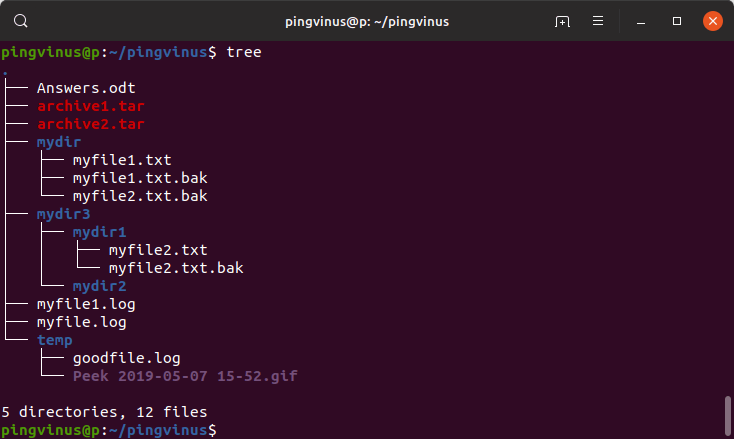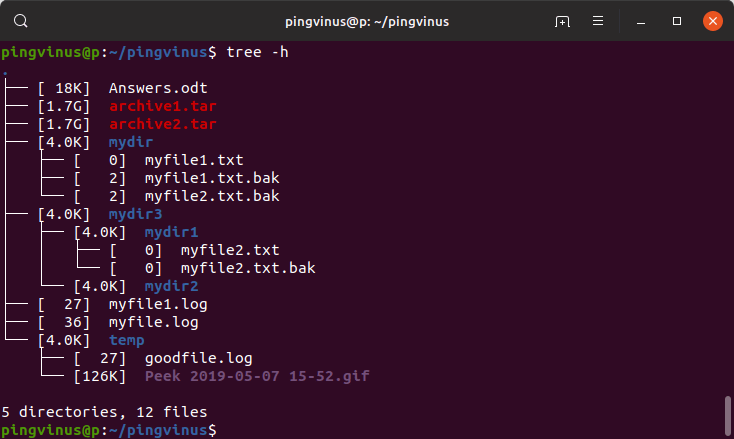- Linux вывести дерево папок
- NAME
- SYNOPSIS
- DESCRIPTION
- OPTIONS
- LISTING OPTIONS
- FILE OPTIONS
- SORTING OPTIONS
- GRAPHICS OPTIONS
- XML/JSON/HTML OPTIONS
- MISC OPTIONS
- FILES
- ENVIRONMENT
- AUTHOR
- BUGS AND NOTES
- SEE ALSO
- Утилита tree — просмотр дерева директорий в командной строке
- Установка утилиты tree
- Синтаксис команды tree
- Опции
- Примеры использования
- Дерево текущей директории
- Вывод размеров файлов
- Вывод владельца и даты
Linux вывести дерево папок
NAME
tree - list contents of directories in a tree-like format.
SYNOPSIS
tree [-acdfghilnpqrstuvxACDFQNSUX] [-L level [-R]] [-H baseHREF] [-T title] [-o filename] [--nolinks] [-P pattern] [-I pattern] [--inodes] [--device] [--noreport] [--dirsfirst] [--version] [--help] [--filelimit #] [--si] [--prune] [--du] [--timefmt format] [--matchdirs] [--] [directory . ]
DESCRIPTION
Tree is a recursive directory listing program that produces a depth indented listing of files, which is colorized ala dircolors if the LS_COLORS environment variable is set and output is to tty. With no arguments, tree lists the files in the current directory. When directory arguments are given, tree lists all the files and/or directories found in the given directories each in turn. Upon completion of listing all files/directories found, tree returns the total number of files and/or directories listed. By default, when a symbolic link is encountered, the path that the symbolic link refers to is printed after the name of the link in the format: name -> real-path If the `-l' option is given and the symbolic link refers to an actual directory, then tree will follow the path of the symbolic link as if it were a real directory.
OPTIONS
Tree understands the following command line switches:
LISTING OPTIONS
-a All files are printed. By default tree does not print hidden files (those beginning with a dot `.'). In no event does tree print the file system constructs `.' (current directory) and `..' (previous directory). -d List directories only. -l Follows symbolic links if they point to directories, as if they were directories. Symbolic links that will result in recursion are avoided when detected. -f Prints the full path prefix for each file. -x Stay on the current file-system only. Ala find -xdev. -L level Max display depth of the directory tree. -R Recursively cross down the tree each level directories (see -L option), and at each of them execute tree again adding `-o 00Tree.html' as a new option. -P pattern List only those files that match the wild-card pattern. Note: you must use the -a option to also consider those files beginning with a dot `.' for matching. Valid wildcard operators are `*' (any zero or more characters), `?' (any single character), `[. ]' (any single character listed between brackets (optional - (dash) for character range may be used: ex: [A-Z]), and `[^. ]' (any single character not listed in brackets) and `|' separates alternate patterns. -I pattern Do not list those files that match the wild-card pattern. .TP --ignore-case If a match pattern is specified by the -P or -I option, this will cause the pattern to match without regards to the case of each letter. --matchdirs If a match pattern is specified by the -P option, this will cause the pattern to be applied to directory names (in addition to filenames). In the event of a match on the directory name, matching is disabled for the directory's contents. If the --prune option is used, empty folders that match the pattern will not be pruned. --prune Makes tree prune empty directories from the output, useful when used in conjunction with -P or -I. See BUGS AND NOTES below for more information on this option. --noreport Omits printing of the file and directory report at the end of the tree listing. --charset charset Set the character set to use when outputting HTML and for line drawing. --filelimit # Do not descend directories that contain more than # entries. --timefmt format Prints (implies -D) and formats the date according to the format string which uses the strftime(3) syntax. -o filename Send output to filename.
FILE OPTIONS
-q Print non-printable characters in filenames as question marks instead of the default. -N Print non-printable characters as is instead of as escaped octal numbers. -Q Quote the names of files in double quotes. -p Print the file type and permissions for each file (as per ls -l). -u Print the username, or UID # if no username is available, of the file. -g Print the group name, or GID # if no group name is available, of the file. -s Print the size of each file in bytes along with the name. -h Print the size of each file but in a more human readable way, e.g. appending a size letter for kilobytes (K), megabytes (M), gigabytes (G), terabytes (T), petabytes (P) and exabytes (E). --si Like -h but use SI units (powers of 1000) instead. --du For each directory report its size as the accumulation of sizes of all its files and sub-directories (and their files, and so on). The total amount of used space is also given in the final report (like the 'du -c' command.) This option requires tree to read the entire directory tree before emitting it, see BUGS AND NOTES below. Implies -s. -D Print the date of the last modification time or if -c is used, the last status change time for the file listed. -F Append a `/' for directories, a `=' for socket files, a `*' for executable files, a `>' for doors (Solaris) and a `|' for FIFO's, as per ls -F --inodes Prints the inode number of the file or directory --device Prints the device number to which the file or directory belongs
SORTING OPTIONS
-v Sort the output by version. -t Sort the output by last modification time instead of alphabetically. -c Sort the output by last status change instead of alphabetically. Modifies the -D option (if used) to print the last status change instead of modification time. -U Do not sort. Lists files in directory order. Disables --dirsfirst. -r Sort the output in reverse order. This is a meta-sort that alter the above sorts. This option is disabled when -U is used. --dirsfirst List directories before files. This is a meta-sort that alters the above sorts. This option is disabled when -U is used. --sort[=] Sort the output by name (as per ls): name (default), ctime (-c), mtime (-t), size or version (-v).
GRAPHICS OPTIONS
-i Makes tree not print the indentation lines, useful when used in conjunction with the -f option. Also removes as much whitespace as possible when used with the -J or -x options. -A Turn on ANSI line graphics hack when printing the indentation lines. -S Turn on CP437 line graphics (useful when using Linux console mode fonts). This option is now equivalent to `--charset=IBM437' and may eventually be depreciated. -n Turn colorization off always, over-ridden by the -C option. -C Turn colorization on always, using built-in color defaults if the LS_COLORS environment variable is not set. Useful to colorize output to a pipe.
XML/JSON/HTML OPTIONS
-X Turn on XML output. Outputs the directory tree as an XML formatted file. -J Turn on JSON output. Outputs the directory tree as an JSON formatted array. -H baseHREF Turn on HTML output, including HTTP references. Useful for ftp sites. baseHREF gives the base ftp location when using HTML output. That is, the local directory may be `/local/ftp/pub', but it must be referenced as `ftp://hostname.organization.domain/pub' (baseHREF should be `ftp://hostname.organization.domain'). Hint: don't use ANSI lines with this option, and don't give more than one directory in the directory list. If you wish to use colors via CCS style-sheet, use the -C option in addition to this option to force color output. -T title Sets the title and H1 header string in HTML output mode. --nolinks Turns off hyperlinks in HTML output.
MISC OPTIONS
--help Outputs a verbose usage listing. --version Outputs the version of tree. -- Option processing terminator. No further options will be processed after this.
FILES
ENVIRONMENT
LS_COLORS Color information created by dircolors TREE_COLORS Uses this for color information over LS_COLORS if it is set. TREE_CHARSET Character set for tree to use in HTML mode. LC_CTYPE Locale for filename output. LC_TIME Locale for timefmt output, see strftime(3). TZ Timezone for timefmt output, see strftime(3).
AUTHOR
Steve Baker (ice@mama.indstate.edu) HTML output hacked by Francesc Rocher (rocher@econ.udg.es) Charsets and OS/2 support by Kyosuke Tokoro (NBG01720@nifty.ne.jp)
BUGS AND NOTES
Tree does not prune "empty" directories when the -P and -I options are used by default. Use the --prune option. The -h and --si options round to the nearest whole number unlike the ls implementations which rounds up always. Pruning files and directories with the -I, -P and --filelimit options will lead to incorrect file/directory count reports. The --prune and --du options cause tree to accumulate the entire tree in memory before emitting it. For large directory trees this can cause a significant delay in output and the use of large amounts of memory. The timefmt expansion buffer is limited to a ridiculously large 255 characters. Output of time strings longer than this will be undefined, but are guaranteed to not exceed 255 characters. XML/JSON trees are not colored, which is a bit of a shame. Probably more.
SEE ALSO
dircolors(1), ls(1), find(1), du(1), strftime(3)
© 2019 Canonical Ltd. Ubuntu and Canonical are registered trademarks of Canonical Ltd.
Утилита tree — просмотр дерева директорий в командной строке
Обычно для просмотра списка файлов и директорий в командной строке Linux используется команда ls . В данной заметке мы рассмотрим, как выводить древовидный список файлов и директорий. Для этого мы воспользуемся утилитой/командной tree
Команда tree рекурсивно обходит все вложенные директории и файлы для выбранной директории и выводит информацию в удобном древовидном формате.
Установка утилиты tree
По умолчанию утилита tree не установлена в популярных дистрибутивах Linux.
Для установки в Ubuntu выполните в терминале команду:
Для установки в Fedora выполните команду:
Синтаксис команды tree
Команду tree можно использовать следующим образом:
Опции
У команды довольно много опций, остановимся только на некоторых из них:
Полный список опций команды tree можно получить, выполнив команду man tree
Примеры использования
Рассмотрим несколько примеров использования команды tree
Дерево текущей директории
Выведем дерево файлов в текущей директории. Выполняем команду tree без аргументов:
Вывод размеров файлов
Воспользуемся опцией -h , чтобы показать размеры файлов:
Вывод владельца и даты
Выведем размеры, владельца, группу и дату изменения: