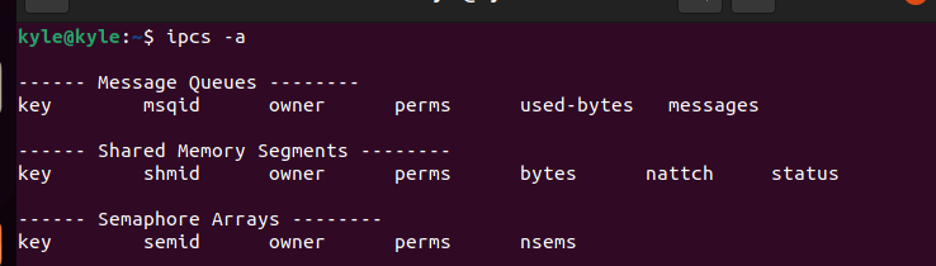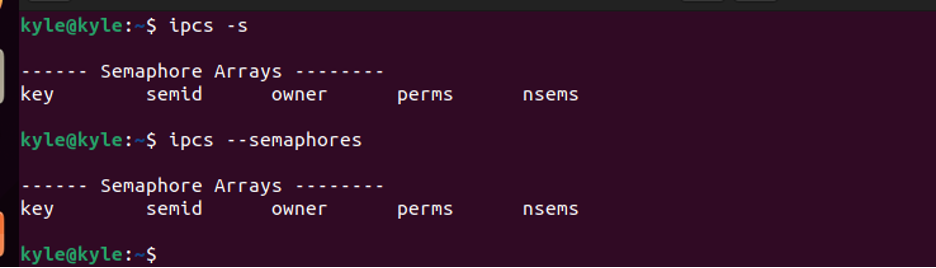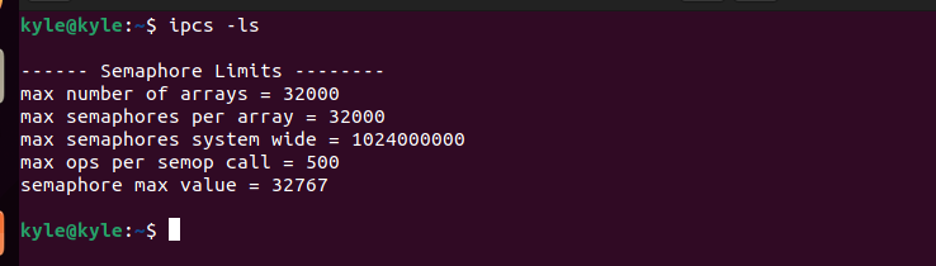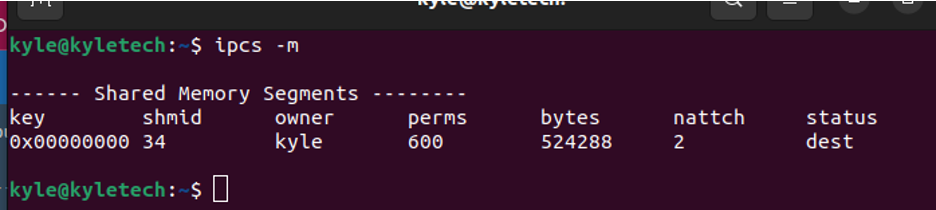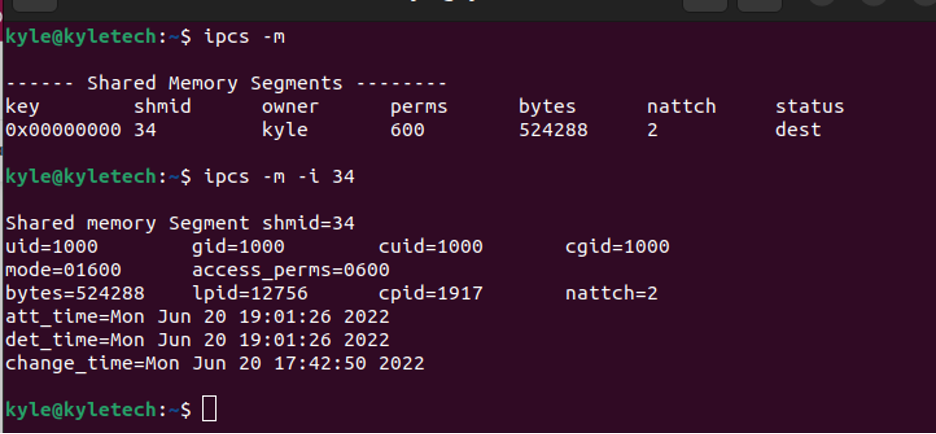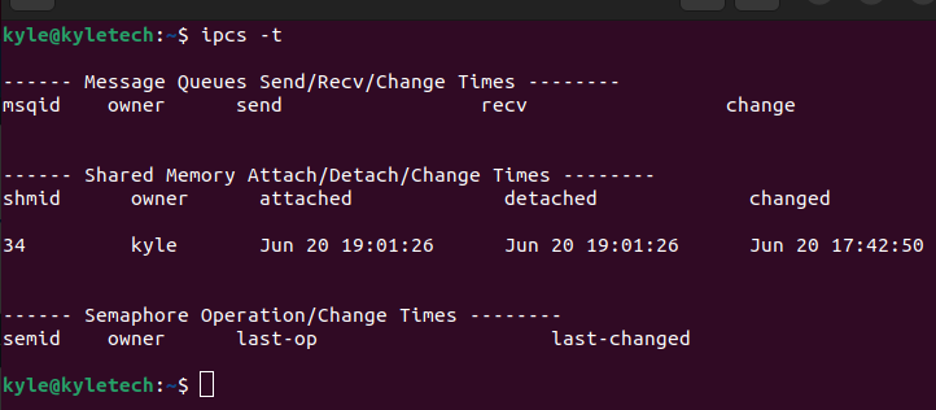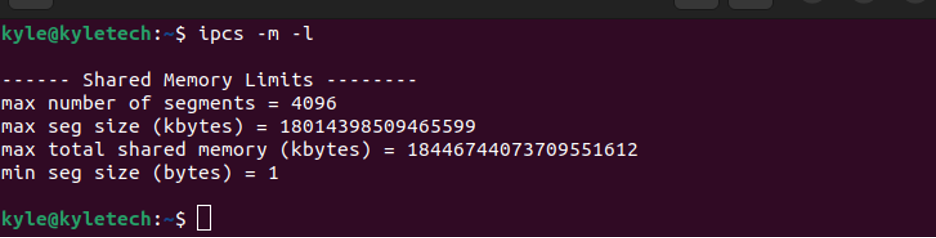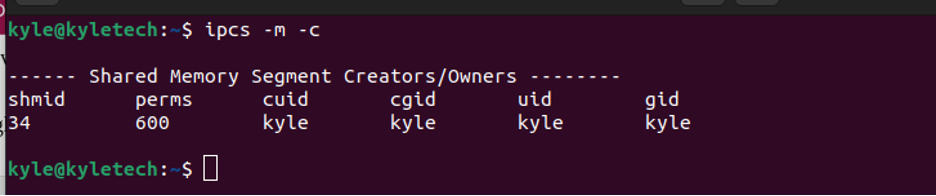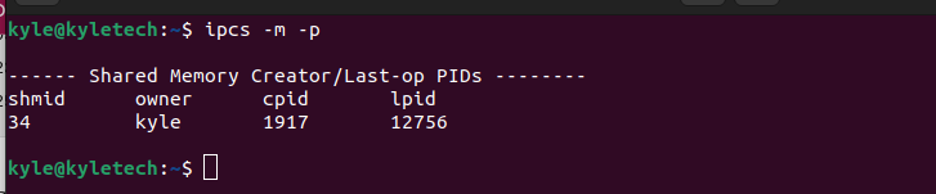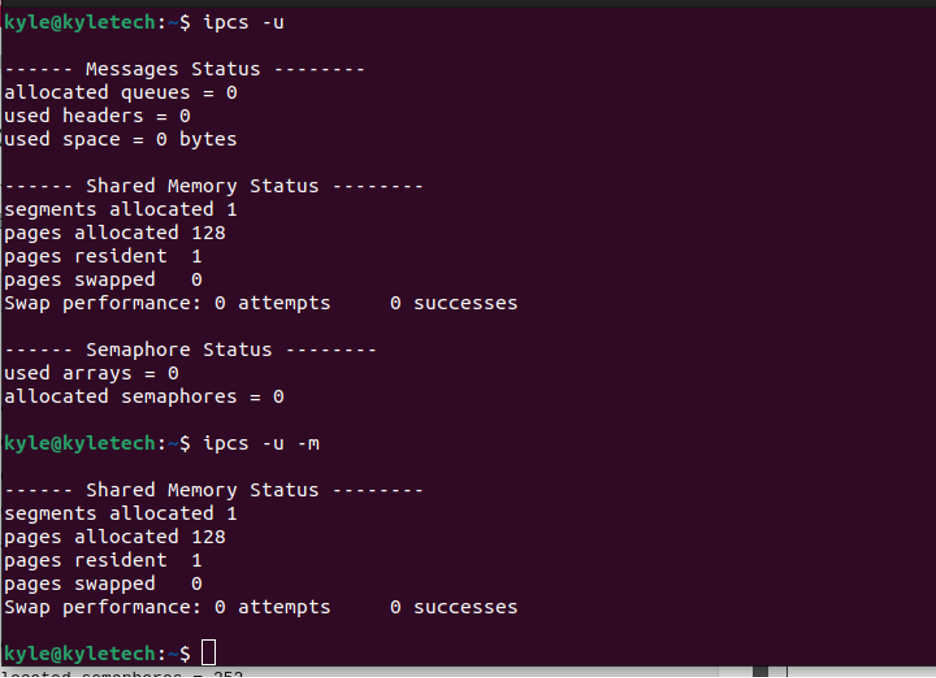ipcs — Analyze Message Queue Shared Memory and Semaphores
The ipcs command is a Linux utility that is used to analyze and display information about the inter-process communication (IPC) facilities currently in use on a Linux system. Specifically, ipcs is used to analyze message queue shared memory and semaphores.
Overview
The ipcs command is used to display information about the message queues, shared memory, and semaphores that are currently in use on a Linux system. The command can be used to display information about all IPC facilities, or it can be used to display information about a specific type of IPC facility.
Syntax
The basic syntax for the ipcs command is as follows:
Examples
To display information about all IPC facilities on the system, run the following command:
To display information about only message queues, run the following command:
To display information about only shared memory segments, run the following command:
To display information about only semaphores, run the following command:
Use Cases
The ipcs command is useful for system administrators who need to monitor the IPC facilities on a Linux system. By analyzing the message queues, shared memory, and semaphores, administrators can gain insight into the performance of the system and identify potential issues.
Options
The following table lists the available options for the ipcs command:
| Option | Description |
|---|---|
| -a | Displays information about all IPC facilities. This is the default behavior if no options are specified. |
| -q | Displays information about message queues. |
| -m | Displays information about shared memory segments. |
| -s | Displays information about semaphores. |
| -t | Displays the time the IPC facility was created. |
| -u | Displays information about the owner of the IPC facility. |
| -c | Displays information about the IPC facility’s status and permissions. |
Troubleshooting Tips
If the ipcs command is not displaying any information, it is possible that there are no IPC facilities currently in use on the system. In this case, the command will output a message indicating that there are no message queues, shared memory segments, or semaphores on the system.
If the ipcs command is displaying information that is difficult to interpret, it may be helpful to refer to the Linux manual pages for more information about the various fields that are displayed.
Notes
The ipcs command is a powerful tool that can provide valuable insight into the performance of a Linux system. However, it should be used with caution, as it can also be used to manipulate IPC facilities on the system. Only users with appropriate permissions should be allowed to use the ipcs command.
Related commands
The ipcs Linux Command With Examples
Whenever you need to view the details about inter-process communication that different processes have read access to, use the ipcs command. With ipcs, you can view information on various resources, including queues, pipes, shared memory segments, and semaphore arrays.
This post gives a hands-on guide using different examples to understand the details provided with ipcs.
The ipcs Linux Command
The ipcs retrieve information for IPC, and there are different categories of IPCs, including:
- Semaphores: It is responsible for synchronizing and coordinating processes’ access to shared resources.
- Message Queue: It lists the memory segments used by processes to store and retrieve data.
- Shared Memory: It is used by processes to exchange values
- Pipes: Through pipes, various processes communicate and exchange messages.
How To Use the ipcs Linux Command
You can use different options with the ipcs command to extract various details. We will analyze each of the options using examples.
1. Listing All the IPC Facility
All the IPC facilities with reading access to the current process can be listed using the -a option. Examples of the facility include shared memory and message queue.
In the previous output, you will note that each facility has its unique identifier and key, distinguishing it from the rest. There is a way to get the details of each facility, as we will see in the examples below.
2. Listing All the Semaphores
All the currently accessible semaphore arrays can be listed using the -s or –semaphores flags. If no semaphores are present, only the fields will be listed like in the following image:
Also, you can view the resource limit of the semaphore using the -ls flag.
3. Listing All the Message Queues
The message queues have unique identifiers. You can list them using the -q or —queues flags. The identifier is the msqid, and the owner and permissions are next to it. The size of the message queues is the used-bytes and is expressed in bytes.
Our output has no current message queues, but your case may differ.
4. Listing Shared Memory
Processes often share a memory. You can view the shared memory on your system using the -m flag.
You can also get more details about the facility. For instance, we have one shared memory in the output above. To display more information about it, we can use its identifier, shmid.
Use the -i flag as shown below:
You can get more details of any facility by replacing the -m above with the flag for each option.
5. ipcs: View Detach/Attach/Change the Time Zone
To view the last accessed time for a specific facility, add its flag to the command.
6. View ipcs Facility Limit
Each facility has a limit, and you can use the -l with any of the facilities. For instance, the example below checks the limit for the shared memory facility.
Alternatively, you can view the limits for all facilities if none is specified.
7. View Owner Details of Each Facility
Using the -c option, you can get the owner details of any facility by combining it with its flag. For instance, to get the owner details for the shared memory, the command would be:
To add to the owner details, you can check the process IDs of processes that recently accessed the facility. For this, use the -p option.
8. ipcs: View Current Usage Status
Whether you want to check the current usage status of a single facility or all of them, the -u option gets the job done. For a specific facility, you only need to specify its flag.
You can activate the human-readable format using the —human flag if the output seems unreadable.
Conclusion
The ipcs is an excellent command for interacting and getting details of the IPC on your system. We’ve covered different examples of using the command to achieve various tasks. Hopefully, you are now more comfortable using the ipcs Linux command.
About the author
Denis Kariuki
Denis is a Computer Scientist with a passion for Networking and Cyber Security. I love the terminal, and using Linux is a hobby. I am passionate about sharing tips and ideas about Linux and computing.
Linux what is ipcs
НАЗВАНИЕ
ipcs — выдача информации о состоянии средств межпроцессной связи
ipcs [-q] [-m] [-s] [-b] [-c] [-o] [-p] [-t] [-a] [-C образ_памяти] [-N файл_с_таблицей_имен]
Если ни одна из этих опций не задана, выдается информация обо всех средствах межпроцессной связи. Характер выводимой информации определяется следующими опциями: -b Выводить информацию о наибольшем допустимом размере. Для очередей сообщений это максимальное число байт в сообщениях; для разделяемой памяти — размер сегментов; для семафоров — число семафоров в каждом множестве. Смысл информации в каждой колонке выдачи раз ясняется ниже.
-c Выводить входное и групповое имя создателя.
-o Выводить информацию об использовании. Для очередей сообщений — число сообщений в очереди и общее число байт в сообщениях; для разделяемых сегментов — число процессов, присоединенных к сегментам.
-p Выводить числовую информацию о процессах: идентификатор последнего процесса, пославшего сообщение и идентификатор последнего процесса, получившего сообщение — для очередей сообщений; идентификатор создавшего процесса и идентификатор последнего процесса, присоединившего или отсоединившего сегмент — для разделяемых сегментов памяти.
-t Выводить информацию о времени: время последней управляющей операции, изменившей права доступа — для всех средств связи между процессами. Время вызова операций: для очередей сообщений — последней msgsnd и последней msgrcv; для разделяемых сегментов памяти — последней shmat и последней shmdt; для семафоров — последней semop(2).
-a Использовать все опции, выводящие информацию. (Это просто краткая запись для -bcopt).
-C образ_памяти Использовать файл образ_памяти вместо файла /dev/kmem.
-N файл_с_таблицей_имен Использовать файл_с_таблицей_имен вместо подразумеваемого файла /unix.
Ниже раз ясняется смысл информации в каждой колонке выдачи. Буквы в скобках после заголовка колонки обозначают опции, вызывающие появление данной колонки; отсутствие букв означает, что колонка присутствует всегда. Заметим, что данные опции определяют лишь вид информации, предоставляемой для каждого средства связи между процессами, а не само средство. T Тип средства связи:
q очередь сообщений; m разделяемый сегмент памяти; s семафор.
ID Идентификатор элемента средства связи (идентификатор очереди сообщений и т.д.).
KEY Ключ, использованный в качестве аргумента функций msgget, semget или shmget при создании элемента. (Замечание: при удалении сегмента разделяемой памяти ключ сегмента изменяется на IPC_PRIVATE до тех пор, пока все присоединенные процессы не отсоединят его.)
MODE Режимы доступа и флаги элемента средства связи. Режим состоит из 11 символов, интерпретируемых следующим образом.
R если процесс ждет по msgrcv; S если процесс ждет по msgsnd; D если соответствующий разделяемый сегмент памяти удален. Он исчезнет после того, как последний присоединенный процесс отсоединит сегмент; C если соответствующий разделяемый сегмент памяти необходимо очистить при выполнении первого при соединения; - если соответствующий специальный флаг не уста новлен.
Следующие 9 символов интерпретируются как 3 набора по 3 бита в каждом. Первый набор описывает права владельца; второй — права других членов группы по отношению к элементу средства межпроцессной связи; последний — права всех остальных. Внутри каждого набора первый символ обозначает право на чтение, второй — право на запись или изменение элемента, последний символ в настоящее время не используется. Права обозначаются следующим образом:
r если есть право на чтение; w если есть право на запись; a если есть право на изменение; - если данного права нет.
OWNER Входное имя владельца элемента средства связи.
GROUP Групповое имя владельца элемента средства связи.
CREATOR (a,c) Входное имя создателя элемента средства связи.
CGROUP (a,c) Групповое имя создателя элемента средства связи.
CBYTES (a,o) Число байт в сообщениях, находящихся в данный момент в соответствующей очереди.
QNUM (a,o) Число сообщений, находящихся в данный момент в соответствующей очереди.
QBYTES (a,b) Максимально допустимое количество байт в сообщениях из соответствующей очереди.
LSPID (a,p) Идентификатор последнего процесса, пославшего сообщение в соответствующую очередь.
LRPID (a,p) Идентификатор последнего процесса, получившего сообщение из соответствующей очереди.
STIME (a,t) Время последней посылки сообщения в соответствующую очередь.
RTIME (a,t) Время последнего получения сообщения из соответствующей очереди.
CTIME (a,t) Время, когда соответствующий элемент был создан или изменен.
NATTCH (a,o) Количество процессов, присоединенных к соответствующему разделяемому сегменту памяти.
SEGSZ (a,b) Размер разделяемого сегмента памяти.
CPID (a,p) Идентификатор процесса, создавшего разделяемый сегмент памяти.
LPID (a,p) Идентификатор последнего процесса, присоединившего или отсоединившего разделяемый сегмент памяти.
ATIME (a,t) Время, когда было завершено последнее присоединение к разделяемому сегменту памяти.
DTIME (a,t) Время, когда было завершено последнее отсоединение разделяемого сегмента памяти.
NSEMS (a,b) Число семафоров в множестве, связанном с данным элементом.
OTIME (a,t) Время завершения последней семафорной операции с множеством, связанным с данным элементом.
/unix Файл с системной таблицей имен. /dev/kmem Память. /etc/passwd Имена пользователей. /etc/group Имена групп.