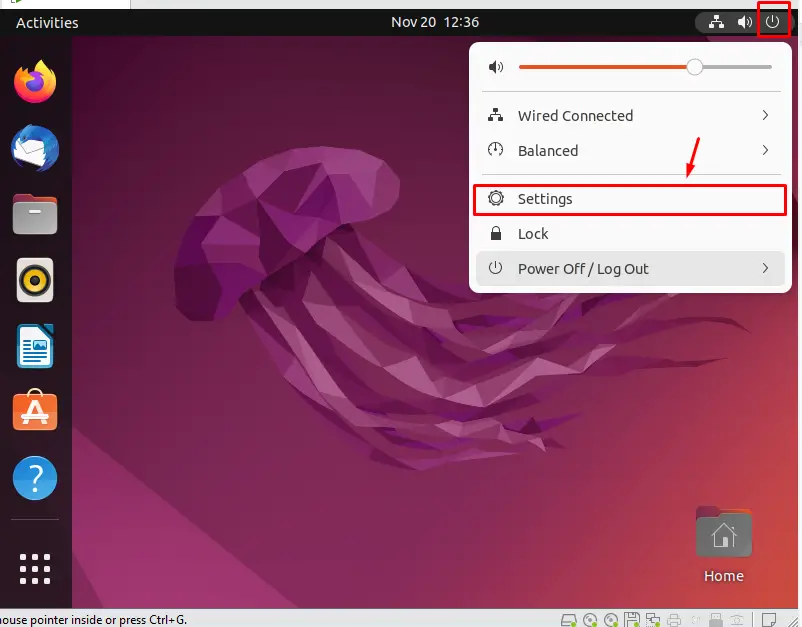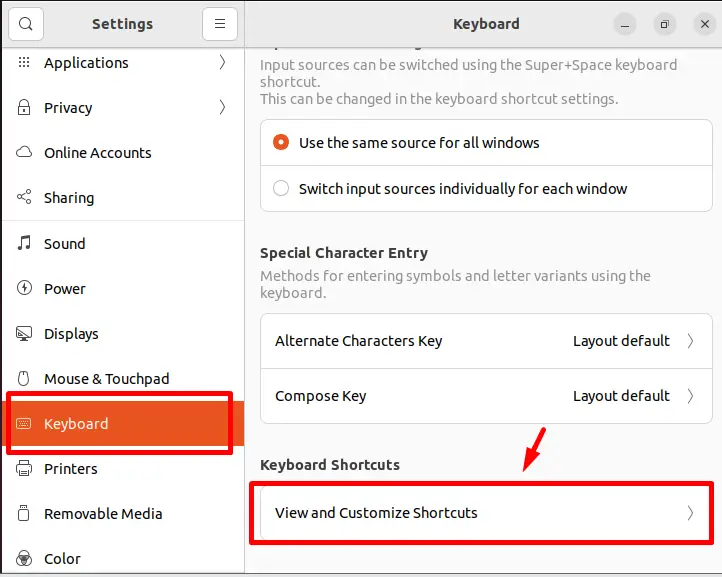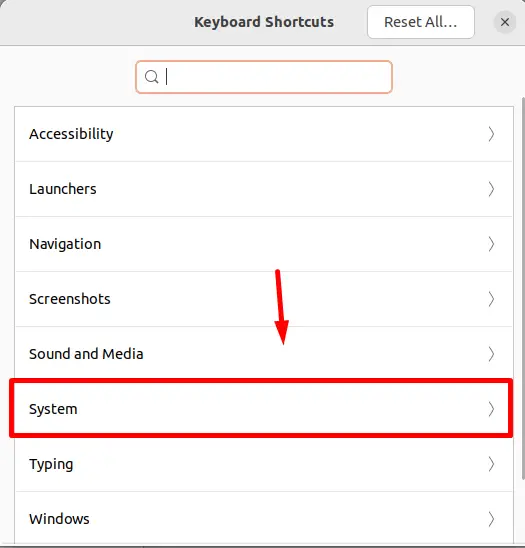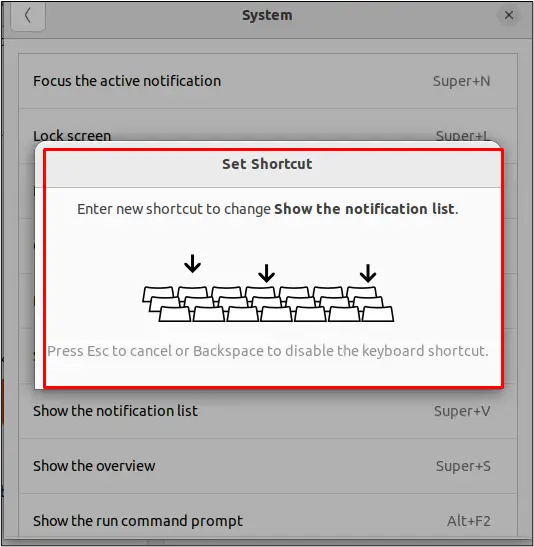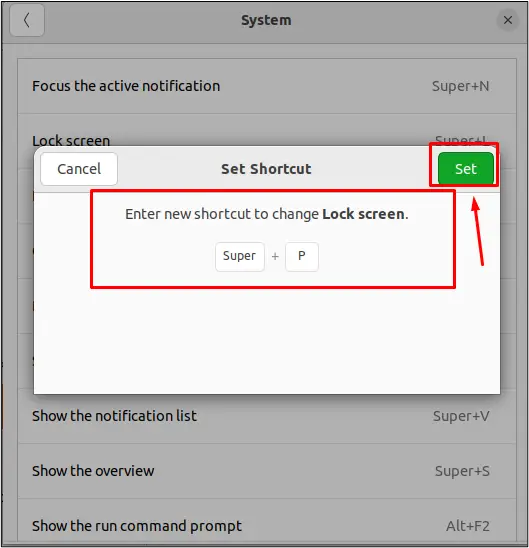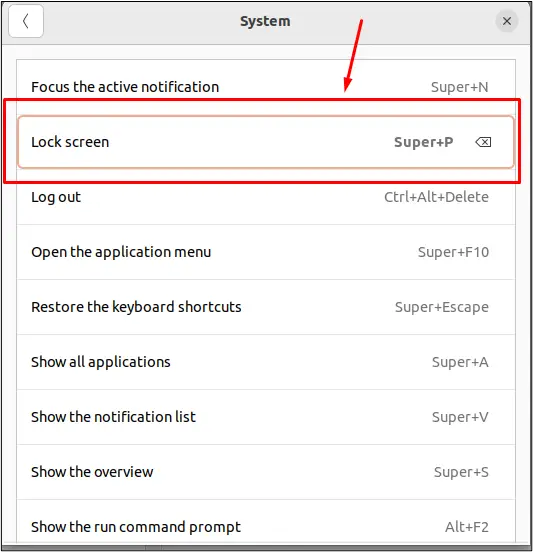- What is the Super Key?
- What is the Super Key in Linux?
- How to Use Super Key in Linux?
- How to View Shortcut Keys in Linux?
- Bonus Tip: How to Change Shortcut Keys in Linux?
- Conclusion
- Useful keyboard shortcuts
- Getting around the desktop
- Common editing shortcuts
- Capturing from the screen
- More Information
- See Also
- Что такое клавиша Super ?
- Дополнительная информация
- Смотрите также
- What is the Super key?
- More Information
- See Also
- What is the Super key?
- अधिक जानकारी
- यह भी देखें
What is the Super Key?
Linux masters know that the keyboard is more robust than the mouse as numerous options are performed by multiple mouse clicks, but these can be done using the single shortcut key from the keyboard. Learning shortcut keys in Linux will make you crucially more productive. In this post, we will demonstrate the super key in Linux. The content for the post is given below:
What is the Super Key in Linux?
In Linux, a super key is used to display the activities performed in the operating system. The super key is also called a system key. By default, the Windows Key (Option Key in Mac) is the super key in all the distributions of Linux operating systems.
How to Use Super Key in Linux?
Super keys also work as shortcut keys in Linux; we can perform some tasks using super keys with any other keys. There are some built-in shortcuts keys in Linux, which are described in the below table:
| Linux Shortcut Keys ( For Systems) | Usage |
|---|---|
| Super+A | Show all applications of the system |
| Super+V | Show notification list of the system |
| Super+S | Show the overview of the system |
| Super+F10 | Open the application menu of the system |
| super+L | Lock the Screen of the system |
| Super + Escape | Restore the keyboard shortcuts keys |
| Linux Shortcut Keys (Accessibility) | Usage |
|---|---|
| Alt+Super+S | Turn screen reader on or off. |
| Alt+Super+8 | Turn zoom on or off. |
| Alt+Super+= | Zoom in |
| Alt+Super+- | Zoom out |
There are also Linux shortcut keys available for windows which apply on windows tabs such as browsers:
| Linux Shortcut Keys ( For Windows) | Usage |
|---|---|
| Super+H | Hide window |
| Super+up | Maximize window |
| Super+Left | View split on Left |
| Super+Right | View on split Right |
There are many other shortcut keys in Linux that can be viewed in the settings.
How to View Shortcut Keys in Linux?
To view all the shortcuts keys in Linux, click on the system settings:
Now, from the sidebar, click on the “Keyboard” option and “View and Customize Shortcuts”, as shown in the below image:
A pop-up will appear with the keyboard shortcut options; click on any of that options to view shortcut keys. In our scenario, we have clicked on the “system” option:
Now, you can view the shortcut keys as shown in the below image:
Alongside shortcut keys, the description of each shortcut key is also displayed.
Bonus Tip: How to Change Shortcut Keys in Linux?
To change the shortcut key in Linux, click on any of the shortcut keys and press the shortcut key which you want to create:
After pressing the desired shortcut key, click on the “Set” button to apply it:
The shortcut key will be applied, which can be seen in the below screenshot:
The shortcut key is updated and can be seen in the above screenshot.
Conclusion
In Linux, the super key is the system key that can be used with other keys and act as a shortcut key to invoke any specific operation. Shortcut keys give the user quick access to specific tasks. This post has demonstrated the super key and its usage in Linux. Moreover, you have also learned to change the shortcut key per your requirement.
Useful keyboard shortcuts
This page provides an overview of keyboard shortcuts that can help you use your desktop and applications more efficiently. If you cannot use a mouse or pointing device at all, see Keyboard navigation for more information on navigating user interfaces with only the keyboard.
Getting around the desktop
Switch between the Activities overview and desktop. In the overview, start typing to instantly search your applications, contacts, and documents.
Pop up command window (for quickly running commands).
Use the arrow keys to quickly access previously run commands.
Quickly switch between windows . Hold down Shift for reverse order.
Switch between windows from the same application, or from the selected application after Super + Tab .
This shortcut uses ` on US keyboards, where the ` key is above Tab . On all other keyboards, the shortcut is Super plus the key above Tab .
Switch between windows in the current workspace. Hold down Shift for reverse order.
Give keyboard focus to the top bar. In the Activities overview, switch keyboard focus between the top bar, dash, windows overview, applications list, and search field. Use the arrow keys to navigate.
Show the list of applications.
Move the current window one monitor to the left.
Move the current window one monitor to the right.
Show the notification list . Press Super + V again or Esc to close.
Common editing shortcuts
Select all text or items in a list.
Cut (remove) selected text or items and place it on the clipboard.
Copy selected text or items to the clipboard.
Paste the contents of the clipboard.
Capturing from the screen
More Information
- Applications and windows
- Keyboard — Select international keyboard layouts and use keyboard accessibility features.
- Tips & tricks — Get the most out of GNOME with these handy tips.
See Also
- Keyboard navigation — Use applications and the desktop without a mouse.
- Set keyboard shortcuts — Define or change keyboard shortcuts in Keyboard settings.
- What is the Menu key? — The Menu key launches a context menu with the keyboard rather than with a right-click.
- What is the Super key? — The Super key opens the Activities overview. You can usually find it next to the Alt key on your keyboard.
You can choose the displayed language by adding a language suffix to the web address so it ends with e.g. .html.en or .html.de.
If the web address has no language suffix, the preferred language specified in your web browser’s settings is used. For your convenience:
[ Change to English Language | Change to Browser’s Preferred Language ]
The material in this document is available under a free license, see Legal for details.
For information on contributing see the Ubuntu Documentation Team wiki page. To report errors in this documentation, file a bug.
Что такое клавиша Super ?
Нажатие на клавишу Super открывает Обзор . Она располагается, как правило, в левом нижнем углу клавиатуры, рядом с клавишей Alt , на многих клавиатурах на клавише Super изображён логотип Windows. Иногда её называют клавишей Windows или системной клавишей .
На клавиатурах Apple вместо клавиши Windows расположена клавиша командная клавиша ⌘ , а на Chromebook — клавиша со значком лупы.
Чтобы для открытия Обзора назначить другую клавишу:
- Откройте Обзор и начните вводить: Настройки .
- Нажмите на Настройки .
- Нажмите Клавиатура на боковой панели, чтобы открыть этот раздел настроек.
- В разделе Комбинации клавиш выберите Установить комбинацию клавиш .
- Выберите категорию Система .
- Щёлкните строку Показать обзор .
- Нажмите нужную комбинацию клавиш.
Дополнительная информация
- Клавиатура — Выбор раскладок клавиатуры других языков и использование специальных возможностей клавиатуры.
Смотрите также
You can choose the displayed language by adding a language suffix to the web address so it ends with e.g. .html.en or .html.de.
If the web address has no language suffix, the preferred language specified in your web browser’s settings is used. For your convenience:
[ Change to English Language | Change to Browser’s Preferred Language ]
The material in this document is available under a free license, see Legal for details.
For information on contributing see the Ubuntu Documentation Team wiki page. To report errors in this documentation, file a bug.
What is the Super key?
When you press the Super key, the Activities overview is displayed. This key can usually be found on the bottom-left of your keyboard, next to the Alt key, and usually has a Windows logo on it. It is sometimes called the Windows key or system key.
If you have an Apple keyboard, you will have a ⌘ (Command) key instead of the Windows key, while Chromebooks have a magnifying glass instead.
To change which key is used to display the Activities overview:
- Open the Activities overview and start typing Settings .
- Click on Settings .
- Click Keyboard in the sidebar to open the panel.
- In the Keyboard Shortcuts section, select Customize Shortcuts .
- Select the System category.
- Click the row with Show the activities overview .
- Hold down the desired key combination.
More Information
See Also
You can choose the displayed language by adding a language suffix to the web address so it ends with e.g. .html.en or .html.de.
If the web address has no language suffix, the preferred language specified in your web browser’s settings is used. For your convenience:
[ Change to English Language | Change to Browser’s Preferred Language ]
The material in this document is available under a free license, see Legal for details.
For information on contributing see the Ubuntu Documentation Team wiki page. To report errors in this documentation, file a bug.
What is the Super key?
When you press the Super key, the Activities overview is displayed. This key can usually be found on the bottom-left of your keyboard, next to the Alt key, and usually has a Windows logo on it. It is sometimes called the Windows key or system key.
If you have an Apple keyboard, you will have a ⌘ (Command) key instead of the Windows key, while Chromebooks have a magnifying glass instead.
To change which key is used to display the Activities overview:
- Open the Activities overview and start typing Settings .
- Click on Settings .
- Click Keyboard in the sidebar to open the panel.
- In the Keyboard Shortcuts section, select Customize Shortcuts .
- Select the System category.
- Click the row with Show the activities overview .
- Hold down the desired key combination.
अधिक जानकारी
यह भी देखें
You can choose the displayed language by adding a language suffix to the web address so it ends with e.g. .html.en or .html.de.
If the web address has no language suffix, the preferred language specified in your web browser’s settings is used. For your convenience:
[ Change to English Language | Change to Browser’s Preferred Language ]
The material in this document is available under a free license, see Legal for details.
For information on contributing see the Ubuntu Documentation Team wiki page. To report errors in this documentation, file a bug.