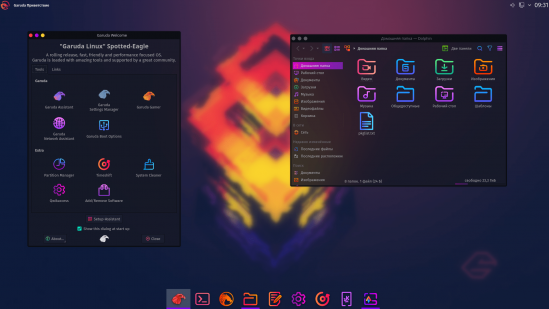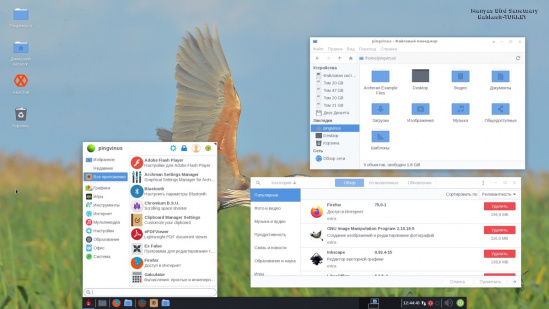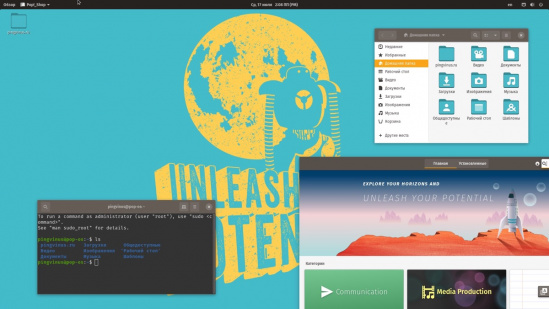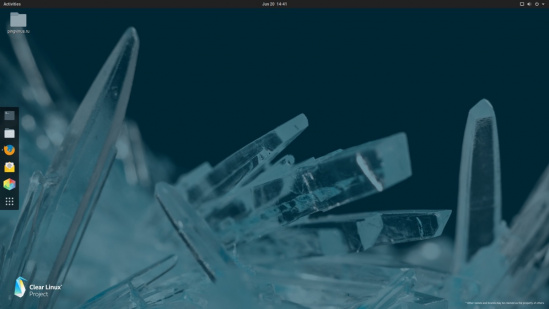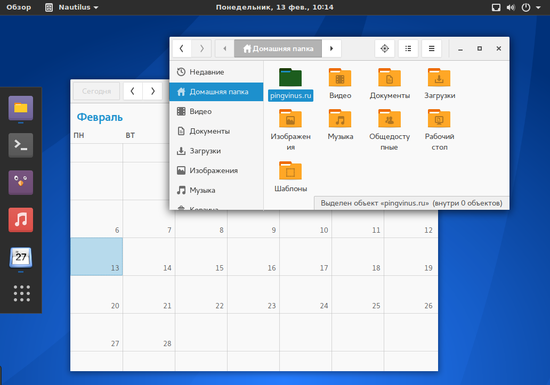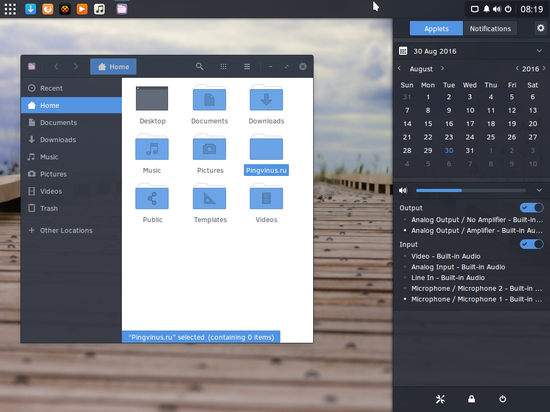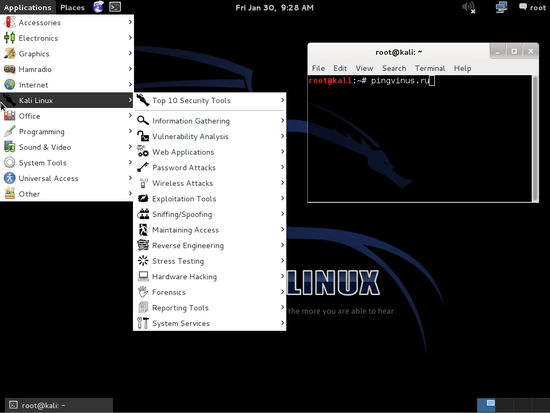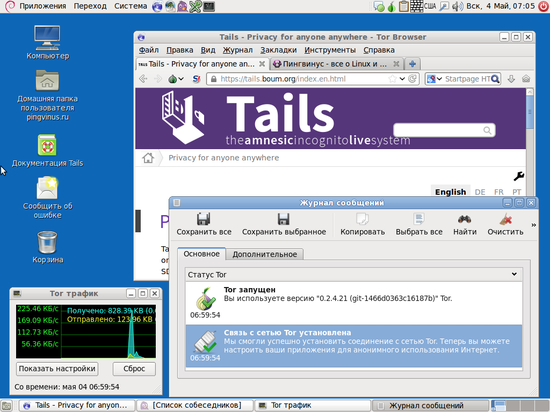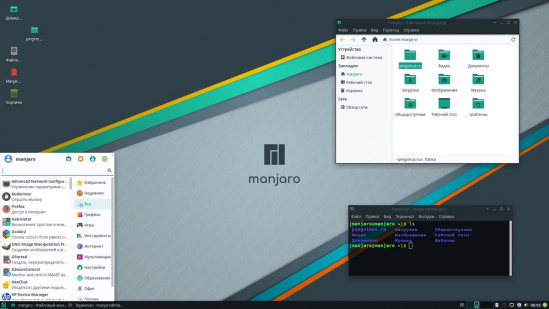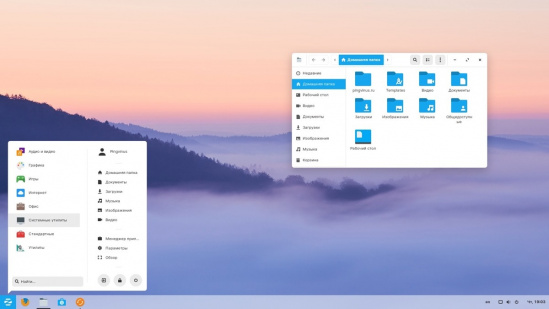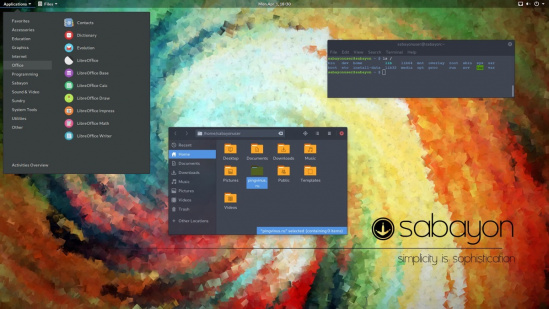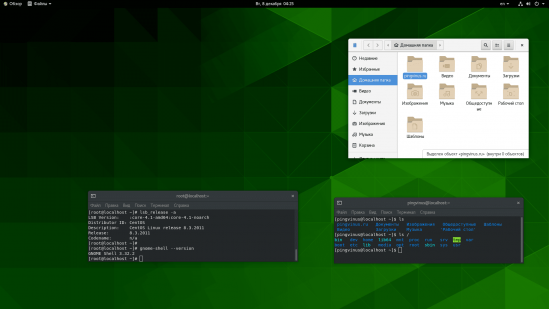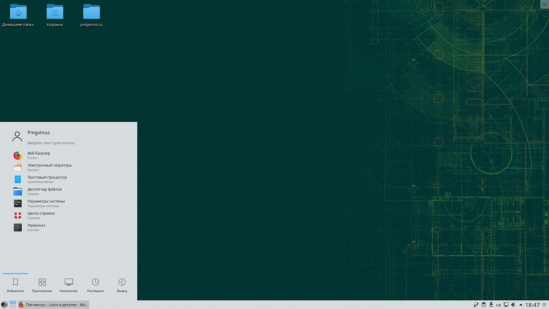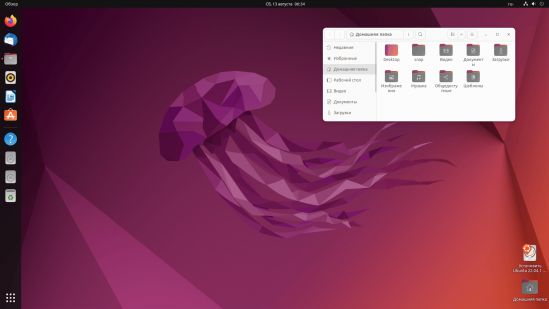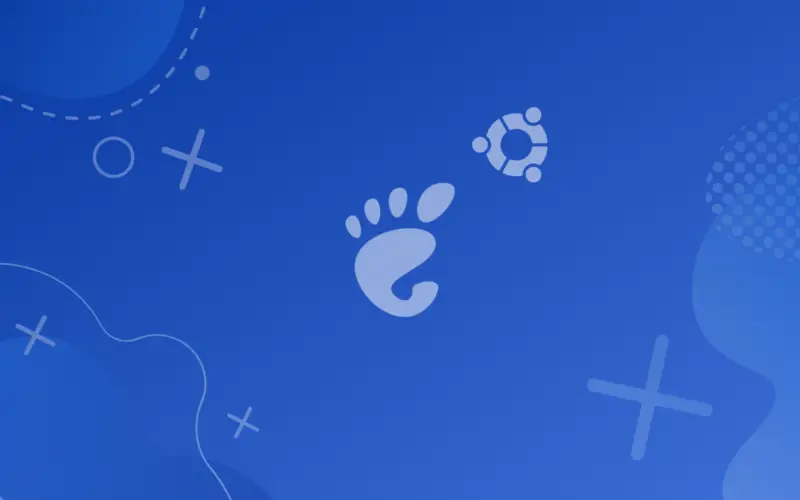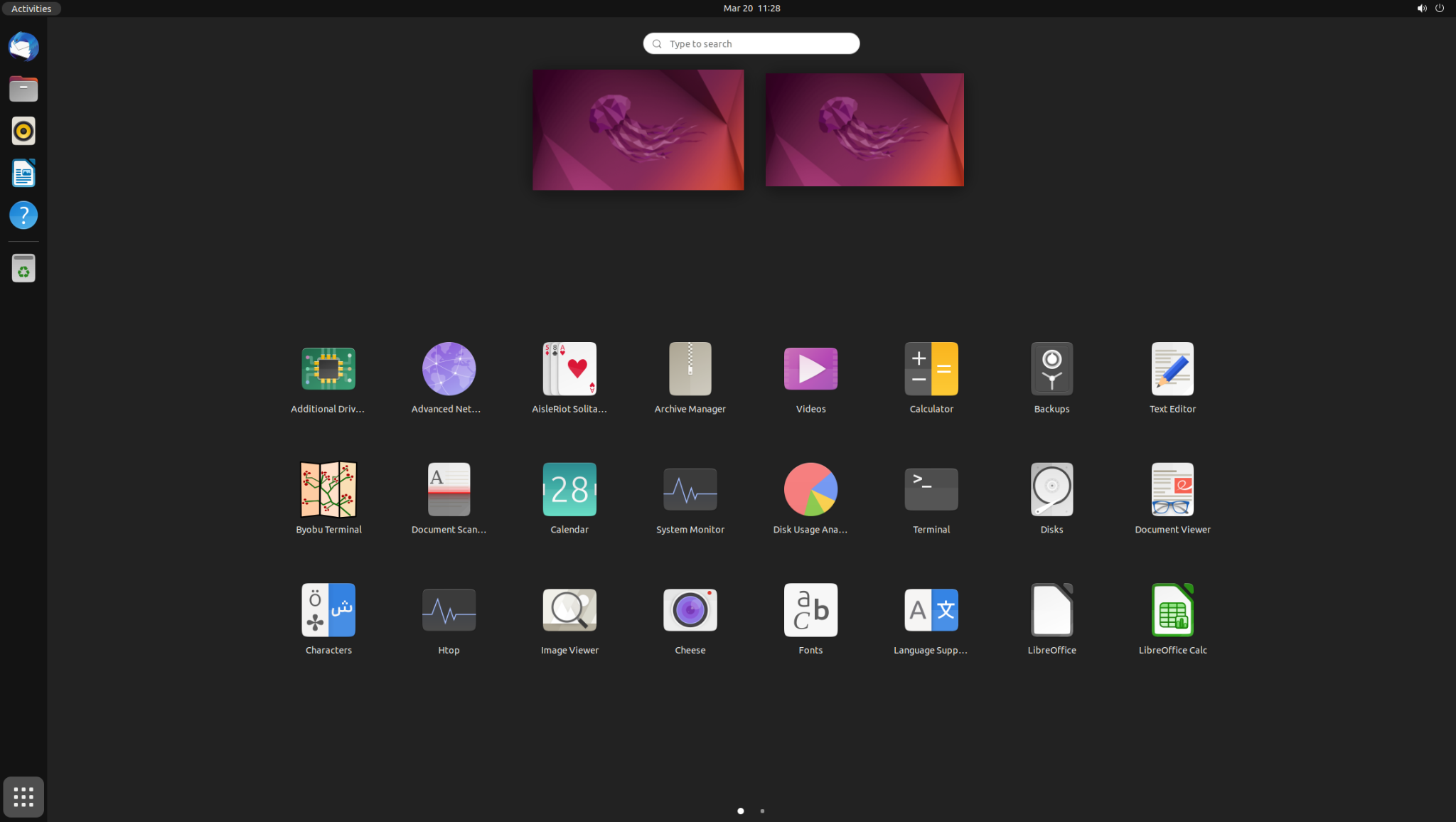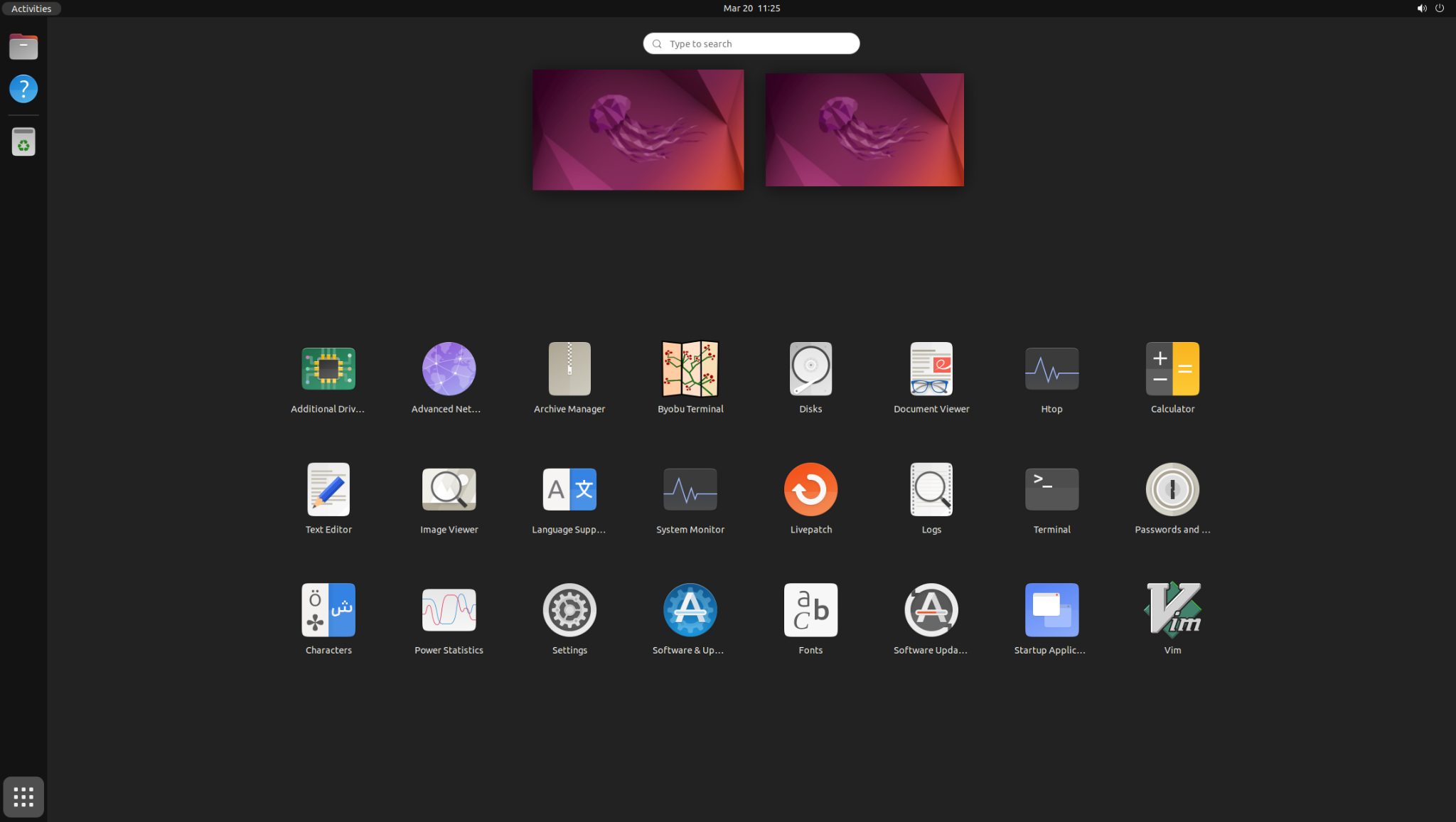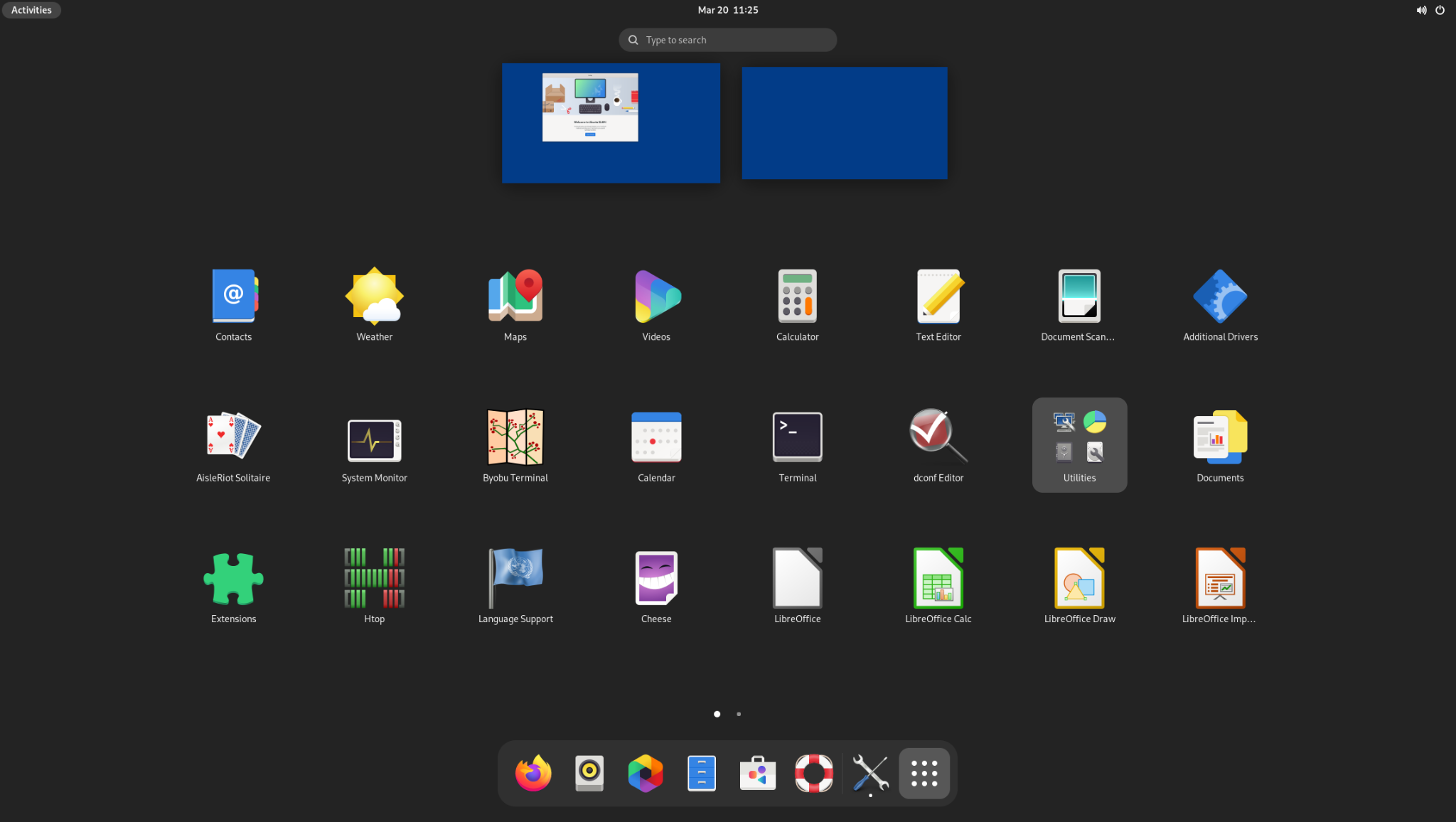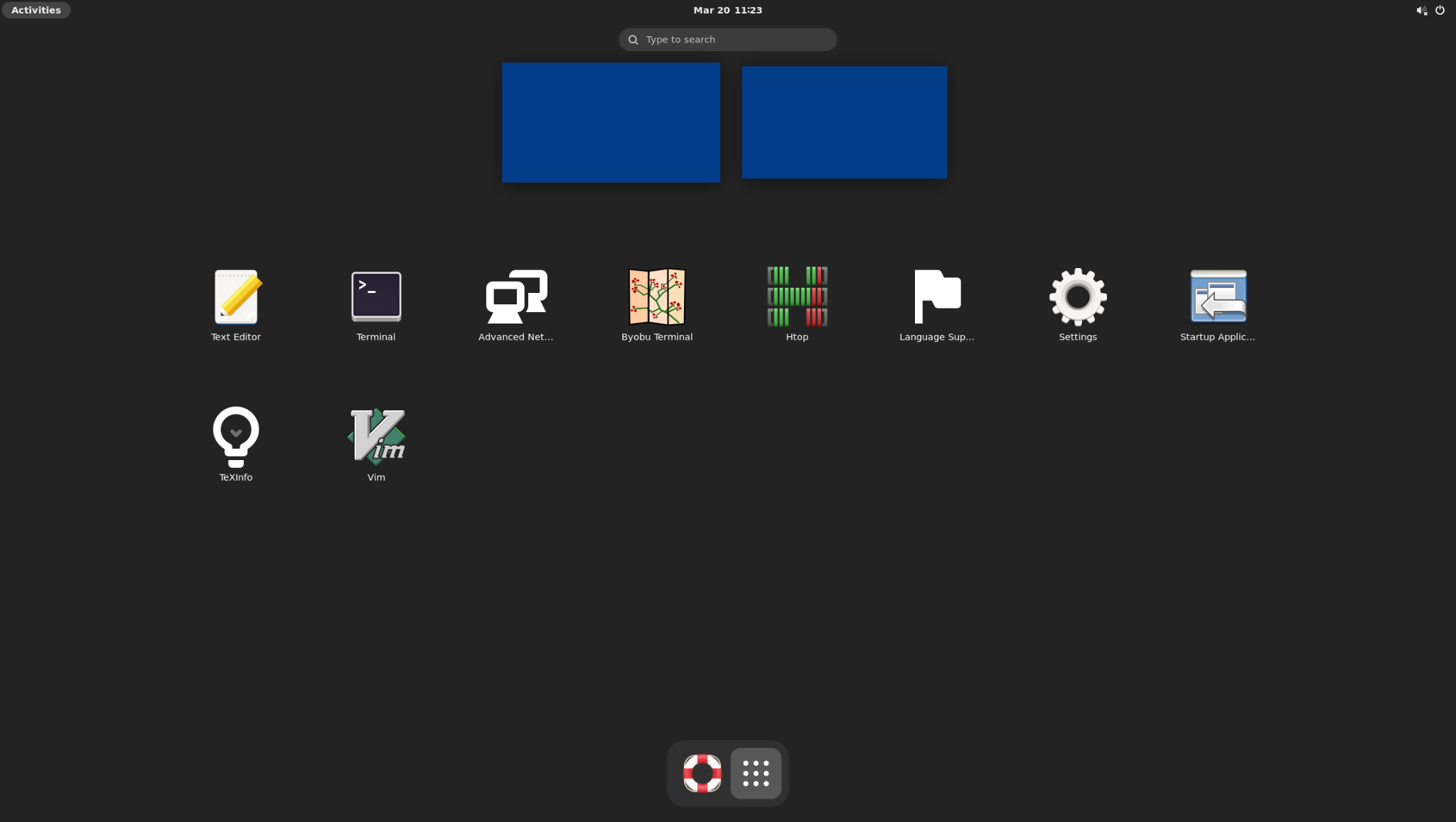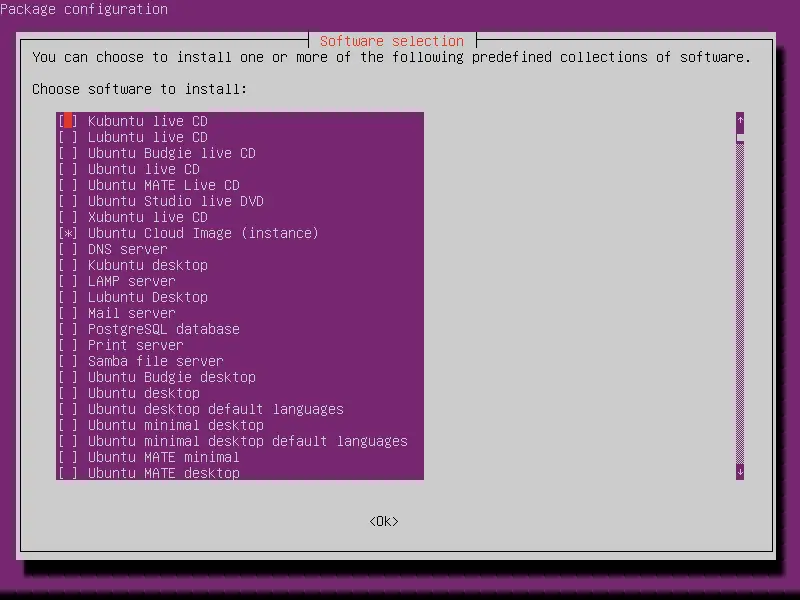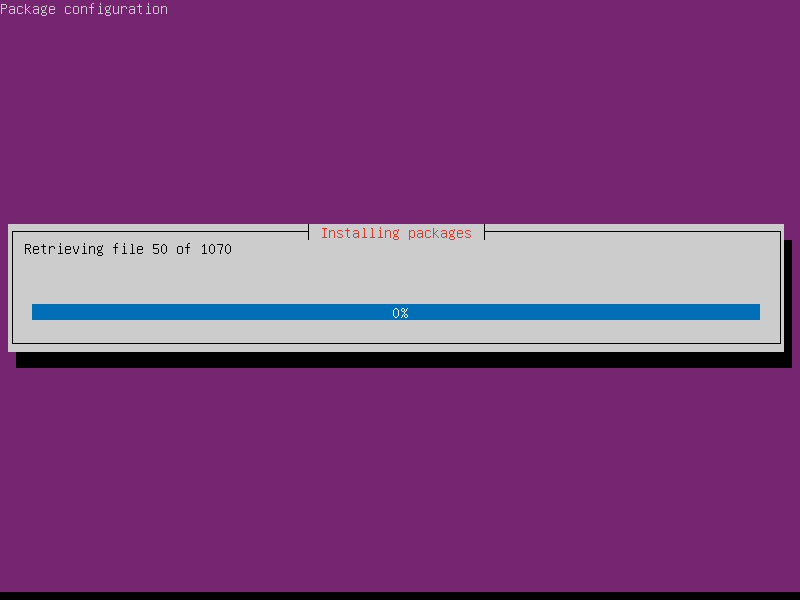- Дистрибутивы / С рабочим столом GNOME
- Garuda Linux — на базе ArchLinux с BTRFS
- Archman — сконфигурированный Arch с простой установкой +видео
- Pop!_OS — дистрибутив от компании System76 +видео
- Clear Linux — дистрибутив от Intel +видео
- Antergos — основан на Arch Linux
- Solus — простой и элегантный +видео
- Kali Linux — для исследования безопасности систем
- Tails — конфиденциальный дистрибутив
- Manjaro — простой Arch Linux +видео
- Zorin OS — похож на Windows
- Mageia
- RERemix Linux Desktop — ориентирован на корпоративное использование
- Дистрибутивы / С рабочим столом GNOME
- Russian Fedora Remix — Fedora с рядом дополнений
- Sabayon Linux
- CentOS — на основе Red Hat +видео
- Debian — стабильный дистрибутив
- Mandriva
- Fedora — дистрибутив от Red Hat +видео
- OpenSUSE
- Ubuntu — разрабатывается Canonical
- Категория:
- How to Install GNOME Desktop in Ubuntu 22.04 or 20.04
- Update and Upgrade Package Index
- Install GNOME Desktop Environment on Ubuntu
- Install Ubuntu GNOME Desktop (ubuntu-gnome-desktop package)
- Install Ubuntu GNOME Desktop Minimal (ubuntu-desktop-minimal package)
- Install Vanilla GNOME Desktop (vanilla-gnome-desktop package)
- Vanilla GNOME vs Ubuntu GNOME
- Install Vanilla GNOME Desktop Minimal (gnome-session package)
- Install Ubuntu GNOME Desktop using Tasksel
- Install Tasksel
- Install Ubuntu GNOME Desktop
- Conclusion
Дистрибутивы / С рабочим столом GNOME
Дистрибутивы, которые имеют по умолчанию или позволяют выбрать окружение рабочего стола GNOME. В версии GNOME 3 появилась новая графическая оболочка GNOME Shell.
Garuda Linux — на базе ArchLinux с BTRFS
Garuda Linux — дистрибутив на базе ArchLinux. Много готовых образов с разными графическими окружениями. Простая установка. Использует файловую систему BTRFS.
Archman — сконфигурированный Arch с простой установкой +видео
Archman — дистрибутив, основанный на ArchLinux. Прост в установке. Устанавливается с готовой к работе средой рабочего стола. Полностью совместим с ArchLinux.
Pop!_OS — дистрибутив от компании System76 +видео
Pop!_OS — дистрибутив, основанный на Ubuntu, от компании System76. Использует рабочий стол GNOME Shell. Устанавливается с поддержкой видео-карт Intel/AMD/NVIDIA.
Clear Linux — дистрибутив от Intel +видео
Clear Linux OS — дистрибутив, разрабатываемый компанией Intel. В некоторых аспектах отличается от привычных дистрибутивов Linux. Оптимизирован для выполнения на оборудовании Intel.
Antergos — основан на Arch Linux
Antergos — дистрибутив Linux, основанный на Arch Linux. Прежнее название Cinnarch. Дистрибутив полностью готов к работе после установки и не требует особых навыков, в отличии от Arch Linux.
Solus — простой и элегантный +видео
Solus — красивый дистрибутив, который не основан на других дистрибутивах. Использует собственную среду рабочего стола Budgie. Имеет современный и удобный рабочий стол.
Kali Linux — для исследования безопасности систем
Kali Linux (ранее BackTrack Linux) — специальный дистрибутив, основанный на Debian, содержащий в себе множество программ и утилит, связанных с проверкой безопасности и взломом. Дистрибутив используется для проверки безопасности и поиска уязвимости систем, но может быть использован и хакерами.
Tails — конфиденциальный дистрибутив
Tails — live-дистрибутив Linux, основанный на Debian, и созданный для конфиденциального и анонимного использования сети (шифрование, анонимизация и безопасность перехвата/прослушки трафика).
Manjaro — простой Arch Linux +видео
Manjaro — дистрибутив Linux, основанный на Arch Linux, имеет простой графический инсталлятор и «предустановленное» графическое окружение. Стабильный, быстрый и простой.
Zorin OS — похож на Windows
Zorin OS — дистрибутив, основанный на Ubuntu. Предназначен для новичков. Использует среду рабочего стола GNOME. Имеет красивую тему оформления. Устанавливается с базовым набором программного обеспечения.
Mageia
Mageia — дистрибутив Linux, основанный на Mandriva Linux. Доступны Gnome и KDE версии. Имеет большой набор ПО и подойдет для персональных и серверных компьютеров. Во время установки дистрибутива можно выбрать необходимые компоненты и подготовить систему под свои нужды.
RERemix Linux Desktop — ориентирован на корпоративное использование
Дистрибутив RERemix является разработкой сообщества Russian Fedora. За основу был взят дистрибутив Scientific Linux(SL), который в свою очередь, как и CentOS, скомпилирован из исходных текстов Red Hat Enterprise Linux (RHEL).
Дистрибутивы / С рабочим столом GNOME
Дистрибутивы, которые имеют по умолчанию или позволяют выбрать окружение рабочего стола GNOME. В версии GNOME 3 появилась новая графическая оболочка GNOME Shell.
Russian Fedora Remix — Fedora с рядом дополнений
RFRemix (ранее Tedora) — это не отдельный дистрибутив, а оригинальная Fedora с рядом дополнений. Рассчитан на то, чтобы пользователи получили полностью готовую к работе систему, сразу после установки (например, добавлена поддержка мультимедиа форматов (mp3, DivX)).
Sabayon Linux
Sabayon — дистрибутив, основанный на Gentoo Linux. В отличие от Gentoo, дистрибутив устанавливается не из исходных кодов, а из уже собранных пакетов. Предназначен для использования на персональных компьютерах и включает все необходимое программное обеспечение.
CentOS — на основе Red Hat +видео
CentOS — дистрибутив, основанный на платном дистрибутиве Red Hat Enterprise Linux (RHEL) и полностью совместим с ним. Стабильный дистрибутив, содержащий все необходимое ПО для работы. Может использоваться и на персональных компьютерах и на серверах.
Debian — стабильный дистрибутив
Debian — стабильный, популярный дистрибутив Linux. В основном используется на персональных ПК, так и на серверах. Debian лежит в основе многих дистрибутивов, включая Ubuntu.
Mandriva
Mandriva (старое название Mandrake Linux) — дистрибутив Linux для персональных компьютеров и серверов. Включает полный набор стабильного ПО для повседневной работы.
Fedora — дистрибутив от Red Hat +видео
Fedora — популярный дистрибутив Linux. Разрабатывается проектом Fedora Project (проект спонсируется компанией Red Hat). Использует среду GNOME.
OpenSUSE
Ubuntu — разрабатывается Canonical
Ubuntu — самый популярный дистрибутив Linux. Оптимален для новичков, прост в установке. Репозитории Ubuntu имеют огромное количество программ и игр. Система полностью русифицирована.
Категория:
How to Install GNOME Desktop in Ubuntu 22.04 or 20.04
GNOME is a popular desktop environment for Linux, and it is the default desktop environment for many Linux distributions. It is a desktop environment that is designed to be customizable and user-friendly for all types of users.
It is the default desktop environment for many of the popular Linux distributions, including Ubuntu, Debian, CentOS, RockyLinux, RHEL, Pop!_OS, ZorinOS, and others.
GNOME stands for GNU Network Object Modeling Environment, and is a free and open-source desktop environment. It is developed by the GNOME Project, which is a community of developers and designers.
Some of GNOME’s most appealing features include:
- It supports a wide range of applications. One of the reasons for GNOME being the default desktop environment for most major Linux distros is that it provides most functionality and compatibility with existing software.
- It has a consistent, attractive, and intuitive interface
- There is a large collection of themes and extensions available. Most of these themes and extensions are developed by the community. You can find most of them curated on gnome-look.org
- It offers better accessibility, than most desktop environments, for people with disabilities.
A disadvantage of GNOME is that it is not as lightweight as other desktop environments and its higher memory usage, which can be difficult to run on low-end hardware.
“Higher memory usage” and “low-end hardware” are relative terms, depending on who you ask. To give you an idea, on a 4GB VMware virtual machine, I’m running Ubuntu 22.04 Desktop. The only app I’m running is System Monitor, and RAM usage is at 1.3GB.
In this tutorial we will install the GNOME desktop environment on a Ubuntu 20.04 or 22.04 machine. We’ll install 4 variants – Ubuntu GNOME Desktop Full/Minimal, as well as Vanilla GNOME Desktop Full/Minimal. To find out more about GNOME you can check out the official website at gnome.org.
Table of Contents
Update and Upgrade Package Index
Make sure your packages are up to date. Sometimes you may get some errors when trying to install your desktop environment, when you’re trying to install it on a fresh server, for example.
To do this run the following command to update the system’s package index and upgrade your packages.
sudo apt update && sudo apt upgrade
Install GNOME Desktop Environment on Ubuntu
There are a few ways to install GNOME and there are a few variations of it. There are minimal installs, which exclude
Install Ubuntu GNOME Desktop (ubuntu-gnome-desktop package)
Ubuntu GNOME Desktop is a full GNOME desktop environment based on Ubuntu. It is designed to be simple and easy to use for new users, while still being useful for experts.
It comes with installed applications that are the ones most often used on a desktop system, such as Firefox for web browsing, LibreOffice for office applications, Rhythmbox for music, and GIMP for image editing, etc.
On a fresh Ubuntu server install, it will take about ~2.5GB space.
To install it run the following command:
sudo apt install ubuntu-gnome-desktop
Reboot the machine after the install is finished.
This is how it looks on a fresh install:
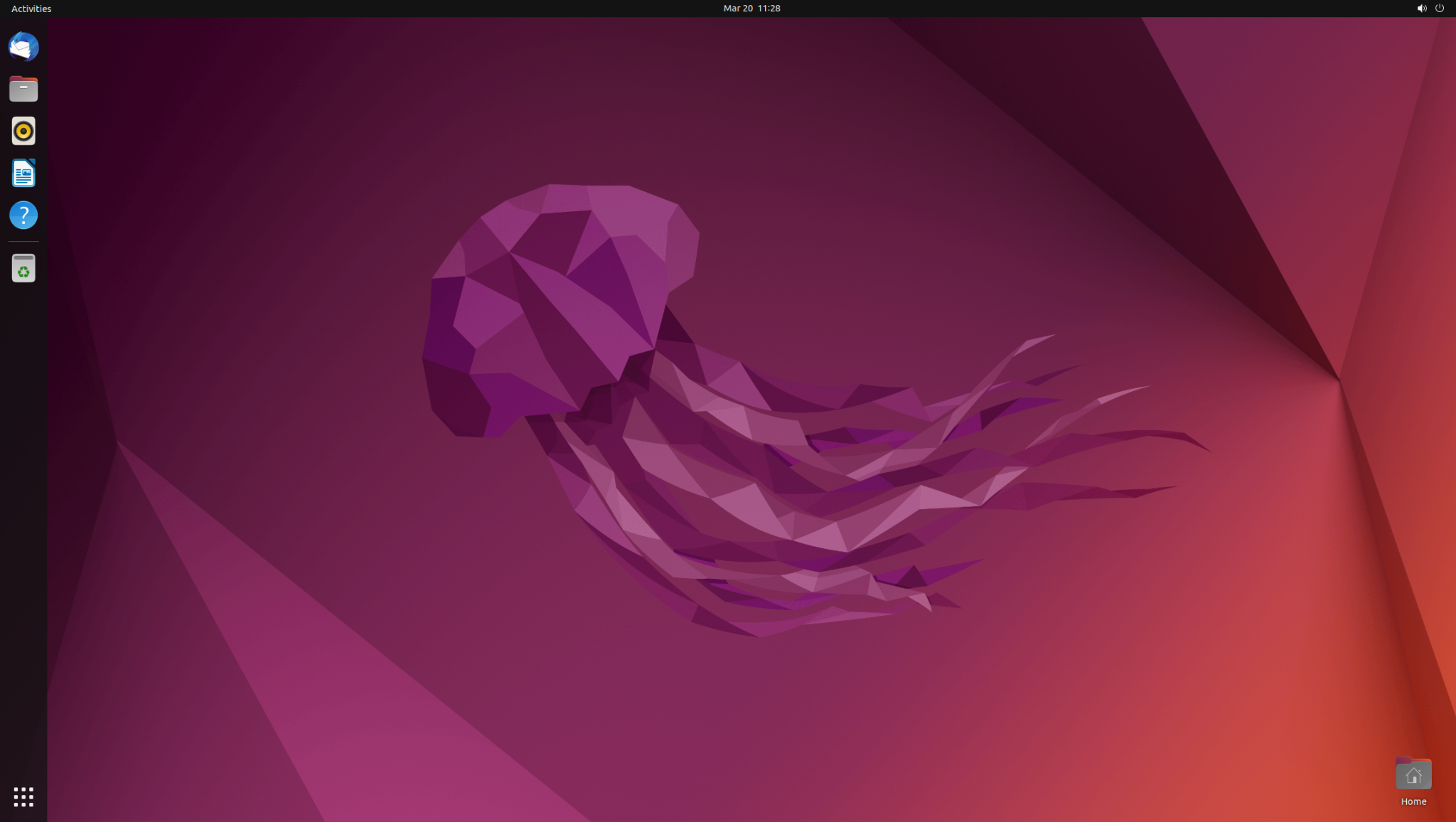
Install Ubuntu GNOME Desktop Minimal (ubuntu-desktop-minimal package)
Ubuntu GNOME Desktop Minimal is a flavor of Ubuntu GNOME that is smaller and lighter than the full Ubuntu GNOME Desktop. It uses a slimmed-down software selection. The purpose of this flavor is to provide a smaller, lighter system to those users who have older hardware or who want a more minimal system.
On a fresh Ubuntu server install, it will take about ~800MB space.
To install it run the following command:
sudo apt install ubuntu-desktop-minimal
Reboot the machine after the install is finished.
This is how it looks like on a fresh install:
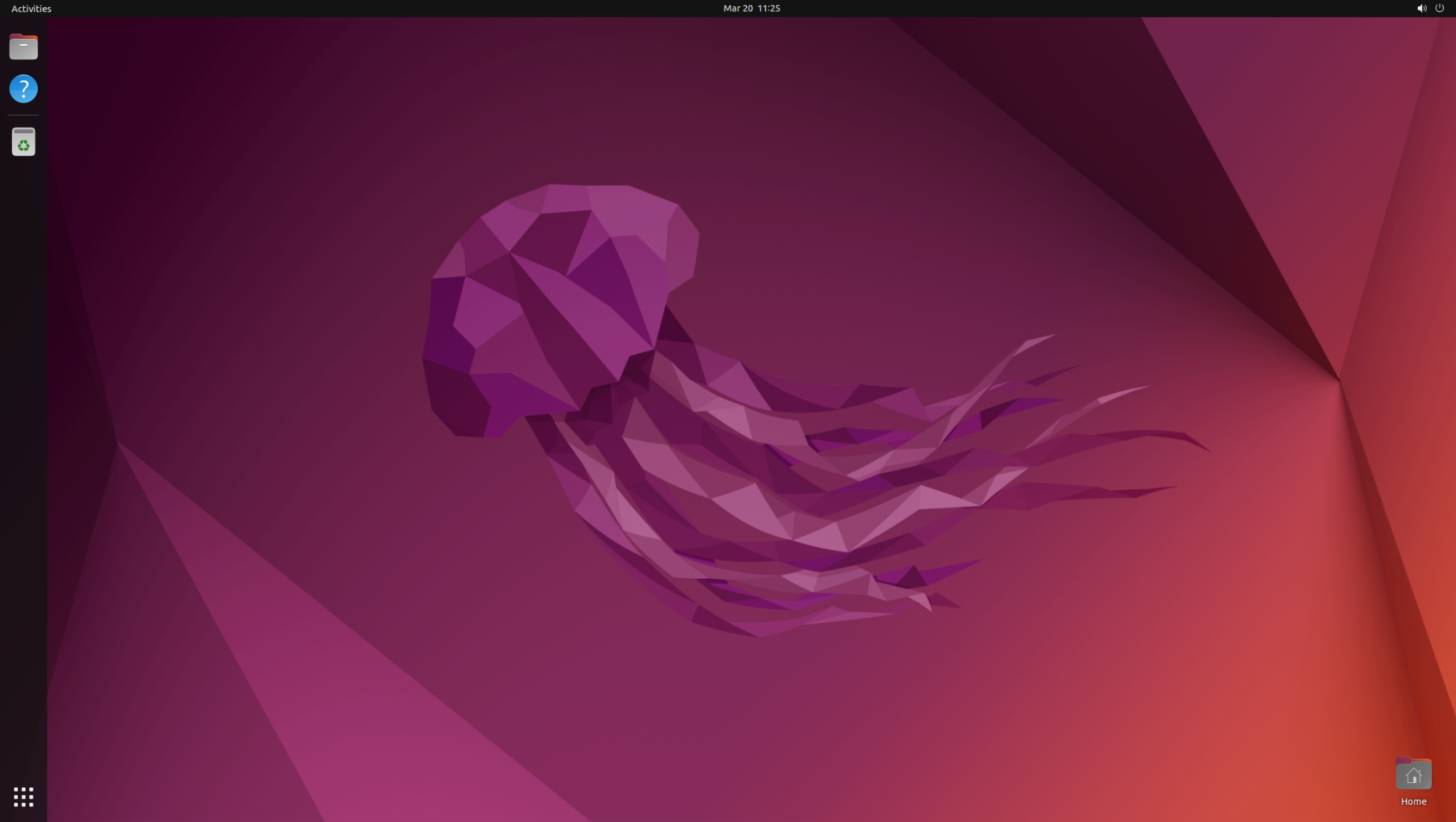
Install Vanilla GNOME Desktop (vanilla-gnome-desktop package)
Vanilla means that it is the original version of something, without any additions or modifications. In the case of GNOME, this would refer to the official GNOME desktop environment that is released by the GNOME Project.
Vanilla GNOME Desktop is the official GNOME desktop environment that is not packaged with any additional software or modifications. It is the purest form of the GNOME desktop environment that is available.
Vanilla GNOME vs Ubuntu GNOME
The difference between Vanilla GNOME and Ubuntu GNOME is that Ubuntu GNOME is an official flavor of Ubuntu, while Vanilla GNOME is not. Ubuntu GNOME is a fork of the GNOME project that is designed to be integrated with the Ubuntu operating system.
Some noticeable differences between them are that Vanilla GNOME doesn’t have the side dock/panel like the Ubuntu GNOME flavor, and some of the aesthetics are different, such as the Ubuntu branding, there are different fonts, icon sets, etc. There are other minor differences as well.
On a fresh Ubuntu server install, it will take about ~2.5GB space.
sudo apt install vanilla-gnome-desktop
Reboot the machine after the install is finished.
This is how it looks on a fresh install:
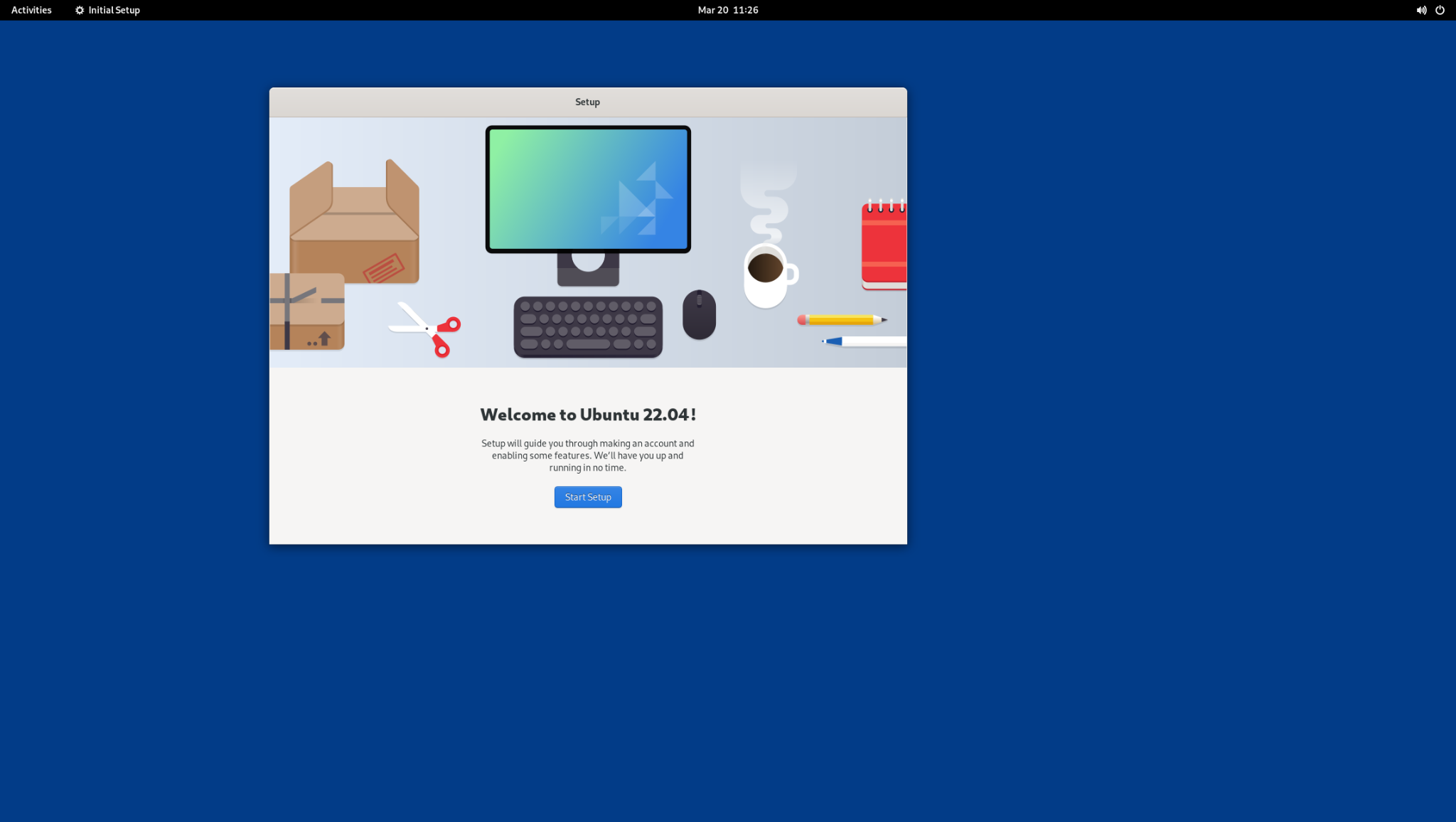
Install Vanilla GNOME Desktop Minimal (gnome-session package)
In the same manner of Ubuntu GNOME Desktop Minimal, Vanilla GNOME Desktop Minimal is a bare-minimum version of the full Vanilla GNOME Desktop that comes installed with the core applications.
It is perfect for people who want to have a lean and clean system with a small memory footprint, or who want to install additional software themselves and do not want any bloat. The goal of this release is to provide a frugal, lean and usable front end for everyday use.
On a fresh Ubuntu server install, it will take about ~2.6GB space.
To install it run the following command, which will install GNOME as well as the GNOME terminal:
sudo apt install gnome-session gnome-terminal
Reboot the machine after the install is finished.
This is how it looks on a fresh install:
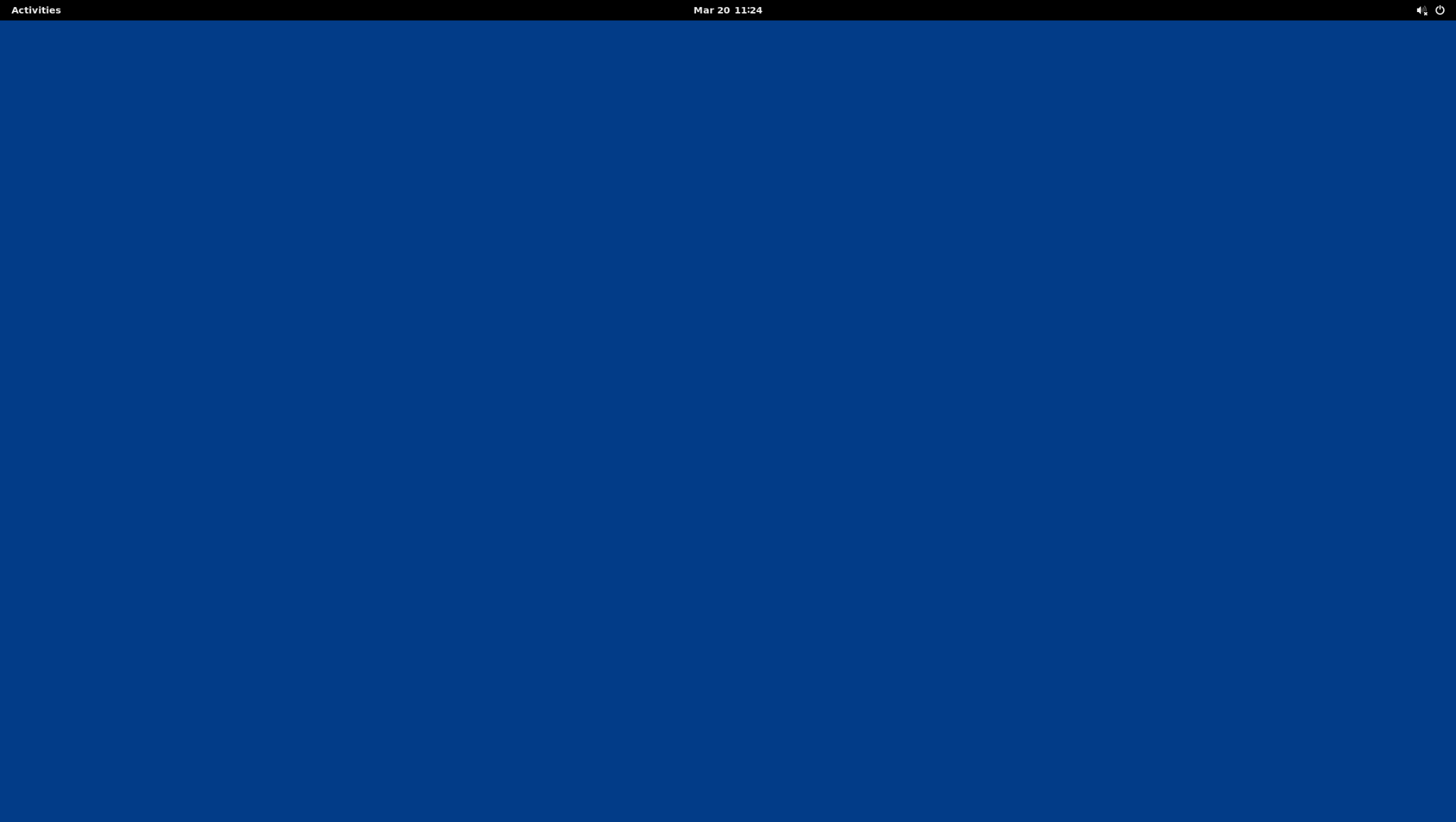
Install Ubuntu GNOME Desktop using Tasksel
Tasksel is a Debian/Ubuntu tool that installs multiple related packages as a cohesive unit. It is useful for installing a specific desktop environment, such as GNOME, XFCE, LXDE, KDE, and so on.
It makes it easier to install various desktop environments and some other software.
Install Tasksel
Install Ubuntu GNOME Desktop
To install Ubuntu GNOME Desktop using tasksel run:
Next you’ll be presented with an interactive screen from which you can select the software you want to install from the configurations available in tasksel. Select GNOME by navigating with your cursor into its corresponding checkbox, press SPACE , then TAB to switch to the OK/Cancel buttons, and press ENTER to OK.
When running tasksel on Ubuntu 22.04, as of the time of writing, it currently seems to offer packages corresponding to Debian, instead of Ubuntu. If you use it on a fresh install, you’ll notice the default wallpaper is that of Debian 11 instead of Ubuntu 22.04.
With Ubuntu 20.04 it works just fine, however.
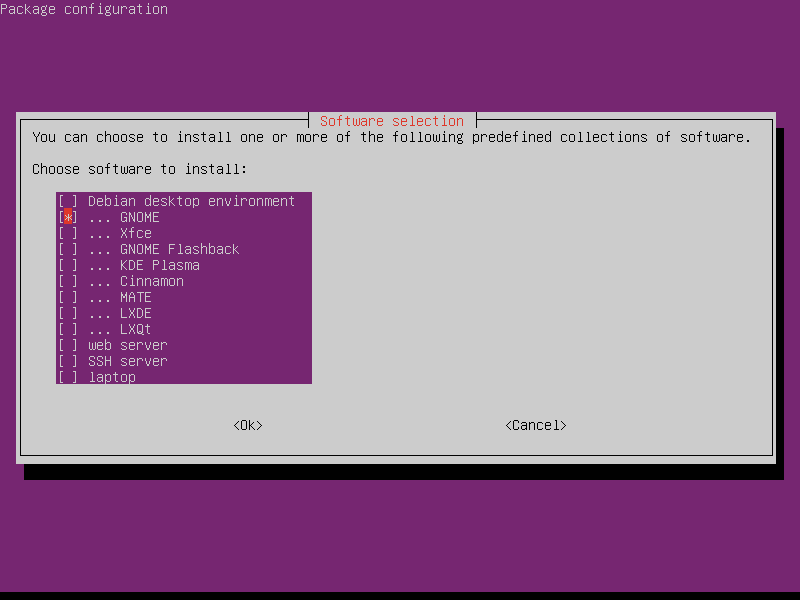
Next, wait for the progress screen to finish. When it’s done you’ll get back to the terminal, and you can reboot the machine.
Conclusion
In this tutorial we covered how to install both Vanilla and Ubuntu GNOME Desktop environments, as well as their minimal versions.
If you have any questions or feedback feel free to leave a comment and we’ll get back to you as soon as we can.