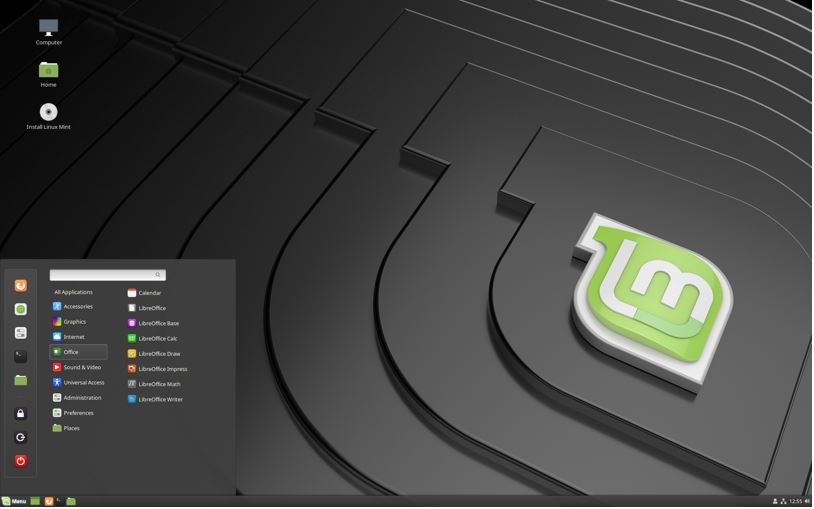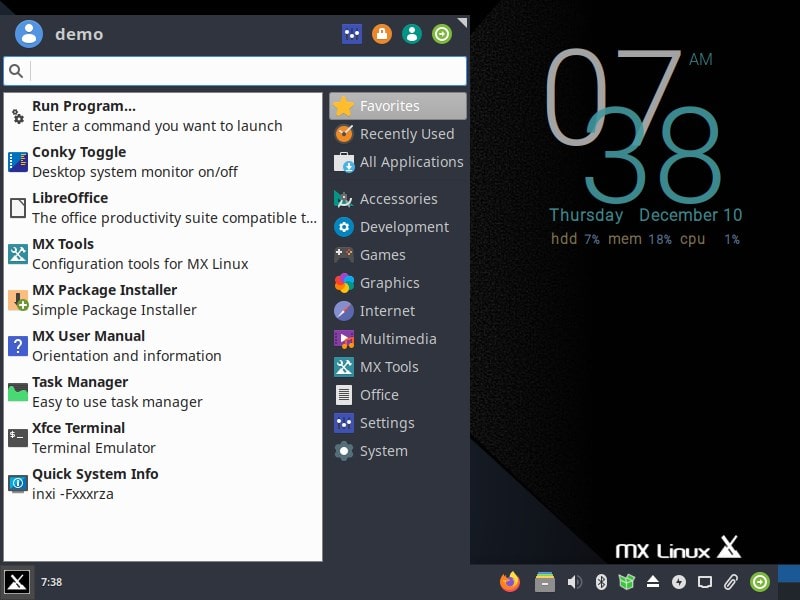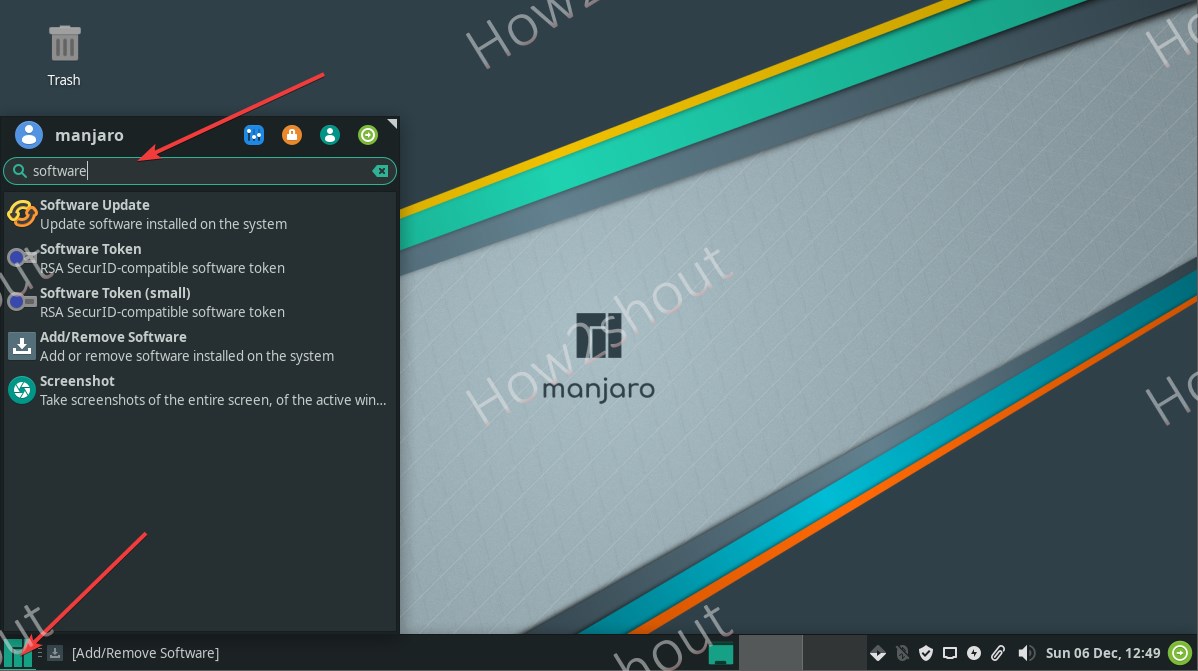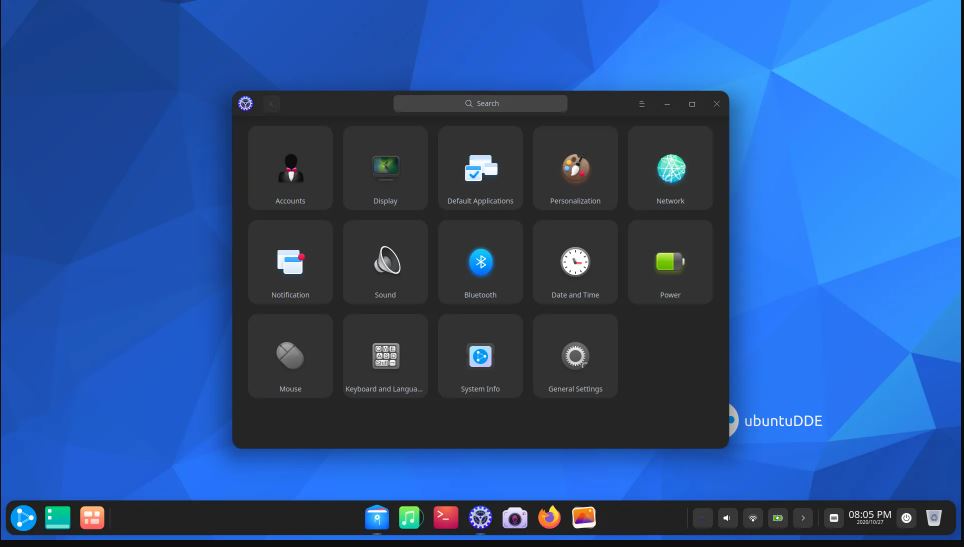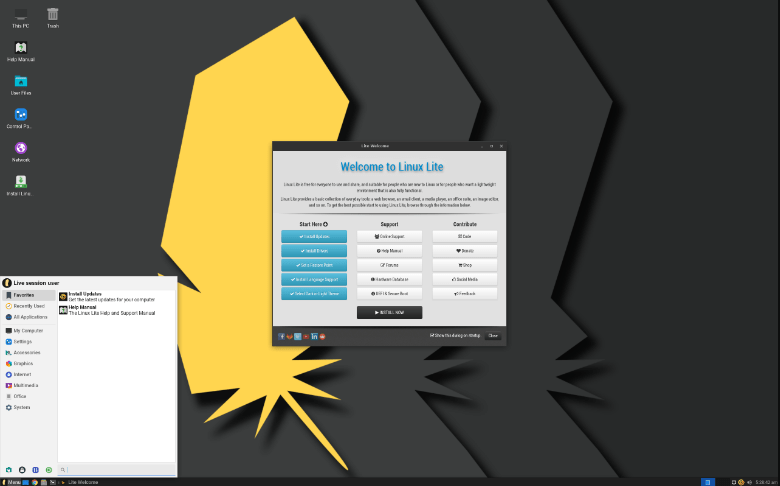7 Best Linux Distros look like Windows 7/10/11 Interface
Why is the Windows operating system popular among us? It is because of ease of usage, availability of software and tools, and graphical user interface to perform any task.
But everything comes at some price, no doubt Windows is really an easy-to-use OS but lags somewhere behind in terms of security and customization. On the other hand, Linux is open source, free to use, can customize highly, and is very secure too.
If you are new in the Linux world and confused with lots of Linux distributions, which one do you have to choose and which do not?
Then this article would help you. Because users who are moving from the Windows operating system are much more familiar with its interface and definitely want something like in Linux too.
There are a couple of Windows alternative in Linux that almost looks similar to Windows and help the users a lot to get familiar with Linux’s strange world.
So today, I will introduce several such Linux distributions whose desktop environment is very similar to the Windows systems, let’s get started!
Note: If you think you know any better Linux OS than those mentioned in the article, please let us know…
Best Linux to replace Windows 10 or 11 including 7
Here is the list of best Windows-like Linux distributions with a similar interface for beginners
Linux Mint
The first very popular Windows-like Linux distribution I would like to introduce to you is the ” Linux Mint Operating System“. When you decide to use a Linux system instead of a Windows system, you should have heard of the Linux Mint distribution in some places. Most of the websites recommend the Linux Mint as Windows the best Windows look like an alternative operating system to beginners.
It is Ubuntu based and like the Ubuntu system, Linux Mint is recognized as one of the best Linux distributions. They also provide LMDE (Linux Mint Debian Edition) which is based on Debian. The Linux Mint system is known for its simple, easy-to-use, powerful Cinnamon desktop environment.
Cinnamon is very easy to use, and you can use a variety of desktop themes, icon libraries, desktop widgets, and application components to configure the Linux Mint system to be the same as the Windows XP, Windows 7, Windows 8, or Windows 10 system. Cinnamon is also one of the most popular desktop environments in Linux. You will love this easy-to-use, stable, and powerful desktop environment.
- License: Free & Opensource
- Linux Mint latest version Download Link
- Linux mint minimum system 19 requirements
- 1GB RAM (2GB recommended for comfortable usage).
- 15GB of disk space (20GB recommended).
- 1024×768 resolution (on lower resolutions, press ALT to drag windows with the mouse if they don’t fit on the screen).
Zorin OS
The Zorin OS operating system is also a very popular Linux distribution that can be used to replace Windows systems. Its start menu and taskbar are very beautiful, the overall interface is beautiful and vibrant, and it is also very good in terms of speed and stability.
If you like Windows 7 instead of Windows 10/11, then Zorin OS will be your best choice. Zorin OS also pre-installs a lot of software including Wine to run Windows software on Linux, so it means this is the Linux that runs windows programs, without the hotchpotch of Wine installation.
The interface style of its gorgeous imitation Windows 7 system is even more impressive. Try it out boldly. Zorin OS is translated into over 50 languages. This Windows-like Linux includes multiple themes full office suite to professional photo editing software.
- License: Free & Open source
- Zorin OS download link.
- Zorin os minimum system requirements
- Zorin OS 12 standard
- CPU 1 GHz Single Core
- RAM 1.5 GB
- Storage 10 GB (Core) or 20 GB (Ultimate)
- Display 800 × 600 resolution
- CPU 700 MHz Single Core
- RAM 512 MB
- Storage 8 GB
- Display 640 × 480 resolution
MX Linux
Most of the home users either use Linux Mint or Ubuntu, but there is something better which is MX Linux. It is not only fast and a mid-weight Linux OS, but also ensures to make users less interact with the command line. That is why most of the things we can perform on MX Linux use the graphical user interface.
For example, if you want to install Googe Chrome on Ubuntu or another popular Linux, you have to add first its GPG key, then repo, update command and after that, we would be able to install it.
However, that is not with MX Linux. Being a Debian Linux, apart from the official Debian repository it also provides a supplement that is managed by the MX Linux community. Therefore, with the help of the “MX Linux Package installer,” we can install or uninstall the Chrome browser with just one click.
Manjaro- Arch-based
Manjaro is another best Linux to use on Home computers in 2021. There was a time when installing Arch Linux on the system, without much knowledge of Linux distros, was really a cumbersome task, especially for beginners and home users. However, with Manjaro and other popular Arch-based GUI Linux distributions, it becomes so easy now.
We can install Manajro using a USB drive on almost any modern PC or laptop. The best thing is, officially and via community, Manjaro is available in multiple desktop environments such as Gnome, XFCE, Budgie, LXDE, KDE Plasma, Awesome, i3, and more… Thus, you can go for the one which suits and makes you & your all family members comfortable while using Manjaro on the common home computer.
Ubuntu DDE
UbuntuDDE with the best UI for Home usage, yes it is here how can we forget “Ubuntu” but with not its custom GNOME interface instead of the Deepin Desktop environment which gives you an eye-catching interface along with the power of Ubuntu?
The UbuntuDDE is not the official flavor but that doesn’t matter because it uses the official latest version of Ubuntu, the only different thing is the interface. It is donning the popular Deepin Linux UI which is the most beautiful UI for Linux, to date.
Colorful icons and effects will make your home computer’s display more attractive while giving you the same security and stability that Ubuntu’s latest versions are having.
Linux Lite
Linux Lite, as its name suggest, is a lightweight distro best to revive old laptops or PCs. With Windows 7-like interface, it makes MS Windows users easily switch to this Linux operating system. It comes with a free Office suite and other common useful software like other Lightweight Linux distros mentioned here but without putting much stress on your Virtual machine as well as on the host machine. It is based on Ubuntu’s long-term support (LTS) release and features the Xfce desktop
As we already know Linux Lite is also based on Ubuntu-like Puppy but of course with customizations to make it consume fewer resources. It can easily work well on a virtual machine running on a 1 GHz CPU, 768MB of RAM, and 8 GB of storage.
Lite also takes care of users’ privacy and security by providing a highly configurable firewall and a one-click update of the system. Furthermore, built-in applications such as Lite Tweaks and Lite Software will help the users to enhance and optimize the system’s performance.
Kubuntu
When we talk about the Linux distribution for a beginner that also looks like Windows then how can we forget Kubuntu?
The clean and sleek interface of Kubuntu is really adorable. It is developed by a worldwide community of developers and can be the best free and open-source alternative to Microsoft Windows and Mac OS X.
Kubuntu is an Ubuntu-based Linux operating system that combined with a beautiful-looking Plasma desktop environment. It comes with pre-installed applications to full fill most of our daily requirements.
It includes productivity, office, email, graphics, photography, and music applications. For example, Firefox, Kmail, LibreOffice, Gwenview, and more, the best part is it has the Discover software center to install the software with one click.
The benefit of Kubuntu is it is built using the Qt toolkit which gives it a sleek look and is mobile-ready. Anyone can easily access this Linux desktop from a Phone or Tablet just by installing the KDE connect from the Google play store.
- License: Free & Open source
- Kubuntu download link.
- Kubuntu minimum system requirements
- Processor 2 GHz dual-core (x86)
- Memory: 2 GB RAM
- Hard drive capacity 25 GB
- Video card VGA @ 1024×768
Windows look like Linux distribution or operating system: Verdict
To neutralize the perplexion of Linux beginners, I tried to make this Windows-like Linux distribution list comprised of only the best available options from my point of view. However, if you have some proficiency in Linux you can customize any Linux distro to look exactly like Windows 11/10/7/XP.
There are also some Linux distributions with great user interfaces or desktop environments that are not mentioned in this article. If you want to know about them here it is the 10 Top Most Beautiful Linux Distros or Operating systems. I hope that you will come up with the comments below to help our new friends make the right choices in the process of choosing a Linux distribution.
These five operating systems are the most widely used Linux distributions for new users from Windows to Linux, and of course, Elementary OS systems but that does not look like a Windows that’s why it is not on the list. Which version you want to install is entirely up to you. In most cases, the Linux Mint operating system has always been the leader in the Windows-like Linux category. If you are just entering the world of Linux, I suggest you start with the Linux Mint system. Take action, install a Linux system of your choice, and move forward to become a member of the Linux open-source world.
You might also like to see:
Из Ubuntu 20.04 в Windows 10
В этой статье вы прочитаете как сделать Linux Ubuntu похожей на Windows 10, всё будет делаться на базе Ubuntu 20.04, но эта инструкция подойдёт и более поздним версиям.
Ещё можете почитать статью «Как сделать из Gnome 3 подобии MacOS на Ubuntu 20.04», там как понятно из названия вы узнаете как сделать из Ubuntu MacOS.
Установка темы:
Для начала скачиваем тему (Ссылка на тему), архивирую папку, которая внутри архива, в папку «.themes«, которая находится в домашней папке, если такой папки нет, то создайте.
Дальше открываем программу «GNOME Tweaks«, если её нет, то скачиваем из менеджера приложений или через терминал, для это пишем эту команду:
Примечание:
Перед установкой темы стоит скачать расширение User Themes, иначе у вас не получиться установить тему для Shell.
В «GNOME Tweaks» меняем вид приложения и вид темы Shell на Windows-10-3.2.
Примечание:
Тут вы видите, что сверху у окна всё прозрачное, кроме текста, но это я заметил только у «GNOME Tweaks«, больше нет.
Установка иконок:
Для того, что бы установить иконки как в Windows 10, заходим на GitHub, там вы их и скачаете (Ссылка на GitHub).
Также папку внутри архива архивируем в папку «.icons», которая опять же должна находится в домашней папке, если её нет, то создайте.
Заходим в «GNOME Tweaks«, там меняем вид иконок, на «Windows-10-master».
Теперь у нас Linux сделанный под Windows, осталось только добавить пару расширений.
Расширения для Gnome:
Теперь пожалуй самое главное, это добавить подобное меню пуск и панель задач, для этого придётся скачать два расширения.
Первой это Dash to Panel, оно добавит подобную панель задач, как в Windows 10 (Ссылка на расширение).
Второе это Applications Menu, оно добавляет подобное меню, как меню пуск (Ссылка на расширение).
Теперь вся логика работы у вас должна быть как в Windows, единственное можете ещё не много покопаться в настройках.
Вывод:
В этой статье вы прочитали как сделать Ubuntu похожей на Windows 10, конечно это не заменит полноценную Windows, но если вам её не хватает, но вам нужен Linux, то можете попробовать, вот что получилось:
- Zorin OS 12 standard