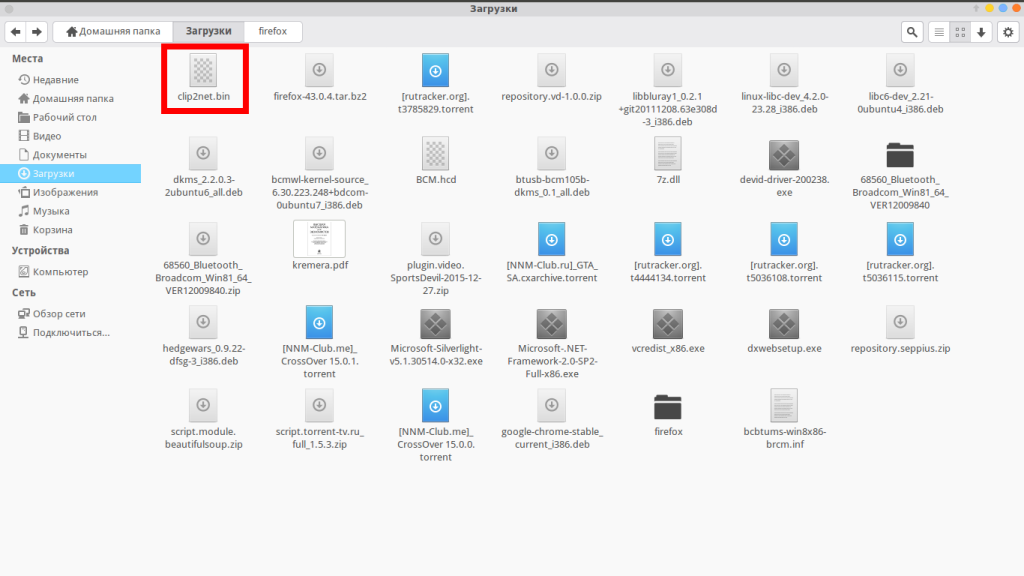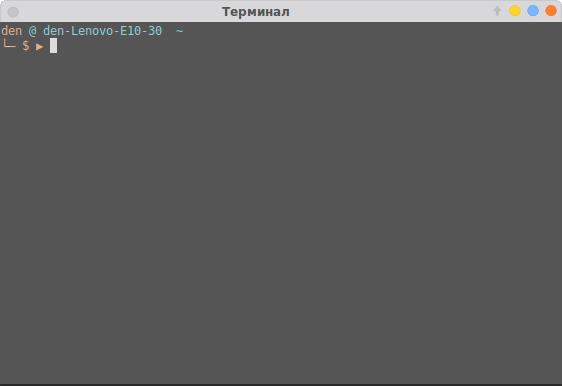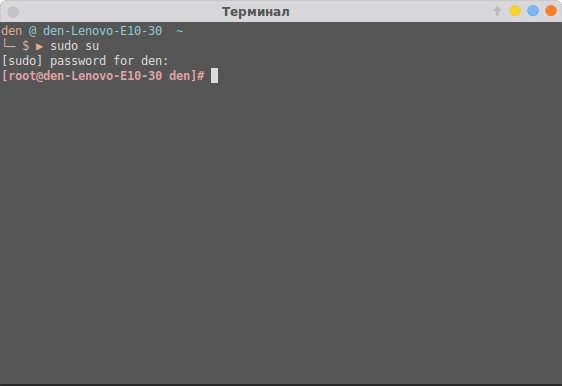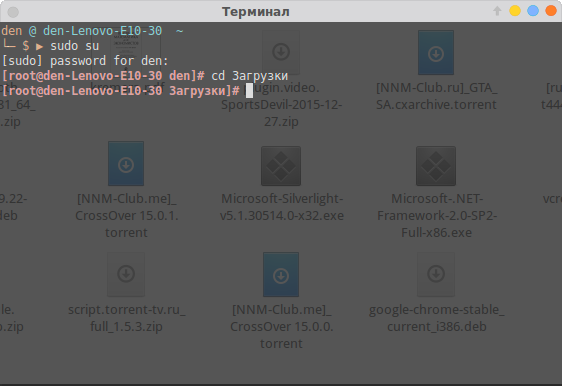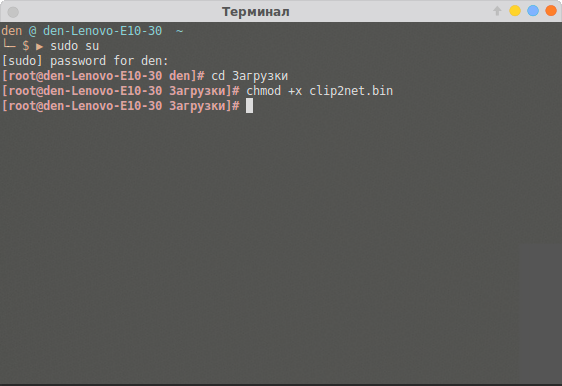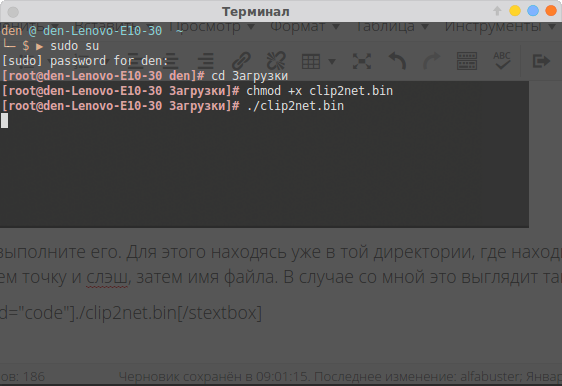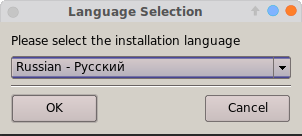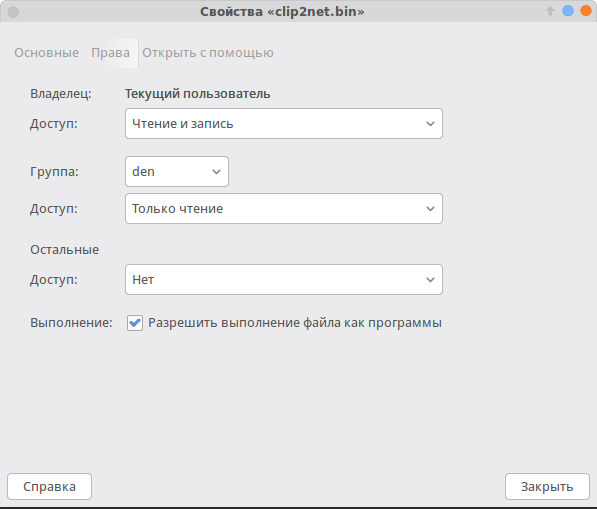How can I install a .bin file?
I want to update Acrobat Reader for Firefox, but the download has the .bin extension. How can I install it?
You should always try to install software from repositories (that is using synaptic/software center) to get security updates, new release,etc much more easily. Please note that you won’t get support (from launchpad.net, ubuntuforums.org or other Ubuntu support channels) for applications that aren’t installed from official sources.
8 Answers 8
Go into a terminal and issue the following command in the directory where the bin file is,
If you get a permission error and/or you’re dealing with an installer that applies system-wide changes you might have to launch your application with root privileges:
Hi, I am very illiterate in terminal. I have the bin file in desktop. Please tell me how to execute it. thanks
In terminal type cd Desktop and press enter.And then type chmod a+x name_of_file.bin and press enter.Finally type sudo ./name_of_file.bin It will install the bin file.
if you wanted to do this without the terminal you can flip executable bit with right click properties -> permissions -> set executable bit. but run as I don’t know how to do without a terminal
Right click and select properties then go to permissions tab and tick allow excecuting.
Now double click the file and select run.
Some binaries require to be run from a terminal. If that’s the case with your .bin file and/or nothing happens after double-clicking, drag the file into a new terminal window and run it by pressing ‘Return’. The output should give you a clue on what’s wrong.
So! 1. I changed the «allow exectuing » from properties. 2. used chmod to change permission, currently the permission is -rwxr-xr-x- 3. then i executed using .?filename.bin there is no response after that! what should i do?
If you want to globally install any binary, use the install command.
sudo install ./mybin /usr/bin/ The install command is used to copy files, and it does so by combining several commands into one to make them easy to use, i.e. cp , chown , chmod , and strip .
I want to update the Acrobat reader for firefox.
Adobe Reader is available in the Software Center.
Important note: This is only relevant for packages that don’t have a 64-bit version (e.g. Acrobat Reader). Installing ia32-libs is not required if you can download a 64-bit executable and/or are running a 32-bit system in the first place.
If your 64-bit Ubuntu doesn’t have the following package installed , you will not able to access Acrobat Reader.
sudo apt-get install ia32-libs chmod a+x yourfile.bin sudo ./yourfile.bin Как устанавливать bin файлы в Linux
Не смотря, на то, что большинство программ в операционной системе Linux (в моем случае Ubuntu) можно установить из Центра приложений, тем самым обеспечивая совместимость с системой, иногда вам может понадобится установить новую версию программы или наоборот, старую, которой может не оказаться в списке.
Такие программы чаще всего распространяются, в формате .bin также известные как бинарные файлы. Бывает, что они запакованы в архив, а иногда как исполняемые файлы. Установка bin linux, может быть произведена через терминал либо же через графический интерфейс. Рассмотрим оба варианта.
Установка bin файлов в Linux
Консольный вариант
1. Для начала в файловом менеджере, нужно найти наш бинарник.
2. Откроем терминал, сочетанием клавиш Ctrl+Alt+T.
3. Зайдем в режим суперпользователя (под рутом). Для этого введем следующую команду в терминале:
Затем нужно ввести пароль.
4. Теперь, в терминале нам нужно зайти в ту директорию, где расположен наш бинарник. В моем случае это будет так:
5. Дайте права на выполнение файла .bin, командой:
В моем случае это выглядит так:
6. Теперь выполните его. Для этого находясь уже в той директории, где находится бинарный файл введем точку и слэш, затем имя файла. В случае со мной это выглядит так:
7. После этой команды, установщик программы запустился и спрашивает меня на каком языке я хотел бы установить bin файл в linux.
8. Далее устанавливаем программу как обычно это делается в ОС Windows.
Графический вариант
Он ненамного проще, но для новичков, которые недавно перешли с Windows будет понятнее. Первые 3 пункта из консольного варианта все же придется выполнить. Затем нужно выбрать файл, нажать правой кнопкой мыши, выбрать пункт «свойства». На вкладке права, нужно поставить галочку напротив пункта «Разрешить выполнение файла как программы».
Закрываем окно. И перетаскиваем этот файл в терминал, запущенный от суперпользователя, имя файла и путь уже впишутся автоматически, остается лишь нажать на кнопку «Enter». Далее, вы можете установить bin файл, как и в первом варианте. На этом все.
Обнаружили ошибку в тексте? Сообщите мне об этом. Выделите текст с ошибкой и нажмите Ctrl+Enter.
Как установить BIN файлы в Linux
wikiHow работает по принципу вики, а это значит, что многие наши статьи написаны несколькими авторами. При создании этой статьи над ее редактированием и улучшением работали авторы-волонтеры.
Количество просмотров этой статьи: 33 157.
Есть два типа бинарных (.bin) файлов – самораспаковывающиеся архивы и программы, которые вы запускаете.
Если бинарный файл – это установщик/самораспаковывающийся архив, скачайте его в надежную папку (чтобы он не потерялся).
При необходимости скопируйте бинарный файл в папку с программой, для которой вы его скачали. (Например, в случае Java Runtime Environment это обязательно.)
Если BIN файл является программой, то скорее всего он заархивирован; распакуйте его.(Например, Firefox распространяется как бинарный файл.)
Откройте папку, найдите программу (BIN файл) и в случае необходимости дайте BIN файлу разрешение на выполнение (см. шаг 6).
Создайте ярлык для запуска программы: щелкните правой кнопкой мыши по рабочему столу, выберите нужную опцию и укажите путь к BIN файлу.
- Будьте осторожны при распаковке бинарного файла, так как могут перезаписаться файлы, которые вам нужны.
- Если программой будет управлять вся система, поместите такую программу в /usr/share.
- Если вы системный администратор, не позволяйте пользователям работать с BIN файлами – это может привести к краху системы.
- Используйте описанный процесс как последнее средство; старайтесь устанавливать программы из репозитория для вашего дистрибутива (если это возможно).
Дополнительные статьи
Об этой статье
wikiHow работает по принципу вики, а это значит, что многие наши статьи написаны несколькими авторами. При создании этой статьи над ее редактированием и улучшением работали авторы-волонтеры. Количество просмотров этой статьи: 33 157.
Была ли эта статья полезной?
Куки помогают сделать WikiHow лучше. Продолжая использовать наш сайт, вы соглашаетесь с нашими куки правилами.
How to run binary file in Linux
I have a file called commanKT and want to run it in a Linux terminal. Can someone help by giving the command to run this file? I tried ./commonRT but I’m getting the error:
"bash: ./commonrt: cannot execute binary file" [blackberry@BuildMc MainApp]$ ls -al commonKT -rwxrwxr-x. 1 sijith sijith 10314053 Feb 27 16:49 commonKT Assuming the problem isn’t just a mixup over names ( commonrt vs commonKT ), what does the command file commonKT /bin/sh say? If it gives two different architectures (perhaps one for ARM and one for Intel), then that’s why you can’t run the ARM one on an Intel machine.
In addition of using file , I also suggest using ldd ; perhaps the dynamic linker or some core shared library is different or missing.
Why does this question have so many upvotes? It contains so many variants of the questioned filename (commonrt, commonKT, commanKT, commonRT), that it’s not even clear what was asked. Also interesting: Does the last comment of Sijith mean that it is answered? And why did user1978011 receive bountys?
13 Answers 13
To execute a binary, use: ./binary_name .
bash: ./binary_name: cannot execute binary file
it’ll be because it was compiled using a tool chain that was for a different target to that which you’re attempting to run the binary on.
For example, if you compile ‘binary_name.c’ with arm-none-linux-gnueabi-gcc and try run the generated binary on an x86 machine, you will get the aforementioned error.
To execute a binary or .run file in Linux from the shell, use the dot forward slash friend
and if it fails say because of permissions, you could try this before executing it
chmod +x binary_file_name # then execute it ./binary_file_name The volume it’s on is mounted noexec .
🙂 If not typo, why are you using ./commonRT instead of ./commonKT ??
It is possible that you compiled your binary with incompatible architecture settings on your build host vs. your execution host. Can you please have a look at the enabled target settings via
on your build host? In particular, the COLLECT_GCC_OPTIONS variable may give you valuable debug info. Then have a look at the CPU capabilities on your execution host via
cat /proc/cpuinfo | grep -m1 flags Look out for mismatches such as -msse4.2 [enabled] on your build host but a missing sse4_2 flag in the CPU capabilities.
If that doesn’t help, please provide the output of ldd commonKT on both build and execution host.
@craq I see that you gave me your bounty, thanks! Can you please give some info what the error was about?
This is an answer to @craq :
I just compiled the file from C source and set it to be executable with chmod. There were no warning or error messages from gcc.
I’m a bit surprised that you had to ‘set it to executable’ — my gcc always sets the executable flag itself. This suggests to me that gcc didn’t expect this to be the final executable file, or that it didn’t expect it to be executable on this system.
Now I’ve tried to just create the object file, like so:
$ gcc -c -o hello hello.c $ chmod +x hello ( hello.c is a typical «Hello World» program.) But my error message is a bit different:
$ ./hello bash: ./hello: cannot execute binary file: Exec format error` On the other hand, this way, the output of the file command is identical to yours:
$ file hello hello: ELF 64-bit LSB relocatable, x86-64, version 1 (SYSV), not stripped Whereas if I compile correctly, its output is much longer.
$ gcc -o hello hello.c $ file hello hello: ELF 64-bit LSB executable, x86-64, version 1 (SYSV), dynamically linked (uses shared libs), for GNU/Linux 2.6.24, BuildID[sha1]=131bb123a67dd3089d23d5aaaa65a79c4c6a0ef7, not stripped What I am saying is: I suspect it has something to do with the way you compile and link your code. Maybe you can shed some light on how you do that?