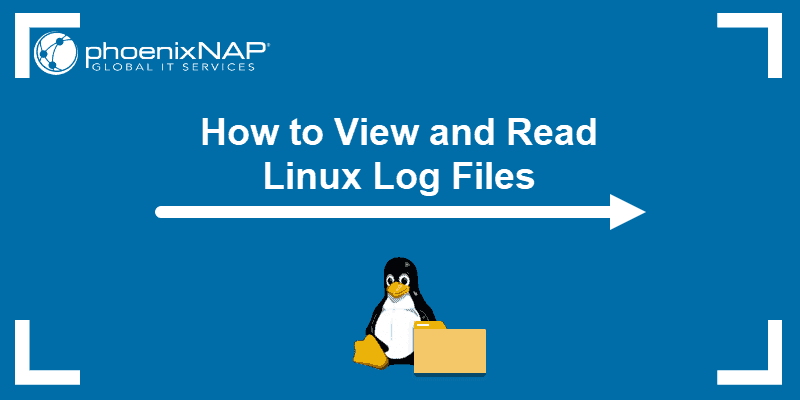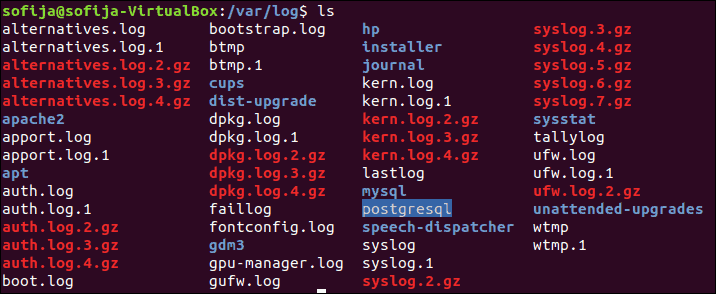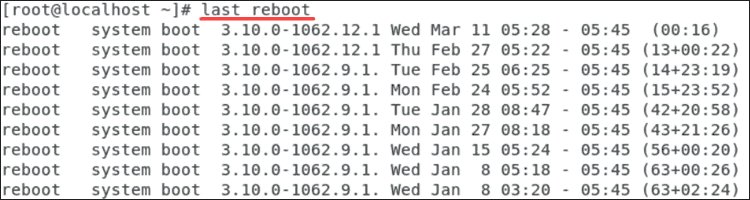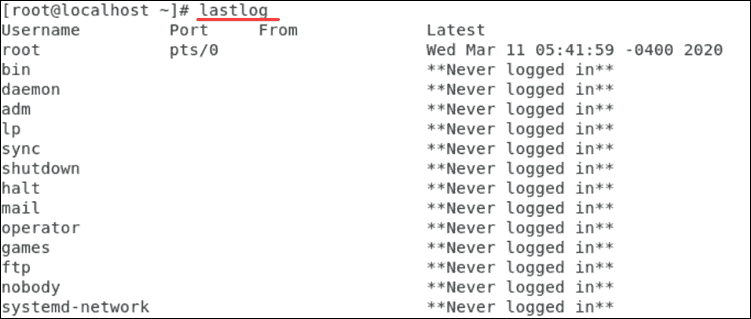How to View & Read Linux Log Files
All Linux systems create and store information log files for boot processes, applications, and other events. These files can be a helpful resource for troubleshooting system issues.
Most Linux log files are stored in a plain ASCII text file and are in the /var/log directory and subdirectory. Logs are generated by the Linux system daemon log, syslogd or rsyslogd.
This tutorial will walk you through how to find and read Linux log files, and configure the system logging daemon.
How to View Linux Logs
1. First, open the Linux terminal as a root user. This will enable root privileges.
2. Use the following command to see the log files:
3. To view the logs, type the following command:
The command displays all Linux log files, such as kern.log and boot.log. These files contain the necessary information for the proper function of the operating system.
Log files are accessed using root privileges. By definition, root is the default account that has access to all Linux files.
Use the following example line command to access the respective file:
sudo less [log name here].logThis command displays a timeline of all information related to that operation.
Note that log files are stored in plain text so they can be viewed by using the following standard commands:
zcat – Displays all the contents of logfile.gz
zmore – See the file in pages, without decompressing the files
zgrep – Search inside a compressed file
grep – Find all occurrences of a search term in a file or filter a log file
head – View the very beginning of text files
Note: Check out our comprehensive guide on grep to learn how to use it with examples.
Important Linux System Logs
Logs can tell a lot about the operations of a system. A good understanding of each type of file will help how to distinguish the respective logs.
Most directories can be grouped into one of four categories:
Many of these logs can be located in the var/log subdirectory.
System Logs
Systems log files are needed for Linux to work. On its own, it contains the most significant amount of information about system functionality. The most common log files are:
- /var/log/boot.log : System Boot log (the boot log stores all information related to booting operations)
- /var/log/auth.log : Auth logs (the authentication log stores all authentication logs, including successful and failed attempts)
- /var/log/httpd/ : Apache access and error logs
- /var/log/mysqld.log : MySQL database server log file
- /var/log/debug : Debug logs (the debug log stores detailed messages related to debugging and is useful for troubleshooting specific system operations)
- /var/log/daemon.log : Daemon logs (the daemon log contains information about events related to running the Linux operation)
- /var/log/maillog : Mail server logs (the mail log stores information related to mail servers and archiving emails)
- /var/log/kern.log : Kernel logs (the kernel log stores information from the Ubuntu Linux kernel)
- /var/log/yum.log : Yum command logs
System Logging Daemon
A daemon log is a program that runs in the background and is essential for system operations. These logs have their own category of logs and are seen as the heart of the logging operations for any system.
The path for the system login daemon’s configuration is /etc/syslog.conf .
Each file consists of a selector and an action entry field. The syslogd daemon can forward log messages as well. This can be useful for debugging purposes.
Application Logs
Application logs store information relevant to any application that is executed. This can include error messages, signs of system compromise, and browser identification string.
Log files that fall into this category include CUPS Print System logs, Rootkit Hunter log, Apache HTTP server logs, Samba SMB server logs, and X11 server log.
Non-Human-Readable Logs
Not all logs are designed in a human-readable format. Some are designed only to be read by system applications. Such files are often related to login information. They include login failure logs, last logins logs, and login records.
There are tools and software for reading Linux log files. They are not necessary for reading files as most can be read directly from the Linux terminal.
Supplemental GUIs for Viewing Linux Log Files
System Log Viewer is a GUI that can be used to monitor system logs.
The interface provides several functions for managing logs, including a log statistics display. It is a user-friendly log monitoring GUI.
- A live view of logs
- Number of lines in the log
- Log size
- Most recent log dates
- Modifications made to logs
- Filters
- Keyboard Shortcuts
Alternatively, use Xlogmaster which can monitor a considerable number of log files. It features three different modes:
- Run mode: Starts a specified program and obtains stdout
- Cat mode: Cats files within specified intervals
- Tail mode: Checks log files within regular intervals
Xlogmaster is useful for increasing security. It translates all data for highlighting, hiding lines, and displays this information for taking user requested action.
How to Configure Log Files on Ubuntu and CentOS
This section explains different mechanisms for configuring log files. Let’s start with a CentOS example.
To view users currently logged onto a Linux server, enter the who command as a root user:
This also lists the login history of users. To view the login history of the system administrator, enter the following command:
To view information of the last login, enter:
Execute Log Rotation
Log files that have zeroes appended at the end are rotated files. That means log file names have automatically been changed within the system.
The purpose of log rotation is to compress outdated logs that are taking up space. Log rotation can be done using the logrotate command. This command rotates, compresses, and mails system logs.
logrotate handles systems that create significant amounts of log files. The command is used by the cron scheduler and reads the logrotate configuration file /etc/logrotate.conf . It’s also used to read files in the logrotate configuration directory.
To include additional functionality to logrotate, start by entering the following command:
It compresses and resizes the desired log file.
The commands perform the actions as follows:
missingok – Tells logrotate not to output an error if a log file is missing
notifempty – Does not rotate the log file if it is empty. It reduces the size of the log file with gzip
size – Ensures that the log file does not exceed the specified dimension and rotates it otherwise
daily – Rotates the log files on a daily schedule. This can also be done on a weekly or monthly schedule
create – Instantiates a log file where the owner and group are a root user
A thorough understanding of how to view and read Linux logs is necessary for troubleshooting a Linux system.
Using the proper commands and tools can simplify this process.