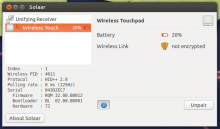Logitech Options on Linux
I am a new ubuntu user and want to use my machine to it’s full extent, so I looked for Logitech Options software for my Logitech MX Master 2s on linux, but found nothing. Will the software run through Wine? If not, is there any other way to install Logitech Options or get to customize the functions of macro buttons and the thumb wheel?
If you’re looking for pairing, and some general options configuration, install Solaar . Don’t bother with WINE IMHO.
11 Answers 11
I was having the same problem as you did/do. The solution that I found to address this issue was installing Solaar.
This application allows you to manage Logitech devices. I have a Logitech 400 plus (A keyboard with a mouse) and with that, I can achieve the things that I needed to change.
sudo apt install solaar solaar And you’re going to see on the top right corner a battery icon indicating the battery remaining on your device. Hope this helps you!
I needed to install a newer version as my OS (Ubuntu 20.04) only installed version 1.0.1 by default. This is known potential issue as pointed out on the GitHub page. The older version did not find my MX Master 3S, but the new one (1.1.4) did it perfectly!
There is an unofficial driver logiops for Logitech mice and keyboards which works for me with Ubuntu 18.04 and Manjaro and the MX Master 2S and 3S.
Features include but not limited to:
- thumb button with gestures,
- smartshift scrolling with an individual threshold
- individual dpi settings.
See this answer on how to install and configure the driver.
The Flow feature is not yet implemented but there seems to exist an alternative for Windows/Linux/Mac called barrier.
Been trying to use Flow with my k850/m720 kit even with Windows/Mac it was hit & miss. Barrier is awesome and now using it with Deepin and Win10. Thanks!
Barrier is awesome until you need national characters like ó ł ę etc. Because it is unable to properly send the altGr+? combination. There are hacks but it is not perfect.
As it stands Logitech Options is not available for Linux and it does not appear to be running in WINE. You could always check the WINE website for more information, but it looks like there is nothing yet.
You should always checkout the Arch Linux Wiki for help. Here is the article covering the MX Master.
Piper might be what you are looking for.
Piper is a GTK+ application to configure gaming mice. Piper is merely a graphical frontend to the ratbagd DBus daemon, see the libratbag README for instructions on how to run ratbagd sudo apt install solaar solaar This was the answer for me. I used it to enable a unifying USB receiver, and share it with an ERGO K860 keyboard and an MX ERGO trackball. Solaar will detect all devices paired with supported Unifying, Lightspeed, or Nano receivers, and at the very least display some basic information about them. A really excellent utility. Props to @vito genovese for the heads-up.
I installed using this guide, but the version was old. Install solaar by using this official solaar guide to get the latest version
After trying many other solutions listed here, logiops has worked great so far: custom button-mapping, gesture support, smart shift, etc. Nearly every LogiOptions feature seems to be supported by it. I’m running Ubuntu 20.04.4 LTS and using an MX Master 3.
Folks may be put off by it because there’s no GUI, and build and installation aren’t trivial (I had a problem where cmake couldn’t find libevdev). That being said, Danish Shakeel’s Configure Logitech MX Master 3 on Linux blog post helped quite a bit, especially for getting started with the configuration file. The documentation for the configuration file is quite good, but it can get a little tricky and there aren’t many examples out there aside from the example in the repository.
For what it’s worth, here’s my configuration (located at /etc/logid.cfg by default):
devices: ( < name: "Wireless Mouse MX Master 3"; smartshift: < on: true; threshold: 30; default_threshold: 30; >; hiresscroll: < hires: true; invert: true; target: false; >; dpi: 1700; buttons: ( < cid: 0x52; // scroll wheel button action = < type: "Keypress"; keys: [ "KEY_RIGHTMETA" ]; // open activities overview >>, < cid: 0x53; // back button action = < type: "Keypress"; keys: [ "KEY_RIGHTMETA", "KEY_PAGEDOWN" ]; // move to previous space >>, < cid: 0x56; // forward button action = < type: "Keypress"; keys: [ "KEY_RIGHTMETA", "KEY_PAGEUP" ]; // move to next space >>, < cid: 0xc4; // mode shift button action = < type: "Keypress"; keys: [ "KEY_RIGHTMETA", "KEY_A" ]; // show applications >> ); > ); For mapping keyboard shortcuts, refer to /usr/include/linux/input.h.
Logitech Unifying Receiver и Linux
Кратко: Logitech Unifying Receiver приёмник у беспроводных устройств Logitech к одному которому можно слинковать до 6 устройст. При этом устройство, с которым вместе идёт приёмник уже заранее слинковано с ним и работает из коробки.
Проблема в том, что бы добавить новое устройство. Для этого нужен софт, и софт этот есть был только под Windows и под Mac OS X. Хорошо, что слинковав устройства на одном компе можно было использовать их на остальных без проблем. Но, согласитесь, не удобно.
Не волновал бы меня этот факт если бы не стал обладателем манипулятора Logitech M510 и в ожидании прихода с amazon.com Logitech K800 (заказывал с амазона только с одной целью: получить клавиатуру с «американской» раскладкой, т.е. с широким левым shift и узким enter, отсутствие русских букв не смущает: на нетбуке, с которым уже не первый год, их тоже отродясь не было).
Поэтому начался поиск. Первый результат официального форума Logitech неутешительный: линкуйте устройства в Win/Mac пользуйтесь везде.
Но дальше была просто сказка: почти сразу находится английская статья, описывающая утилиту Solaar (раз,два), далее ссылка на Арчвики из которой узнаётся о ещё двух (правда чисто консольных) утилитах: ltunify и pairingtool
Опробовал только Solaar, хоть она и написана на Python (личное предвзятое отношение), но зато имеет и GUI и CLI версию.
Для владельцев Debian & Ubunu установка не станет проблемой: добавляете репозиторий, делаете atp-get update , а дальше pt-get install solaar . На официальном сайте есть так же пакеты для OpenSuSE, для ArchLinux есть пакет в AUR. Последний и использовал.
- для работы нужно пользователя добавить в группу plugdev, делаем сами:
udevadm control --reload-rules На этом всё. Придёт K800 посмотрю как с ней подружится.
Logitech Options on Linux
I was having the same problem as you did/do. The solution that I found to address this issue was installing Solaar.
This application allows you to manage Logitech devices. I have a Logitech 400 plus (A keyboard with a mouse) and with that, I can achieve the things that I needed to change.
sudo apt install solaar solaar And you’re going to see on the top right corner a battery icon indicating the battery remaining on your device. Hope this helps you!
Solution 2
There is an unofficial driver for Logitech mice and keyboards which works for me with Ubuntu 18.04 and the MX Master 2S. It enabled me to use my thumb button with gestures, smartshift scrolling with an individual threshold and individual dpi settings. See here on how to install the driver.
The Flow feature is not yet implemented but there seems to exist an alternative for Windows/Linux/Mac called barrier.
Solution 3
sudo apt install solaar solaar This was the answer for me. I used it to enable a unifying USB receiver, and share it with an ERGO K860 keyboard and an MX ERGO trackball. Solaar will detect all devices paired with supported Unifying, Lightspeed, or Nano receivers, and at the very least display some basic information about them. A really excellent utility. Props to @vito genovese for the heads-up.
Solution 4
As it stands Logitech Options is not available for Linux and it does not appear to be running in WINE. You could always check the WINE website for more information, but it looks like there is nothing yet.
You should always checkout the Arch Linux Wiki for help. Here is the article covering the MX Master.
Piper might be what you are looking for.
Piper is a GTK+ application to configure gaming mice. Piper is merely a graphical frontend to the ratbagd DBus daemon, see the libratbag README for instructions on how to run ratbagd Solution 5
After trying many other solutions listed here, logiops has worked great so far: custom button-mapping, gesture support, smart shift, etc. Nearly every LogiOptions feature seems to be supported by it. I’m running Ubuntu 20.04.4 LTS and using an MX Master 3.
Folks may be put off by it because there’s no GUI, and build and installation aren’t trivial (I had a problem where cmake couldn’t find libevdev). That being said, Danish Shakeel’s Configure Logitech MX Master 3 on Linux blog post helped quite a bit, especially for getting started with the configuration file. The documentation for the configuration file is quite good, but it can get a little tricky and there aren’t many examples out there aside from the example in the repository.
For what it’s worth, here’s my configuration (located at /etc/logid.cfg by default):
devices: ( < name: "Wireless Mouse MX Master 3"; smartshift: < on: true; threshold: 30; default_threshold: 30; >; hiresscroll: < hires: true; invert: true; target: false; >; dpi: 1700; buttons: ( < cid: 0x52; // scroll wheel button action = < type: "Keypress"; keys: [ "KEY_RIGHTMETA" ]; // open activities overview >>, < cid: 0x53; // back button action = < type: "Keypress"; keys: [ "KEY_RIGHTMETA", "KEY_PAGEDOWN" ]; // move to previous space >>, < cid: 0x56; // forward button action = < type: "Keypress"; keys: [ "KEY_RIGHTMETA", "KEY_PAGEUP" ]; // move to next space >>, < cid: 0xc4; // mode shift button action = < type: "Keypress"; keys: [ "KEY_RIGHTMETA", "KEY_A" ]; // show applications >> ); > ); For mapping keyboard shortcuts, refer to /usr/include/linux/input.h.
Solaar — отличное GUI-приложение для управления Logitech Unifying Receiver
Многие используют клавиатуры, мышки, комплекты или тачпады компании Logitech, которая славится своим качеством. В последних разработках (года с 2010-ого) компания использует миниатюрный передатчик Logitech Unifying Receiver, который позволяет подключить к нему до 6 устройств одновременно.
Несмотря на то, что устройства работают в Linux «из коробки», у многих пользователей бывают проблемы при добавлении дополнительного оборудования к Logitech Unifying Receiver. Конечно, можно использовать метод командной строки, но есть и более удобный способ — приложение Solaar.
Solaar позволяет управлять подключенными к приемнику Unifying Receiver устройствами, а также проводить дополнительную настройку на поддерживающем это оборудовании (например, устанавливать механизм работы клавиш Fn, плавную прокрутку или DPI).
Несмотря на то, что Solaar поддерживает не все устройства, способные работать с Unifying Receiver, число поддерживаемого оборудования велико. Полный список вы можете посмотреть на сайте.
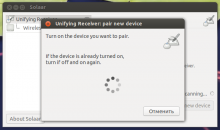
Установка Solaar
В репозиториях Ubuntu уже присутствует Solaar, но версия не всегда новейшая, поэтому можно воспользоваться PPA. Итак, добавляем репозиторий и устанавливаем программу:
sudo add-apt-repository ppa:solaar-unifying/stable sudo apt-get update && sudo apt install solaar На страничке проекта также доступны пакеты под другие дистрибутивы.
После установки Solaar можно запустить через Dash. Для того, чтобы передатчик определился программой, возможно, его придется вынуть и заново вставить в USB-порт.