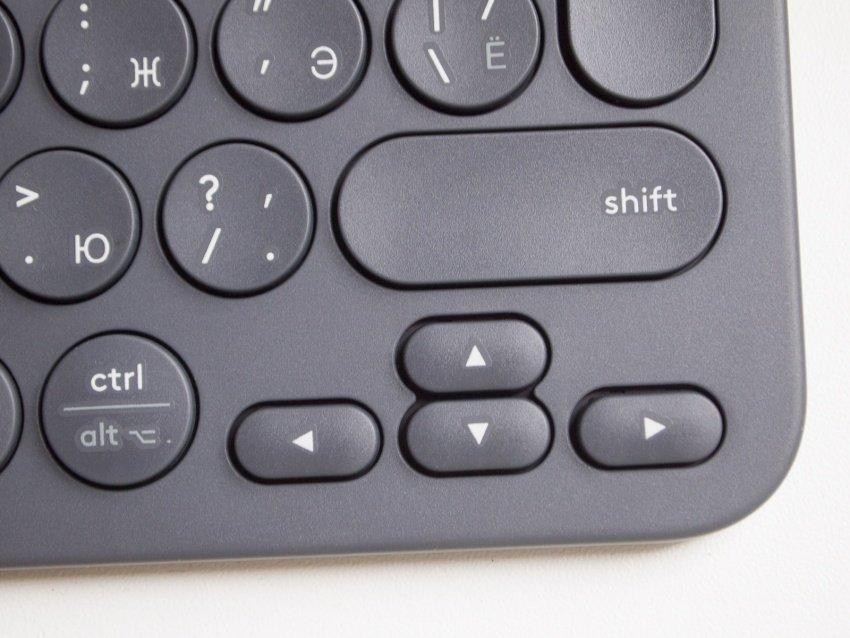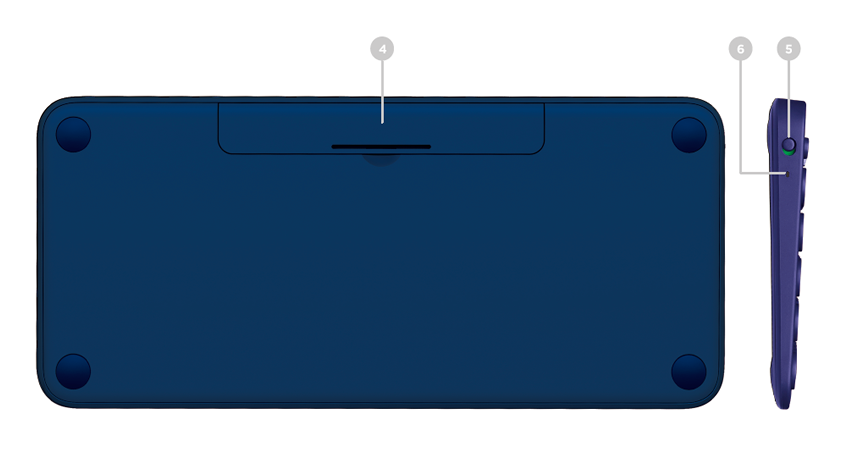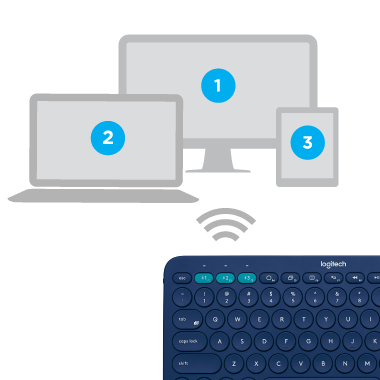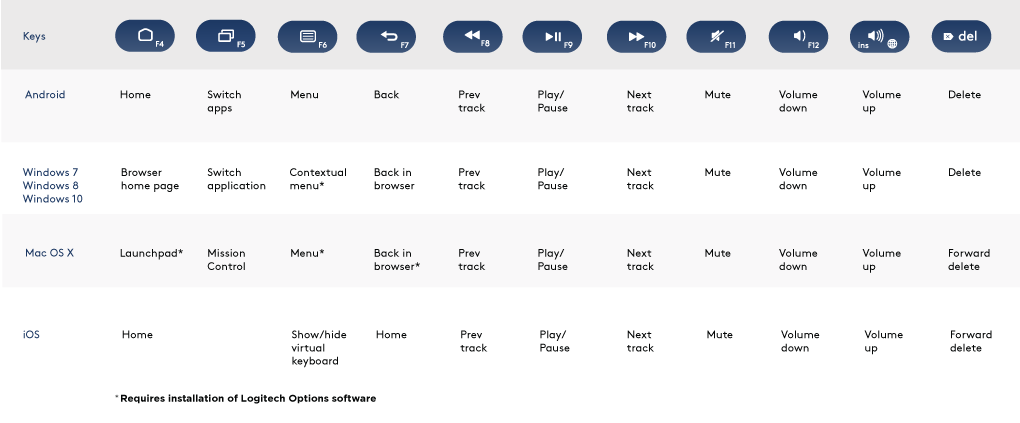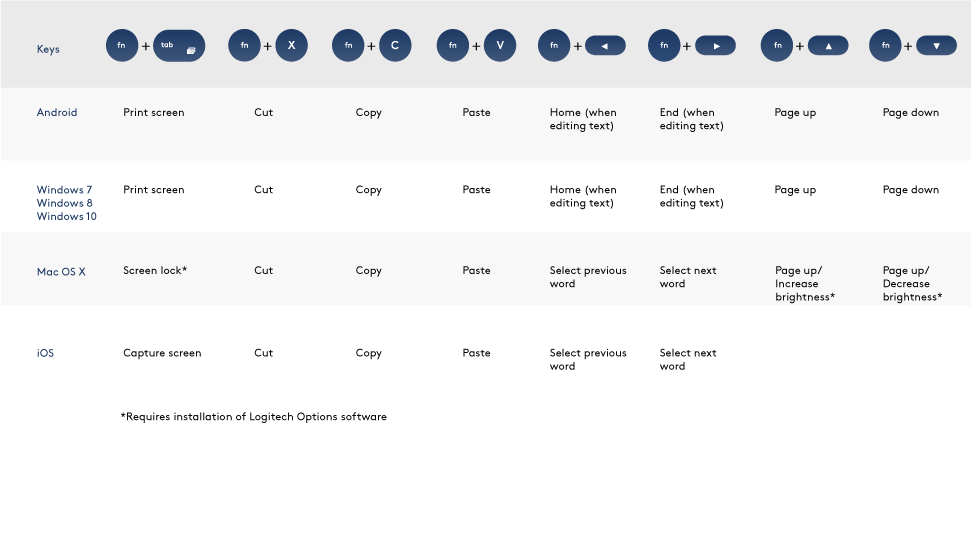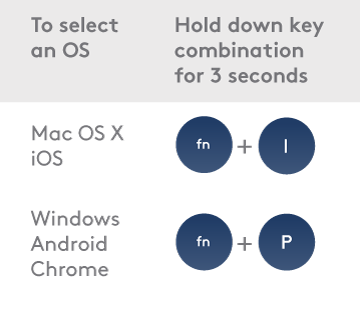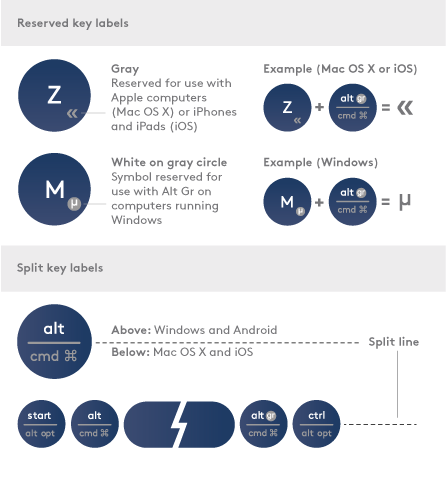Bluetooth клавиатура сразу на три устройства. Logitech K380, совместимая с Android, iOS, Windows, Mac OS X
Несмотря на то, что я человек небогатый, Android устройств у меня два, благо они недороги. Но так уж получилось, что набирать текст на сенсорной клавиатуре мне не нравится. Потому что нельзя это, не по-человечески.
У меня есть и планшет, с которого иногда хочется серфить или что-то на нем напечатать. А еще я иногда серфлю через телевизор (недавно с удивлением узнал из новостей, что этим занимаются аж 30% Россиян, хотя и не верю такой горе-статистике). Телевизор у меня не умный, но к нему подключена недорогая и уже довольно старая Android — приставка M8 на Amlogic S802. Также у меня есть отдельный стационарный компьютер.
Читал обзоры и наткнулся на штуку под названием Logitech K380. Ее основная фишка — в возможности соединиться с тремя Bluetooth девайсами, то есть, с запасом. Ничего другого особенного у клавиатуры нет, разве что известный бренд. Так как я ее себе купил, то расскажу о ней чуть подробнее.
Само устройство поставляется вот в такой картонной коробке. Требования и совместимость, все на русском.
В комплекте практически ничего и нет. Но чего здесь можно такого ожидать? Инструкция по включению да сама клавиатура в пленочке.
Посмотрим на клавиатуру. Интересная особенность это круглые кнопки. Клавиатура явно предназначена как для Mac, так и для ПК, ну и для Android тоже. Поэтому на кнопки нанесены все возможные надписи. Например, буква «ё» нанесена аж в двух местах, в одном в соответствии с маковской раскладкой, в другом — с ПК. Есть кнопки «домой», контекстного меню и списка запущенных приложений — это для Android. Шрифт разборчивый, ощущения суеты нет.
Желтые кнопки переключения поближе. Долгое нажатие на них вызывает процесс «спаривания», огонек начинает мерцать. Когда устройства сопряжены, огонек горит ровно, а потом гаснет. Светодиод не выжигающий синий, а спокойный белый, можно было бы его и оставить, чтобы всегда понимать, куда именно подключено устройство. Впрочем, я при переключении просто на всякий случай нажимаю кнопку, через неделю эксплуатации уже инстинктивно.
Клавиша Enter европейская, большая. Буковки нанесены на устройство с помощью наклеечек, это не очень хорошо, возможно что через какой-то промежуток времени они начнут стираться. Но возможно что к тому времени вы перестанете уже особенно на них смотреть.
Клавиши «стрелочек» совсем небольшие. Я ими пользуюсь для управления в текстовых редакторах, а в игры практически не играю.
Ход клавиш неглубокий, нажатия достаточно четкие. Тем не менее, если поместить палец на край клавиши, она слегка перекашивается, это вам не механика. Несмотря на странную форму клавиш, я не ощущал никакого дискомфорта при печати. Но пара знакомых говорила что так нельзя, и нужны нормальные. Наверное, это сугубо индивидуально. Тем не менее, если бы я очень много печатал, то эту клавиатуру бы не взял.
Работает устройство от двух батареек ААА. Мне изначального комплекта хватило примерно на 3 недели интенсивного использования, а второй я пока «не сносил». Наверное, аккумуляторы будут осмысленной покупкой в комплекте.
Сама клавиатура невысокая, ножек на ней нет (только ноутбучные «резинки»), так что, если вы хотите регулируемый угол, то стоит поискать другое устройство.
Я покупал клавиатуру за 2500 рублей. Это достаточно дорого, но это устройство заменяет три. Наверное, кому-то удобнее было бы купить три дешевые клавиатуры. Мне нет. О покупке не жалею.
Плюсы
- Качественно собранная, из хороших материалов.
- Можно работать с 3 устройствами по очереди
- Есть все необходимые кнопки для всех систем
- Приятный скромный дизайн, при этом необычная форма кнопок
- Можно сэкономить и не покупать 3 клавиатуры
Минусы
- Кому-то эта форма кнопок может показаться неудобной
- Не очень долгое время работы от батареек, надо покупать аккумуляторы
- Цена. За эти деньги можно купить 3 клавиатуры 🙂
- Способ нанесения букв. Они могут стереться.
Logitech k380 multi device black bluetooth
Enjoy the comfort and convenience of desktop typing on your desktop computer, laptop, smartphone, and tablet. The Logitech Bluetooth® Multi-Device Keyboard K380 is a compact and distinctive keyboard that lets you communicate and create on your personal devices, anywhere in the home.
Convenient Easy-Switch™ buttons make it easy to simultaneously connect with up to three devices via Bluetooth® wireless technology and instantly switch among them.
The OS-adaptive keyboard automatically re-maps keys for the selected device so you’re always typing on a familiar keyboard with favorite hotkeys where you expect them.
In addition to optimizing the keyboard for your preferred operating system, the software lets you customize the K380 to fit your individual needs and personal style.
NOTE: Descriptions of features that require installation of Logitech Options™ are tagged with a blue badge.
 | Easy-Switch keys | Press to connect and select devices |
|---|---|---|
 | Bluetooth status lights | Show state of Bluetooth connection |
 | 3 Split keys | Modifier based on type of device connected to keyboard Above: Windows® and Android™. Below: Mac OS® X and iOS® |
 | Battery compartment | |
 | On/off switch | |
 | Battery status light |
CONNECT NOW!
MANAGING DEVICES
Switching devices
After setting up connections with up to three devices, switch among them by pressing the Easy-Switch button.
When you press an Easy-Switch button, the button status light slowly blinks before turning solid for 5 seconds, confirming the selection.
Use the keyboard to type on the selected computer or mobile device.
Re-pairing a device
If a device becomes disconnected from the keyboard, you can easily re-pair the device with the K380.
On the keyboard
Press and hold down an Easy-Switch button until the status light starts blinking.
The keyboard is in pairing mode for the next three minutes.
On the device
Go to Bluetooth settings on your device and select Logitech Bluetooth® Multi-Device Keyboard K380 when it appears in the list of available Bluetooth devices.
Follow the onscreen instructions to complete the pairing.
Upon pairing, the status LED on the keyboard stops blinking and remains steady for 10 seconds.
FEATURES
Enhance your keyboard with Logitech Options
Unlock the hidden potential of your keyboard by adding Logitech Options software.
In addition to optimizing the K380 for your operating system, Logitech Options lets you customize the keyboard to fit your needs and personal style—create shortcuts, reassign key functions, enable (and disable) keys, display battery warnings, and much more.
Logitech Options is available for Windows (7, 8, or later) and Mac OS X (10.10 or later).
Install Logitech Options: Mac or Windows
Shortcuts and function keys
Hot keys and media keys
The table below shows hot keys and media keys available for Windows, Mac OS X, Android and iOS.
To perform a shortcut hold down the fn (function) key while pressing the key associated with an action.
The table below provides function key combinations for different operating systems.
If you typically use function keys more often than shortcut keys, install Logitech software and use it to set up shortcut keys as function keys and use the keys to perform functions without having to hold down the fn key.
OS-adaptive keyboard
The Logitech Keyboard K380 includes OS-adaptive key that have different functions, depending on the operating system of the device you’re typing on.
The keyboard automatically detects the operating system on the currently selected device and remaps keys to provide functions and shortcuts where you expect them to be.
If the keyboard fails to correctly detect the operating system of a device, you can manually select the operating system by performing a long press (3 seconds) of a function key combination.
Unique multi-function keys makes the Logitech Keyboard K380 compatible with most computers and mobile devices. Key label colors and split lines identify functions or symbols reserved for different devices and operating systems.
Gray labels indicate functions available on Apple devices running Mac OS X or iOS. White labels on gray circles identify symbols reserved for use with Alt Gr on Windows computers.*
Modifier keys on either side of the space bar display two sets of labels separated by split lines. The label above the split line shows the modifier sent to a Windows, Android, or Chrome device. The label below the split line shows the modifier sent to an Apple Macintosh, iPhone, or iPad. The keyboard automatically uses modifiers associated with the currently selected device.
*The Alt Gr (or Alt Graph) key that appears on many international keyboards replaces the right Alt key normally found to the right of the spacebar. When pressed in combination with other keys, Alt Gr enables entry of special characters.