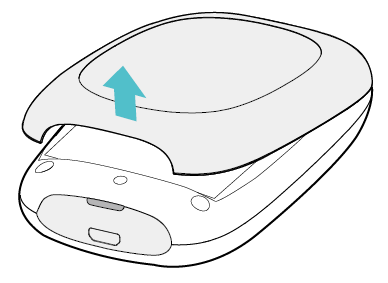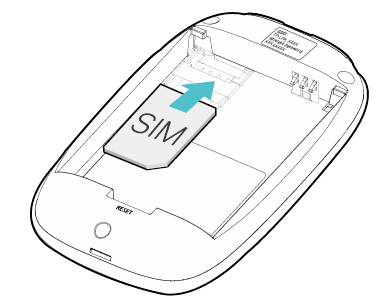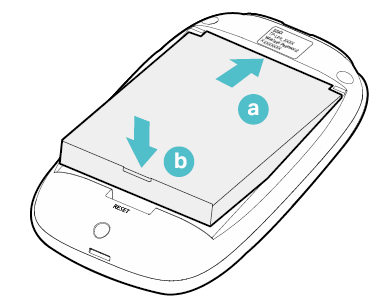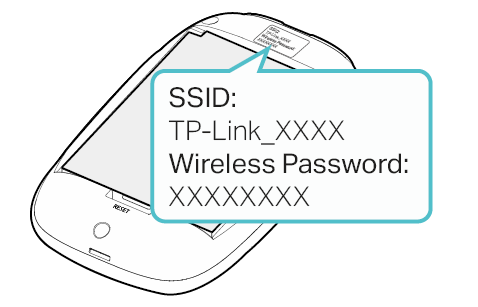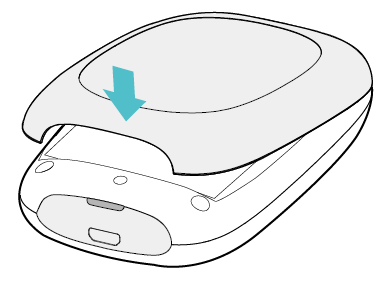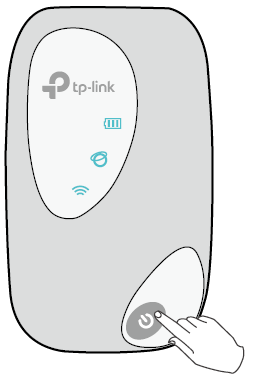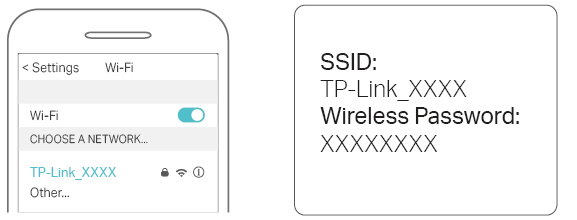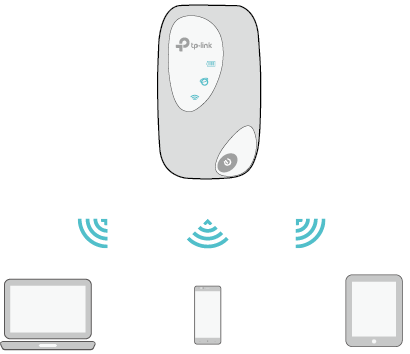Загрузки для M7200 V3
Доступность модели и аппаратной версии может изменяться в зависимости от региона. Не забудьте подтвердить указанные данные при рассмотрении вопроса о покупке.
Файлы для провайдеров
Как выполнить обновление прошивки
Обновление программного обеспечения (прошивки) способно решить проблемы предыдущих версий прошивки и улучшить работу устройства. Во избежание возникновения проблем при обновлении ознакомьтесь со следующей информацией.
Проверьте соответствие аппаратной версии и версии прошивки — установка неверной версии может привести к неисправности устройства и аннулировать гарантию (обычно версия 1.x = версия 1). Как узнать аппаратную версию устройства?
Не рекомендуется устанавливать прошивку, предназначенную для другого региона. Нажмите здесь для выбора региона и загрузите последнюю версию прошивки.
Не отключайте питание во время обновления — это может привести к неисправности устройства.
Обновляйте прошивку роутера по Wi-Fi только тогда, когда это является единственно возможным способом.
Перед обновлением рекомендуется закрыть на компьютере все программы, для работы которых требуется интернет-подключение, или просто отсоединить сетевой кабель от устройства.
Перед выполнением обновления файл с прошивкой необходимо извлечь из архива с помощью архиватора (например, WinRAR или WinZIP).
Изменения
1. Обновлён профиль APN для CUHK.
Примечания
1. Совместимые модели: Archer MR600, Archer MR400, Archer MR200, TL-MR6400, TL-MR100, M7200, M7350, M7450, M7650.
2. После установки этой версии вернуться к предыдущей версии будет невозможно.
Фильтр: Все Устранение неисправностей Требования к использованию Вопросы и ответы по функционалу или параметрам спецификаций Руководство по настройке
FAQ
- Почему на iOS 14 появляется предупреждение о низком уровне безопасности при подключении к Wi‑Fi устройству TP‑Link? 01-25-2021 307092
- What should I do if my TP-Link Mobile Wi-Fi cannot detect SIM card? 06-20-2023 13224
- How to check the 4G band working on our smartphones 06-20-2023 17874
- How to select 4G band manually via Web interface on TP-Link Mobile Wi-Fi devices 04-18-2023 4194
- What should I do if my TP-Link Mobile Wi-Fi product label with default wireless password is lost or damaged? 04-07-2023 5821
- Часто задаваемые вопросы о мобильных Wi-Fi 4G-маршрутизаторах 03-21-2023 60129
- Как устранить неполадки при отсутствии подключения к интернету при использовании мобильного 4G Wi-Fi роутера (случай 2)? 06-10-2020 161265
- Troubleshooting Guide of Wi-Fi disconnecting issue on TP-Link MiFi devices 08-23-2022 28226
- How to access Internet via USB cable with 4G Mobile Wi-Fi 06-28-2022 121186
- How to upgrade the firmware of 4G Mobile Wi-Fi 06-28-2022 121189
- How to configure Data Settings of 4G Mobile Wi-Fi 06-28-2022 131425
- Как устранить неполадки при отсутствии подключения к интернету при использовании мобильного 4G Wi-Fi роутера (случай 1)? 06-09-2020 313211
- How to block unknown devices by tpMiFi 06-28-2022 46868
- How to send SMS by tpMiFi 06-28-2022 63266
- How to set data usage limit by tpMiFi 06-28-2022 44012
- Why does my TP-Link Mobile Wi-Fi device run out of battery quite fast and how to fix it? 04-22-2022 17520
- Why my devices fail to detect the wireless signal of the Mobile Wi-Fi suddenly? 08-05-2021 57030
- Как обновить продукт TP-Link MiFi? 07-05-2021 1238
- What should I do if I failed to log in on tpMiFi App? 08-21-2019 41545
- What should I do if PIN is required when I first connect to Mobile WiFi’s wireless network? 01-16-2018 142531
- How to use MiFi in foreign countries? 12-02-2016 109027
Как обновить прошивку
Обновление программного обеспечения (прошивки) способно решить проблемы предыдущих версий прошивки и улучшить работу устройства. Во избежание возникновения проблем при обновлении ознакомьтесь со следующей информацией.
Проверьте соответствие аппаратной версии и версии прошивки — установка неверной версии может привести к неисправности устройства и аннулировать гарантию (обычно версия 1.x = версия 1). Как узнать аппаратную версию устройства?
Не рекомендуется устанавливать прошивку, предназначенную для другого региона. Нажмите здесь для выбора региона и загрузите последнюю версию прошивки.
Обновляйте прошивку роутера по Wi-Fi только тогда, когда это является единственно возможным способом.
Перед обновлением рекомендуется закрыть на компьютере все программы, для работы которых требуется интернет-подключение, или просто отсоединить сетевой кабель от устройства.
Перед выполнением обновления файл с прошивкой необходимо извлечь из архива с помощью архиватора (например, WinRAR или WinZIP).
Изменения и исправленные ошибки
1. Исправлена ошибка, из-за которой после перезагрузки при высокой температуре мог не включаться Wi‑Fi.
2. В качестве Wi-Fi шифрования по умолчанию установлен AES.
3. Добавлена возможность выбора диапазона.
4. Исправлена проблема совместимости с SIM-картами MY Unifi.
5. Обновлён APN-профиль интернет-провайдеров.
6. Добавлена возможность переименования клиентов.
7. Оптимизирован механизм входа.
Примечание: для M7200(EU) 3.0
Первая прошивка для M7200(EU) 3.0
Использование стороннего ПО на устройствах TP-Link
Официальное программное обеспечение устройств TP-Link может быть заменено на стороннее, например, на DD-WRT. Компания TP-Link не обязана предоставлять сервисную или техническую поддержку для устройств со сторонним ПО и не гарантирует стабильность его работы. Ущерб, нанесённый устройству в результате использования стороннего ПО, приведёт к аннулированию гарантии.
Открытый исходный код для программистов (GPL)
Следующая информация предназначена для программистов и не представляет особой значимости для большинства конечных пользователей продукции TP-Link.
Продукция TP-Link содержит код, разработанный третьими лицами, включая код, разработанный в соответствии с универсальной общественной лицензией GNU (GPL) версий 1–3 или в соответствии со универсальной общественной лицензией ограниченного применения GNU (LGPL). Вы можете использовать соответствующее программное обеспечение на условиях лицензии GPL.
Ознакомиться, распечатать и загрузить соответствующие условия лицензии GPL можно здесь. В центре исходных кодов GPL можно скачать исходный код GPL соответствующего ПО, используемого в продукции TP-Link, а также прочую информацию, включая список ПО TP-Link, содержащего исходный код GPL.
Приложение
tpMiFi App
Приложение tpMiFi компании TP‑Link обеспечивает удобное управление устройствами MiFi с поддержкой 4G через любое устройство, работающее на операционной системе Android или iOS.
Код GPL
M7200 V2 User Guide
This chapter introduces how to install the Mobile Wi-Fi and connect your wireless or smart devices to the internet.
It includes the following sections:
1. Install the Mobile Wi-Fi
• A micro or nano SIM card must be converted using a SIM card adapter.
• The SIM card and SIM card adapter are not provided by TP-Link.
3. Install the provided battery.
4. Note down the default SSID and Wireless Password.
2. Connect to the Internet
1. Press and hold the Power button until all LEDs are lit. Wait until the Internet LED turns solid green.
• To power off, press and hold the Power button until all the LEDs are off.
• If the Internet LED doesn’t light up , refer to FAQ > Q2 .
2. Connect your wireless device to the Mobile Wi-Fi using the SSID and the Wireless Password you have noted down.
Note: If you use a computer to connect to the Mobile Wi-Fi, set it to obtain an IP address automatically.
3. Now you can enjoy the internet!
Note: By default, Power Saving is enabled and the Mobile Wi-Fi will turn off the Wi-Fi when no wireless devices are connected to it for 10 minutes. To resume the Wi-Fi connection, press the Power button.
M7200 V2 User Guide
This guide is a complement of Quick Installation Guide. The Quick Installation Guide provides instructions for quick internet setup, while this guide contains details of each function and demonstrates how to configure them.
When using this guide, please notice that features of the Mobile Wi-Fi may vary slightly depending on the model, the software version you have, your location, system language, and internet service provider. All screenshots, images, parameters and descriptions documented in this guide are used for demonstration only. By default, the screenshots and images come from web management page through phone login entry, unless it is specified to be on your computer or tablet.
In this guide the following conventions are used:
Underlined words or phrases are hyperlinks. You can click to redirect to a website or a specific section.
Contents to be emphasized and texts on the web page are in teal, including the menus, items, buttons and so on.
The menu structures to show the path to load the corresponding page. For example, Advanced > Wireless > Black List means the Black List page is under the Wireless menu that is located in the Advanced tab.
Ignoring this type of note might result in a malfunction or damage to the device.
Indicates important information that helps you make better use of your device.
*Maximum wireless signal rates are the physical rates derived from IEEE Standard 802.11 specifications. Actual wireless data throughput and wireless coverage are not guaranteed and will vary as a result of 1) environmental factors, including building materials, physical objects, and obstacles, 2) network conditions, including local interference, volume and density of traffic, product location, network complexity, and network overhead, and 3) client limitations, including rated performance, location, connection, quality, and client condition.
*Battery life estimates obtained through testing in a laboratory setting.
The latest software, management app and utility are available at the Download Center at www.tp-link.com/support .
The Quick Installation Guide can be found in the same place you found this guide or inside the package of the Mobile Wi-Fi.
M7200 V3 User Guide
This guide is a complement of Quick Installation Guide. The Quick Installation Guide provides instructions for quick internet setup, while this guide contains details of each function and demonstrates how to configure them.
Features available in the Mobile Wi-Fi may vary by model and software version. Mobile Wi-Fi availability may also vary by region or ISP. All images, steps, and descriptions in this guide are only examples and may not reflect your actual Mobile Wi-Fi experience.
In this guide the following conventions are used:
Underlined words or phrases are hyperlinks. You can click to redirect to a website or a specific section.
Contents to be emphasized and texts on the web page are in teal, including the menus, items, buttons and so on.
The menu structures to show the path to load the corresponding page. For example, Advanced > Wireless > Black List means the Black List page is under the Wireless menu that is located in the Advanced tab.
Ignoring this type of note might result in a malfunction or damage to the device.
Indicates important information that helps you make better use of your device.
*Maximum wireless signal rates are the physical rates derived from IEEE Standard 802.11 specifications. Actual wireless data throughput and wireless coverage are not guaranteed and will vary as a result of 1) environmental factors, including building materials, physical objects, and obstacles, 2) network conditions, including local interference, volume and density of traffic, product location, network complexity, and network overhead, and 3) client limitations, including rated performance, location, connection, quality, and client condition.
*Battery life estimates obtained through testing in a laboratory setting.
The latest software, management app and utility are available at the Download Center at www.tp-link.com/support .
The Quick Installation Guide can be found in the same place you found this guide or inside the package of the Mobile Wi-Fi.