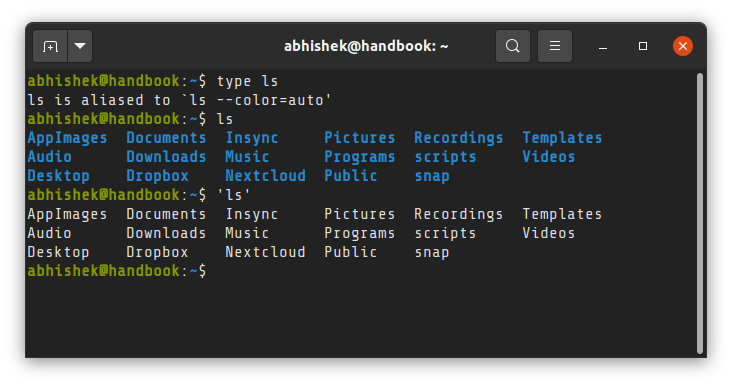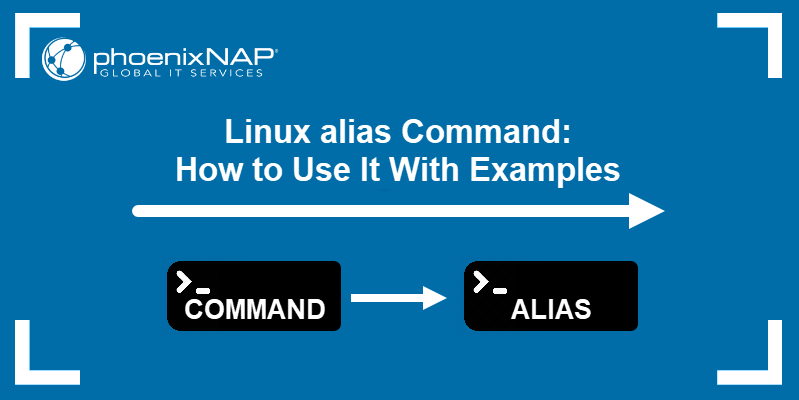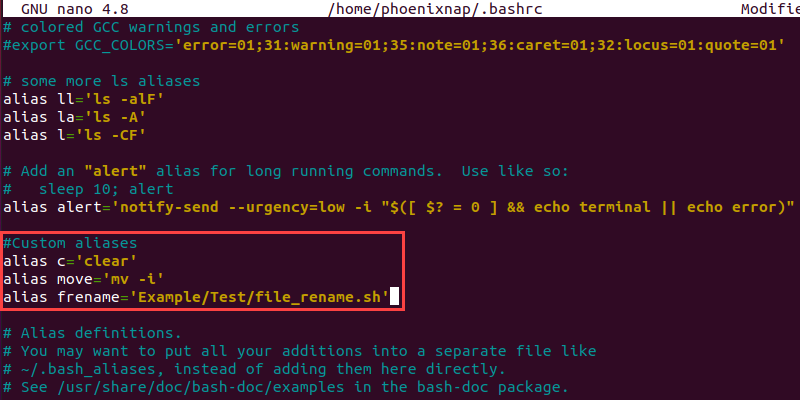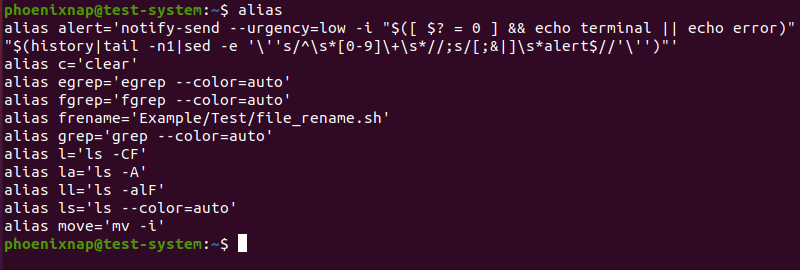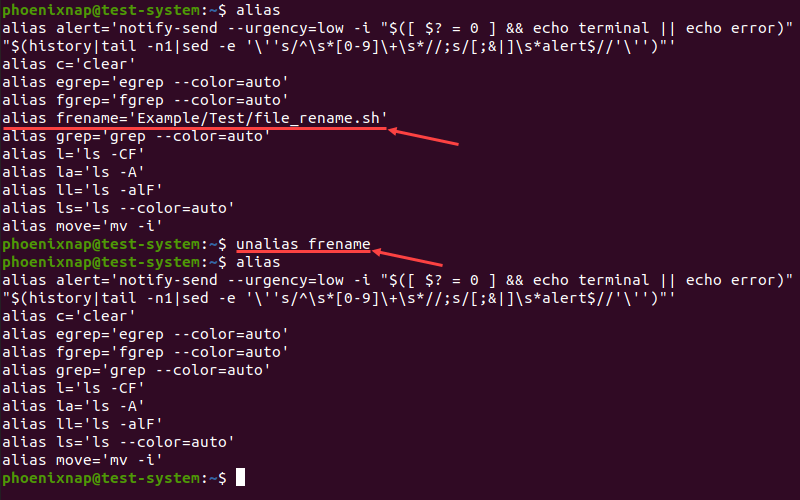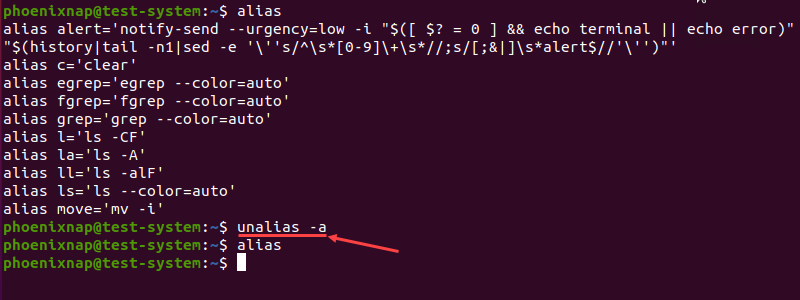- Using alias Command in Linux to Improve Your Efficiency
- Linux alias command
- How to create alias in Linux
- Make alias permanent
- Creating global aliases for all users
- How to see all the alias set on your Linux system for you
- How to remove alias
- My favorite alias in Linux I cannot live without
- 1. Making ‘rm’ safer
- 2. Making ssh to other systems easier and faster
- 3. Show time or date for day to day things
- 4. Easily manage your iptables information
- 5. Update Debian based servers in one single command
- 6. Add an alias to run alias with sudo
- Linux alias Command: How to Use It With Examples
- What Is an Alias in Linux?
- Linux Alias Syntax
- Create Aliases in Linux
- Create a Temporary Alias in Linux
- Create a Permanent Alias in Linux
- List All Aliases in Linux
- Remove Aliases in Linux
Using alias Command in Linux to Improve Your Efficiency
Alias command in Linux saves a lot of your time and improves your efficiency. Learn how to use this command properly and see some of the common aliases I use.
As it is known, Linux and Unix were created as command line based systems, which means having control of the commands typed is basically the most important thing to be a *nix SysOp.
This is where ‘alias’ command comes to the show and can be extremely useful, especially for security purposes and to simplify work for a system administrator.
Linux alias command
The shell alias is simply a way to reference another command. It can be used to avoid repetitive long typing of commands and shell lines and simplify work or to even make things safer or dumb-proof.
Take a simple example where you have to use ls command to show everything in reverse chronological order. You can type ls -lrta all the time or you create an alias (say) ‘ll’ that will be equivalent to ls -lrta. It will save you a few keystrokes.
In a similar fashion, you can substitute long and complicated commands with small and simple commands by using alias in Linux.
Let’s see how to make alias in Linux.
How to create alias in Linux
I’ll continue with the same example I used above.
You must note a few things:
- The substituted command is always used under the inverted commas (‘).
- There must be no spaces before or after the equals sign in the alias command. If you mistakenly put a space, you’ll see an error like alias not found.
- Be careful in choosing the name of the alias. There are no reserved keywords so you may replace an existing command with a totally irrelevant command.
You can check if a certain command is actually an alias with the type command. For example, in Ubuntu, ls is actually an alias to show you colorful output.
type ls ls is aliased to `ls --color=auto'If you want to use the original command, without its aliased version, use single quotes around it.
Now, the alias you just is temporary. If you exit the shell, you’ll lose the alias. You need to make the alias permanent.
Make alias permanent
In order to add aliases that can work in a system all the time, you need to simply edit your user’s (or any other user’s) .bashrc file. Some distributions might suggest using a dedicated .bash_aliases file for storing aliases.
This file is located in your /home// folder. You can use vim command to edit the file in terminal.
This will immediately open your .bashrc file and you must start adding aliases by the end of the file, just after the last written line of it. You should then source the bashrc file.
I suggest creating either blocks or at least adding commentaries in the file for each of the aliases created so it’s easier in the future to know what is each thing for maintenance purposes.
Creating global aliases for all users
If you want the aliases to be available for all users on your Linux system, you should add the aliases in /etc/bash.bashrc file.
If you don’t have this file, create it.
How to see all the alias set on your Linux system for you
If you want to see all the alias set on the system for you, you can check the configuration file of your shell like ~/.bashrc, ~/.zshrc etc.
However, a much easier way to see all the alias would be to simply run the alias command without any arguments.
A typically Ubuntu system has the following alias set by default.
alias alias alert='notify-send --urgency=low -i "$([ $? = 0 ] && echo terminal || echo error)" "$(history|tail -n1|sed -e '''s/^s5+s//;s/[;&|]s*alert$//''')"' alias egrep='egrep --color=auto' alias fgrep='fgrep --color=auto' alias grep='grep --color=auto' alias l='ls -CF' alias la='ls -A' alias ll='ls -lrt' alias ls='ls --color=auto'How to remove alias
If you want to remove an alias, you can use the unalias command in this manner:
You can remove all alias at once using the -a option:
As with the alias command, changes by unalias command are also temporary. If you wan to remove an alias permanently, you should delete it from the bashrc file.
My favorite alias in Linux I cannot live without
Let me share some aliases that I always use to work more effectively in Linux.
1. Making ‘rm’ safer
As it is well known, rm command is very commonly used day by day and can be also very destructive and disruptive of a system if not properly used.
This is why, I use the following alias:
#make rm command safer alias rm="rm -i" This makes ‘rm’ command safer as whenever you use it, it will always ask if you are sure you want to perform the infamous removal operation before proceeding, giving you a second and last chance to not break things unintentionally.
2. Making ssh to other systems easier and faster
Sometimes, especially if you use private keys instead of credentials to log in to other Linux systems, it can be easier to set up aliases for each of them with mnemonic names.
As a SysOp, I use SSH for logging in to different Linux servers and I have several private keys, depending on my clients, therefore it helps me to have aliases such as:
#alias for servers SSH alias sshserver1='ssh -i ~/Documents/IT/SSH-keys/server1.pem [email protected]' alias sshserver2='ssh -i ~/Documents/SSH-keys/server2.pem [email protected]' alias sshplexserverhome='ssh [email protected]' alias sshclientserver='ssh -i ~/Documents/IT/SSH-keys/client.pem [email protected]'As you can see, I have all my private keys in a folder named “SSH-keys” inside my own user’s folder and then I simply create aliases to connect each of them, following a standard of “ssh”+”name of the server”.
This way I only have to remember the name of the server I want to connect and not where the key is located, the name of each key (if they are different) or even the username that needs to be used for each server to connect.
3. Show time or date for day to day things
Some people either because they script things that use specific times or need to consult time and/or date and want to have in specific formats, can get some benefit of aliases by doing:
alias nowtime='date +"%T"' #this will show the current time in 24hrs format as HH:MM:SS alias nowdate='date +"%d-%m-%Y"' #this will show the current date in format dd-MM-YY4. Easily manage your iptables information
Let’s face it: iptables or nftables are not the easiest nor friendly thing in the world and even though it’s not hard, the first time you deal with it is not that easy. This is why using aliases such these ones can make things a lot easier:
#Displaying iptables information the easy way :) alias iptlist='sudo /sbin/iptables -L -n -v --line-numbers' #this will display all lines of your current iptables alias iptlistin='sudo /sbin/iptables -L INPUT -n -v --line-numbers' #this will display all your INCOMING rules in iptables alias iptlistout='sudo /sbin/iptables -L OUTPUT -n -v --line-numbers' #this will display all your OUTGOING rules in iptables5. Update Debian based servers in one single command
I use Ubuntu myself, but you can adapt this for any Red Hat, CentOS servers and ‘yum’ command. Updating a Debian server in a single command could be done through an alias such as this one:
# update on one command alias update='sudo apt-get update && sudo apt-get upgrade'6. Add an alias to run alias with sudo
You cannot run an alias with sudo by default. If you want to run an aliased command with root access, you’ll have to create an alias with sudo like this:
As you can see, it all depends on what you do and your creativity, but you can basically take the time to create as many aliases as you need for your day to day tasks and make them easier by using this useful ‘alias’ command in Linux.
Linux alias Command: How to Use It With Examples
Depending on the type of work you do on your Linux system, you may need to enter the same long and complicated commands frequently. The alias command lets you create shortcuts for these commands, making them easier to remember and use.
In this tutorial, we will show you how you can create, review, and remove command aliases in Linux.
- A system running a Linux distribution
- An account with sudo privileges
- Access to the terminal window or command line
- A text editor, such as Vim or nano
What Is an Alias in Linux?
In Linux, an alias is a shortcut that references a command. An alias replaces a string that invokes a command in the Linux shell with another user-defined string.
Aliases are mostly used to replace long commands, improving efficiency and avoiding potential spelling errors. Aliases can also replace commands with additional options, making them easier to use.
Linux Alias Syntax
The alias command uses the following syntax:
The different elements of the alias command syntax are:
- alias : Invokes the alias command.
- [option] : Allows the command to list all current aliases.
- [name] : Defines the new shortcut that references a command. A name is a user-defined string, excluding special characters and ‘alias’ and ‘unalias’, which cannot be used as names.
- [value] : Specifies the command the alias references. Commands can also include options, arguments, and variables. A value can also be a path to a script you want to execute.
Note: Enclosing the value in single quotation marks (‘) will not expand any variables used with the command. To expand the variables, use double quotation marks («).
Create Aliases in Linux
There are two types of aliases to create in Linux:
- Temporary. Add them using the alias command.
- Permanent. These require to edit system files.
Create a Temporary Alias in Linux
Use the alias command to create a temporary alias that lasts until the end of the current terminal session. For instance, creating c as an alias for the clear command:
Note: The alias command allows you to include multiple commands as the value by dividing them with the pipe symbol (|).
If you want to reference any additional command options when creating an alias, include them as a part of the value. For example, adding move as an alias for the mv command with the option of asking for confirmation before overwriting:
Note: Learn more about the mv command in our guide to moving directories in Linux.
Another use for aliases is to create a shortcut for running scripts. To do this, provide the absolute path to the script as the value:
alias frename='Example/Test/file_rename.sh'In this example, using frename as a command runs the file_rename.sh bash script.
Create a Permanent Alias in Linux
To make an alias permanent, you need to add it to your shell configuration file. Depending on the type of shell you are using, use:
Start by opening the shell configuration file in a text editor. In this example, we are using the Bash shell and nano text editor:
Scroll down until you find a section that lists default system aliases. For ease of use, create a separate section with a descriptive comment and add your aliases using the alias command syntax.
#Custom aliases alias c='clear' alias move='mv -i' alias frename='Example/Test/file_rename.sh' Once you add all of the new alises, press Ctrl+X, type Y and press Enter to save the changes to the configuration file.
The new aliases automatically load in the next terminal session. If you want to use them in the current session, load the configuration file using the source command:
List All Aliases in Linux
Using the alias command on its own displays a list of all currently set aliases:
Another method is to add the -p flag. This option displays the list in a format suitable for input to the shell:
Remove Aliases in Linux
To remove an alias, use the unalias command with the following syntax:
For instance, to remove the frename alias:
Adding the -a option allows you to remove all aliases:
The example above shows how alias does not return any results after the unalias -a command.
After reading this tutorial, you should be able to use the alias command to create and manage aliases on your Linux system. This will help streamline your work and make terminal commands easier to use.
To learn more about other commands in Linux, check out our Linux commands cheat sheet.