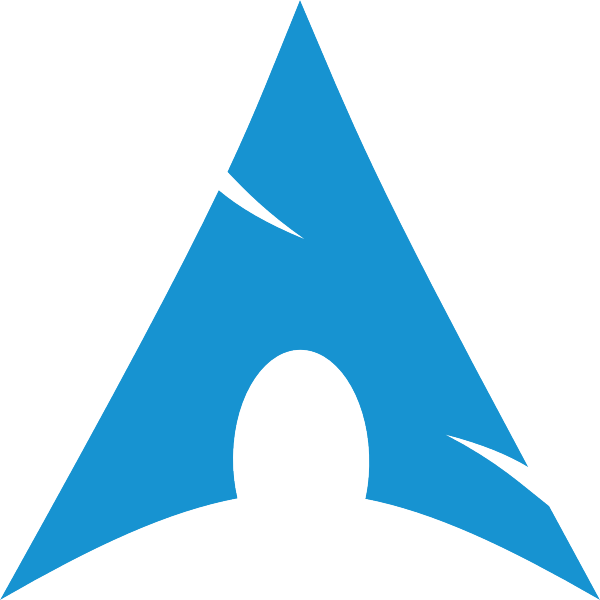- Manjaro-ARM
- Preparing the SPI (optional)
- Downloading
- Writing the Installation Media
- Cleanup and First Boot
- Resizing the partitions
- Login
- Device List
- Android TV boxes
- Sensors
- Overclocking
- Pi 400 Power Button
- Blocked Update
- Missing Bluetooth after raspberrypi-bootloader/-x update 20210208-1
- Distributions offering Plasma Mobile
- Mobile
- Manjaro ARM
- Download
- Installation
- postmarketOS
- Download
- Nightly Builds
- Arch Linux ARM
- Download
- openSUSE
- Download
- Fedora
- Debian
- Desktop Devices
- Fedora
- postmarketOS
- Arch Linux
- Manjaro
- Download
- KDE Neon
- KDE Patrons
- Donate to KDE Why Donate?
- Visit the KDE MetaStore
Manjaro-ARM
Based on Arch Linux ARM, combined with Manjaro tools, themes and infrastructure to make install images for your ARM device, like the Pinebook and Raspberry Pi.
Preparing the SPI (optional)
Some boards have an SPI storage chip. This is a small storage device, usually 4-16 MB in size, that the board checks for firmware before proceeding to other devices. So we can utilize this chip, by preparing the board specific firmware on it, making it able to boot our generic image and our generic EFI image.
We have currently tested Tow-Boot, so that’s what this guide will use.
- Go to the latest release section of Tow-Boot and download the file that matches your board. This is important.
- Unpack it and flash the `spi.installer.img` file to a spare SD card. If the archive does not contain any spi.installer.img file for your board, you should use one of our pre-built OS images instead, which has the Shared Storage version of U-boot installed.
- Insert the SD card into your device and boot from it. You will be presented with a short menu. One entry is «Flash Tow-Boot to SPI», second entry is «Erase SPI Flash» and the last option is «Reboot».
- Select the «Flash Tow-Boot to SPI» option and wait until it finishes successfully. It can take a couple of minutes as SPI storage is rather slow.
- When it’s done, power off the device and take out the SD card. Now your device has the Tow-Boot board firmware in place and should now be capable of booting any generic (EFI) aarch64 image that supports your board.
Our Generic Aarch64 image supports the Extlinux booting scheme, while our Generic EFI Aarch64 uses EFI enabled firmware (which tow-boot has).
Downloading
You can find installation images in the downloads section of the Manjaro Website.
Find the image that matches your target device and desired edition.
Or if you have Board Firmware on your SPI, you can try our new Generic Aarch64 images.
Writing the Installation Media
The images are in a .xz file. These files can be burned directly to an SD card with Etcher or with dd directly.
To manually install to your SD card with dd:
unxz Manjaro-ARM-[Edition]-[Device]-[Version].xz
sudo dd if=Manjaro-ARM-[Edition]-[Device]-[Version].img of=/dev/[device] bs=4M
Where [device] is your SD card’s device, as seen by lsblk. Usually mmcblk0 or sdb.
Cleanup and First Boot
Once you have the image on the SDCard, you should be able to put the card into your device and plug it in. If everything worked correctly, it should boot to the OEM setup. Here you define your username, passwords locales etc. Once that is done, the script will clean up after itself, resize the partition and reboot the device. After that reboot, it should boot to the Operating System. Depending on the edition you have installed, this could be a simple TTY login or a graphical desktop environment.
Resizing the partitions
Since 18.09 this is now done automatically. The device will boot to OEM setup, which will handle the resizing, and then reboot before the login screen would appear. When it’s booted to the login screen, the filesystem has been resized to fill out the remaining space on the SD card.
Login
Login depends on what you set up during the OEM setup. There are 1 users by default on the image. root. And by default it has no password and autologin enabled. This gets changed when the OEM script is run, to disable the autologin and set the password defined during the setup.
Devices listed here are either supported by having device specific images, runs from the Generic images with board firmware on SPI or is still installable via the Manjaro ARM Installer script.
Device List
| Hardkernel | |||||||||
|---|---|---|---|---|---|---|---|---|---|
| Model | Release Year | SoC Manufacturer | Lithography | CPU | CPU Topology | CPU Frequency | GPU | Memory | Generic Image Support |
| Odroid C2 | 2016 | Amlogic | 28nm | S905 | Quad-core: 4 x Cortex-A53 | 4 x 1.5GHz | Mali-450 MP3 | 2GB DDR3 | No |
| Odroid C4 | 2020 | Amlogic | 12nm | S905X3 | Quad-core: 4 x Cortex-A55 | 4 x 2.0GHz | Mali-G31 MP2 | 4GB DDR4 | No |
| Odroid N2 | 2019 | Amlogic | 12nm | S922X | Hexa-core: 4 x Cortex-A73 2 x Cortex-A53 | 4 x 2.0GHz 2 x 1.8GHz | Mali-G52 MP4 | 2-4GB DDR4 | Yes |
| Odroid N2+ | 2020 | Amlogic | 12nm | S922X | Hexa-core: 4 x Cortex-A73 2 x Cortex-A53 | 4 x 2.4GHz 2 x 1.9GHz | Mali-G52 MP4 | 2-4GB DDR4 | Yes |
| Odroid M1 | 2021 | Rockchip | 22nm | RK3568B2 | Quad-core: 4 x Cortex-A55 | 4 x 2.0GHz | Mali-G52 2EE MC2 | 4–8GB LPDDR4 | No |
| Khadas | |||||||||
|---|---|---|---|---|---|---|---|---|---|
| Model | Release Year | SoC Manufacturer | Lithography | CPU | CPU Topology | CPU Frequency | GPU | Memory | Generic Image Support |
| Edge-V | 2018 | Rockchip | 28nm | RK3399 | Hexa-core: 2 x Cortex-A72 4 x Cortex-A53 | 2 x 1.8GHz 4 x 1.5GHz | Mali-T860 MP4 | 2-4GB LPDDR4 | No |
| Vim 1 | 2016 | Amlogic | 28nm | S905X | Quad-core: 4 x Cortex-A53 | 4 x 1.5GHz | Mali-450 MP3 | 2GB DDR3 | No |
| Vim 2 | 2017 | Amlogic | 28nm | S912 | Octa-core: 8 x Cortex-A53 | 8 x 1.5GHz | Mali-T820 MP3 | 2-3GB LPDDR4 | No |
| Vim 3 | 2019 | Amlogic | 12nm | A311D | Hexa-core: 4 x Cortex-A73 2 x Cortex-A53 | 4 x 2.2GHz 2 x 1.8GHz | Mali-G52 MP4 | 2-4GB LPDDR4 | No |
| Orange Pi | |||||||||
|---|---|---|---|---|---|---|---|---|---|
| Model | Release Year | SoC Manufacturer | Lithography | CPU | CPU Topology | CPU Frequency | GPU | Memory | Generic Image Support |
| Orange Pi 3 LTS | 2019 | Allwinner | 28nm | H6 | Quad-core: 4 x Cortex-A53 | 4 x 1.8GHz | Mali-T720 MP2 | 1-2GB LPDDR3 | No |
| Orange Pi 4 LTS | 2021 | Rockchip | 28nm | RK3399 | Hexa-core: 4 x Cortex-A73 2 x Cortex-A53 | 2 x 2.0GHz 4 x 1.5GHz | Mali-T860 MP4 | 2-4GB LPDDR4 | No |
| Orange Pi 800 | 2022 | Rockchip | 28nm | RK3399 | Hexa-core: 4 x Cortex-A73 2 x Cortex-A53 | 2 x 2.0GHz 4 x 1.5GHz | Mali-T860 MP4 | 2-4GB LPDDR4 | No |
| Pine64 | |||||||||
|---|---|---|---|---|---|---|---|---|---|
| Model | Release Year | SoC Manufacturer | Lithography | CPU | CPU Topology | CPU Frequency | GPU | Memory | Generic Image Support |
| Rock64 | 2017 | Rockchip | 28nm | RK3328 | Quad-core: 4 x Cortex-A53 | 4 x 1.5GHz | Mali-450 MP2 | 1-4GB LPDDR3 | No |
| RockPro64 | 2017 | Rockchip | 28nm | RK3399 | Hexa-core: 4 x Cortex-A73 2 x Cortex-A53 | 2 x 2.0GHz 4 x 1.5GHz | Mali-T860 MP4 | 2-4GB LPDDR4 | Yes |
| Pine H64 | 2019 | Allwinner | 28nm | H6 | Quad-core: 4 x Cortex-A53 | 4 x 1.8GHz | Mali-T720 MP2 | 2-4GB LPDDR3 | Yes |
| Pinebook | 2017 | Allwinner | 40nm | A64 | Quad-core: 4 x Cortex-A53 | 4 x 1.152GHz | Mali-400 MP2 | 2GB LPDDR3 | Yes |
| Pinebook Pro | 2019 | Rockchip | 28nm | RK3399 | Hexa-core: 2 x Cortex-A72 4 x Cortex-A53 | 2 x 2.0GHz 4 x 1.5GHz | Mali-T860 MP4 | 4GB LPDDR4 | Yes |
| Pinephone | 2019 | Allwinner | 40nm | A64 | Quad-core: 4 x Cortex-A53 | 4 x 1.2GHz | Mali-400 MP2 | 2-3GB LPDDR3 | No |
| Pinephone Pro | 2022 | Rockchip | 28nm | RK3399 | Hexa-core: 2 x Cortex-A72 4 x Cortex-A53 | 2 x 1.5GHz 4 x 1.5GHz | Mali-T860 MP4 | 4GB LPDDR4 @800 MHz | No |
| Radxa | |||||||||
|---|---|---|---|---|---|---|---|---|---|
| Model | Release Year | SoC Manufacturer | Lithography | CPU | CPU Topology | CPU Frequency | GPU | Memory | Generic Image Support |
| Rock Pi 4B & 4C | 2019 | Rockchip | 28nm | RK3399 | Hexa-core: 2 x Cortex-A72 4 x Cortex-A53 | 2 x 2.0GHz 4 x 1.5GHz | Mali-T860 MP4 | 1–4GB LPDDR4 | Yes |
| Radxa Zero | 2021 | Amlogic | 12nm | S905Y2 | Quad-core: 4 x Cortex-A53 | 4 x 1.8GHz | Mali-G31 MP2 | 1-4GB LPDDR4 | No |
| Rock 3A | 2022 | Rockchip | 22nm | RK3568 | Quad-core: 4 x Cortex-A55 | 4 x 2.0GHz | Mali-G52 2EE | 2-8GB LPDDR4 | No |
| Raspberry Pi | |||||||||
|---|---|---|---|---|---|---|---|---|---|
| Model | Release Year | SoC Manufacturer | Lithography | CPU | CPU Topology | CPU Frequency | GPU | Memory | Generic Image Support |
| Pi 3B | 2016 | Broadcom | 28nm | BCM2837 | Quad-core: 4 x Cortex-A53 | 4 x 1.2GHz | VideoCore IV | 1GB LPDDR2 | No |
| Pi 3B+ | 2018 | Broadcom | 28nm | BCM2837B0 | Quad-core: 4 x Cortex-A53 | 4 x 1.4GHz | VideoCore IV | 1GB LPDDR2 | No |
| Pi 400 | 2020 | Broadcom | 28nm | BCM2711 | Quad-core: 4 x Cortex-A72 | 4 x 1.5GHz | VideoCore VI | 4GB LPDDR4 | No |
| Pi 4B | 2019 | Broadcom | 28nm | BCM2711 | Quad-core: 4 x Cortex-A72 | 4 x 1.5GHz | VideoCore VI | 1-8GB LPDDR4 | No |
| Ugoos | |||||||||
|---|---|---|---|---|---|---|---|---|---|
| Model | Release Year | SoC Manufacturer | Lithography | CPU | CPU Topology | CPU Frequency | GPU | Memory | Generic Image Support |
| AM6 Plus | 2019? | Amlogic | 12nm | S922XJ | Hexa-core: 4 x Cortex-A73 2 x Cortex-A53 | 4 x 2.2GHz 2 x 1.9GHZ | Mali-G52 MP6 | 4GB LPDDR4 | No |
Android TV boxes
With a couple of small tweaks it is possible to boot and install the vim3 builds of Manjaro on some Amlogic TV boxes. Running Manjaro on TV boxes is not recommended for less experienced users of Linux nor serious production use.
Sensors
Overclocking
You can manage voltage and frequency settings in your /boot/config.txt . The following are the most common values for the Raspberry Pi:
over_voltage=6 arm_freq=2100 gpu_freq=650
Pi 400 Power Button
If you have trouble using the power button on your Pi 400 with the XFCE desktop (or xfce4-power-manager) then make sure logind is handling button events:
xfconf-query -c xfce4-power-manager -p /xfce4-power-manager/logind-handle-power-key -n -t bool -s true
Blocked Update
There are device-dependent workarounds if you experience an error similar to:
error: failed to prepare transaction (conflicting dependencies) :: brcm-patchram-plus and pi-bluetooth are in conflict
sudo systemctl disable brcm43438.service sudo pacman -S -dd brcm-patchram-plus-pi3b firmware-raspberrypi sudo systemctl enable attach-bluetooth-pi3.service
sudo systemctl disable brcm43438.service sudo pacman -S -dd brcm-patchram-plus firmware-raspberrypi sudo systemctl enable attach-bluetooth.service
sudo systemctl disable brcm43438.service sudo pacman -S -dd brcm-patchram-plus firmware-raspberrypi sudo systemctl enable attach-bluetooth.service
sudo systemctl disable brcm43438.service
sudo pacman -S -dd brcm-patchram-plus-pi400 firmware-raspberrypi sudo systemctl enable attach-bluetooth-pi400.service
Missing Bluetooth after raspberrypi-bootloader/-x update 20210208-1
First, check whether the bootloader has been updated:
pacman -Ss raspberrypi-bootloader
core/raspberrypi-bootloader 20210208-1 [installed] Bootloader files for Raspberry Pi core/raspberrypi-bootloader-x 20210208-1 [installed] Bootloader with extra codecs for Raspberry Pi
If it is the case, changing the occurrences of ttyAMA0 in /boot/cmdline.txt to serial0 may fix missing Bluetooth (Source).
In general, any device that does not have a device specific image or works with the Generic image, is considered unsupported. We may drop support for a device when the manufacturer no longer sells the device. The device is then considered EOL (End-Of-Life). Such a device might still work by updating and old image or running the Generic image, but we no longer work to keep it working.
Distributions offering Plasma Mobile
Listed below are distributions that ship Plasma Mobile.
Please check the information for each distribution to see if your device is supported.
Mobile
Manjaro ARM
Manjaro ARM is the Manjaro distribution, but for ARM devices. It’s based on Arch Linux ARM, combined with Manjaro tools, themes and infrastructure to make install images for your ARM device.
Download
Installation
For the PinePhone, you can find generic information on Pine64 wiki.
postmarketOS
PostmarketOS (pmOS), is a touch-optimized, pre-configured Alpine Linux that can be installed on smartphones and other mobile devices. View the device list to see the progress for supporting your device.
For devices that do not have prebuilt images, you will need to flash it manually using the pmbootstrap utility. Follow instructions here. Be sure to also check the device’s wiki page for more information on what is working.
Download
Nightly Builds
Sineware Plasma Mobile Nightly provides an unofficial Alpine repository and PinePhone/PinePhone Pro images, built nightly from git main/master.
Arch Linux ARM
Arch Linux ARM has been ported to the PinePhone and PineTab by the DanctNIX community.
Download
openSUSE
openSUSE, formerly SUSE Linux and SuSE Linux Professional, is a Linux distribution sponsored by SUSE Linux GmbH and other companies. Currently openSUSE provides Tumbleweed based Plasma Mobile builds.
Download
Fedora
This is a work in progress, stay tuned!
Join the Fedora Mobility matrix channel to get details on the progress.
Links to testing images can be found in the channel.
Debian
Debian does not package Plasma Mobile packages.
However, you can install Mobian and follow the instructions to add a 3rd party repo providing Plasma Mobile packages here.
Desktop Devices
Fedora
Fedora has Plasma Mobile and related applications packaged in their repositories.
postmarketOS
postmarketOS is able to be run in QEMU, and thus is a suitable option for trying Plasma Mobile on your computer.
Read more about it here. During the setup process, simply select Plasma Mobile as the desktop environment.
Arch Linux
Plasma Mobile is available on the AUR.
Manjaro
Manjaro builds x64 images for use on desktop.
Download
KDE Neon
WARNING: This is not actively maintained!
This image, based on KDE neon, can be tested on non-android intel tablets, PCs and virtual machines.
KDE Patrons



Donate to KDE Why Donate?
Visit the KDE MetaStore
Show your love for KDE! Purchase books, mugs, apparel, and more to support KDE.
Maintained by KDE Webmasters (public mailing list). Generated from 3426021. KDE ® and the K Desktop Environment ® logo are registered trademarks of KDE e.V. | Legal