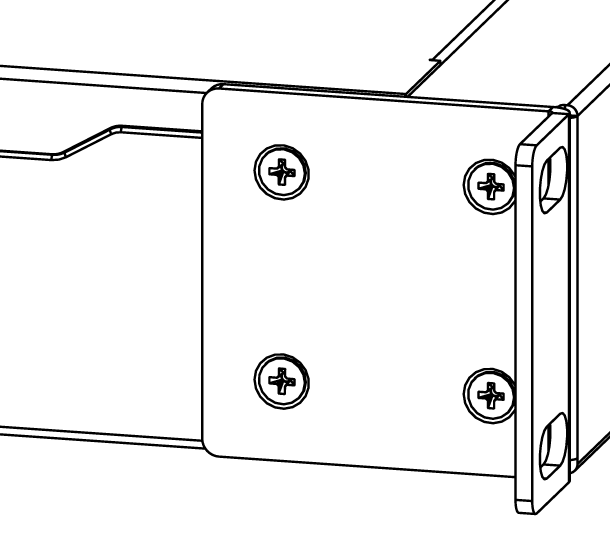- Safety Warnings
- First use
- Powering
- Extension slots and ports
- Mounting
- Configuration
- Reset button
- Accessories
- Specifications
- Operating system support
- Federal Communication Commission Interference Statement
- Innovation, Science and Economic Development Canada
- UKCA marking
- Eurasian Conformity Mark
- Norma Oficial Mexicana
- CE Declaration of Conformity
Safety Warnings
Before you work on any equipment, be aware of the hazards involved with electrical circuitry, and be familiar with standard practices for preventing accidents.
Ultimate disposal of this product should be handled according to all national laws and regulations.
The Installation of the equipment must comply with local and national electrical codes.
This unit is intended to be installed in the rackmount. Please read the mounting instructions carefully before beginning installation. Failure to use the correct hardware or to follow the correct procedures could result in a hazardous situation to people and damage to the system.
This product is intended to be installed indoors. Keep this product away from water, fire, humidity or hot environments.
Use only the power supply and accessories approved by the manufacturer, and which can be found in the original packaging of this product.
Read the installation instructions before connecting the system to the power source.
We cannot guarantee that no accidents or damage will occur due to the improper use of the device. Please use this product with care and operate at your own risk!
In the case of device failure, please disconnect it from power. The fastest way to do so is by unplugging the power plug from the power outlet.
It is the customer’s responsibility to follow local country regulations, including operation within legal frequency channels, output power, cabling requirements, and Dynamic Frequency Selection (DFS) requirements. All Mikrotik devices must be professionally installed.
First use
- Connect your Internet cable to port 1, and local network PCs to ports 2-10.
- Choose your powering solution, please see the Powering section for possibilities.
- Set your computer IP configuration to automatic (DHCP).
- The default IP address from the local network is 192.168.88.1, open this address in your web browser to start the configuration. The username is admin and there is no password (or, for some models, check user and wireless passwords on the sticker) .
- We recommend clicking the «Check for updates» button and updating your RouterOS software to the latest version to ensure the best performance and stability. The device needs to have an active Internet connection.
- Set up strong password for the device.
Powering
The device accepts powering from either the power jack or from the LAN1 Ethernet port:
- Direct-input power jack (5.5 mm outside and 2 mm inside diameter, female, pin positive plug) accepts 14-30 V DC ⎓ (overvoltage protection starts at 30 V).
- Eth1 port accepts 14-30 V DC ⎓ input (at the board; higher voltage needed to compensate for power loss on long cables) from non-standard (passive) Power over Ethernet injectors. The board does not support IEEE802.3af compliant 48 V power injectors.
The power consumption under maximum load can reach 30 W.
Connecting to a POE Adapter:
- Connect the Ethernet cable from the device to the POE port of the POE adapter.
- Connect an Ethernet cable from your LAN to the LAN port of the POE adapter, please mind arrows for data and power flow.
- Connect the power cord to the adapter, and then plug the power cord into a power outlet.
Extension slots and ports
- Ten 10/100/1000 (Gigabit) Ethernet ports (Auto MDI/X).
- USB 3.0 type A.
- LCD panel.
- SFP port for SFP module.
- The Ether10 port supports PoE output, with the auto-detection feature. This means you can connect Laptops and other non-PoE devices without damaging them. The PoE on Ether10 outputs approximately 2 V below input voltage and supports up to 0.7 A (So provided 24 V PSU will provide 22V/0.7 A output to the Ether10 PoE port).
Mounting
The device is designed to use indoors and it can be mounted in a rackmount enclosure using provided rack mounts, or it can be placed on the desktop. Please attach rubber pegs on the bottom of the router if the desired placement is on the flat surface or use a Phillips screwdriver to attach rackmount ears on both sides of the device if designated use is for rackmount enclosure:
- attach rack ears to both sides of the device and tighten four screws to secure them in place, as shown on the picture to the right,
- place the device in rackmount enclosure and align with the holes so that the device fits conveniently,
- tighten screws to secure it in place.
The IP rating scale for this device is IPX0. The device has no protection from water contamination, please ensure the placement of the device in a dry and ventilated environment.
We recommend Cat5/6 cables for our devices.
Mounting and configuration of this device should be done by a qualified person.
Operating humidity can be from 5% to 95% non-condensing.
Configuration
Once logged in, we recommend clicking the «Check for updates» button in the QuickSet menu, as updating your RouterOS software to the latest version ensures the best performance and stability. For wireless models, please make sure you have selected the country where the device will be used, to conform with local regulations.
RouterOS includes many configuration options in addition to what is described in this document. We suggest starting here to get yourself accustomed to the possibilities: https://mt.lv/help. In case IP connection is not available, the Winbox tool (https://mt.lv/winbox) can be used to connect to the MAC address of the device from the LAN side (all access is blocked from the Internet port by default).
For recovery purposes, it is possible to boot the device from the network, see a section Reset button.
Reset button
To use the reset button, hold it and then turn on the device, while still holding the button.
- Release the button when the green LED starts flashing, to reset the RouterOS configuration. To not load the backup bootloader, you can start holding the button after power is already applied.
- Release the button after LED is no longer flashing (~20 seconds) to cause a device to look for Netinstall servers (required for reinstalling RouterOS over the network). You can also release the button at the time when the device has appeared on the Netinstall utility device list.
Regardless of the above option used, the system will load the backup RouterBOOT loader if the button is pressed before power is applied to the device. Useful for RouterBOOT debugging and recovery.
Accessories
The package includes the following accessories that come with the device:
- EU/US Switching Power Supply DC ⎓ 24 V, 1.2 A, 28.8 W, 86.8%, VI, cable:220 cm.
- 1U rackmount bracket black.
- Fastening set for RB2011 rackmount case K-19 v3.
Specifications
For more information about this product, specifications and pictures please visit our web page: https://mikrotik.com/product/RB3011UiAS-RM
Operating system support
The device supports RouterOS software version 6. The specific factory-installed version number is indicated in the RouterOS menu /system resource. Other operating systems have not been tested.
To avoid pollution of the environment, please separate the device from household waste and dispose of it in a safe manner, such as in designated waste disposal sites. Familiarize yourself with the procedures for the proper transportation of the equipment to the designated disposal sites in your area.
Federal Communication Commission Interference Statement
This equipment has been tested and found to comply with the limits for a Class B digital device, pursuant to Part 15 of the FCC Rules. These limits are designed to provide reasonable protection against harmful interference in a residential installation.
This equipment generates, uses, and can radiate radio frequency energy and, if not installed and used in accordance with the instructions, may cause harmful interference to radio communications. However, there is no guarantee that interference will not occur in a particular installation. If this equipment does cause harmful interference to radio or television reception, which can be determined by turning the equipment off and on, the user is encouraged to try to correct the interference by one or more of the following measures:
- Reorient or relocate the receiving antenna.
- Increase the separation between the equipment and receiver.
- Connect the equipment into an outlet on a circuit different from that to which the receiver is connected.
- Consult the dealer or an experienced radio/TV technician for help.
FCC Caution: Any changes or modifications not expressly approved by the party responsible for compliance could void the user’s authority to operate this equipment.
This device complies with Part 15 of the FCC Rules. Operation is subject to the following two conditions: (1) This device may not cause harmful interference, and (2) this device must accept any interference received, including interference that may cause undesired operation.
Note: This unit was tested with shielded cables on the peripheral devices. Shielded cables must be used with the unit to ensure compliance.
Innovation, Science and Economic Development Canada
This device complies with Industry Canada’s license-exempt RSS standard(s). Operation is subject to the following two conditions: (1) this device may not cause interference, and (2) this device must accept any interference, including interference that may cause undesired operation of the device.
Le présent appareil est conforme aux CNR d’Industrie Canada applicables aux appareils radio exempts de licence. L’exploitation est autorisée aux deux conditions suivantes: (1) l’appareil ne doit pas produire de brouillage, et (2) l’utilisateur de l’appareil doit accepter tout brouillage radioélectrique subi, même si le brouillage est susceptible d’en compromettre le fonctionnement.
This Class B digital apparatus complies with Canadian ICES-003.
Cet appareil numérique de la classe [ B ] est conforme à la norme NMB-003 du Canada.
CAN ICES- 00 3 ( B ) / NMB- 00 3 ( B )
UKCA marking
Eurasian Conformity Mark
Информация о дате изготовления устройства указана в конце серийного номера на его наклейке через дробь. Первая цифра означает номер года (последняя цифра года), две последующие означают номер недели.
Изготовитель: Mikrotikls SIA, Aizkraukles iela 23, Riga, LV-1006, Латвия, support@mikrotik.com. Сделано в Китае, Латвии или Литве. Cм. на упаковке.
Для получения подробных сведений о гарантийном обслуживании обратитесь к продавцу. Информация об импортерах продукции MikroTik в Российскую Федерацию: https://mikrotik.com/buy/europe/russia
Продукты MikroTik, которые поставляются в Евразийский таможенный союз, оцениваются с учетом соответствующих требований и помечены знаком EAC, как показано ниже:
Norma Oficial Mexicana
EFICIENCIA ENERGETICA CUMPLE CON LA NOM-029-ENER-2017.
La operacion de este equipo esta sujeta a las siguientes dos condiciones:
- Es posible que este equipo o dispositivo no cause interferencia perjudicial y.
- Este equipo debe aceptar cualquier interferencia, incluyendo la que pueda causar su operacion no deseada.
Fabricante: Mikrotikls SIA, Brivibas gatve 214i, Riga, LV-1039, Latvia.
País De Origen: Letonia; Lituania; China (Republica Popular); Estados Unidos De America; Mexico.
Por favor contacte a su distribuidor local para preguntas regionales específicas. La lista de importadores se puede encontrar en nuestra página de inicio – https://mikrotik.com/buy/latinamerica/mexico.
CE Declaration of Conformity
Manufacturer: Mikrotikls SIA, Brivibas gatve 214i Riga, Latvia, LV1039.