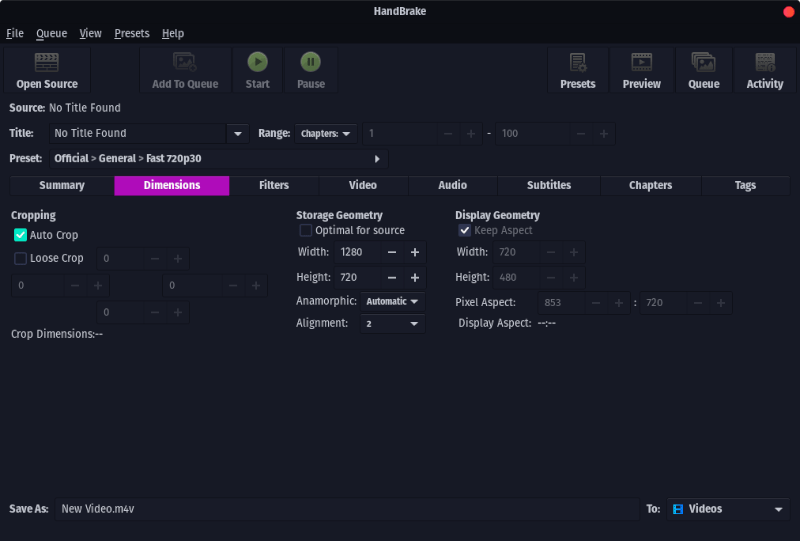Альтернативы FormatFactory для Linux
Если вы раньше использовали Windows или даже сейчас используете двойную загрузку Windows с Linux, то наверное, вы пользовались программой для Windows — FormatFactory, для преобразования и конвертирования ваших аудио и видео файлов, а также для копирования DVD дисков и создания ISO образов.
FormatFactory — это отличный инструмент, но если вы используете больше Linux чем Windows, то здесь есть хорошие альтернативы Format Factory Linux, делающие ту же работу не хуже, а иногда даже лучше. В этой статье мы рассмотрим альтернативы FormatFactory для Linux.
Лучшие альтернативы Format Factory
Иногда случается, что вы скачали видео или фильм для просмотра его на мобильном телефоне, но на самом устройстве, к сожалению, оно не работает из-за не поддерживаемого формата. Это может показаться сложной ситуацией, когда вы используете Linux, вы подумаете, что нужно найти знакомого с компьютером под Windows и конвертировать видео там, но все намного проще. Все операции можно выполнить и под Linux. Для этого достаточно использовать один из перечисленных ниже инструментов.
1. Mencoder
Mencoder — это программа с открытым исходным кодом, для конвертирования видео. Поддерживается только работа в командной строке. Mencoder — это часть MPlayer, а это значит, что программа может обрабатывать все форматы поддерживаемые MPlayer. Возможно, это не самый лучший аналог format factory для linux, но дальше мы рассмотрим и другие программы, в том числе с графическим интерфейсом.
Mencoder позволяет кадрировать, масштабировать видео, поворачивать кадр горизонтально и вертикально, отражать, изменять контрастность, преобразовывать цветовое пространство, цветовой тон, насыщенность, выполнять гамма коррекцию, применять различные эффекты и фильтры для уменьшения видимости артефактов сжатия или просто выполнять конвертирование видео в linux. Также поддерживается автоматическая коррекция яркости, усиление контраста, резкость, размытие, шумоподавление.
Mencoder — это бесплатный инструмент для перекодирования видео, а также применения различных эффектов. Для программы есть графический бекэнд, который называется DivX Converter.
Для установки программы в Ubuntu выполните:
sudo apt install mencoder lame
Программа будет нормально работать, только если в системе есть библиотека libavcodec5x. Это часть libav или ffmpeg и она содержит большое количество кодеков для поддержки различных форматов:
sudo apt install libavcodec54
2. Handbrake
Handbrake — это лучший свободный, многопоточный инструмент с открытым исходным кодом и доступных на данный момент, если рассматривать другие аналоги format factory для linux, то этот самый лучший. Он был разработан в 2003 году Эриком Петитом. За это время программа сильно изменилась, теперь она поддерживает все основные платформы, включая Windows и Mac. Также официально поддерживается Ubuntu Linux, но также есть версии для других дистрибутивов. Handbrake использует такие сторонние библиотеки: x264, libav и faac.
Для Linux доступен как интерфейс командной строки, так и графический интерфейс. Установить Handbrake в Ubuntu очень просто, для этого нужно выполнить:
sudo apt install handbrake
А клиент командной строки:
sudo apt-get install handbrake-cli
Более подробно про использование программы вы можете узнать в статье Как пользоваться Handbrake.
3. FFmpeg
FFmpeg это комплексное кроссплатформенное решение для записи, конвертирования, сжатия аудио/видео, потокового аудио и видео файлов. Отличный аналог format factory для linux или даже windows. Проект FFmpeg основан в 2000 году Фабрисом Белларом и поддерживался до 2003 Майком Нидермаером с 2004.
Программа содержит в себе кодеки большинства известных форматов. FFmpeg может перекодировать, декодировать и изменять буквально все что было создано до сих пор. Проект разработан для Linux но может использоваться в других операционных системах, например, Windows.
У FFmpeg есть отличная утилита командной строки, а также графический интерфейс. Утилита командной строки довольно сложная в использовании для новых пользователей. Поэтому в этой инструкции рассмотрим графический интерфейс, а команды терминала вы без труда найдете в интернете.
Установить программу в Ubuntu можно из официальных репозиториев:
sudo apt-get install ffmpeg
Более подробно как пользоваться FFMpeg рассказано в этой статье.
Выводы
Как видите, в Linux есть тоже достаточно инструментов для того, чтобы выполнить конвертирование видео в linux. Мы рассмотрели только четыре аналога Format Factory Linux, но есть и другие подобные инструменты. Какие инструменты используете вы для конвертирования видео в Linux? Какие вам больше нравятся? Напишите в комментариях.
Обнаружили ошибку в тексте? Сообщите мне об этом. Выделите текст с ошибкой и нажмите Ctrl+Enter.
The Best Linux Video Converters
A video converter software helps you transform a video file (along with its audio) to another video format. It’s a must-have piece of software, no matter you work as a professional or just editing family videos collection. There are dozens of them available online, but if you’re looking for an application for your Linux-based machine, you’re in the right place.
Handbrake
Handbrake is a multithreaded, cross-platform media transcoding application. It was written in a combination of Objective-C, C and C# and is available on Linux, macOS and Windows.
Handbrake supports a handful of video and audio encoder: H.265, H.264, QuickSync, H.265 MPEG-4 and MPEG-2, VP8, Theora, AAC / HE-AAC, MP3, Flac, AC3, Vorbis. AC-3, E-AC3, DTS, DTS-HD, TrueHD, AAC and MP3 tracks audio pass-through are supported. Videos can be containerized in .MP4 and .MKV (Matroska) formats.
Handbrake has a handful of built-in device presets that allows you to quickly convert videos to formats tailored to your device. Advanced users can further configure video and audio settings, bitrates and other fine details, too.
FFmpeg
FFmpeg is a swiss-army knife when it comes to video-related software. It is an open-source, cross-platform project that can be a video converter, audio converter, video cropping tool, video metadata editor at the same time.
FFmpeg is the underlying engine that powers many other video tools, such as Handbrake, Plex, XBMC, Perian and VLC. It’s an extremely powerful set of libraries, and all that power is available to you through a simple, command-line application.
Being a CLI application is both its strength and weakness. On one hand, newbies may experience difficulties trying to understand all of its commands and switches. On the other hand, advanced users can easily automate complex tasks by writing a script that simply run a series of FFmpeg commands to transform a video.
- Wide range of audio and video formats supported
- Conversion of subtitle formats
- Muxers and demuxers to package and extract video formats
- Hardware acceleration.
- Supports video filters
- And many other awesome features.
Videomass
If you need the power of FFmpeg, but does not enjoy using the command line so much, then Videomass is made for you. Videomass is a cross-platform FFmpeg GUI written in Python3 with the wxPython-Phoenix toolkit. The application is designed towards users who need to manage custom profiles to automate conversion/transcoding processes.
Videomass included GUI for viewing, analyzing and processing multimedia streams. You can even download videos from online services with the help of youtube-dl or yt-dlp right in Videomass interface.
Videomass is officially available for Linux users in AppImage format that runs instantly once you’ve downloaded it. Alternatively, you can add its PPA and use apt-get to install the application by running the following commands.
sudo add-apt-repository ppa:jeanslack/videomass sudo apt-get update sudo apt install python3-videomassCode language: JavaScript (javascript)MystiQ
MystiQ is an open-source video converter written in Qt5/C++. It is available for Linux and Windows. Under the hood, MystiQ uses FFmpeg to power most of its video and audio transcoding.
MystiQ features an intuitive graphical interface and a rich set of presets to help you convert media files within a few clicks. Here’s an overview of what the application offers:
- Supports a wide range of video and audio formats
- Supports both 32-bit and 64-bit systems
- A rich set of built-in presets for easy transcoding
- Basic video editing, include clipping, cropping, scaling, etc.
- And many more
MystiQ is available for Linux in DEB/RPM and AppImage format and can be downloaded by navigating to its Releases page.
Ciano
Ciano is a video converter that claims to be focused on simplicity. It was built originally for elementary OS, but should work well with most Linux distributions. Basically, it’s a simple FFmpeg graphical user interface with an elegant interface. It supports as many codecs and containers as FFmpeg, including MPEG4, MPEG, FLV, AVI, OGG, GIF, VOB, MP3, WMA, etc.
Using Ciano, one can converts and processes many media files with using FFmpeg with no prior knowledge. elementary OS users can download Ciano from the AppCenter. Other Linux users can get the DEB or AppImage file directly from its Github page .
Cine Encoder
Cine Encoder is an open source application that leverages the power of FFmpeg, MKVToolNix and MediaInfo to build a powerful video converter. It provides a graphical user interface that allows any user, regardless of knowledge, to convert media files while preserving HDR metadata.
Here are a few notable features of the Cine Encoder:
Supported hardware encoding NVENC for codecs H265, H264 and Intel QSV (for Windows and experimental for Linux) for H264, MPEG-2 codecs
Many encoding modes are implemented: H265, H264, VP9, MPEG-2, XDCAM, DNxHR, ProRes
Hardware acceleration supported.
Wide range of built-in presets for quick conversion.
Linux users can download the DEB/RPM installer from Cine Encoder Releases page. CentOS, Fedora Arch Linux and Manjaro Linux can follow instructions here to install Cine Encoder.
Shutter Encoder
Shutter Encoder is a cross-platform, open source, Java based video converter. It boasts itself as being designed by video editors in order to be as accessible and efficient as possible. Shutter Encoder uses FFmpeg as its underlying engine, which offer supports for almost every video and audio codec in the market.
Using Shutter Encoder, you have access to a wide range of features, including:
Fine-tune FFmpeg options: duplicate frame detection, framerate interpolation, analytical tools, deinterlacing with a number of filters available without prior experience.
Trim and Cut Videos: choose exactly which part of your video gets included in the output file.
Fine-Tune Image: djust colours, apply LUTs, convert color spaces right in the application.
Quickly Crop Images: define your frame precisely by directly writing your values in pixels.
Powerful Video Cropping Support
Generate and Burn-in Clip Information
Subtitle Embedding and Burn-In
Built-in WeTransfer and FTP Server Support
Save and Share your settings as presets
Complete File Information Analyzing
Linux users can get either the DEB or AppIamge from Shutter Encoder homepage.
VLC
While you may already know VLC as a media player, it also has the capability to convert video and audio files to various formats. In order to access this function, simply open a VLC window and go to Media > Convert/Save or press Ctrl + R. Then proceed with the convert wizard.
Despite being simple and handy, VLC lacks a lot of features when it comes to fine-tuning your videos before conversion. If you need more control over how the output video look like, you should use other tools like Handbrake or FFmpeg.
We hope that the information above helps you find the right video converter to install on your Linux machine. There are a few more programs we didn’t include in the list, either because the lack of features or being abandoned. While we like some of them, we had to remove quite a lot of applications, including Hyper Video Converter, Cute Giraffe, mpv, avconv, MEncoder, transcode, Transmageddon, RetroCode, viDrop and many other. If you’re a developer or have spare time, consider checking out these names to see if it fits your use case.
If you have any suggestions, feel free to comment below. Also, check out our list of 6 best open source NVR solutions.