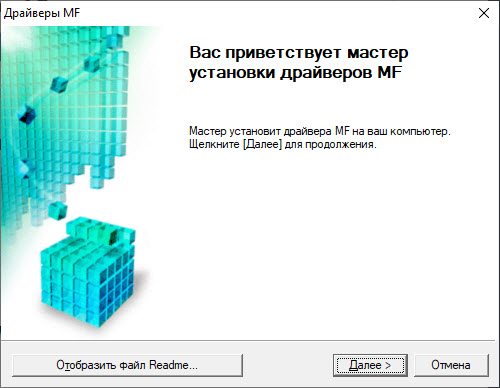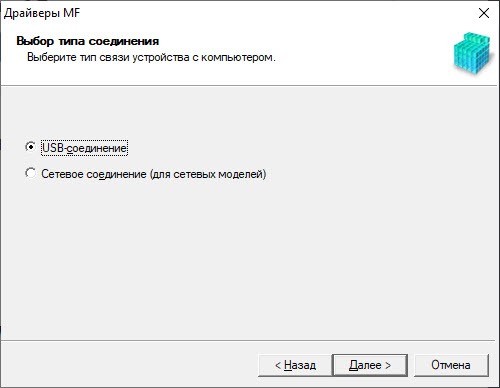- Принтеры Canon
- Другой вариант с использованием Canon UFRII
- Canon MF4730
- Ссылка
- Для использующих драйвер принтера Canon CAPT (серия LBP)
- Драйвера Canon для Linux
- Mf230 series драйвер linux
- Canon MF230 driver
- How to install driver for Canon MF230 printer
- Canon MF230 driver for Windows
- Canon MF230 driver for Mac OS
- Canon MF230 driver for Linux
- Canon MF230 software
- Canon MF230 manual
- Драйвер для Canon i-SENSYS MF230
- Установка драйвера в Windows 10
Принтеры Canon
Предварительно установите данные пакеты (возможно часть у вас уже установлена):
$ su - (минус обязателен) # apt-get update # apt-get install libturbojpeg i586-libturbojpeg i586-libbeecrypt7 libbeecrypt7 libbeecrypt-devel i586-libbeecrypt-devel i586-libjbig libjbig i586-libjbig-devel.32bit jbig-utils libjbig-devel i586-libxml2 libxml2 i586-glibc-core i586-libstdc++6 libstdc++6 libgcrypt20 i586-libgcrypt20 i586-libgcrypt-devel libgcrypt-devel i586-libjpeg.32bit i586-libzstd.32bit libzstd libglade i586-libgladeui2.0.32bit i586-libglade.32bit libglade-devel libncurses i586-libncurses.32bit i586-liblzma.32bit
Нужен драйвер версии 3.4 (более новые не корректно работают)
Скачать можно например отсюда [1]
Распаковать например в директорию /home/user/Загрузки
$ su - (минус обязателен) перейдите в директорию # cd /home/user/Загрузки/linux-UFRII-drv-v340-uken выполните скрипт # ./install.sh
на сообщения об ошибках не обращайте внимание
перегрузите cups # systemctl restart cups подключите принтер и установите его через # cnsetuputil
тип подключения usb, напечатайте тестовую страницу из свойств принтера
(проверено на 8 сп, Canon MF4410, 13.07.2020 ov@)
Другой вариант с использованием Canon UFRII
Взять на сервере Canon драйвер (в моём случае это linux-UFRII-drv-v520-uken-05.tar.gz) Скачать можно здесь repo Canon
apt-get install ./linux-UFRII-drv-v520-uken/64-bit_Driver/RPM/cnrdrvcups-ufr2-uk-5.20-1.x86_64.rpm
Настраиваем принтер через web интерфейс cups, всё.
В отличие от описанного выше способа печатает в цвете.
(проверено на p8, Canon imageRunner 3025, 10.01.2021 boyarsh@)
Canon MF4730
Проверено на Рабочей станции 10.1, 2023-03-27 @alexunderboots
- 1. Выкачиваем свежую версию драйвера с сайта Canon, распаковать архив, в папке x64 взять rpm (проверено на версии 5.70-1.11)
- 2. Перепаковываем rpm без скриптов и устанавливаем новым пакет
# apt-get update # apt-get install libturbojpeg libbeecrypt7 libbeecrypt-devel libjbig jbig-utils libjbig-devel libxml2 glibc-core libstdc++6 libgcrypt20 libgcrypt-devel libjpeg8 libzstd libglade libgladeui2.0 libglade-devel libncurses liblzma
# systemctl restart cups # cnsetuputil2
- 5. Добавляем принтер через cups, а для сканирования необходимо на самом МФУ нажать кнопку Scan и выбрать Тип сканирования: Удалённый сканер
Ссылка
Для использующих драйвер принтера Canon CAPT (серия LBP)
Предварительно необходимо установить пакет initscripts-compat-fedora
Драйвера Canon для Linux
Вы сможете скачать драйвера Canon для всех устройств этой марки. Ниже они представлены.
Выберите название устройства и перейдите далее, чтобы скачать драйвер Canon для Linux.
Вы можете воспользоваться механизмом быстрого поиска и скачать Canon драйвера под Linux значительно быстрее.
Для этого выберите один из вариантов быстрого поиска, который Вам наиболее удобен и понятен и заполните соответствующую форму.
Скачать правильный Canon драйвер для Linux возможно только на этом сайте. Содержимое сайта ежедневно обновляется, что позволяет быстро находить, скачивать и устанавливать Canon драйвера для Вашего Linux.
Linux мощная, удобная, а главное бесплатная операционная система, поддерживаемая целым сообществом. Поэтому стремление компании Canon подготавливать специальный драйвер Canon для Linux выглядит вполне естественным, тем более это помогает достигать максимального уровня совместимости своих устройств.
Mf230 series драйвер linux
Canon MF230 Driver for Windows 7/8/10. You can download driver Canon MF230 for Windows and Mac OS X and Linux.
The Canon MF230 is small desktop mono laser multifunction printer for office or home business, it works as printer, copier, scanner (All in One Printer). It has a lot to live up to, it’s packed with convenient features, it offers 600×600 dpi print resolution at superfast speeds 23 ppm.
- Windows 10 (32bit/64bit)
- Windows 8.1 (32bit/64bit)
- Windows 8 (32bit/64bit)
- Windows 7 (32bit/64bit)
- Windows XP (32bit/64bit)
- Windows Vista (32bit/64bit)
- Mac Os X
- Linux
Driver for windows 8 Download
Driver for windows 7 Download
Driver for windows Vista Download
Driver for windows XP Download
Driver for windows 8 Download
Driver for windows 7 Download
Driver for windows Vista Download
Driver for windows XP Download
Canon MF230 series Full Features MFDriver Download
Canon Inc. is a Japanese multinational corporation specialized in the manufacture of imaging and optical products, including printers, scanners, binoculars, compact digital cameras, film SLR and digital SLR cameras, lenses and video camcorders.
Canon MF230 driver
MF231, MF232w, MF237w, and also MF244dw, MF247dw and MF249dw All of them can boast an extended functional arsenal, easy adaptability to different operating conditions and conformity with the most actual modern requirements
How to install driver for Canon MF230 printer
- In the table below, select the operating system that suits you;
- Download the driver or software by clicking on the “Download” button
- After the download is complete, run the file. To start, in most operating systems, you need to double-click on the installation file and follow the prompts of the wizard.
- The “Installation Wizard” will help you install the printer driver and software correctly.
Canon MF230 driver for Windows
| [Windows 64bit] MF231 MFDrivers (UFR II / ScanGear) | Download |
| UFR II/UFRII LT V4 Printer Driver V7.1.2 | Download |
| UFR II/UFRII LT V4 Printer Driver V7.0 | Download |
| UFR II/UFRII LT V4 Printer Driver V6.5 | Download |
| UFR II/UFRII LT V4 Printer Driver V6.4.1 | Download |
| UFR II/UFRII LT V4 Printer Driver V6.3 | Download |
| UFR II/UFRII LT V4 Printer Driver V6.2 | Download |
| UFR II/UFRII LT V4 Printer Driver V6.1 | Download |
| UFR II/UFRII LT V4 Printer Driver V6.0 | Download |
| UFR II/UFRII LT V4 Printer Driver V5.7 | Download |
Canon MF230 driver for Mac OS
| Scanner Driver & Utilities for Macintosh V2.15.10 [macOS 10.12.6 – macOS 12.3.1] | Download |
| MF Printer Driver & Utilities for Macintosh V10.11.8 [OS X 10.11.6 – macOS 12.2.1] | Download |
Canon MF230 driver for Linux
Canon MF230 software
| [Windows 32bit & 64bit] MF Scan Utility Ver.1.12.0.0 | Download |
| [Windows 32bit & 64bit] MF Scan Utility Ver.1.20.0.3 | Download |
| Toner Status Version 2.20 | Download |
| [Windows 32bit & 64bit] MF Scan Utility Ver.1.6.0.0 | Download |
Canon MF230 manual
| MF244dw/MF232w/MF231 User Guide (pdf) | Download |
| MF244dw/MF232w/MF231 Getting Started | Download |
| UFR II/UFRII LT Printer Driver v5.50 User Guide for Linux (pdf) | Download |
| MF Scan Utility User Guide for Windows (pdf) | Download |
| ScanGear MF v2.15.10 User Guide for Mac (pdf) | Download |
| ScanGear MF v2.15.9 User Guide for Mac (pdf) | Download |
| MF Printer Driver v10.11.8 User Guide for Mac (pdf) | Download |
| MF Printer Driver v10.11.7 User Guide for Mac (pdf) | Download |
| ScanGear MF v2.15.6 User Guide for Mac (pdf) | Download |
| UFRII/UFRII LT V4 Printer Driver v7.1.2 User Guide for Windows (pdf) | Download |
| MF Printer Driver v10.11.3 User Guide for Mac (pdf) | Download |
| ScanGear MF v2.15.1 User Guide for Mac (pdf) | Download |
| UFRII/UFRII LT V4 Printer Driver v7.0 User Guide for Windows (pdf) | Download |
| ScanGear MF v2.13.0 User Guide for Mac (pdf) | Download |
| UFRII/UFRII LT V4 Printer Driver v6.5 User Guide for Windows (pdf) | Download |
| MF Printer Driver v10.11.1 User Guide for Mac (pdf) | Download |
| UFRII/UFRII LT V4 Printer Driver v6.4.1 User Guide for Windows (pdf) | Download |
| UFRII/UFRII LT V4 Printer Driver v6.3 User Guide for Windows (pdf) | Download |
| UFRII/UFRII LT V4 Printer Driver v6.3 Installation Guide for Windows (pdf) | Download |
| UFRII/UFRII LT V4 Printer Driver v6.2 User Guide for Windows (pdf) | Download |
| UFRII/UFRII LT V4 Printer Driver v6.2 Installation Guide for Windows (pdf) | Download |
| MF Printer Driver v10.9.0 User Guide for Mac (pdf) | Download |
| [Windows] UFR II/UFRII LT V4 Printer Driver User’s Guide (V6.1) | Download |
| [Windows] UFR II/UFRII LT V4 Printer Driver Installation Guide (V6.1) | Download |
| [Mac] ScanGear MF User’s Guide (V2.10.0) | Download |
| [Windows] UFR II/UFRII LT V4 Printer Driver Installation Guide (V6.0) | Download |
| [Windows] UFR II/UFRII LT V4 Printer Driver User’s Guide (V6.0) | Download |
| [Windows] UFR II/UFRII LT V4 Printer Driver User’s Guide (V5.7) | Download |
| [Windows] UFR II/UFRII LT V4 Printer Driver Installation Guide (V5.7) | Download |
| [Windows] MF240Series/230Series MF Driver Installation Guide | Download |
For example, the i-SENSYS MF230 boasts fast mono printing at 23 ppm, while the i-SENSYS MF240 has a throughput of 27 pages in the same time. The loading capacity at the same time reaches 250 sheets, which is a typical low-office performance. It’s even quicker and easier to print with Quick First-Print, which speeds up the start-up process. And the i-SENSYS MF240 can also offer double-sided automatic printing – making any modern office more efficient.
What’s more, the i-SENSYS MF230 and MF240 can be controlled remotely through a streamlined and unified RUI interface that can be operated not only from a PC but also from a smartphone or tablet.
Senior Editor and Copywriter at Canondriverrs.
12 years of experience in servicing printers of various manufacturers, modifications and purposes.
Currently provides technical support to users, and also creates and edits technical articles at Canondriverrs.
Драйвер для Canon i-SENSYS MF230
Размер: 147 MB (x32) и 147 (x64)
Разрядность: 32/64
Ссылки:
Установка драйвера в Windows 10
Установка драйвера для принтера Canon i-SENSYS MF230 – необходимый этап для его правильной работы. Вы можете дать возможность системе самой распознать устройство и подобрать в интернете драйвер, но такой способ эффективен только для простых устройств, например, для мышки или клавиатуры. Когда речь идет о более сложном оборудовании, подбирать программное обеспечение надо самостоятельно. Загрузить себе дистрибутив для указанной модели принтера вы можете на этой страницы. Вверху есть ссылка. Чтобы скачать драйвер Canon i-SENSYS MF230, на нее надо нажать.
Запустите сохраненную утилиту двойным щелчком мышки. Откроется первое окно. В нем надо просто нажать «Далее».
Нажмите по кружочку перед фразой «USB-соединение», потом на «Далее».
С помощью проводов, которые находятся в комплекте, соедините принтер с компьютером и подключите его к сети. В новом окне показано, как это надо сделать. Потом найдите на корпусе оборудования кнопку и нажмите на нее, чтобы включить принтер. Остается немного подождать, чтобы система «увидела» устройство и завершила установку. Нажимать никуда не надо, окно само закроется, и вы сможете печатать.