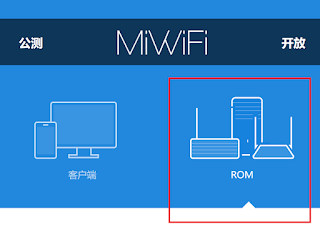- flashing the mi mini wifi router with OpenWRT
- opening the MI mini wifi
- soldering a serial port on it
- next step involves the RPi
- ssh over to the RPi
- now the easy part
- connect to internet (cable)
- make sure it boots from the flash partition
- 3 Replies to “flashing the mi mini wifi router with OpenWRT”
- Enterprise Servers and Networking
- PREREQUISITES
- Initial Setup of the Router
- Unlock the Router’s Firmware
- Install OpenWRT Stable Edition
- REFERENCES
- flashing the mi mini wifi router with OpenWRT
- opening the MI mini wifi
- soldering a serial port on it
- next step involves the RPi
- ssh over to the RPi
- now the easy part
- connect to internet (cable)
- make sure it boots from the flash partition
- Share this:
- Related
- 3 Replies to “flashing the mi mini wifi router with OpenWRT”
- Leave a Reply Cancel reply
flashing the mi mini wifi router with OpenWRT
I lost connection with the mi mini wifi router after following this procedure. I flashed u-boot to the bootloader, and it succeeded, but It would no longer boot the firmware.
Apparently it did boot into u-boot, but to find that out I had to get a serial console. Instead of getting a usb serial to TTL I tried using a raspberry pi and the GPIOpins. It worked.
opening the MI mini wifi
two screws hold i together, opening it from there was a bit harder. You have to forcefully get underneathe four little hooks at the bottom front of the device
after opening it, all we need is accessible.
soldering a serial port on it
I used an old connector I had lying around, easy t get to the breadboard
next step involves the RPi
you can then hook it up to the RPis Tx, Rx and GND pins. As both devices use 3v3 TTL, no extra circuitry is needed
ssh over to the RPi
to start a serial console on the RPis GPIOports. Once it runs, boot the mi and you should see this

now the easy part
connect a UTP cable from a LAN port directly to your computer, and assign your PC a manual address in th 192.168.1.x but not 192.168.1.1
start the http server on the mi
MT7620 # httpd
raspi_read: from:40028 len:6
NetTxPacket = 0x83FB5080KSEG1ADDR(NetTxPacket) = 0xA3FB5080
Trying Eth0 (10/100-M)Waitting for RX_DMA_BUSY status Start… done
ETH_STATE_ACTIVE!!
HTTP server is starting at IP : 192.168.1.1
HTTP server is ready!Keep going WEB failsafe, rx_counter=0 , GoGoGo.
point you browser to 192.168.1.1
and upload your firmware…
I flashed openwrt-ramips-mt7620-xiaomi-miwifi-mini-squashfs-sysupgrade.bin
connect to internet (cable)
and start setting up OpenWRT
make sure it boots from the flash partition
by default it waits for a tftp image to be transferred, so:
and take a look at the env variables
$ setenv bootcmd bootm bc050000
$ saveenv
now reboot, test and go and configure it
3 Replies to “flashing the mi mini wifi router with OpenWRT”
Can this method be used to flash stock firmware if the device is bricked? Or will this only work with OpenWRT
I think this depends on the status of the bootloader, check the LED status, if it accepts telnet connection, you should be fine
Hi, In my case i have installed breed boot loader every thing is working fine. I have did some thing wrong while flashing from then router not responding to flash or reset. Led status orange+blue (something like pink). Can you suggest in this case.
Enterprise Servers and Networking
The Xiaomi Mini wifi router has a low price and spacious ROM (16MB) and RAM (128MB) for easily supporting a VPN service on a OpenWRT/LEDE installation. Thanks to the hard work by the community it’s fairly straight-forward to replace the Stock OEM firmware with LEDE.
PREREQUISITES
A. A computer with a web browser for downloading the files, registering a Xiaomi account, and capable of running SSH.
B. The LEDE Installation File from | download.openwrt.org
D. The Developer edition of the Router ROM from Xiaomi | http://www.miwifi.com/miwifi_download.html
E. A mobile device with Xiaomi’s router app installed | Google Play Link | Xiaomi APK
F. The customized SSH BIN file from Xiaomi. This file can only be downloaded after registering the router with the Router app on your phone or tablet and it’s unique to each router since the ROOT password is apparently baked into it | Xiaomi SSH Site
G. A physical Ethernet connection to the router’s LAN ports (white colored). Note: You can do most of the process on Wifi, but not all of it, so I recommend starting with Ethernet to simplify the process.
H. A USB drive formatted to FAT32 for installing the SSH BIN and LEDE BIN files to the router. The file is small, so the USB drive doesn’t have to be big.
I. PuTTY for Windows to run SSH commands | Download page
Initial Setup of the Router
1. Connect a network patch cable from your Internet equipment to the WAN Uplink port ( blue colored).
2. Connect a Windows computer to one of the Ethernet switch ports on the router (white colored).
3. Connect the router to power.
4. Launch a web browser and connect to the administrator console by going to the following address:
http://192.168.31.1, If you cannot reach the administrator console:
- Check the IP address on your computer and verify the it starts with 192.168.31
- Verify that you have any VPN software running on your computer that it is turned OFF
- Verify that the OS Proxy settings are disabled in “Internet Options”
- Note: It will ask you to set the wifi and the administrator password. Set it to 1234567890
- Note: All settings made during this process will be erased later, so don’t spend time making it nice.
Unlock the Router’s Firmware
1. Download the «Developer» ROM from Xiaomi, if you haven’t already (see pre-reqs step D).
2. Manually flash the Developer ROM through the web app console. (Select the 3rd tab option, select the last menu item, and click the first command button to upload the file, click the right-hand button to confirm the installation of the new ROM. (It’s all in Chinese, so I’m trying to be helpful here, not condescending 🙂
4. Install the Mi Wifi app on a mobile device (see pre-reqs step E)
5. Connect your mobile device to the Xiaomi MINI’s wifi network
6. Sign-in to the mobile app with a «Mi» account or create a new one and then sign in. As of this writing, no personal information is needed other than an email account.
7. The app should detect the router. Sign into the Wifi Router inside the app using the admin password you set during setup (in this example we set it to 1234567890) . The router should now be registered to your Xiaomi account, our “Bound” as Google Translate says.
8. Download the the SSH BIN patch file at https://d.miwifi.com/rom/ssh. It’s supposed to be custom and unique for your router, so I’m imagining it’s because the BIN files needs your router’s root password baked in.
9. While you’re at the Xiaomi SSH site copy down the «root» password from the page; you’ll need it for SSH later.
10. Copy the miwifi_ssh.bin file from your computer to a USB drive formatted with FAT32.
11. Insert this USB drive into the USB port on the back of the Xiaomi router
12. Unplug the router’s power cable.
13. Use a tool (like a straightened paperclip) to press down the reset button on the back of the router and hold it in. While keeping the button pressed down, reconnect the power cable. not a task for the manually challenged. The yellow status light will come on at the front of the router. After about 10 seconds the yellow status light will begin to blink indicating that the router is now installing the SSH BIN file. Once the yellow light is flashing like this you can release the reset button.
14. After the SSH file is installed, the router will reboot and the yellow light will become steady again during the boot process. After the router is done booting, the status LED will turn a steady «blue» color.
15. Sign into the router using PuTTY on your Windows computer, using SSH (not Telnet) and enter the enter the root password from the Xiaomi website
- Note: On Linux, you can run ssh root@192.168.31.1 (this command works on a Windows computer as well if you’ve installed OpenSSH for Powershell from github)
You’re in! Enjoy your new super powers wisely
Install OpenWRT Stable Edition
1. Download the following LEDE BIN files from the Stable tree | Download Page (see pre-reqs step B)
2. Remove the USB drive from the router, copy the BIN file to it, and then re-insert the USB drive back into the router.
3. Within the SSH console in PuTTY, use these commands check the MTD layout on the router to make sure you don’t damage it:
cat /proc/mtd
4. If you find a line «OS1» in the text output from this command go ahead with flashing:
cd /extdisks/sda1
5. Verify that the BIN file is in this directory from the text output. If it is, flash the ROM:
mtd -r write /extdisks/sda1/ lede-17.01.4-ramips-mt7620-miwifi-mini-squashfs-sysupgrade.bin OS1
After flashing is complete, the router will reboot several times. It can seem to take a long time and interrupting the process can damage your router, so wait about 10 minutes to ensure that the firmware is installed properly before doing anything to the router. The WebUI is not always accessible on first boot after all of the flashing steps, so power off the router and power it back-on by disconnecting the power plug and plugging it back in.
Also, please note that the OpenWRT OS defaults to the red color of the led instead of the orange/blue during and after finishing the boot that Xiaomi uses. (Need to double-check this with the newest build)
You’re now running OpenWRT! Enjoy your more secure and flexible router.
REFERENCES
Xiaomi SSH Website After Registering Your Device in the App
小米ID:0000000000
已绑定1台小米路由器
Xiaomi_AAAA(小米路由器3增强版)root密码 xxxxxxxx下载工具包
工具包使用方法:小米路由器需升级到开发版0.5.28及以上,小米路由器mini需升级到开发版0.3.84及以上,小米路由器3即将支持。注意:稳定版不支持。
请将下载的工具包bin文件复制到U盘(FAT/FAT32格式)的根目录下,保证文件名为miwifi_ssh.bin;
断开小米路由器的电源,将U盘插入USB接口;
按住reset按钮之后重新接入电源,指示灯变为黄色闪烁状态即可松开reset键;
等待3-5秒后安装完成之后,小米路由器会自动重启,之后您就可以尽情折腾啦 :)
Google Translate of Website
Has been bundled with a millet router
Xiaomi_AAAA (millet router 3 enhanced version) root password xxxxxx download kit
Toolkit to use: millet router to be upgraded to the development version of 0.5.28 and above, millet router mini to be upgraded to the development version of 0.3.84 and above, millet router 3 is about to support. Note: Steady version does not support.
Please download the toolkit bin file to U disk (FAT / FAT32 format) root directory, to ensure that the file name miwifi_ssh.bin;
Disconnect the power supply millet router, the U disk into the USB interface;
Hold down the reset button and then re-access the power, the indicator light to yellow flashing state can release the reset button;
Wait 3-5 seconds after the installation is complete, millet router will automatically restart, then you can enjoy tossing 🙂
flashing the mi mini wifi router with OpenWRT
I lost connection with the mi mini wifi router after following this procedure. I flashed u-boot to the bootloader, and it succeeded, but It would no longer boot the firmware.
Apparently it did boot into u-boot, but to find that out I had to get a serial console. Instead of getting a usb serial to TTL I tried using a raspberry pi and the GPIOpins. It worked.
opening the MI mini wifi
two screws hold i together, opening it from there was a bit harder. You have to forcefully get underneathe four little hooks at the bottom front of the device
after opening it, all we need is accessible.
soldering a serial port on it
I used an old connector I had lying around, easy t get to the breadboard
next step involves the RPi
you can then hook it up to the RPis Tx, Rx and GND pins. As both devices use 3v3 TTL, no extra circuitry is needed
ssh over to the RPi
to start a serial console on the RPis GPIOports. Once it runs, boot the mi and you should see this
now the easy part
connect a UTP cable from a LAN port directly to your computer, and assign your PC a manual address in th 192.168.1.x but not 192.168.1.1
start the http server on the mi
MT7620 # httpd
raspi_read: from:40028 len:6
NetTxPacket = 0x83FB5080KSEG1ADDR(NetTxPacket) = 0xA3FB5080
Trying Eth0 (10/100-M)Waitting for RX_DMA_BUSY status Start… done
ETH_STATE_ACTIVE!!
HTTP server is starting at IP : 192.168.1.1
HTTP server is ready!Keep going WEB failsafe, rx_counter=0 , GoGoGo.
point you browser to 192.168.1.1
and upload your firmware…
I flashed openwrt-ramips-mt7620-xiaomi-miwifi-mini-squashfs-sysupgrade.bin
connect to internet (cable)
and start setting up OpenWRT
make sure it boots from the flash partition
by default it waits for a tftp image to be transferred, so:
and take a look at the env variables
$ setenv bootcmd bootm bc050000
$ saveenv
now reboot, test and go and configure it
Share this:
Related
3 Replies to “flashing the mi mini wifi router with OpenWRT”
Can this method be used to flash stock firmware if the device is bricked? Or will this only work with OpenWRT
I think this depends on the status of the bootloader, check the LED status, if it accepts telnet connection, you should be fine
Hi, In my case i have installed breed boot loader every thing is working fine. I have did some thing wrong while flashing from then router not responding to flash or reset. Led status orange+blue (something like pink). Can you suggest in this case.
Leave a Reply Cancel reply
Privacy & Cookies: This site uses cookies. By continuing to use this website, you agree to their use.
To find out more, including how to control cookies, see here: Cookie Policy