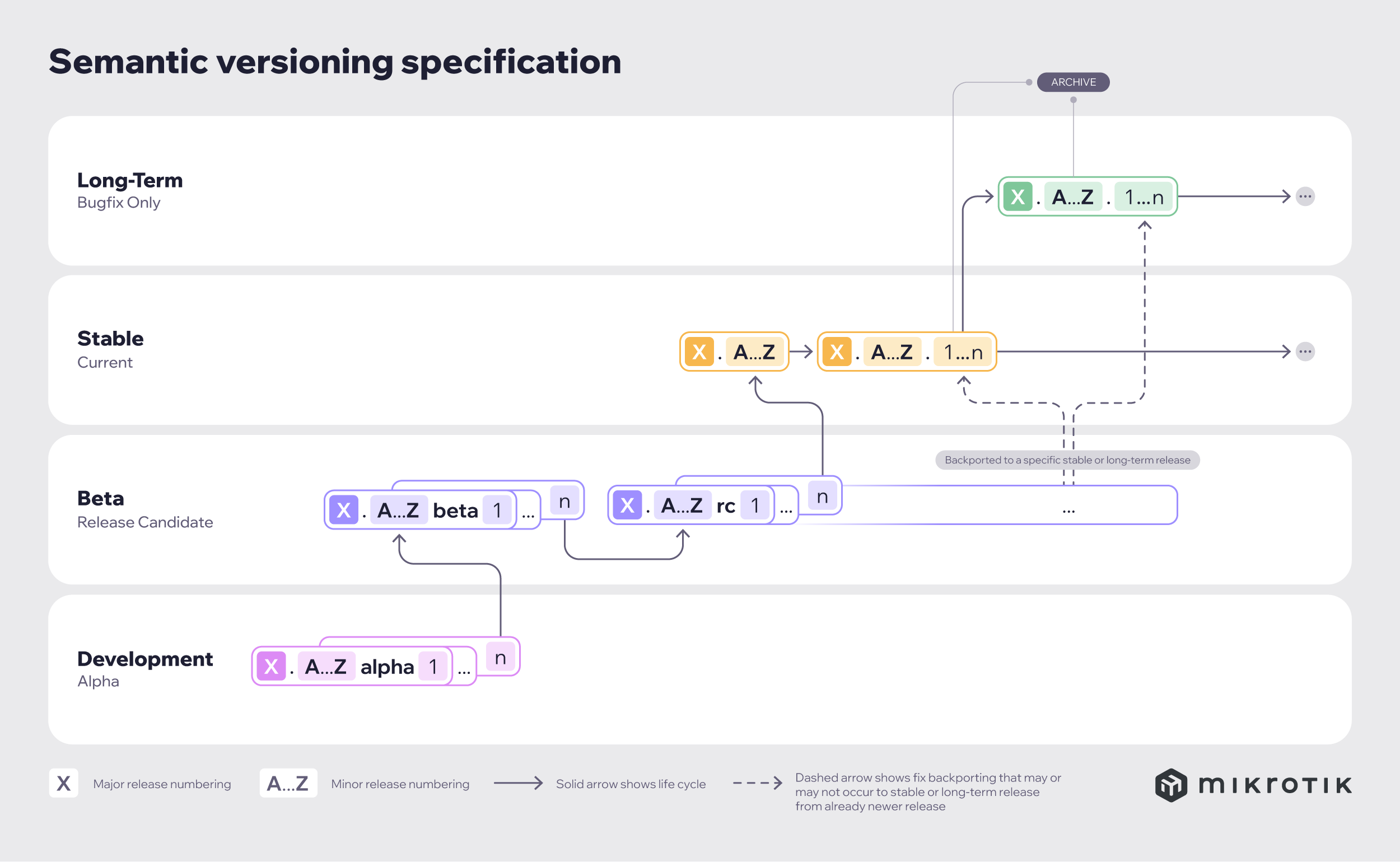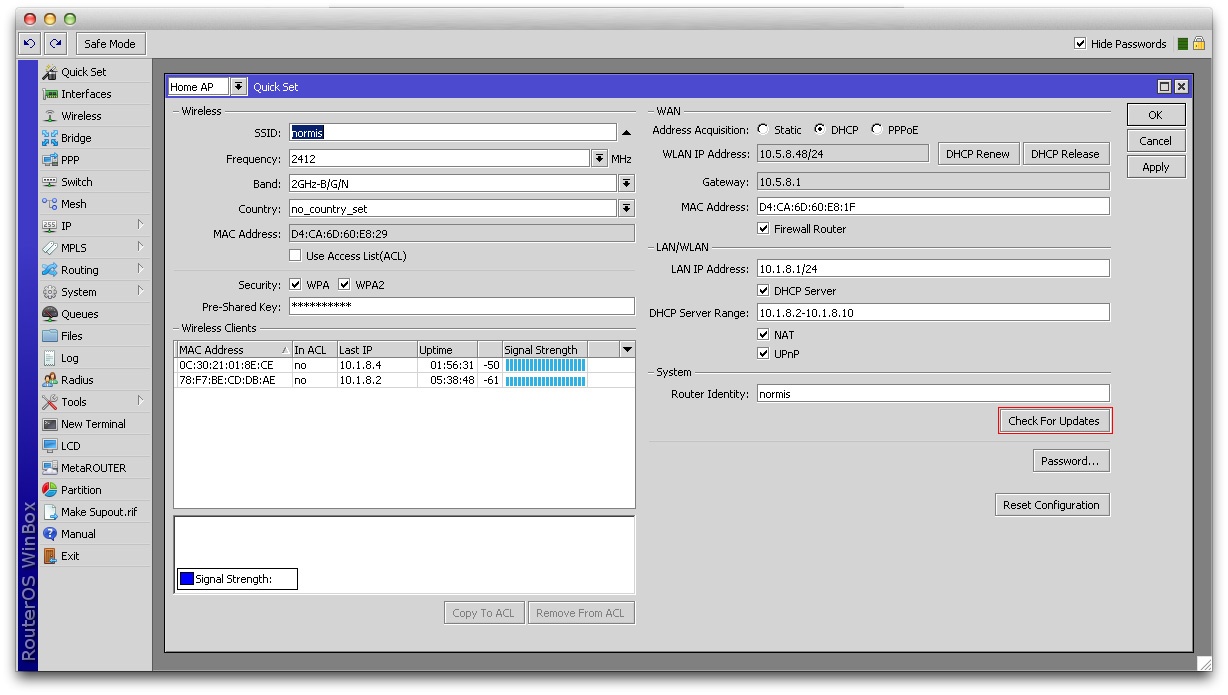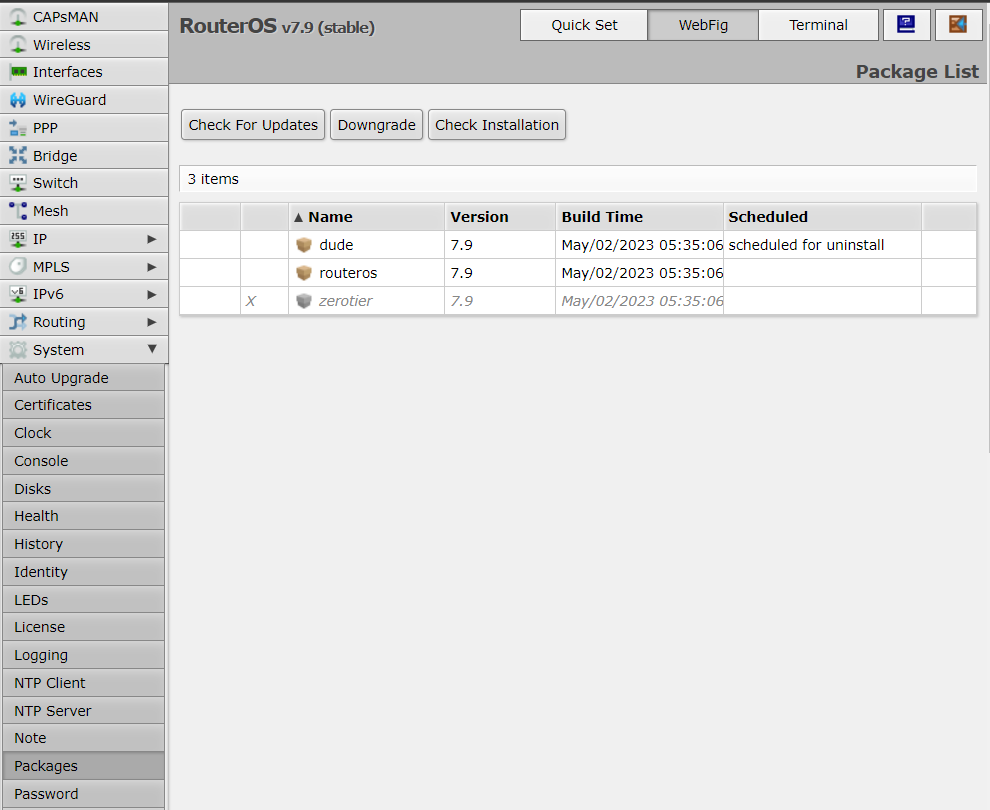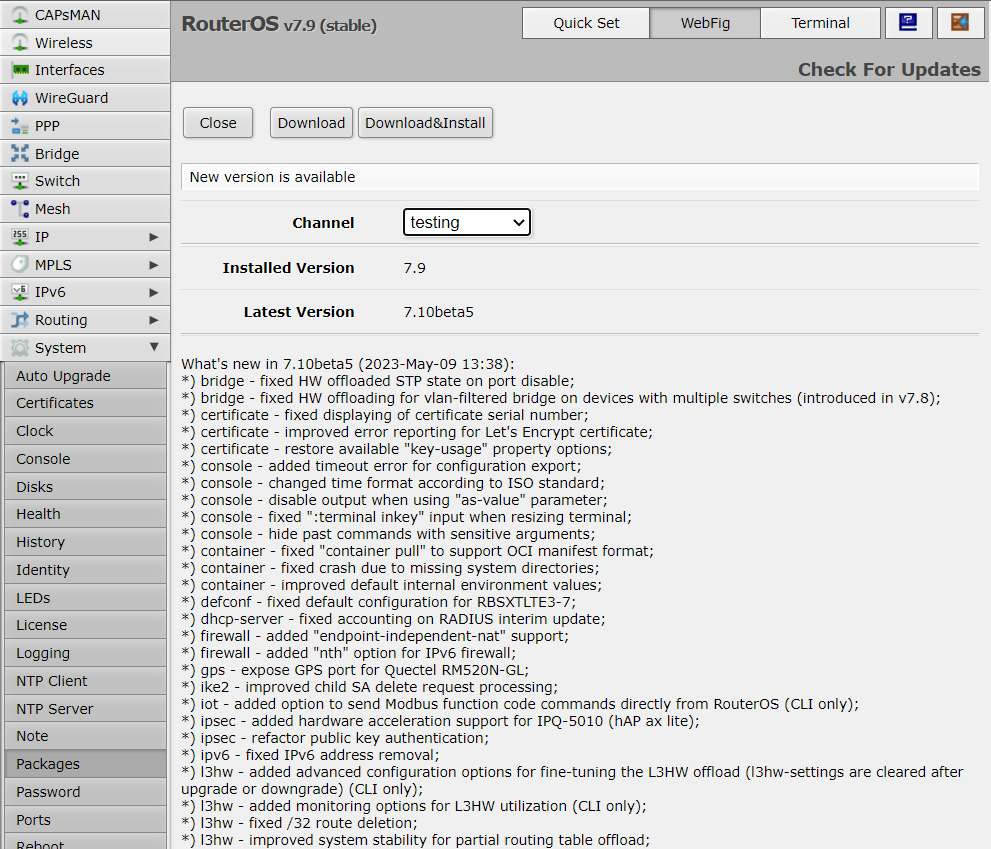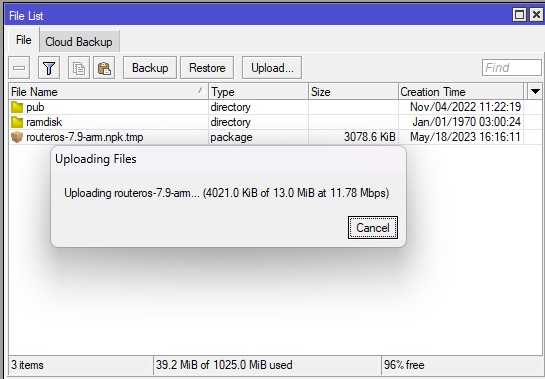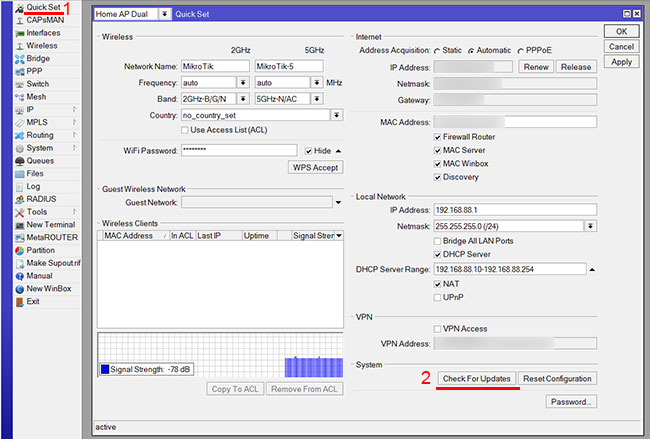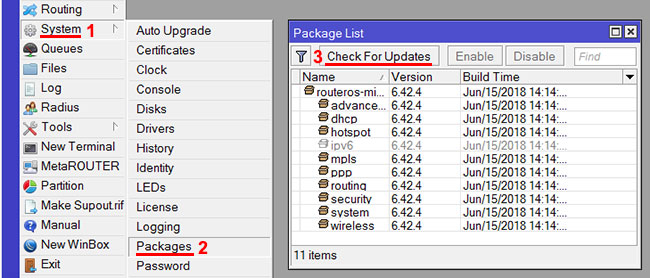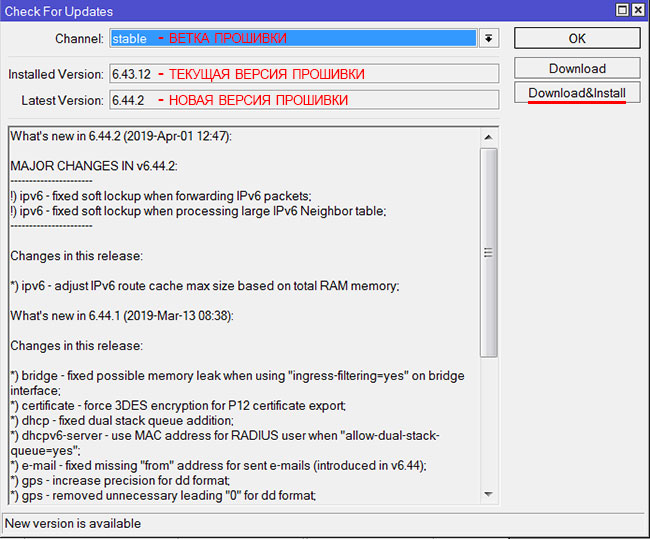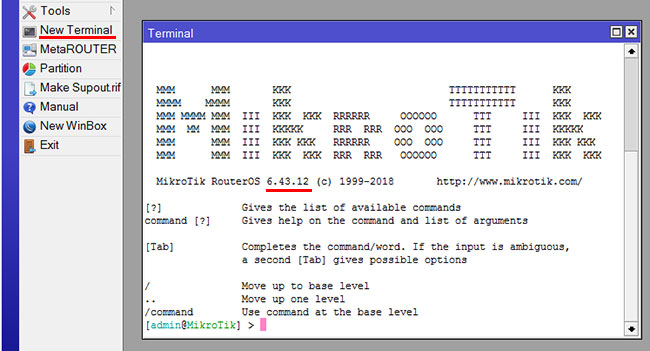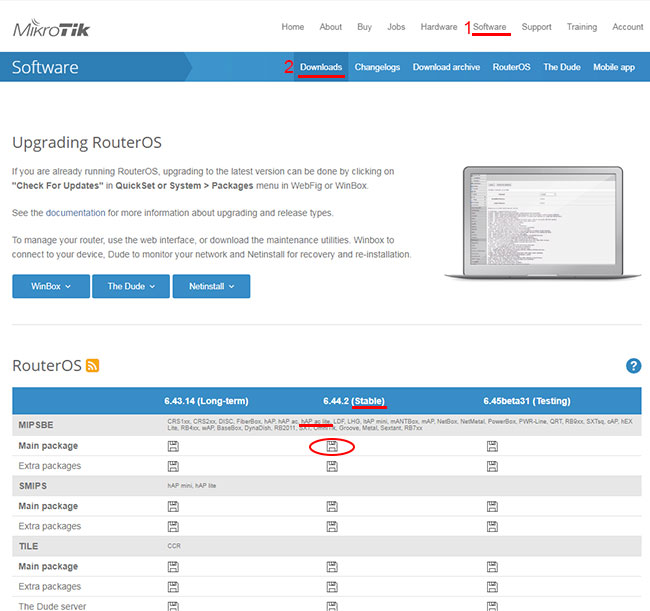- Overview
- Upgrading
- Version numbering
- Standard upgrade
- Manual upgrade
- Manual upgrade process
- Using Winbox
- Using FTP
- RouterOS mass upgrade
- RouterOS auto-upgrade
- License issues
- Suggestions
- Netinstall
- User Interface
- CD Install
- RouterOS Package Types
- Information about RouterOS packages can be found here
- Как обновить MikroTik RouterOS
- 2. Ручное обновление прошивки
Overview
MikroTik devices are preinstalled with RouterOS, so installation is usually not needed, except in the case where installing RouterOS on an x86 PC or virtual instance CHR. The upgrade procedure on already installed devices is straightforward.
Upgrading
Version numbering
RouterOS versions are numbered sequentially when a period is used to separate sequences, it does not represent a decimal point, and the sequences do not have positional significance. An identifier of 2.5, for instance, is not «two and a half» or «halfway to version three», it is the fifth second-level revision of the second first-level revision. Therefore v5.2 is older than v5.18, which is newer.
RouterOS versions are released in several «release chains»: Long term, Stable, Testing, and Development. When upgrading RouterOS, you can choose a release chain from which to install the new packages.
- Long term: Released rarely, and includes only the most critical fixes, upgrades within one number branch do not contain new features. When a Stable release has been out for a while and seems to be stable enough, it gets promoted into the long-term branch, replacing an older release, which is then moved to the archive. This consecutively adds new features.
- Stable: Released every few months, including all tested new features and fixes.
- Testing: Released every few weeks, only undergoes basic internal testing, and should not be used in production.
- Development: Released when necessary. Includes raw changes and is available for software enthusiasts for testing new features.
Standard upgrade
The package upgrade feature connects to the MikroTik download servers and checks if there is another RouterOS version for your device under the selected release channel. Can include also downgrading, if you, for example, are using stable release at the moment, but changed the release channel to the long-term.
After clicking the Upgrade button in QuickSet or in the Packages menu upgrade window will open with the current Changelog (if a newer version exists) and buttons to download and install the latest versions.
By clicking «Download & Install», downloads will start, and after a successful download will reboot to install the downloaded packages. Even if custom packages are installed, the downloader will take that into account and download all necessary packages.
Manual upgrade
You can upgrade RouterOS in the following ways:
- Winbox – drag and drop files to the Files menu
- WebFig — upload files from the Files menu
- FTP — upload files to the root directory
RouterOS cannot be upgraded through a serial cable. Only RouterBOOT is upgradeable using this method.
Manual upgrade process
- First step — visit www.mikrotik.com and head to the Software/download page, there choose the type of system you have the RouterOS installed on;
- Download the routeros (main) and extra packages that are installed on a device;
- Upload packages to a device using one oh methods:
Using Winbox
Choose your system type, and download the upgrade package. Connect to your router with Winbox, Select the downloaded file with your mouse, and drag it to the Files menu. If some files are already present, make sure to put the package in the root menu, not inside the hotspot folder! The upload will start.
After it finishes — reboot the device. The New version number will be seen in the Winbox Title and in the Packages menu
Using FTP
- Open your favorite SFTP program (in this case it is Filezilla), select the package, and upload it to your router (demo2.mt.lv is the address of my router in this example). note that in the image I’m uploading many packages, but in your case — you will have one file that contains them all
- if you wish, you can check if the file is successfully transferred onto the router (optional):
[admin@MikroTik] >/file print Columns: NAME, TYPE, SIZE, CREATION-TIME # NAME TYPE SIZE CREATION-TIME 0 routeros-7.9-arm.npk package 13.0MiB may/18/2023 16:16:18 1 pub directory nov/04/2022 11:22:19 2 ramdisk directory jan/01/1970 03:00:24
[admin@MikroTik] >/system reboot Reboot, yes? [y/N]: y
[admin@MikroTik] >/system package print
[admin@MikroTik] >/log print without-paging
RouterOS mass upgrade
You can upgrade multiple MikroTik routers within a few clicks. Let’s have a look at a simple network with 3 routers (the same method works on networks with infinite numbers of routers),
RouterOS auto-upgrade
Sub-menu: /system package update
You can automate the upgrade process by running a script in the system scheduler. This script queries the MikroTik upgrade servers for new versions, if the response received says «New version is available», the script then issues the upgrade command:
[admin@MikroTik] >/system package update check-for-updates once :delay 3s; :if ( [get status] = «New version is available») do=
RouterOS can download software packages from a remote MikroTik router.
- Make one router as a network upgrade central point, that will update MikroTik RouterOS on other routers.
- Upload necessary RouterOS packages to this router (in the example, maps for RB751U and PowerPC for RB1100AHx2).
- Add the upgrade server router (192.168.100.1) information to a router that you want to update (192.168.100.253), required settings IP address/Username/Password
- Click on refresh to see available packages, download the newest packages, and reboot the router to finalize the upgrade.
License issues
When upgrading from older versions, there could be issues with your license key. Possible scenarios:
- When upgrading from RouterOS v2.8 or older, the system might complain about an expired upgrade time. To override this, use Netinstall to upgrade. Netinstall will ignore old license restrictions and will upgrade
- When upgrading to RouterOS v4 or newer, the system will ask you to update the license to a new format. To do this, ensure your Winbox PC (not the router) has a working internet connection without any restrictions to reach www.mikrotik.com and click «update license» in the license menu.
Suggestions
When using a RouterBOARD device, it is always suggested to upgrade its RouterBOOT bootloader after RouterOS is upgraded. To do this, issue the command «/system routerboard upgrade«
Netinstall
NetInstall is the most commonly used installation tool. It runs on Windows machines or Linux with Wine ( superuser permissions are required).
You can download NetInstall on the www.mikrotik.com download section.
NetInstall is also used to re-install RouterOS in cases where the previous install failed, became damaged or access passwords were lost.
Your device must support booting from ethernet, and there must be a direct ethernet link from the NetInstall computer to the target device. All RouterBOARDs support PXE network booting, it must be either enabled inside RouterOS «routerboard» menu if RouterOS is operable or in the bootloader settings. For this, you will need a serial cable.
Note: For RouterBOARD devices with no serial port, and no RouterOS access, the reset button can also start PXE booting mode. See your RouterBOARD manual PDF for details.
NetInstall can also directly install RouterOS on a disk (USB/CF/IDE/SATA) that is connected to the Netinstall Windows machine. After installation just move the disk to the Router machine and boot from it.
User Interface
The following options are available in the NetInstall window:
- Routers/Drives — list of PC drives and PXE booted routers. Select from the list on which drive or router you want to install RouterOS.
- Make floppy — used to create a bootable 1.44″ floppy disk for PCs that don’t have Etherboot support.
- Net booting — used to enable PXE booting over the network.
- Install/Cancel — after selecting the router and selecting the RouterOS packages below, use this to start the installation.
- SoftID — the SoftID that was generated on the router. Use this to purchase your key.
- Key / Browse — apply the purchased key here, or leave it blank to install a 24h trial.
- Get key — get the key from your mikrotik.com account directly.
- Flashfig — launch Flashfig — the mass config utility which works on brand new devices.
- Keep old configuration — involves downloading the configuration database from the router, reinstalling the router (including disk formatting), and uploading the configuration files back to it. However, it’s important to note that this process solely applies to the configuration itself and does not impact the files, including databases like the User Manager database, Dude database, and others.
- IP address / Netmask — enter an IP address and netmask in CIDR notation to preconfigure the router.
- Gateway — default gateway to preconfigure in the router.
- Baud rate — default serial port baud rate to preconfigure in the router.
- Configure script File — a file that contains RouterOS CLI commands that directly configure the router (e.g. commands produced by export command). Used to apply default configuration.
Attention! Do not try to install RouterOS on your system drive. Action will format your hard drive and wipe out your existing OS.
CD Install
RouterOS Package Types
Information about RouterOS packages can be found here
Как обновить MikroTik RouterOS
Если роутер MikroTik подключен к интернету, то проще всего обновить прошивку через меню Quick Set или меню System — Packages. Откройте в программе Winbox любое из этих меню и нажмите кнопку Check For Updates.
Обновление прошивки MikroTik RouterOS через меню Quick Set.
Обновление прошивки MikroTik RouterOS через меню System — Packages.
В следующем окне в списке Channel выберите из какой ветки взять новую прошивку.
MikroTik RouterOS имеет несколько веток с прошивками:
- long-term — самая надежная прошивка без новых функций.
В этой ветке прошивки тестируют более тщательно, исправляют найденные баги и критические уязвимости. Она больше подходит для организаций, где важна высокая надежность. - stable (по умолчанию) — стабильная прошивка с исправлениями, улучшениями и новыми функциями.
В этой ветке находятся хорошие прошивки, но они иногда включают специфические баги, которые могут стать критическими для крупных организаций. Для дома их можно ставить смело. - testing — включает самые новые функции, которые еще хорошо НЕ протестированы. Ставить только для тестирования новых функций. В организациях использовать нельзя.
- development — для разработчиков.
Далее нажмите кнопку Download&Install. После этого скачается прошивка и роутер перезагрузится для ее установки.
2. Ручное обновление прошивки
Обновить прошивку можно вручную. Для этого нужно скачать файл прошивки с официального сайта, скопировать его в роутер и перезагрузить устройство.
Перед обновлением MikroTik RouterOS посмотрите, какая версия операционной системы установлена в роутере.
Выберите меню NewTerminal и в открывшемся окне вы увидите версию RouterOS. В нашем случае в роутере установлена RouterOS версии 6.43.12.
Скачаем последнюю версию прошивки MikroTik RouterOS:
- Откройте сайт www.mikrotik.com и перейдите в меню Software — Downloads.
- Ниже есть три столбца с ветками прошивки: Long-term (самая стабильная), Stable (стабильная + новые функции) и Testing (для тестирования). Нас интересует стабильная прошивка из столбца Stable.
- Далее ищем нужную серию для своего устройства. Мы будем прошивать роутер MikroTik hAP ac lite tower, поэтому нам подойдет прошивка для серии hAP ac lite.
- Нажмите дискету напротив строки Main package и сохраните файл прошивки routeros-mipsbe-x.xx.npk на компьютер.
Приступим к прошивке роутера MikroTik:
- В программе WinBox откройте меню Files.
- Откройте на компьютере папку, в которую сохранили файл прошивки с расширением .npk.
- Перетащите кнопкой мыши файл прошивки в окно File List программы WinBox.
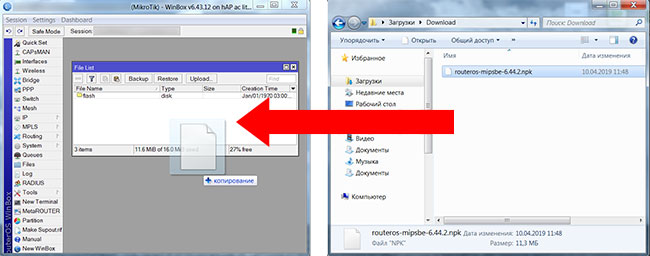
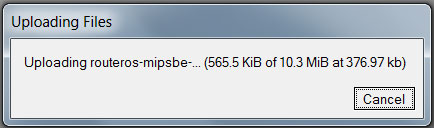
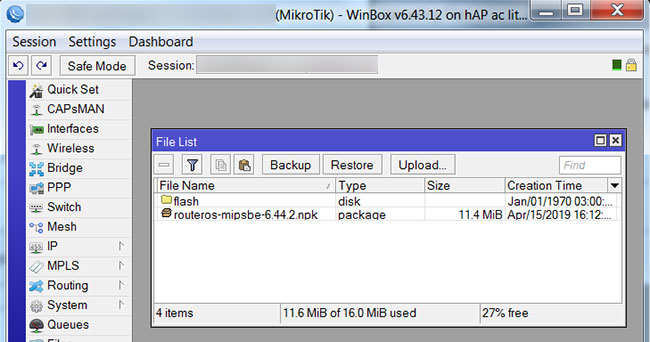
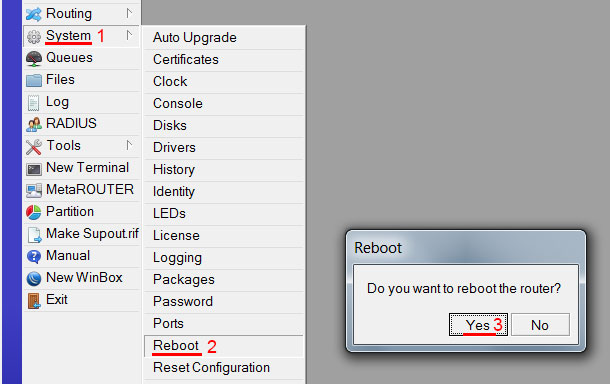
После перезагрузки откройте меню NewTerminal и проверьте версию RouterOS.
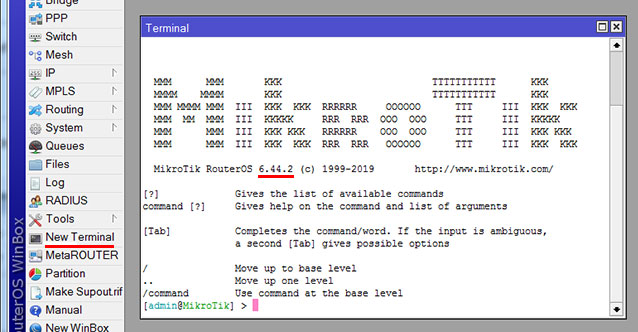
Как видим, операционная система MikroTik RouterOS обновилась до версии 6.44.2.
Если по каким-то причинам вас не устраивает работа новой прошивки, можно откатиться к старой прошивке, прочитав статью Как вернуть старую прошивку MikroTik.