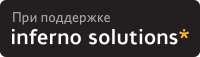- Mount MTP Android Device in Linux Mint 17.1
- 2 Answers 2
- Media Transfer Protocol
- Connecting
- FUSE filesystems
- Android File Transfer
- MTPfs
- jmtpfs
- SIMPLE-MTPFS
- go-mtpfs
- libmtp
- Frontends
- Media players
- File manager integration
- gvfs-mtp
- Troubleshooting
- libmtp (gvfs-mtp): filemanager (nautilus, pcmanfm, vifm and etc) hangs on accessing DCIM/Camera of Android device
- jmtpfs: Input/output error upon first access
- kio-mtp: cannot use «Open with File Manager» action
- kio-mtp being called simultaneously by different services
- Android File Transfer: connect failed: no MTP device found
- Mount mtp in linux
Mount MTP Android Device in Linux Mint 17.1
I to mount my ASUS Android device in Linux Mint 17.1 (MTP). My pc didn’t see my device, so I tried following the answer in this page: http://forum.xda-developers.com/showthread.php?t=1077377 But when I click on «connect» I get the following error:
Listing raw device(s) mtpfs: symbol lookup error: mtpfs: undefined symbol: LIBMTP_Detect_Raw_Devices 2 Answers 2
Linux Mint 17.1 Cinnamon 64-bit or a recent Ubuntu/Debian distribution.
sudo apt-get update sudo apt-get install mtp-tools Unplug the USB cable and reconnect your Android device.
The Android device should now be recognised as expected.
If you are still having problems, please try the following.
Check if you have other MTP software installed, run the following in a terminal window:
dpkg --get-selections | grep -v deinstall | grep -i mtp This will list any packages relating with MTP. You should only need mtp-tools installed for normal, everyday use.
Ignore any lines starting with «libmtp» and uninstall any other packages listed except mtp-tools for example with the following command replacing ‘mtp-server’ with what you have listed from the previous instruction.
sudo apt-get remove mtp-server Then reinstall the mtp-tools package with the following command:
sudo apt-get install --reinstall mtp-tools You should now be able to access your Android device using MTP as expected from a Removable Storage device.
Media Transfer Protocol
The Media Transfer Protocol (MTP) can be used to transfer media files to and from many mobile phones (all Windows Phone 7/8/10 devices, most newer Android devices) and media players (e.g. Creative Zen).
Connecting
To connect your computer to a device via MTP:
- the device needs to be connected to your computer via USB
- MTP needs to be enabled on the device
- the device’s screen needs to be unlocked (for security reasons)
FUSE filesystems
The following programs let you access MTP devices via a FUSE filesystem.
Note: MTP is messy and its implementation varies between devices. Try the below clients and see which one works best with your device.
For the FUSE-based file systems, you might need to create the mount-point directory first. The directory ~/mnt is used in the examples below.
FUSE mounts can generally be unmounted using fusermount -u mountpoint .
Android File Transfer
Android File Transfer — MTP client with CLI, Qt UI, and FUSE wrapper which uses a custom MTP implementation
If you want album art to be displayed, it must be named albumart.xxx and placed first in the destination folder. Then copy other files. Also, note that fuse could be 7-8 times slower than ui/cli file transfer.
If you want to interact with it via the command line interface, run the command:
Type help in order to list all the commands available, exit to quit.
If you want to interact with it via the graphical user interface, start the android-file-transfer application, choose a destination folder and click any button on the toolbar. Available options are: Upload Album, Upload Directory and Upload Files. The latter two are self-explanatory. Upload album searches the source directory for album covers, and sets the best available cover.
MTPfs
MTPfs — based on libmtp, it is a FUSE filesystem that supports reading and writing from any MTP device
Note: The following is likely to not work and you might have to resort to libgphoto2 or a file manager with gvfs support like PCManFM.
First edit your /etc/fuse.conf and uncomment the following line:
jmtpfs
jmtpfs — based on libmtp for accessing MTP (Media Transfer Protocol) devices
Make this cohere to the rest of Linux (use regular mount/umount commands) by doing two steps
$# ln -s $ ln -s /sbin/jmtpfs /sbin/mount.jmtpfs
add this line to /etc/fstab ;
#jmtpfs fuse nodev,allow_other, 0 0 jmtpfs /home/sam/run/motog fuse nodev,allow_other,rw,user,noauto,noatime,uid=1000,gid=1000 0 0
Now mount the device and see if the options «took»
$ mount /home/sam/run/motog Device 0 (VID=22b8 and PID=2e82) is a Motorola Moto G (ID2). Android device detected, assigning default bug flags $ mount . jmtpfs on /home/sam/run/motog type fuse.jmtpfs (rw,nosuid,nodev,noexec,noatime,user_id=1000,group_id=1000,allow_other,user=sam)
SIMPLE-MTPFS
SIMPLE-MTPFS — based on libmtp Simple Media Transfer Protocol FileSystem is a file system capable of operating on files on MTP devices attached via USB to local machine
Run simple-mtpfs -l to list detected devices.
To mount the first device in the list to ~/mnt , run simple-mtpfs —device 1 ~/mnt .
go-mtpfs
go-mtpfs — FUSE filesystem with custom MTP implementation, written in Go
Install android-udev , which will allow you to edit /etc/udev/rules.d/51-android.rules and apply to your idVendor and idProduct , which you can see after running mtp-detect. To the end of the line, add your user OWNER=»» .
- When using multiple devices you may want to use the -d flag to specify a device (id can be found by running mtp-detect
- Mounting with go-mtpfs might fail if an external SD Card is present. If you try to access your device while having an SD card and go-mtpfs complains, try removing the SD card and mounting again.)
libmtp
libmtp is a library MTP implementation, which also comes with some example command-line tools (which you can list using pacman -Ql libmtp ).
Run mtp-detect to detect your device.
If an error is returned, make sure your user is in the adbusers user group.
You can transfer files using the mtp-connect command.
Frontends
gMTP — A graphical frontend for libmtp. It lets you connect to Android devices and manage files using a desktop agnostic GUI.
Media players
You can also use your MTP device in music players such as Amarok. To achieve this, you might have to edit /etc/udev/rules.d/51-android.rules (the MTP device used in the following example is a Galaxy Nexus). Run:
Search for your device. It should be something like that:
Bus 003 Device 011: ID 04e8:6860 Samsung Electronics Co., Ltd GT-I9100 Phone [Galaxy S II], GT-P7500 [Galaxy Tab 10.1]
And entry to /etc/udev/rules.d/51-android.rules will be this:
SUBSYSTEM=="usb", ATTR=="04e8", ATTR=="6860", MODE="0666", OWNER="[username]"
File manager integration
To view the contents of your Android device’s storage via MTP in your file manager, install the corresponding plugin:
- For file managers that use GVFS (GNOME Files), install gvfs-mtp for MTP or gvfs-gphoto2 for PTP support.
- For file managers that use KIO (KDE’s Dolphin), MTP support is included in kio-extras (dependency of dolphin).
After installing the required package, the device should show up in the file manager automatically and be accessible via an URL, for example mtp://[usb:002,013]/ .
gvfs-mtp
This article or section is a candidate for merging with udev.
Notes: please use the second argument of the template to provide more detailed indications. (Discuss in Talk:Media Transfer Protocol)
The gvfs-mtp is available in the official repositories.
With lsusb you can get information about your device where Bus and Device numbers can be used with gvfs-mtp and device ID for creating of an udev rule.
Bus 002 Device 018: ID 04b7:88a9 Compal Electronics, Inc.
To see detected device with enabled MTP
gio mount -li | grep -e ^Volume -e activation_root
Volume(0): MT65xx Android Phone activation_root=mtp://[usb:002,018]/
lsusb -v 2> /dev/null | grep -e Bus -e iInterface -e bInterfaceProtocol
. Bus 002 Device 018: ID 04b7:88a9 Compal Electronics, Inc. bInterfaceProtocol 0 iInterface 5 MTP .
To mount all available connected MTP devices use inline script
To mount or dismount from a command with gvfs-mtp use Bus and Device numbers, e.g. to mount gio mount mtp://[usb:001,007]/ and to unmount gio mount -u mtp://[usb:001,007]/ . The mounted device will be available in a directory that begins with mtp:host= and is located under /run/user/$UID/gvfs/.
To disable automount of MTP devices with gvfs you will need to change value true to false for variable AutoMount that is located in /usr/share/gvfs/mounts/mtp.mount .
Note: The file managers can have own options for automount. On start they checking for all available mountable devices.
If your device is not showing up in the file manager then #libmtp is missing a native support and is not currently available in the list of the supported devices. If you will try to mount by using command line you may also get an error
Device 0 (VID=XXXX and PID=XXXX) is UNKNOWN. Please report this VID/PID and the device model to the libmtp development team
The workaround to make it shown in the file manager is to write an udev rule for the device but it is no guaranty that you will be able to mount it with by using MTP connection.
Use ID number that represents by pattern vendorId:productID,e.g. 04b7:88a9, and make an udev rule by creating a configuration file
/etc/udev/rules.d/51-android.rules
SUBSYSTEM=="usb", ATTR=="04b7", ATTR=="88a9", MODE="0660", GROUP="uucp", ENV="1", SYMLINK+="libmtp"
The file managers with support for gvfs will be able to show MTP devices and mount them if supported by #libmtp but if has no support and cannot be opened then change settings in the phone to PTP and install gvfs-gphoto2 for having access at least to the photos, command line mounting of PTP is a little similar to mounting of the MTP devices: gio mount gphoto2://[usb:002,019]/ .
Note: If you getting limited access to the device and cannot use standard commands from command line such as e.g. cp , ls then look for gvfs own alternatives, ls -1 /usr/bin/gvfs-* .
Troubleshooting
libmtp (gvfs-mtp): filemanager (nautilus, pcmanfm, vifm and etc) hangs on accessing DCIM/Camera of Android device
Symptoms: everything works fine till moment of entering DCIM/Camera directory. In this case filemanager freezes and even in command line you cannot run even ls on that directory.
Possible and very probable reason is the bug of libmtp.
It seems that it is caused by file with name like 20180915_180351(0).jpg . Samsung phones for example like to create files with such names.
There are several tickets (one, two and etc) and questions (one, two) about it.
So possible workaround is to use different mtp option from #FUSE filesystems like go-mtpfs for such directories or somehow change file naming policy of your phone camera (or switch to another camera app like Open Camera for example).
jmtpfs: Input/output error upon first access
Symptoms: jmtpfs successfully mounts, but as soon as one attempts to access files on the device (e.g. via ls ), an error is reported:
cannot access : Input/output error
This appears to be a security feature: MTP does not work when the phone is locked by the lockscreen. Unlock the phone and it should work again as long as the cord remains connected.
kio-mtp: cannot use «Open with File Manager» action
If you are not able to use the action «Open with File Manager», you may work around this problem by editing the file /usr/share/solid/actions/solid_mtp.desktop .
Change the line Exec=kioclient exec mtp:udi=%i/ to Exec=dolphin «mtp:/» .
kio-mtp being called simultaneously by different services
Parallel usage of mtpfs and kio-mtp, as well as conflicting services using kio-mtp -music players included- should be avoided, as mentioned in this forum.
Amarok’s plugin for MTP services, for example, might be preventing Dolphin (plasma) to access different phone model’s files. Switching it off was a solution for at least one user.
Android File Transfer: connect failed: no MTP device found
After installing android-file-transfer , while trying to mount any MTP device if you get the following error:
connect failed: no MTP device found
then install the package: android-udev . This package contains per manufacturer/device udev rules for MTP devices, making it easier to use ADB or MTP.
Mount mtp in linux
перед его экспортом, из-за чего во время подключения раздела к ПК он становился недоступным для мобильного устройства.
$ modprobe ohci_hcd
$ modprobe uhci_hcd
| Добавить заметку |
| Версия для печати |
| Последние заметки |
| — 18.04 Перевод шифрованного раздела на LUKS2 и более надёжную функцию формирования ключа |
| — 31.03 Пример правил nftables с реализацией port knoсking для открытия доступа к SSH |
| — 27.02 Обновление сертификатов oVirt |
| — 20.11 Решение проблемы со шрифтами в Steam после выставления времени после 2038 года |
| — 18.11 Раскладка клавиатуры для ввода символов APL |
| — 10.09 Настройка СУБД Postgresql для аутентификации пользователей через Active Directory |
| — 09.09 Настройка СУБД PostgreSQL 13 под управлением Pacemaker/Corosync в Debian 11 |
| — 08.09 Создание виртуальных машин с помощью Qemu KVM |
| — 25.07 Создание программ под SynapseOS |
| — 24.07 Случайная задержка в shell-скрипте, выполняемом из crontab (без башизмов) |
| RSS | Следующие 15 записей >> |