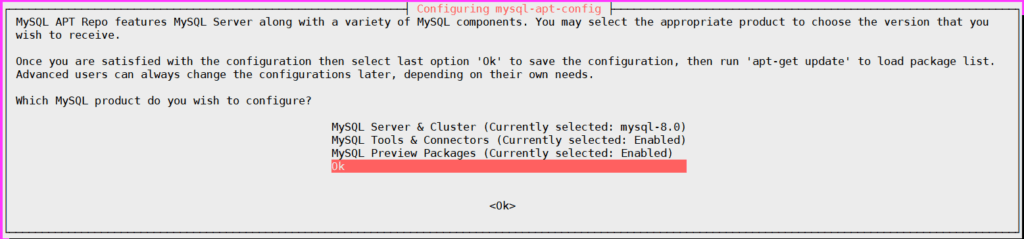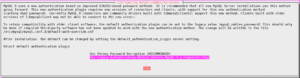- How to Install MySQL 8.0 on Kali Linux
- Prerequisites
- New Features in MySQL 8.0
- Step 1: Download and Install MySQL 8 APT Repository
- Step 2: How to Install MySQL 8.0 on Kali Linux
- Step 3: Secure MySQL Installation
- Step 4: Login to MySQL Database
- Step 5: Create MySQL Remote User
- Step 6: Enable MySQL Remote Access
- Step 7: Start,Stop,Restart and Status of MySQL Service
- Conclusion
- Related Articles:
- How To Install MySQL 8.0 on Kali Linux
- Test MySQL 8.0 Database Functionality
- Install Desktop Database Management Tool
- Как установить MySQL 8.0 на Kali Linux
- Установите MySQL 8.0 в Kali Linux
- Проверка функциональности базы данных MySQL 8.0
How to Install MySQL 8.0 on Kali Linux
MySQL is open-source relational database management server and mostly used in web-base technology and is owned by Oracle.
Prerequisites
New Features in MySQL 8.0
- Transnational Data Dictionary
- Atomic Data Definition Statement Support
- Enhanced Security and account management.
- Persistent runtime configuration
- Table encryption management
- MySQL’s JSON functionality Enhancements
- Support different types of indexes and Query Optimization
- Supports windows functions
- Handling client connections on multiple network interfaces
If you want to know detailed features of MySQL 8.0 , go through this link.
Step 1: Download and Install MySQL 8 APT Repository
Below are commands to add/download MySQL APT repository using command line,
sudo wget https://dev.mysql.com/get/mysql-apt-config_0.8.15-1_all.deb
Then, below command is to install above downloaded apt repository,
sudo dpkg -i mysql-apt-config_0.8.15-1_all.deb
when we run above command like below prompt will open, click on Ok.
Step 2: How to Install MySQL 8.0 on Kali Linux
Update the System packages
sudo apt-get install mysql-server
Next, you’ll we prompted to enter MySQL root password to access database.

After entering password , it’s asks for password encryption feature and it is recommended, but here i am selecting Use Legecy Authentication Method.
Step 3: Secure MySQL Installation
MySQL Server comes with a script mysql_secure_installation this can do multiple security related operations,
Run the below script on command prompt. you’ll first be need to enter the root password which you created during MySQL setup.
You will be asked to opt VALIDATE PASSWORD PLUGIN or not. This enables we to test MySQL Passwords and improve security.
Next, you have to enter yes or No to below security features,
- Change the password for root ? ((Press Y|Y for Yes, any other key for No)
- Remove anonymous users? (Press Y|Y for Yes, any other key for No)
- Disallow root login remotely? (Press Y|Y for Yes, any other key for No)
- Remove test database and access to it? (Press Y|Y for Yes, any other key for No)
- Reload privilege tables now? (Press Y|Y for Yes, any other key for No)
$ mysql_secure_installation
Securing the MySQL server deployment. Enter password for user root: Would you like to setup VALIDATE PASSWORD plugin? Press y|Y for Yes, any other key for No: No Change the password for root ? ((Press y|Y for Yes, any other key for No) : No Remove anonymous users? (Press y|Y for Yes, any other key for No) : y Disallow root login remotely? (Press y|Y for Yes, any other key for No) : y Remove test database and access to it? (Press y|Y for Yes, any other key for No) : y Reload privilege tables now? (Press y|Y for Yes, any other key for No) : y Success. All done!
We have covered How to Install MySQL 8 on Kali Linux.
Step 4: Login to MySQL Database
Use below command to login MySQL database
here , -u flags specifies User Name and -p flags specifies Password.
After entering password , We can see below welcome message,
Enter password: Welcome to the MySQL monitor. Commands end with ; or \g. Your MySQL connection id is 90 Server version: 8.0.19 MySQL Community Server - GPL Copyright (c) 2000, 2020, Oracle and/or its affiliates. All rights reserved. Oracle is a registered trademark of Oracle Corporation and/or its affiliates. Other names may be trademarks of their respective owners. Type 'help;' or '\h' for help. Type '\c' to clear the current input statement.
Step 5: Create MySQL Remote User
First, Login to MySQL Server with root user using command line, Login to MySQL using username root and password
Below is command is to create user , here i am creating user “fosstechnix“.
mysql> CREATE USER 'fosstechnix'@'%' IDENTIFIED BY 'fosstechnix@123';
Next, assign the privileges to database with below command , here i am assigning all databases privileges to user fosstechnix, If you want to assign privileges to specific database replace ” .” with database name.
mysql> GRANT ALL PRIVILEGES ON * . * TO 'fosstechnix'@'%';
OR If you want to allow “fosstechnix” user to give privileges to other user.
mysql> GRANT ALL PRIVILEGES ON *.* TO 'fosstechnix'@'%' WITH GRANT OPTION;
To take effect reload the privileges using below command,
Step 6: Enable MySQL Remote Access
By default, In MySQL database server remote access is disabled for security reason. To enable remote connections of MySQL Server, we have to change bind-address in MySQL configuration file. Open the /etc/mysql/mysql.conf.d/mysqld.cnf file
sudo vim /etc/mysql/mysql.conf.d/mysqld.cnf
Below the [mysqld] section find the Line,
[mysqld] bind-address = 127.0.0.1
And replace it to
Restart the MySQL Server to take effect.
sudo systemctl restart mysql.service
To Enable MySQL 8 on System startup.
sudo systemctl enable mysql.service
Step 7: Start,Stop,Restart and Status of MySQL Service
sudo systemctl start mysql.service
sudo systemctl stop mysql.service
To restart of MySQL Service
sudo systemctl restart mysql.service
To check status of MySQL Service
sudo systemctl status mysql.service
Conclusion
We have covered, How to Install MySQL 8.0 on Kali Linux, Securing MySQL , creating MySQL user, Enable MySQL Remote access and MySQL 8.0 management commands.
Related Articles:
How To Install MySQL 8.0 on Kali Linux
MySQL 8.0 is the latest stable release of MySQL relational database management system. MySQL is a free to use Database Management System (RDBMS) that uses Structured Query Language (SQL). MySQL is designed to be stable, reliable, and flexible to use.
We’ll use the available MySQL APT repository to install MySQL 8.0 on Kali Linux. Ensure this repository is added to your system by running the command below.
sudo apt update sudo apt install -y wget wget https://dev.mysql.com/get/mysql-apt-config_0.8.15-1_all.deb sudo dpkg -i mysql-apt-config_0.8.15-1_all.debAs Kali Linux is not officially supported version, choose the Ubuntu Bionic release.
Confirm your root password.
When asked for root password, provide the password and confirm it to set.
sudo systemctl enable --now mysql$ systemctl status mysql ● mysql.service - MySQL Community Server Loaded: loaded (/lib/systemd/system/mysql.service; enabled; vendor preset: enabled) Active: active (running) since Sat 2020-03-21 11:15:30 UTC; 2min 31s ago Docs: man:mysqld(8) http://dev.mysql.com/doc/refman/en/using-systemd.html Main PID: 2188 (mysqld) Status: "Server is operational" Tasks: 38 (limit: 2377) Memory: 386.5M CGroup: /system.slice/mysql.service └─2188 /usr/sbin/mysqld Mar 21 11:15:29 deb10 systemd[1]: Starting MySQL Community Server… Mar 21 11:15:30 deb10 systemd[1]: Started MySQL Community Server.
Test MySQL 8.0 Database Functionality
You can test if the database server is working fine by creating a test database:
$ sudo mysql -u root -p Welcome to the MySQL monitor. Commands end with ; or g. Your MySQL connection id is 8 Server version: 8.0.19 MySQL Community Server - GPL Copyright (c) 2000, 2020, Oracle and/or its affiliates. All rights reserved. Oracle is a registered trademark of Oracle Corporation and/or its affiliates. Other names may be trademarks of their respective owners. Type 'help;' or 'h' for help. Type 'c' to clear the current input statement. mysql> mysql> CREATE DATABASE test_db; Query OK, 1 row affected (0.01 sec) mysql> SHOW DATABASES; -------------------- | Database | -------------------- | information_schema | | mysql | | performance_schema | | sys | | test_db | -------------------- 5 rows in set (0.01 sec) mysql> EXIT Bye
Install Desktop Database Management Tool
If working with MySQL command line is not your thing, then consider installing a Database Tool to help you. Check out our guide below:
You can also see below related Articles:
Как установить MySQL 8.0 на Kali Linux


MySQL 8.0 — это последняя стабильная версия системы управления реляционными базами данных MySQL. MySQL — это бесплатная система управления базами данных (СУБД), в которой используется язык структурированных запросов (SQL). MySQL разработан, чтобы быть стабильным, надежным и гибким в использовании.
Мы будем использовать доступный репозиторий MySQL APT для установки MySQL 8.0 на Kali Linux. Убедитесь, что этот репозиторий добавлен в вашу систему, выполнив команду ниже.
sudo apt update sudo apt install -y wget wget https://dev.mysql.com/get/mysql-apt-config_0.8.15-1_all.deb sudo dpkg -i mysql-apt-config_0.8.15-1_all.debПоскольку Kali Linux не является официально поддерживаемой версией, выберите выпуск Ubuntu Bionic.
Выберите и нажмите клавишу , чтобы подтвердить установку версии.
Установите MySQL 8.0 в Kali Linux
После добавления репо обновите индекс apt и установите mysql-server:
sudo apt update sudo apt install mysql-community-serverПримите лицензионное соглашение на следующих экранах, чтобы начать установку.
Установите пароль root для вашего сервера базы данных MySQL.
Подтвердите свой пароль root.
Выберите плагин аутентификации по умолчанию.
При запросе пароля root укажите пароль и подтвердите его установку.
sudo systemctl enable --now mysqlПроверить статус с помощью:
$ systemctl status mysql ● mysql.service - MySQL Community Server Loaded: loaded (/lib/systemd/system/mysql.service; enabled; vendor preset: enabled) Active: active (running) since Sat 2020-03-21 11:15:30 UTC; 2min 31s ago Docs: man:mysqld(8) http://dev.mysql.com/doc/refman/en/using-systemd.html Main PID: 2188 (mysqld) Status: "Server is operational" Tasks: 38 (limit: 2377) Memory: 386.5M CGroup: /system.slice/mysql.service └─2188 /usr/sbin/mysqld Mar 21 11:15:29 deb10 systemd[1]: Starting MySQL Community Server… Mar 21 11:15:30 deb10 systemd[1]: Started MySQL Community Server.
Проверка функциональности базы данных MySQL 8.0
Вы можете проверить, нормально ли работает сервер базы данных, создав тестовую базу данных:
$ sudo mysql -u root -p Welcome to the MySQL monitor. Commands end with ; or \g. Your MySQL connection id is 8 Server version: 8.0.19 MySQL Community Server - GPL Copyright (c) 2000, 2020, Oracle and/or its affiliates. All rights reserved. Oracle is a registered trademark of Oracle Corporation and/or its affiliates. Other names may be trademarks of their respective owners. Type 'help;' or '\h' for help. Type '\c' to clear the current input statement. mysql> mysql> CREATE DATABASE test_db; Query OK, 1 row affected (0.01 sec) mysql> SHOW DATABASES; +--------------------+ | Database | +--------------------+ | information_schema | | mysql | | performance_schema | | sys | | test_db | +--------------------+ 5 rows in set (0.01 sec) mysql> EXIT Bye