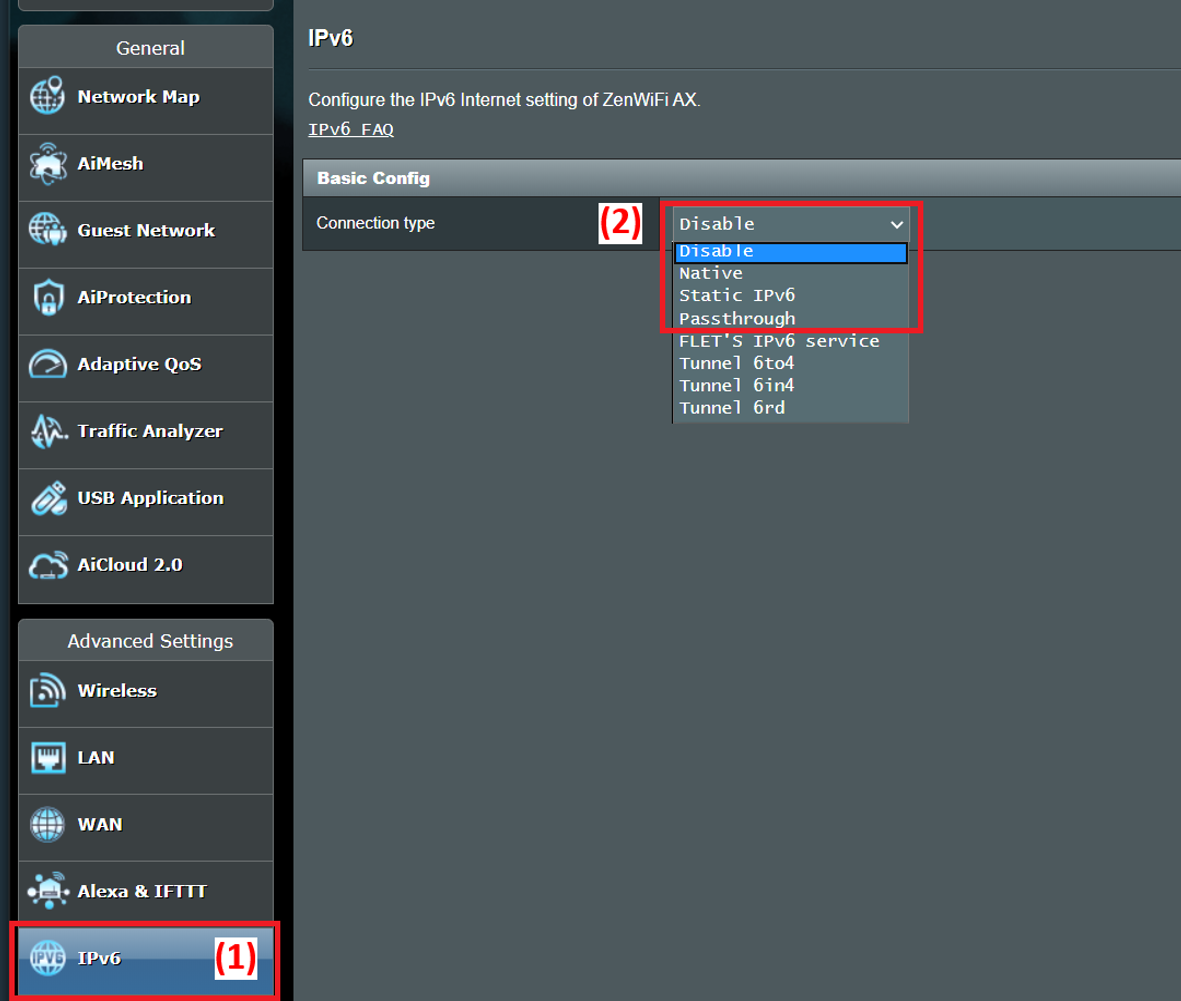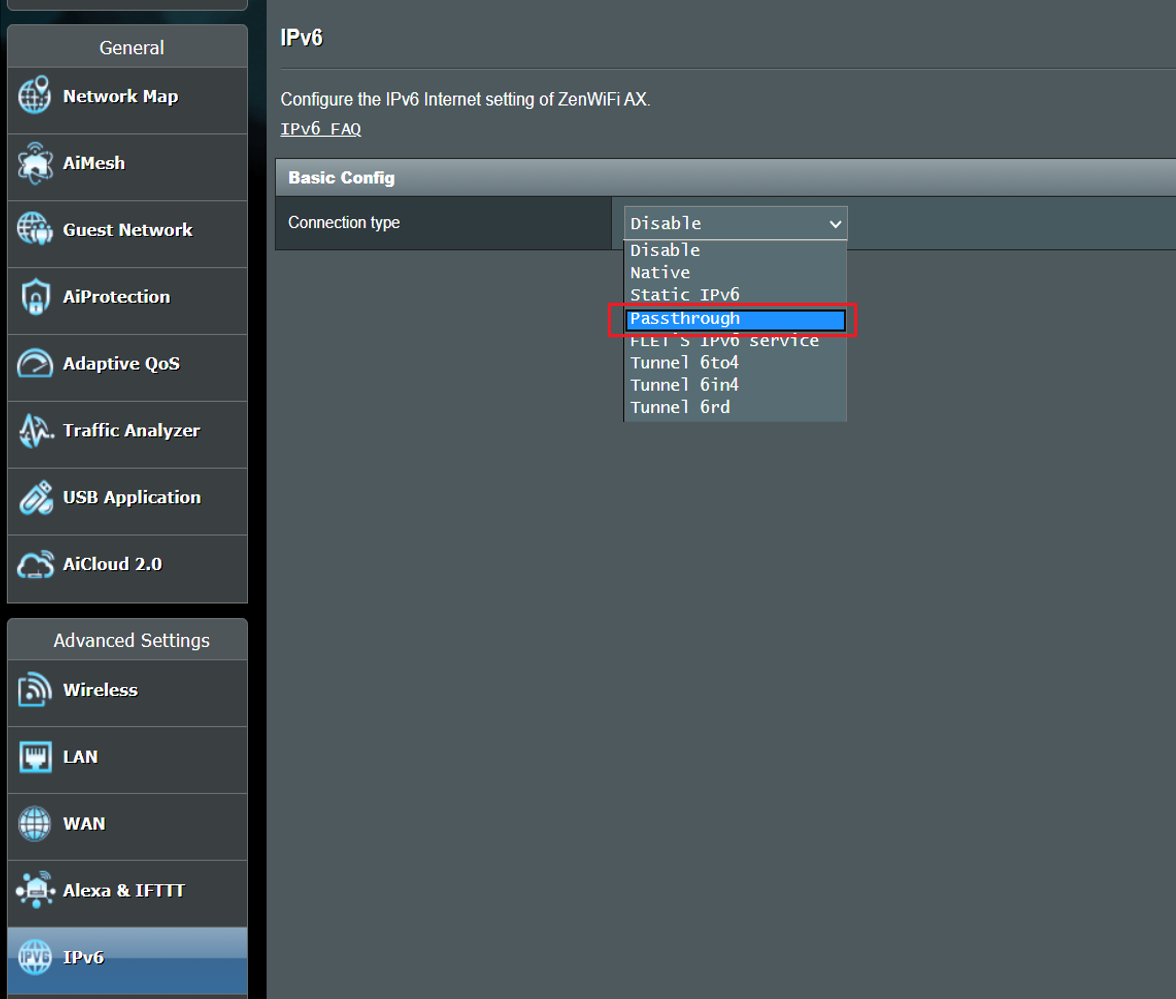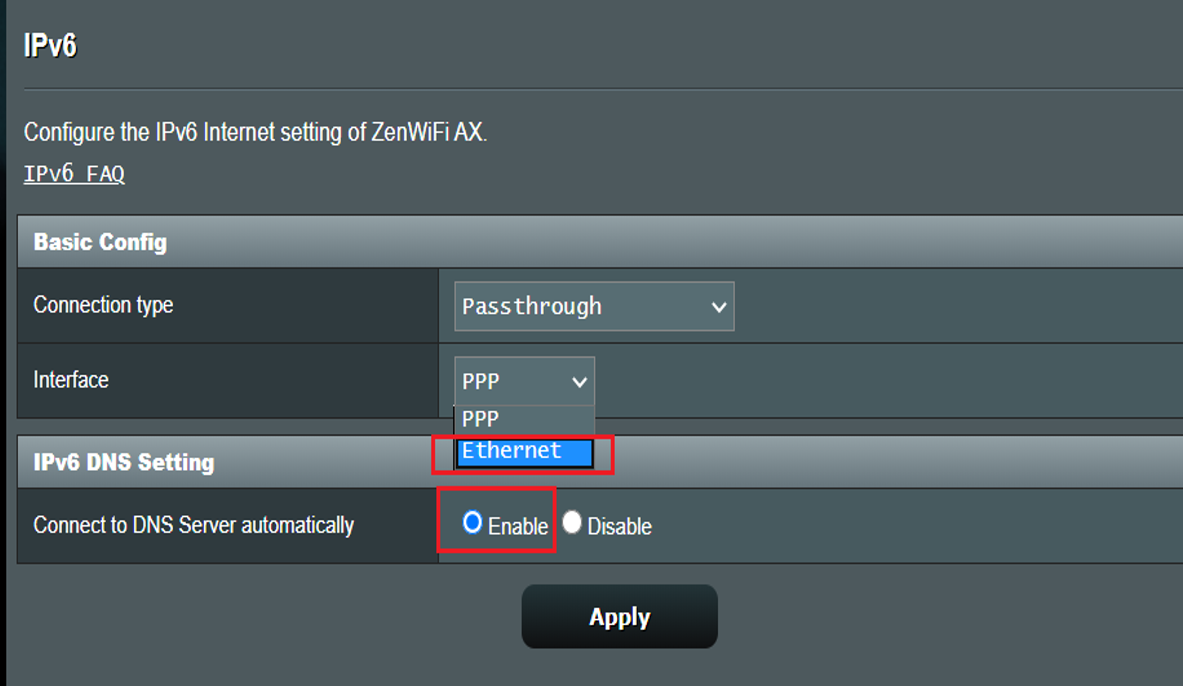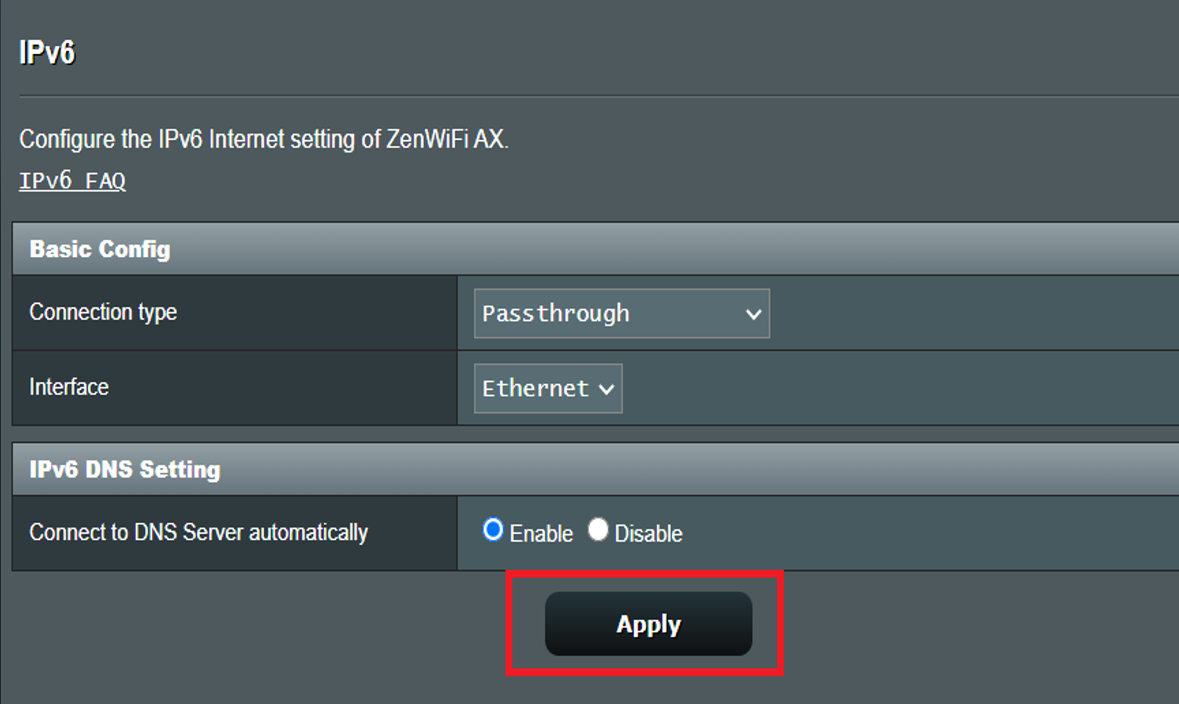[IPv6] How to set up IPv6 in ASUS Router?
[IPv6] How to set up IPv6 in ASUS Router? Note : Please refer to your Internet Service Provider (ISP) to get more information about IPv6. (connection type, IPv6 IP setting and DNS etc.)Step1. Connect your computer to the router via wired or WiFi connection and enter http://www.asusrouter.com to the WEB GUI. 

(2) Select the “Connection type” according to your Internet Service Provider (ISP) .
- WAN >Internet Connection>WAN Connection Type set [PPPoE], please select IPv6 Connection type set [Native]
- WAN >Internet Connection>WAN Connection Type set [Static IP], please select IPv6 Connection type set [Static IPv6]
- WAN >Internet Connection>WAN Connection Type set [Automatic IP], please select IPv6 Connection type set [Passthrough]
The following IPv6 types , please ask your Internet Service Provider (ISP) for setup information.
Tunnel 6to4 is an Internet transition mechanism for migrating from IPv4 to IPv6, a system that allows IPv6 packets to be transmitted over an IPv4 network (generally the IPv4 Internet) without the need to configure explicit tunnels.
Tunnel 6in4 is an Internet transition mechanism for migrating from Internet Protocol version 4 (IPv4) to IPv6.
Tunnel 6rd (Rapid Deployment) is an IPv6 tunneling technique, similar to 6to4 tunneling. It is stateless and encapsulates IPv6 packets into IPv4 packets.
Step4. IPv6 connection type
(1) Select the IPv6 connection type as «Native«.
(2) Click [Apply] to save.
(3) Login to router again, when IPv6 LAN setting appear IPv6 information, the settings of the » Native » are complete.
Static IPv6
(1) Select the IPv6 connection type as «Static IPv6«.
Note: The related information needs to be confirmed with your Internet Service Provider (ISP)
For example: (Varies from every country/ region)
(2) Click [ Apply ] to save.
Passthrough
(1) Select the IPv6 connection type as «Passthrough«.
(2) Click [Apply] to save.
Step5. To check the connection, access IPv6 service website as below:
Enter the IPv6 TEST website, and after some testing, you can see on the page whether your browser and the network service you are using can support the IPv6 protocol.
1. Does ASUS wireless router support setting up PPPoE in IPv6?
2. Failed IPv6 Internet access through router
a. Check if the related information of your Internet Service Provider(ISP) is correct. Please go to the setting page of the router (WEB GUI) and make sure the WAN settings are correct. You can refer to Step3.
b. Use the cable provided by your Internet Service Provider(ISP) connect to your computer directly, check if the computer could connect to IPv6 Internet.
c. Please make sure your router is upgraded to the latest firmware. You can refer to this FAQ for more details. [Wireless] How to update the firmware of your router to the latest version ?
d. Please reset your router to factory default status. You can refer to this FAQ for router reset. [Wireless Router] How to reset the router to factory default setting?
How to get the (Utility / Firmware)?
You can download the latest drivers, software, firmware and user manuals in the ASUS Download Center.
If you need more information about the ASUS Download Center, please refer this link.
[IPv6] How to set up IPv6 in ASUS Router?
[IPv6] How to set up IPv6 in ASUS Router? Note : Please refer to your Internet Service Provider (ISP) to get more information about IPv6. (connection type, IPv6 IP setting and DNS etc.)Step1. Connect your computer to the router via wired or WiFi connection and enter http://www.asusrouter.com to the WEB GUI. 

(2) Select the “Connection type” according to your Internet Service Provider (ISP) .
- WAN >Internet Connection>WAN Connection Type set [PPPoE], please select IPv6 Connection type set [Native]
- WAN >Internet Connection>WAN Connection Type set [Static IP], please select IPv6 Connection type set [Static IPv6]
- WAN >Internet Connection>WAN Connection Type set [Automatic IP], please select IPv6 Connection type set [Passthrough]
The following IPv6 types , please ask your Internet Service Provider (ISP) for setup information.
Tunnel 6to4 is an Internet transition mechanism for migrating from IPv4 to IPv6, a system that allows IPv6 packets to be transmitted over an IPv4 network (generally the IPv4 Internet) without the need to configure explicit tunnels.
Tunnel 6in4 is an Internet transition mechanism for migrating from Internet Protocol version 4 (IPv4) to IPv6.
Tunnel 6rd (Rapid Deployment) is an IPv6 tunneling technique, similar to 6to4 tunneling. It is stateless and encapsulates IPv6 packets into IPv4 packets.
Step4. IPv6 connection type
(1) Select the IPv6 connection type as «Native«.
(2) Click [Apply] to save.
(3) Login to router again, when IPv6 LAN setting appear IPv6 information, the settings of the » Native » are complete.
Static IPv6
(1) Select the IPv6 connection type as «Static IPv6«.
Note: The related information needs to be confirmed with your Internet Service Provider (ISP)
For example: (Varies from every country/ region)
(2) Click [ Apply ] to save.
Passthrough
(1) Select the IPv6 connection type as «Passthrough«.
(2) Click [Apply] to save.
Step5. To check the connection, access IPv6 service website as below:
Enter the IPv6 TEST website, and after some testing, you can see on the page whether your browser and the network service you are using can support the IPv6 protocol.
1. Does ASUS wireless router support setting up PPPoE in IPv6?
2. Failed IPv6 Internet access through router
a. Check if the related information of your Internet Service Provider(ISP) is correct. Please go to the setting page of the router (WEB GUI) and make sure the WAN settings are correct. You can refer to Step3.
b. Use the cable provided by your Internet Service Provider(ISP) connect to your computer directly, check if the computer could connect to IPv6 Internet.
c. Please make sure your router is upgraded to the latest firmware. You can refer to this FAQ for more details. [Wireless] How to update the firmware of your router to the latest version ?
d. Please reset your router to factory default status. You can refer to this FAQ for router reset. [Wireless Router] How to reset the router to factory default setting?
How to get the (Utility / Firmware)?
You can download the latest drivers, software, firmware and user manuals in the ASUS Download Center.
If you need more information about the ASUS Download Center, please refer this link.
[Беспроводное устройство] Как настроить IPv6
[Беспроводное устройство] Как настроить IPv6 Режим IPv6 passthrough позволяет роутеру в режиме моста передавать пакеты IPv6 для работы служб IPv6 FLET’S , FLET’S Virus Clear v6, IPv6(IPoE). FLET’S IPv6 service Порядок действий: 1. Подключите компьютер к локальной сети роутера через проводное соединение или через Wi-Fi и в адресной строке браузера введите: http://www.asusrouter.com 


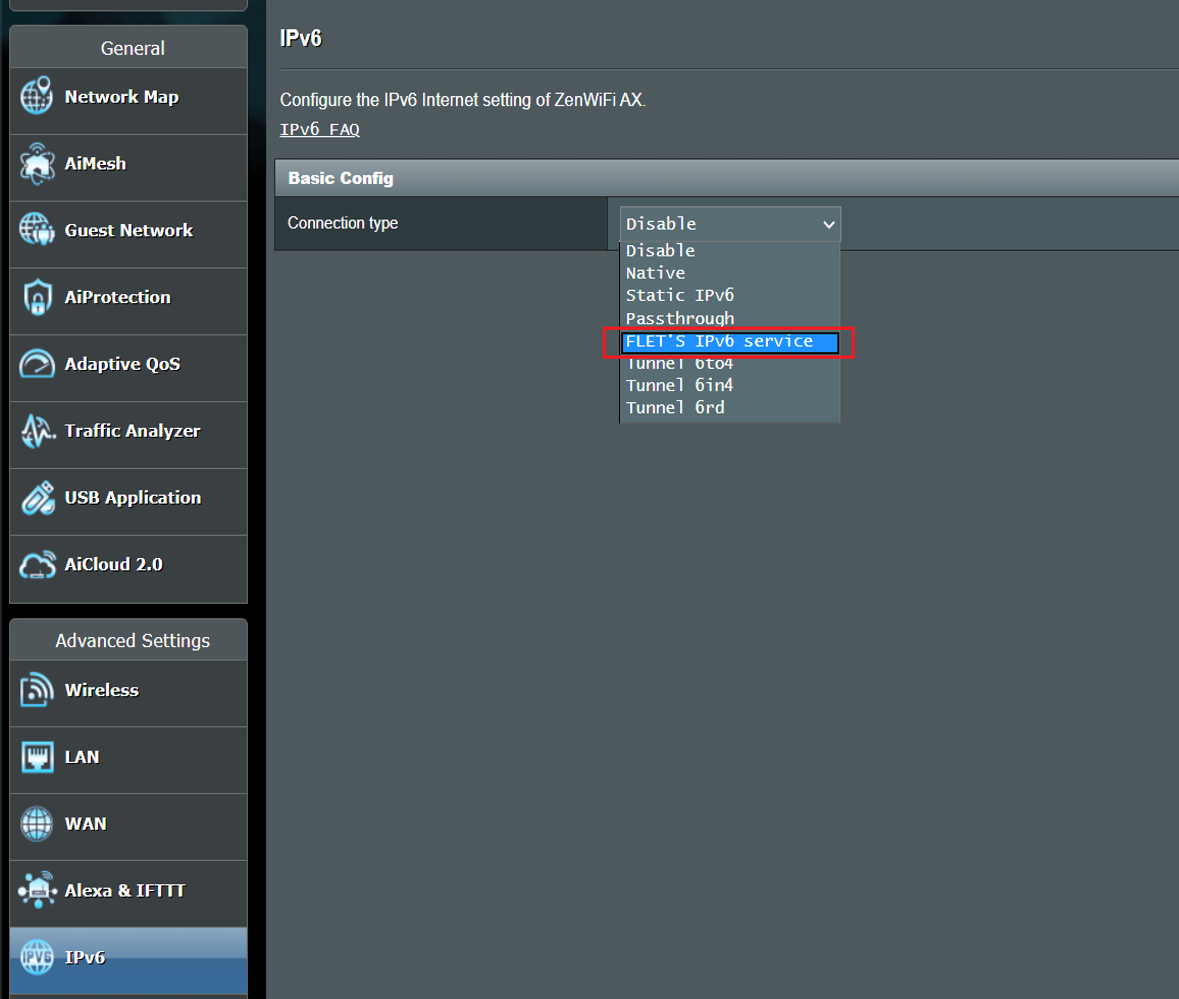
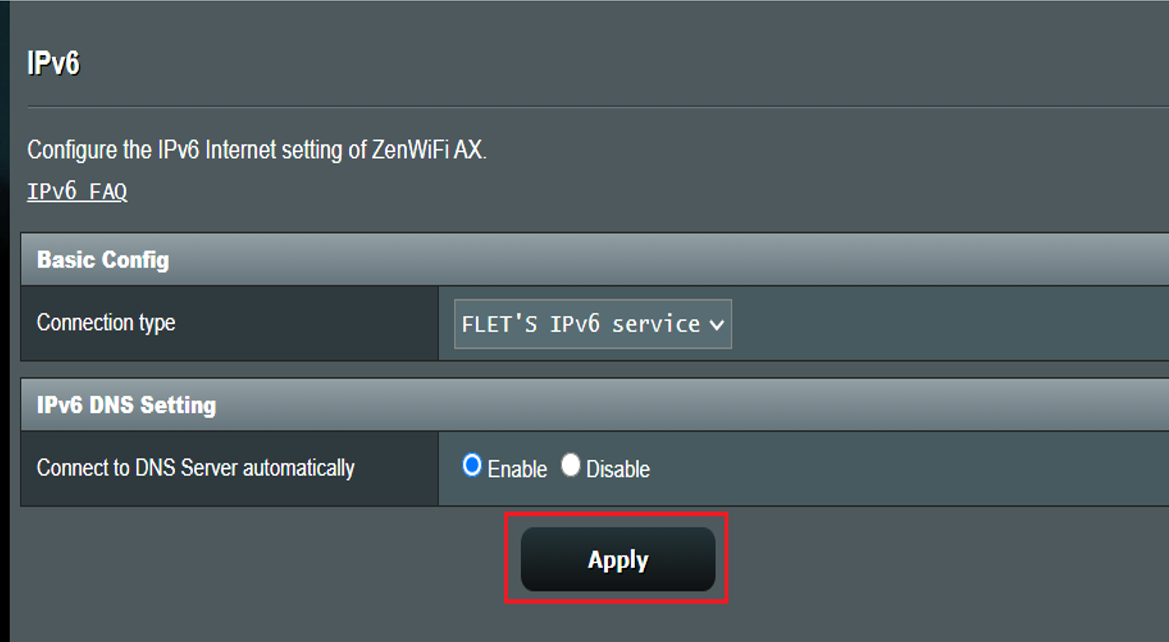
- http://test-ipv6.com/
- https://ipv6-test.com/
Set to IPv6(IPoE) service или pass-through IPv6 packets
1. Подключите компьютер к локальной сети роутера через проводное соединение или через Wi-Fi и в адресной строке браузера введите: http://www.asusrouter.com
2. Введите Имя Пользователя и Пароль, нажмите [Войти].
Примечание: если забыли имя пользователя и/или пароль, выполните сброс настроек роутера на заводские.
3. В секции дополнительных настроек откройте раздел IPv6
4. Выберите “Тип подключения” согласно настройкам провайдера:
(1). Выберите»Passthrough«.
(2). Выберите интерфейс «Ethernet» , а также «Включить» для запуска DNS — сервера.
(3). Нажмите»Применить» чтобы сохранить.
(4). Для проверки соединения используйте сервисы проверки IPv6 из примеров ниже:
Как получить (Утилиту / Прошивку)?
Последние версии драйверов, программного обеспечения, прошивок и руководств пользователя можно скачать через Центр загрузок ASUS.
Подробную информацию о Центре загрузок ASUS можно найти, перейдя по ссылке.