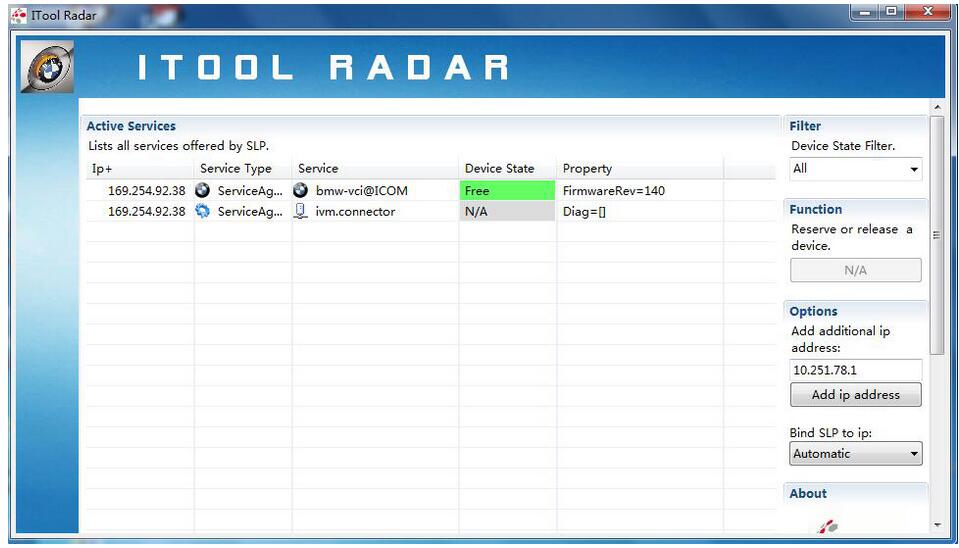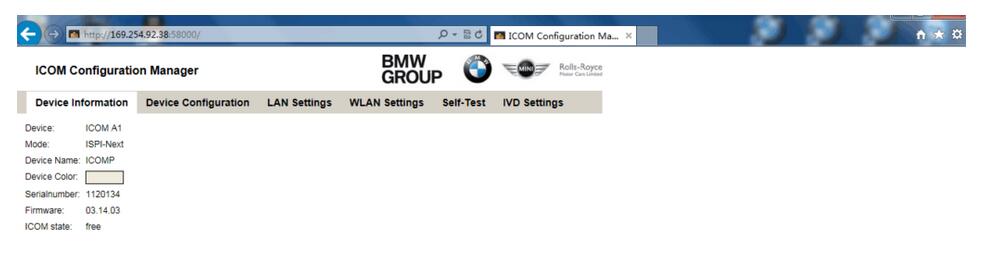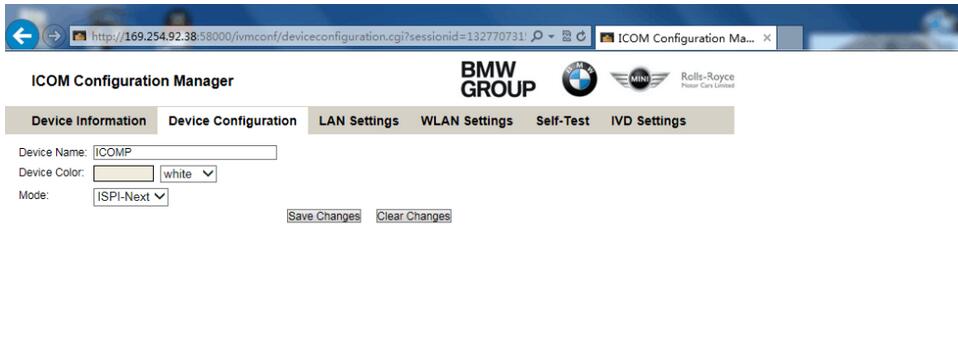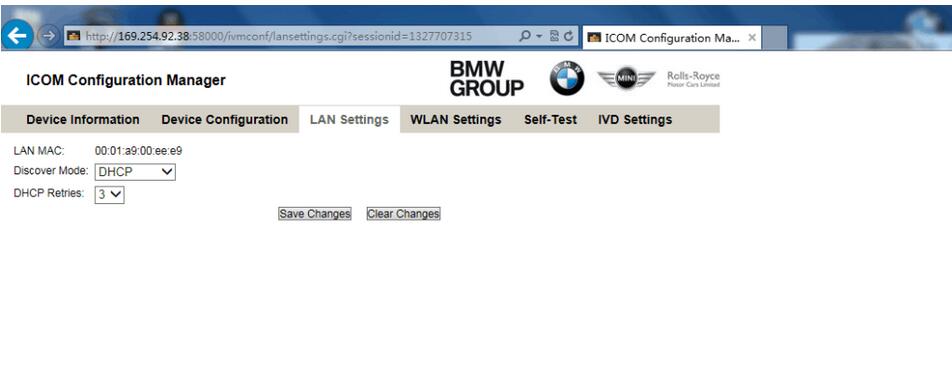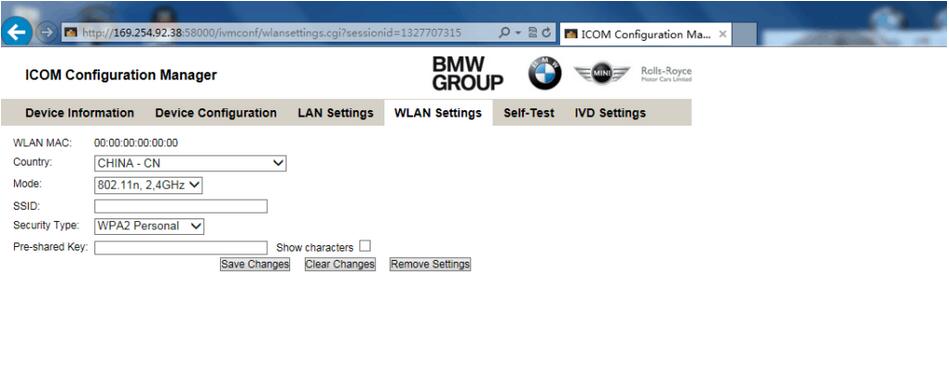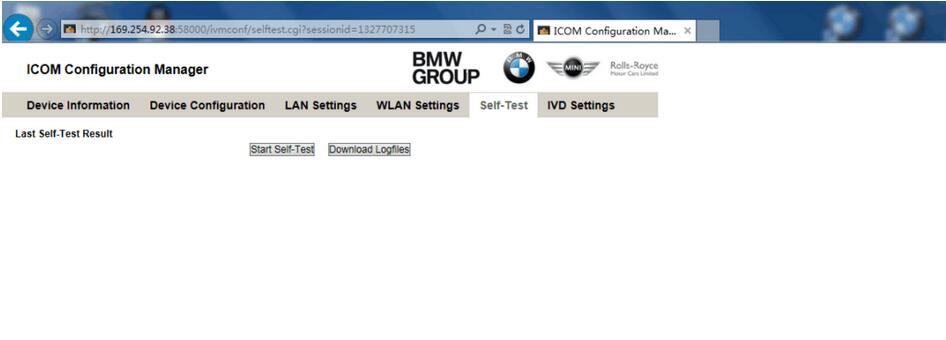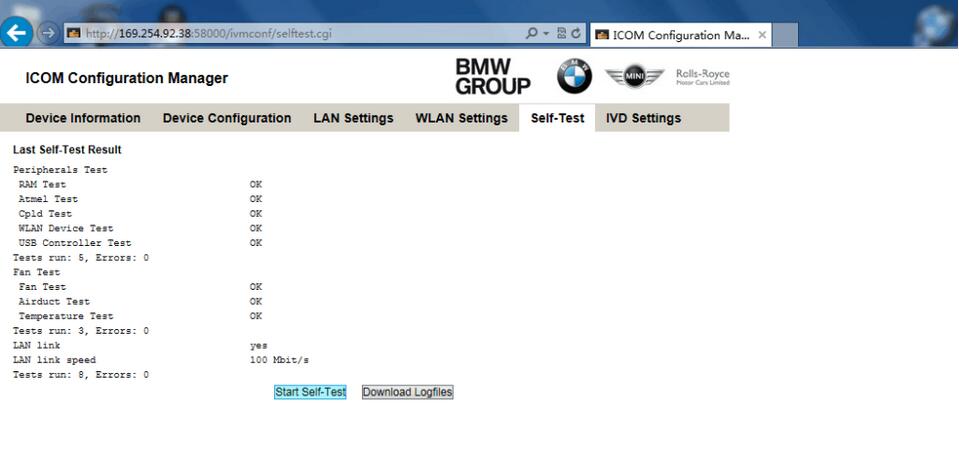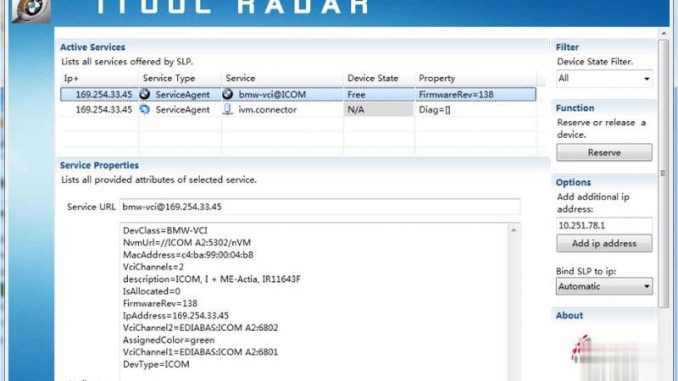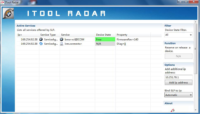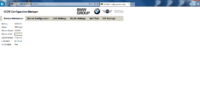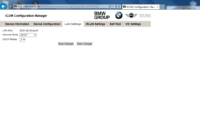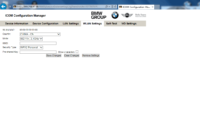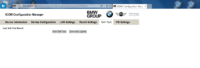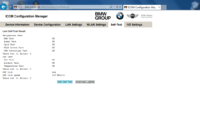- ICOM NEXT A WIFI Setting Instruction
- Related posts:
- How to Configure BMW ICOM Next WiFi Connection
- Related posts:
- Be the first to comment
- Leave a Reply Cancel reply
- porche piwis 3
- Most Views
- Video
- Categories
- Tags
- Contact Us
- ICOM NEXT A WIFI Setting Instruction
- ICOM NEXT A +B+C Highlights
- How To Set WIFI For ICOM NEXT A?
ICOM NEXT A WIFI Setting Instruction
ICOM NEXT A +B+C is the latest generation for BMW diagnostic tool perfect replacement of BMW ICOMA/A2/A3/P, supports all BMW E/ F/ G Series Cars till 2020. ICOM NEXT supports programming and coding offline directly, no need online account.

ICOM NEXT A +B+C Highlights
1. Software Version: V2020.11
3. Support car models: For All BMW E/ F/ G Series Cars (BMW, MINI, Rolls-Royce BMW-Model, BMW Motorcycle and electric car ).
4. Support Multi-Languages: American English, British English, German, Spanish, French, Italian, polish, Portuguese, Turkish, Czech, Swedish, Dutch, Indian, Greek, Russian, Simplified Chinese, Traditional Chinese, Japanese, Korean and Thai.
5. Windows System Requirements: Win7 System, 64bit, I5CPU 4G RAM or above.
6. Function: ① for BMW Diagnosis, ② Programming and Coding , ③ Brush hidden, ④ Single Engineer and E-sys, ⑤ WinKFP, ⑥ ItoolRadar, ⑦ Tool32, ⑧ INPA, KSD2 , Grop ISPI, NCS- EXPERT tool, ⑨ ISTA, ⑩ New features activation and the module system update.
7. Guarantee: One Year Warranty All Tested Before Delivery Tech Support for Free
How To Set WIFI For ICOM NEXT A?
1.connect device and laptop, open device manager , see below
Correct IP address: 169.254.92.38(if not this IP, pls restart device)
Note: don’t cut off the electricity supply during wifi setting
2. Open website: http://169.254.92.38:58000/ , you will see below page
first, Click”Device information”, no need setting here
second, Click “Device Confriguration”
Change device name to ISPI-NXT and mode to ISPI-Next, save changes.
Third, click “LAN Settings”, change disconver mode to “DHCP” and save changes.
Fourth, click “WLAN Settings”, change country to CHINA—CN
SSID need to input your wifi ID and Pre—sharde Key need to input your wifi password, save changes.
Fifth, Chick “Self-Test”, and then click “start self-test”
After self-test done, will show last sefl-test result, means that icom next A wifi setting is successful.
Related posts:
How to Configure BMW ICOM Next WiFi Connection
How to Configure BMW ICOM Next WLAN to enable WiFi connection?
1. Run ITool Radar to detect ICOM information 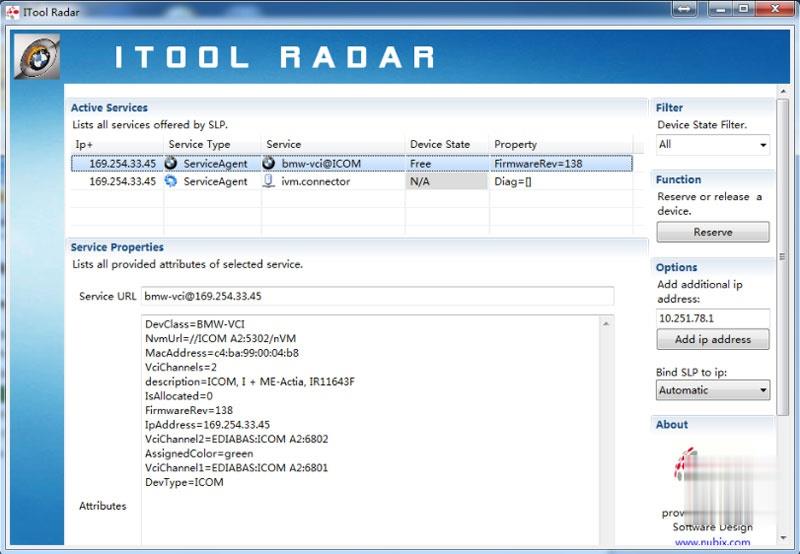
2. Open IE browser and enter ICOM configuration address (based on current real ICOM IP ) 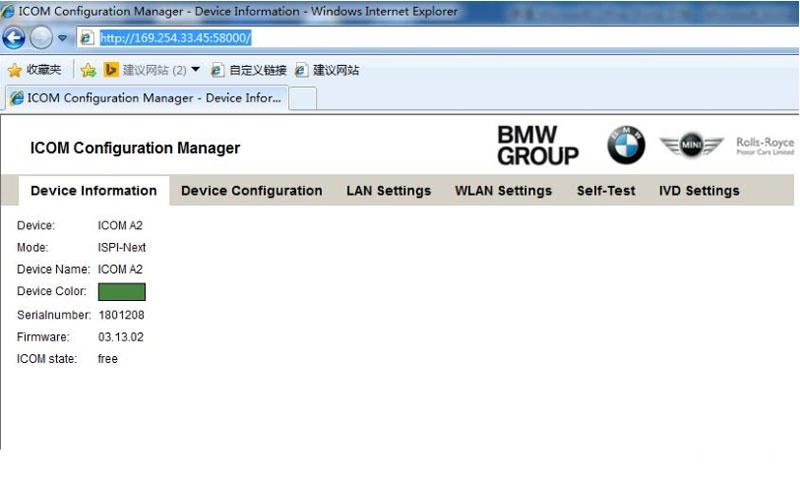
3. Select WLAN Settings
Enter WiFi settings
Save Changes. 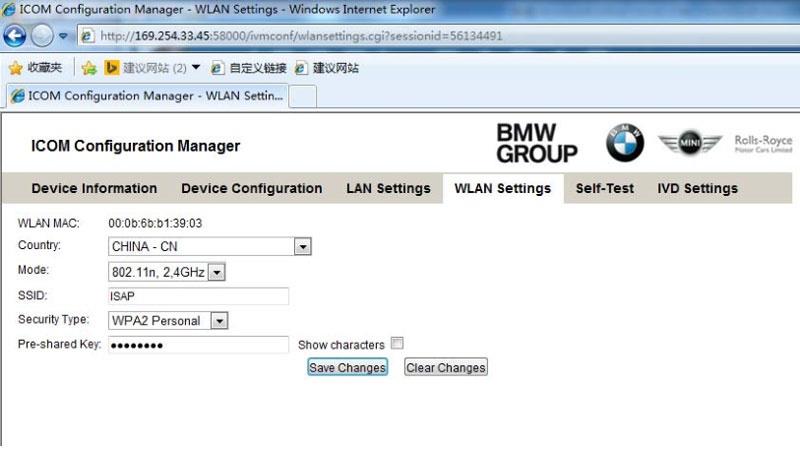
4. Disconnect LAN cable and restart ICOM, then ICOM will auto connect with WiFi .
5. If using our ICOM software and USB-WIFI, enter configuration as following:
Mode:802.11n,2.4GHz
SSID:ISAP
Security Type: WPA2 Personal
Pre‐shared Key: BmwAp24h
Related posts:
- BMW ICOM
- BMW ICOM A2
- bmw icom a2 new generation
- BMW ICOM A3
- BMW ICOM new generation
- bmw icom next
- BMW ICOM NEXT A+B+C
- icom a2 new generation
- ICOM A3 BMW
- ICOM Next
- new generation
Be the first to comment
Leave a Reply Cancel reply
porche piwis 3
Most Views
- Porsche piwis 3 new software version updated to V42.000.011 + V38.250 — 3,352 views
- TOP 18 BEST DIAGNOSTIC TOOLS FOR TRUCKS IN 2023 — 444 views
- John Deere Service Advisor FAQ — 265 views
- 2023A Latest Version CAT Caterpillar ET Diagnostic Adapter III Cat Communication Adapter 3(Real Caterpillar ET3 Adapter III) — 507 views
- VCDS 18.9 Software Free Download — 70,511 views
- VCDS Software VAG COM V19.6.2 Free Download And Install Guide — 45,364 views
- Autel MaxiSys Elite VS Launch X431 V+ — 43,090 views
- GDS2 Download For GM MDI GDS2 Software Free Download — 41,376 views
- Free Download V2020.9 MB Star Diagnostic SD Connect C4 XENTRY Software — 32,527 views
- VCDS Hex V2 Cable Firmware Update — 29,393 views
- Free Download Toyota TIS Techstream software — 20,160 views
- BMW E-sys 3.33.03.32.13.30.01 Coding Software Free Download — 19,600 views
- SVCI 2020 (FVDI) abrites commander software Free download — 16,800 views
- Toyota Prado 2011 C120A Yaw Rate Sensor Calibration by Launch X431 — 14,353 views
Video
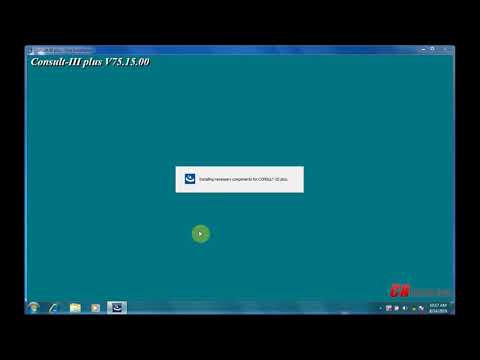
Categories
- Audi Trouble Repair
- Autel Scanner
- Auto ECU Programmer
- Auto Repair Software
- AVDI ABRITES Commander
- BMW Diagnostic Tool
- BMW Trouble Repair
- Buick Trouble Repair.
- Car Diagnstic Tools
- Caterpillar Trouble Repair
- Chevrolet Trouble Repair
- Chrysler Trouble Repair
- Dodge Trouble Repair
- Fiat Trouble Repair
- Ford Trouble Repair
- GM Scanenr
- GMC Trouble Repair
- Heavy Duty Truck Scanner
- Honda Trouble Repair
- Hyundai trouble repair
- Infinity Trouble Repair
- Jaguar Trouble Repair
- JCB Machine Trouble Repair
- Jeep Trouble Repair
- John Deere Trouble Repair
- Key Programmer
- Kia Trouble Repair
- Land Rover Trouble Repair
- Launch X431
- Lexus Trouble Repair
- Maserati Trouble Repair
- MB Star
- Mercedes Benz Trouble Repair
- Mitsubishi Trouble Repair
- Motorcycle Trouble Repair
- Nissan Trouble Repair
- OBDSTAR
- Odometer Correction Tool
- Opel Trouble Repair
- Perkins Engine Trouble Repair
- Perkins Trouble Repair
- Peugeot Trouble Repair
- Porsche Diagnositc Tool
- Porsche Trouble Repair
- Range Rover Trouble Repair
- Renault Trouble Repair
- Seat trouble repair
- Skoda Trouble Repair
- Smart Fortwo Trouble Repair
- Subaru Trouble Repair
- Suzuki Trouble Repair
- Tesla Trouble Repair
- Toyota Trouble Repair
- Truck Diagnostic Software
- Uncategorized
- VAG Diagnostic Tools
- VAG Trouble Repair
- Vauxhall Trouble Repair
- Volkswagen Trouble Repair
- Volvo Trouble Repair
- VW Trouble Repair
- VXDIAG
- Xhorse
- XTOOL
Tags
Contact Us
Contact Us:
Email:sales@obdii.shop
Hours
Monday—Friday: 9:00AM–5:00PM
Saturday & Sunday: 11:00AM–3:00PM
Copyright © 2023 | WordPress Theme by MH Themes
ICOM NEXT A WIFI Setting Instruction
ICOM NEXT A +B+C is the latest generation for BMW diagnostic tool perfect replacement of BMW ICOMA/A2/A3/P, supports all BMW E/ F/ G Series Cars till 2020. ICOM NEXT supports programming and coding offline directly, no need online account.
ICOM NEXT A +B+C Highlights
1. Software Version: V2020.11
2. Support Wifi
3. Support car models: For All BMW E/ F/ G Series Cars (BMW, MINI, Rolls-Royce BMW-Model, BMW Motorcycle and electric car ).
4. Support Multi-Languages: American English, British English, German, Spanish, French, Italian, polish, Portuguese, Turkish, Czech, Swedish, Dutch, Indian, Greek, Russian, Simplified Chinese, Traditional Chinese, Japanese, Korean and Thai.
5. Windows System Requirements: Win7 System, 64bit, I5CPU 4G RAM or above.
6. Function: ① for BMW Diagnosis, ② Programming and Coding , ③ Brush hidden, ④ Single Engineer and E-sys, ⑤ WinKFP, ⑥ ItoolRadar, ⑦ Tool32, ⑧ INPA, KSD2 , Grop ISPI, NCS- EXPERT tool, ⑨ ISTA, ⑩ New features activation and the module system update.
7. Guarantee: One Year Warranty All Tested Before Delivery Tech Support for Free
How To Set WIFI For ICOM NEXT A?
1.connect device and laptop, open device manager , see below
Correct IP address: 169.254.92.38(if not this IP, pls restart device)
Note: don’t cut off the electricity supply during wifi setting
2. Open website: http://169.254.92.38:58000/ , you will see below page
first, Click”Device information”, no need setting here
second, Click “Device Confriguration”
Change device name to ISPI-NXT and mode to ISPI-Next, save changes.
Third, click “LAN Settings”, change disconver mode to “DHCP” and save changes.
Fourth, click “WLAN Settings”, change country to CHINA—CN
SSID need to input your wifi ID and Pre—sharde Key need to input your wifi password, save changes.
Fifth, Chick “Self-Test”, and then click “start self-test”
After self-test done, will show last sefl-test result, means that icom next A wifi setting is successful.
If you would like to know how to change language of ISTA BMW software, check here.
VXDAS, focus on OBD tools since 2008!
Join groups to get more free resource!