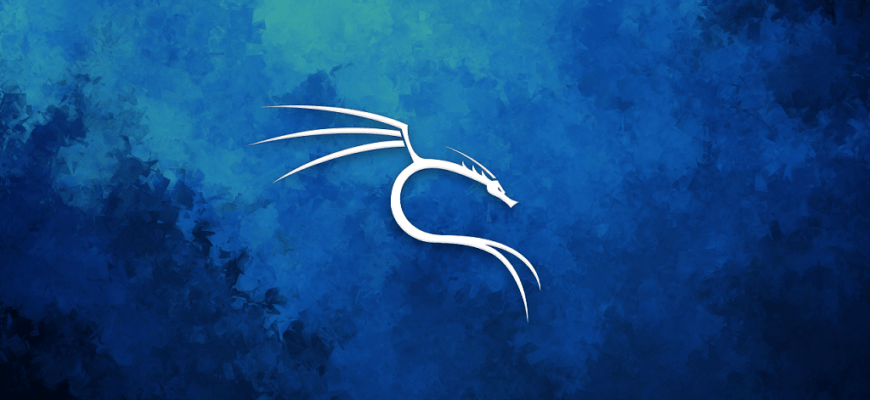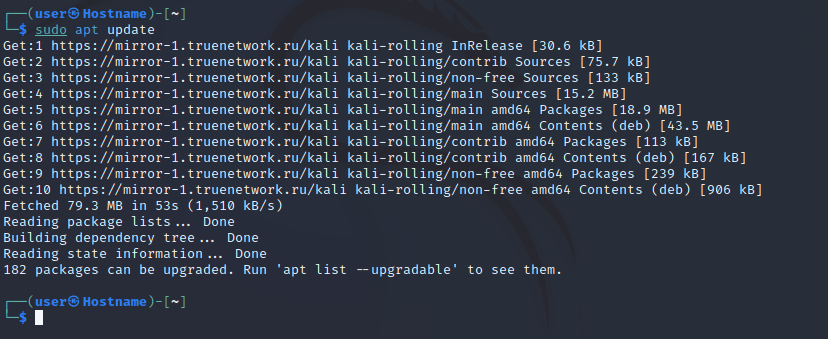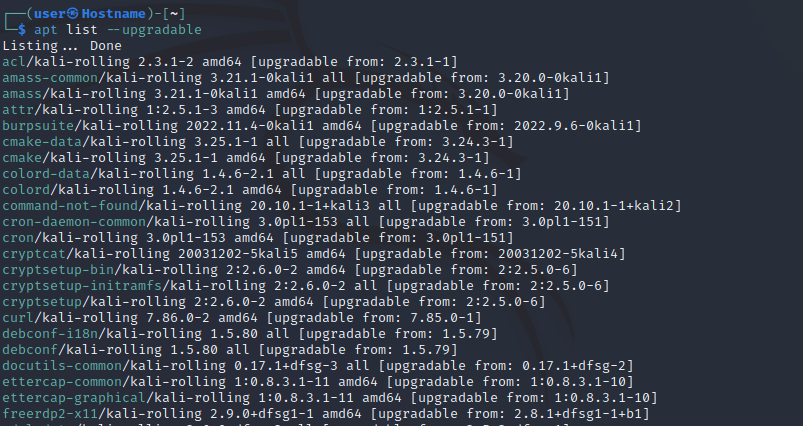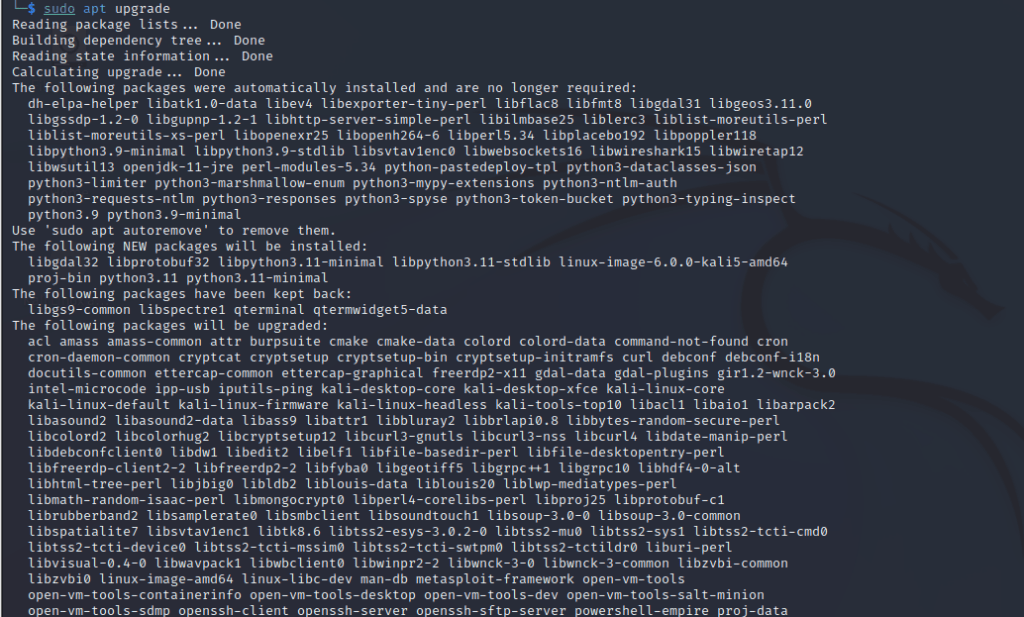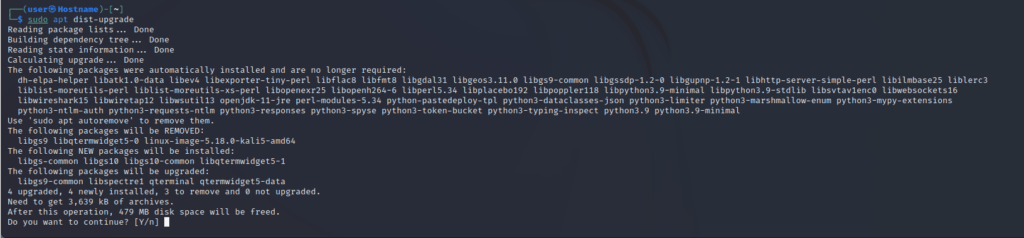- Настройка репозиториев kali linux
- Default Network Repository Value
- Switching Kali Main Branch
- Enabling Kali Additional Branches
- Sources.list Format
- Default Offline Install Values
- Non-Kali Repositories
- Mirrors
- Source Repositories
- Как обновить систему Kali Linux
- Обновление Kali Linux
- 1. Настройте репозитории Kali Linux
- 2. Начните обновление
- 3. Обновление пакетов Held-Back
- 4. Удаление устаревших пакетов
- Заключение
- Похожие записи:
Настройка репозиториев kali linux
The topic of repositories is always a large one, and comes up frequently. It is an item which people often get wrong and confused with. Please take the time to read the information below and any references which is linked to before acting on anything.
Default Network Repository Value
On a standard, clean install of Kali Linux, with network access, you should have the following entry present in /etc/apt/sources.list :
[email protected]:~$ grep -v '#' /etc/apt/sources.list | sort -u deb http://http.kali.org/kali kali-rolling main contrib non-free non-free-firmware [email protected]:~$ If the output doesn’t exactly match up to the above output, you may not be able to install any new additional packages or receive updates. This may happen for any number of reasons, such as:
You will probably want to read the “switching branches” section to alter this.
Since Kali 2020.3, after Kali’s setup is complete, network repositories will be enabled by default, even if there was no network access during installation.
Switching Kali Main Branch
Kali has two main branches to choose from (please take the time to read which one would be the best option for your setup):
- kali-rolling — default & frequently updated
- kali-last-snapshot — point release so more “stable” & the “safest”
Enabling the kali-rolling branch is done with the command:
[email protected]:~$ echo "deb http://http.kali.org/kali kali-rolling main contrib non-free non-free-firmware" | sudo tee /etc/apt/sources.list Enabling the kali-last-snapshot branch is done with the command:
[email protected]:~$ echo "deb http://http.kali.org/kali kali-last-snapshot main contrib non-free non-free-firmware" | sudo tee /etc/apt/sources.list Note that such a change is effective only after running sudo apt update .
Enabling Kali Additional Branches
Kali also proposes additional branches for special cases. In theory, it’s possible to enable those regardless of the main branch you use. In practice though, they are meant to be used in addition to kali-rolling . We discourage using it in addition to kali-last-snapshot unless you know exactly what you’re doing. Those additional branches are:
- kali-experimental — packages which are under testing or work in progress
- kali-bleeding-edge — packages automatically updated from upstream git repositories
Enabling or disabling those branches is best done using the command-line tool kali-tweaks , under the Network Repositories section:
If you prefer, you can also enable those branches manually from the command-line. For example, enabling kali-experimental is done with the command:
[email protected]:~$ echo "deb http://http.kali.org/kali kali-experimental main contrib non-free non-free-firmware" | sudo tee /etc/apt/sources.list.d/kali-experimental.list Note that in the command above, we don’t modify the file /etc/apt/sources.list , but instead we create a new file /etc/apt/sources.list.d/kali-experimental.list . This is a convention: the file /etc/apt/sources.list should only contain the main branch, while additional branches should go in /etc/apt/sources.list.d/ , one branch per file.
If you follow this convention, then disabling the kali-experimental branch is straightforward:
[email protected]:~$ sudo rm /etc/apt/sources.list.d/kali-experimental.list The branch kali-bleeding-edge can be enabled with a similar command, we just need to change the name of the branch:
[email protected]:~$ echo "deb http://http.kali.org/kali kali-bleeding-edge main contrib non-free non-free-firmware" | sudo tee /etc/apt/sources.list.d/kali-bleeding-edge.list To disable kali-bleeding-edge :
[email protected]:~$ sudo rm /etc/apt/sources.list.d/kali-bleeding-edge.list Sources.list Format
- Archive is going to be deb (Regular Binary) or deb-src (Source), depending if you want a package or the source of the package.
- Mirror should be http://http.kali.org/kali as this is our load balancer, which will direct you to best mirror.
- Branch is what version of Kali you wish to use.
- Components are what packages you wish to use, based on the Debian Free Software Guidelines (DFSG). Kali defaults to everything.
Default Offline Install Values
During the Kali setup process, if you don’t have access to a network connection to reach a repository, you will perform an offline installation of Kali Linux. You will be limited to the packages & the version which is on the medium you installed Kali from. This will then configure Kali to continue to use this medium to install packages from, even after Kali has been installed.
This means you will not get any updates to packages, or any new additional tools, which can be frustrating. You can see if you the offline media enabled if your values match up with what’s below (or if you want to enable this option):
[email protected]:~$ cat /etc/apt/sources.list # # deb cdrom:[Kali GNU/Linux 2020.1a _Kali-last-snapshot_ - Official amd64 DVD Binary-1 with firmware 20200213-14:56]/ kali-rolling main non-free #deb cdrom:[Kali GNU/Linux 2020.1a _Kali-last-snapshot_ - Official amd64 DVD Binary-1 with firmware 20200213-14:56]/ kali-rolling main non-free # This system was installed using small removable media # (e.g. netinst, live or single CD). The matching "deb cdrom" # entries were disabled at the end of the installation process. # For information about how to configure apt package sources, # see the sources.list(5) manual. [email protected]:~$ [email protected]:~$ sudo apt-cdrom add Using CD-ROM mount point /media/cdrom/ Identifying. [ea19ff4bedaa6c8f4662c0e8c58ed44c-2] Scanning disc for index files. Found 2 package indexes, 0 source indexes, 0 translation indexes and 0 signatures This disc is called: 'Kali GNU/Linux 2020.1a _Kali-last-snapshot_ - Official amd64 DVD Binary-1 with firmware 20200213-14:56' Reading Package Indexes. Done Writing new source list Source list entries for this disc are: deb cdrom:[Kali GNU/Linux 2020.1a _Kali-last-snapshot_ - Official amd64 DVD Binary-1 with firmware 20200213-14:56]/ kali-rolling main non-free Repeat this process for the rest of the CDs in your set. [email protected]:~$ If your output matches what’s above, please see the switching branch section, if you wish to receive updates.
However, if you do have network connection, which has access to network repositories, it will be enabled for you. You don’t need to do anything.
Non-Kali Repositories
If you want to install additional tools and software (such as signal) outside of what Kali has to offer, you may need to include an extra repository for this to happen. Please do not alter /etc/apt/sources.list , as this is used for the Kali Linux Operating System. Any extra tools and software needs to be placed into their own file in the directory /etc/apt/sources.list.d/ (such as /etc/apt/sources.list.d/repo-name.list , replacing repo-name with the mirror name). It is highly recommended that each mirror should be in its own file.
By adding Kali’s repository to a non-Kali OS (such as trying to add Kali to Ubuntu), this will highly increase the chance of your system not working. It may not happen straight away, but without any warning, it may break. We will not be able to offer support (and based on what we have seen over the years, most other OS will not help too).
Likewise, adding other operating system’s repositories into Kali (such as trying to put Ubuntu on Kali), will break your installation. This is the single most common reason why Kali Linux systems break.
If any guides are telling you to do anything else than the above, this is unofficial advice, and completely not supported by Kali Linux. More often than not, users in this case end up doing a reinstall after learning this lesson.
Mirrors
We have a list of official Kali Linux mirrors, as well as a guide on how to setup your own. This may be kept as a local repository which is only accessible on a LAN, or a remote private one, or if you have the ability to, you may wish to share back to the community and make it public allowing for anyone else in your geographical area to benefit from it.
Source Repositories
By using a deb in the repositories, it will allow for binary packages to be downloaded. However, should you require the source to a package (so you can compile the package yourself if you so wish, or look into debugging a problem with a package), you can add deb-src as a extra line in the repositories:
[email protected]:~$ echo "deb-src http://http.kali.org/kali kali-rolling main contrib non-free non-free-firmware" | sudo tee -a /etc/apt/sources.list We used kali-rolling for the branch above, but you can select any value you wish.
Updated on: 2023-Mar-06
Author: g0tmi1k
Как обновить систему Kali Linux
Статьи
В этой статье приводится краткое руководство по обновлению системы Kali Linux. Kali Linux — это основанный на Debian дистрибутив Linux, который поставляется с множеством уникальных и оптимизированных утилит, направленных на повышение точности, быстроты и простоты проведения пен-тестирования. На первый взгляд, Kali похожа на любую другую ОС: она воспроизводит аудио- и текстовые файлы, поддерживает все программы, которые есть в Windows и macOS, и вы даже можете выйти в Интернет с ее помощью. В отличие от других операционных систем, Kali имеет большой набор проверенных и протестированных предустановленных приложений, что делает ее больше, чем просто ОС.
Kali была выпущена в 2013 году как, по сути, полный ребрендинг BackTrack Linux с интерфейсом GNOME. Разработчики вырезали весь жир из BackTrack, удалив некачественные утилиты и обновив те, которые получили признание в сообществе whitehat.
Всего Kali OS включает более 600 инструментов, является полностью бесплатной и имеет открытое дерево Git с открытым исходным кодом. Kali Linux настолько известна среди специалистов по кибербезопасности, что ее название практически стало синонимом пен-тестирования.
Kali Linux поддерживает широкий спектр ARM, включая:
- Одноплатные системы, такие как Raspberry Pi и BeagleBone Black
- компьютеры Beagle Board
- ARM Chromebook от Samsung
- И многие другие платформы
Обновление Kali Linux
В следующих разделах будет представлен пошаговый процесс обновления системы Kali Linux.
1. Настройте репозитории Kali Linux
Сначала найдите репозитории Kali, так как перед обновлением необходимо сначала настроить их. Дважды проверьте, что в вашем файле sources.list
есть все соответствующие репозитории Kali, которые включают следующие:
deb https://http.kali.org/kali kali-rolling main contrib non-free deb-src https://http.kali.org/kali kali-rolling main contrib non-freeОбязательно используйте только официальные репозитории Kali, так как использование внешних неофициальных репозиториев может поставить под угрозу безопасность системы хоста. Использование репозиториев, отличных от тех, которые были официально выпущены командой Kali, может нанести вред вашей системе.
2. Начните обновление
Перед тем как обновить систему Kali Linux, вам необходимо обновить список индексов пакетов. Для этого введите в командный терминал следующий синтаксис:
Затем проверьте наличие выпущенных обновлений, введя следующую команду:
Введите следующую команду, чтобы обновить каждый пакет по отдельности:
Или введите команду ниже, чтобы обновить все пакеты одновременно:
Подождите, пока обновления полностью загрузятся и установятся. Это займет некоторое время; количество времени зависит от технических характеристик вашей системы.
Установка обновлений завершена, но мы еще не закончили!
3. Обновление пакетов Held-Back
Возможно, вы обновили не все пакеты, так как не все из них отображаются в списке. Эта проблема может быть вызвана проблемами зависимости пакетов или какими-то другими проблемами, связанными с этим.
Тем не менее, вы можете проверить, есть ли какие-либо недостатки в обновлениях, которые вы загрузили, введя следующую команду в терминале:
Процедура загрузки задержанных пакетов такая же, как и при загрузке перечисленных пакетов. Введите следующую команду для загрузки каждого пакета по отдельности:
sudo apt install PACKAGE-NAMEИли вы можете ввести команду ниже, чтобы загрузить все пакеты сразу:
4. Удаление устаревших пакетов
Чтобы удалить все устаревшие пакеты в вашей системе, выполните следующую команду:
Заключение
Для оптимального обновления системы Kali достаточно настроить репозитории и установить обновления с помощью команды «sudo apt upgrade». Все очень просто.
Помните, что при использовании сторонних репозиториев нужно быть осторожным. Это может привести к поломке вашей системы Kali, и в этом случае вам придется устанавливать Kali заново. Также не забудьте освободить немного места на жестком диске, удалив все устаревшие пакеты.