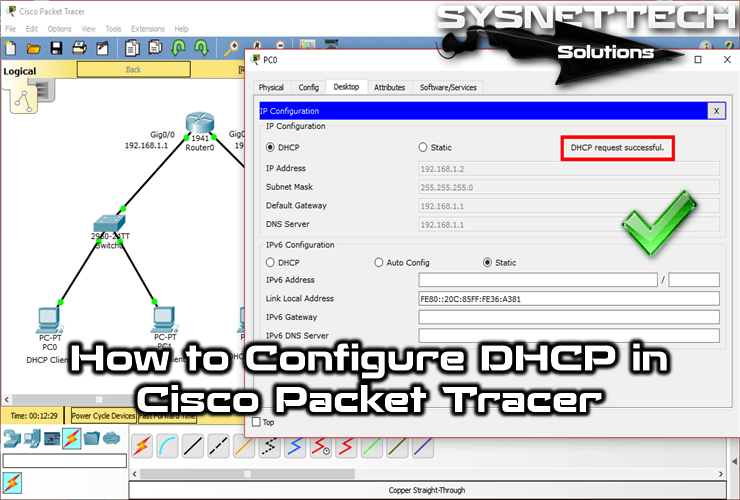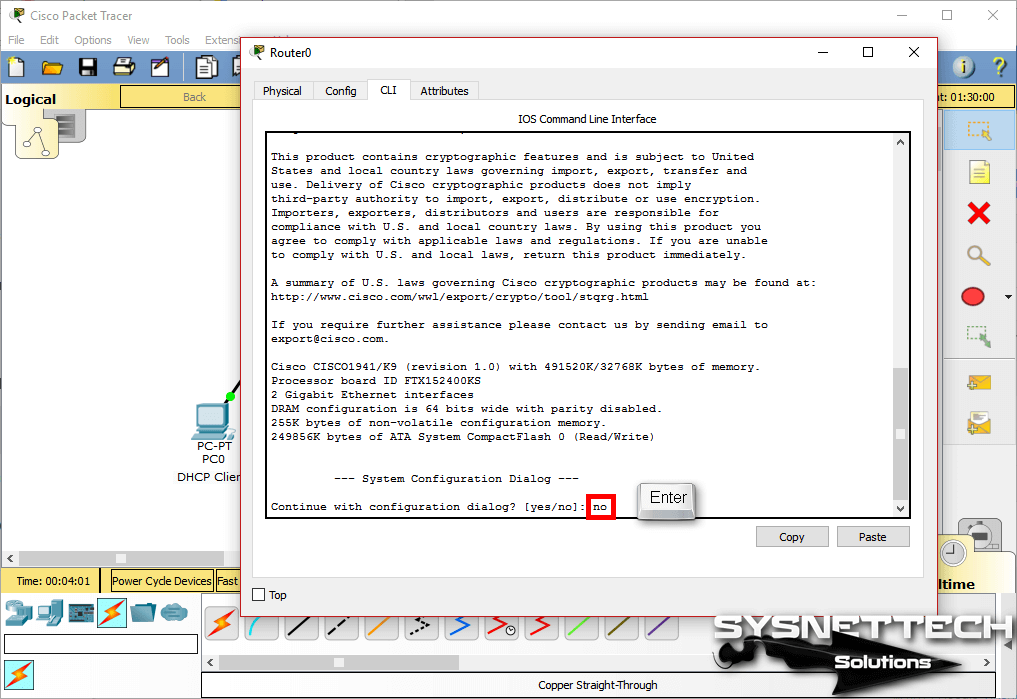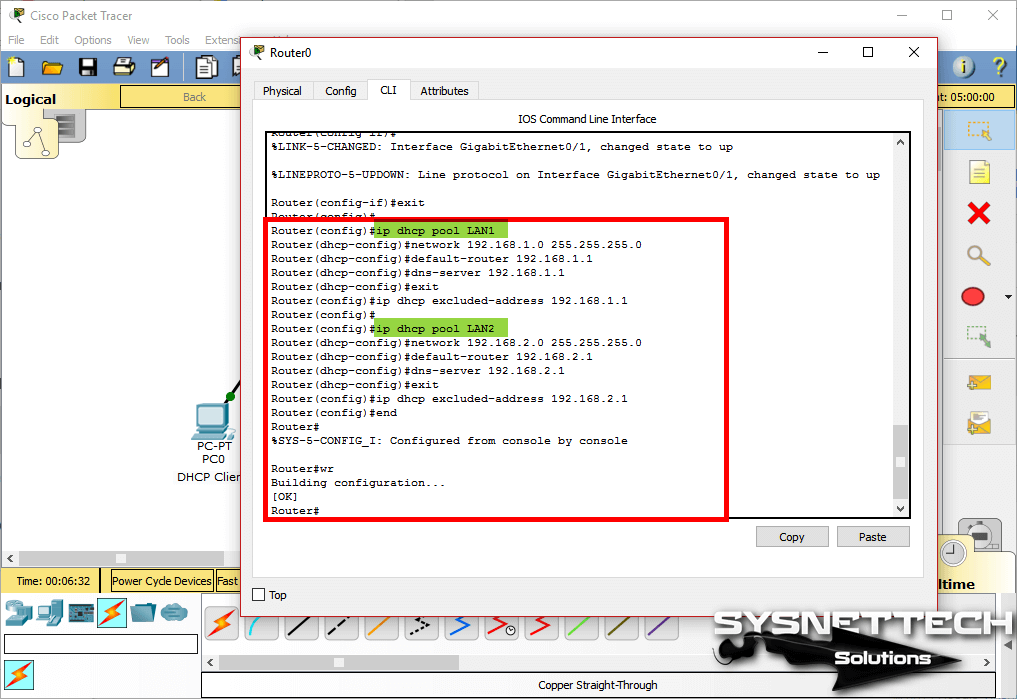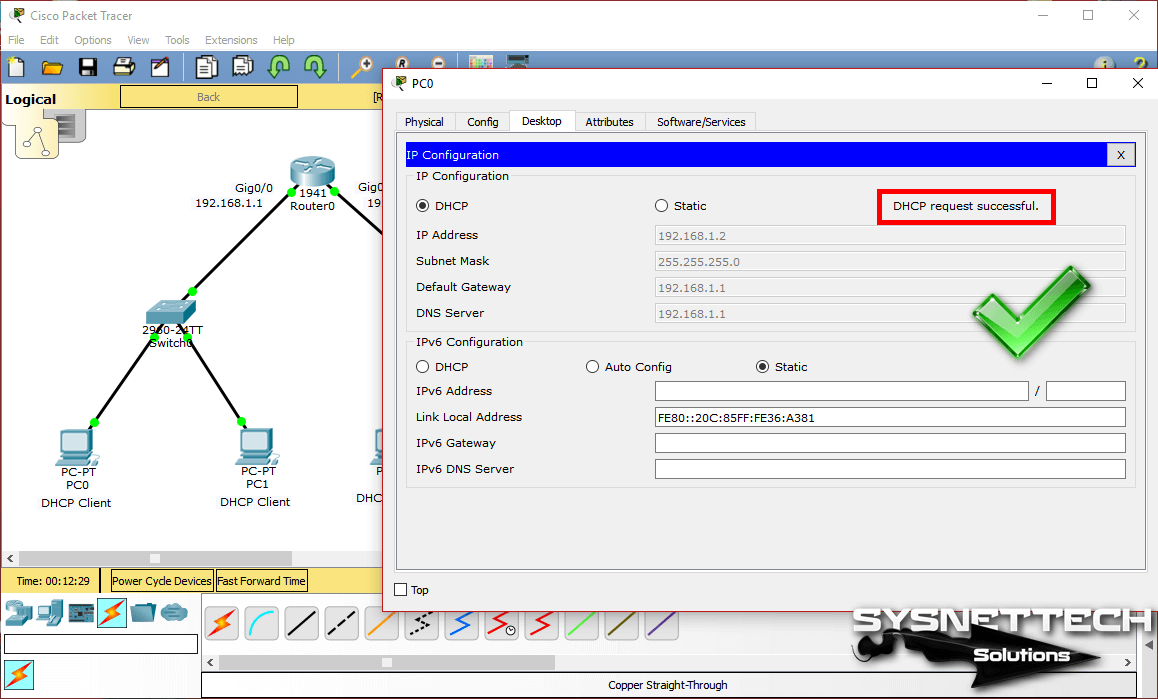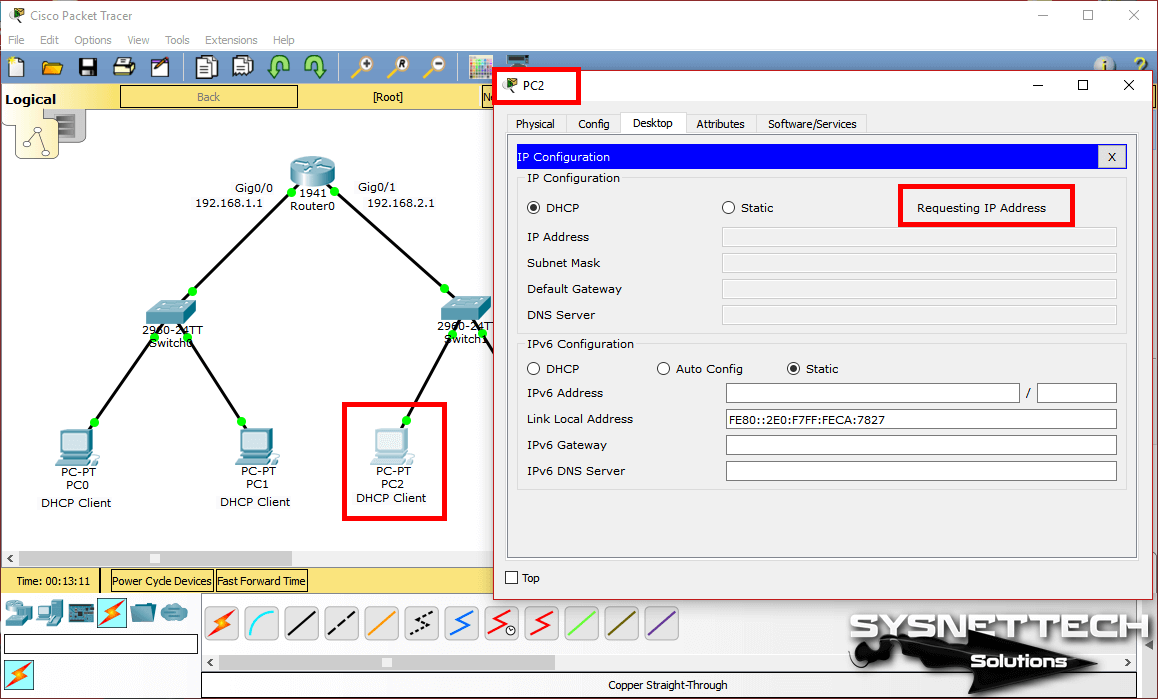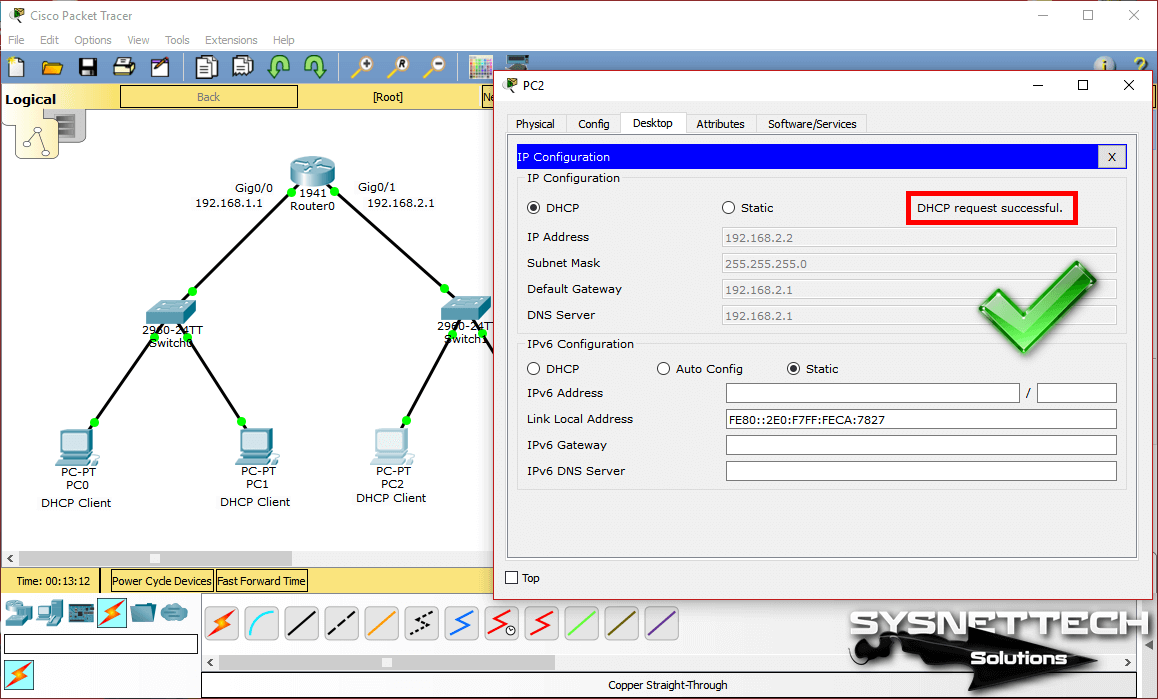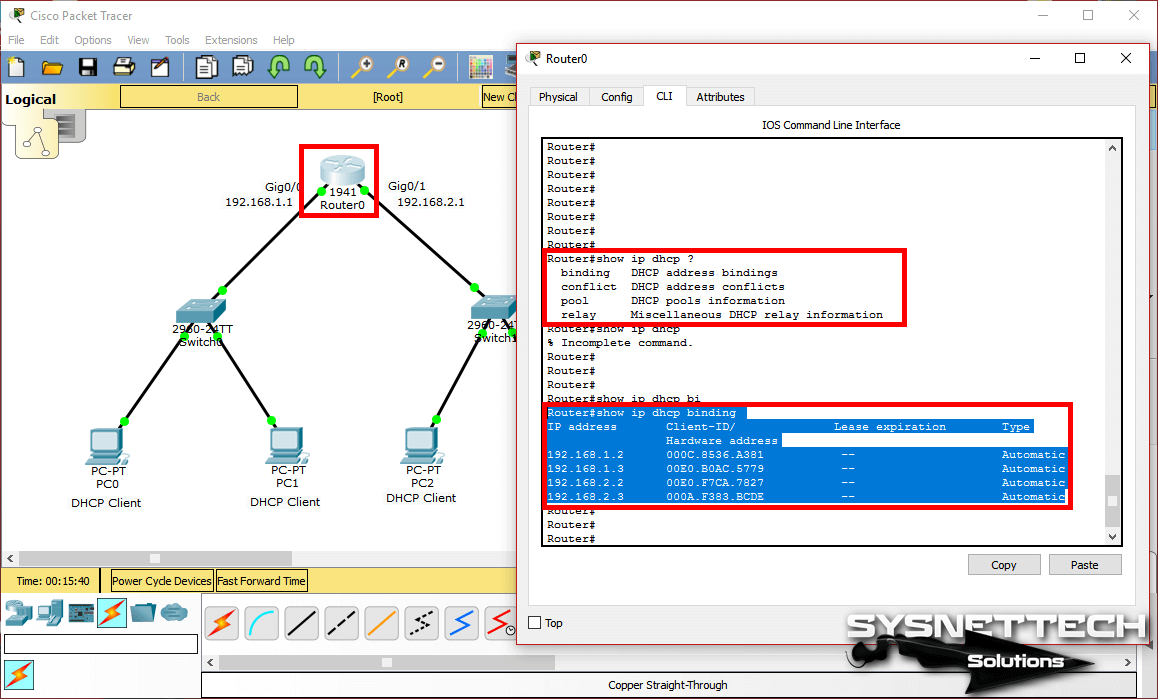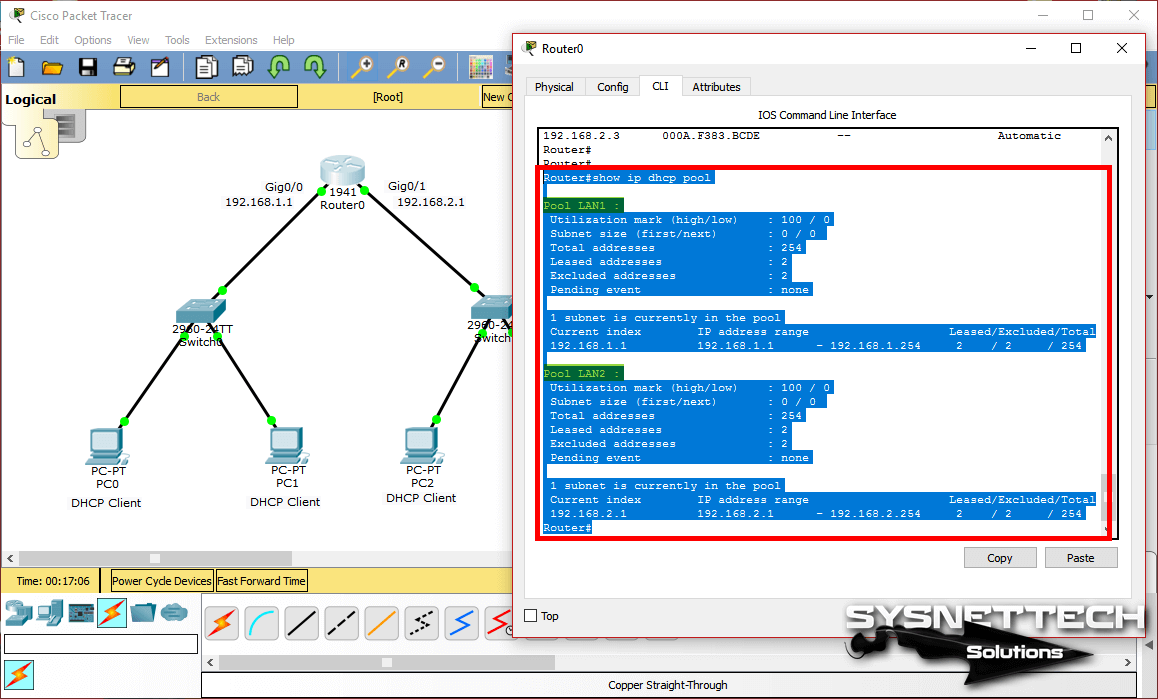- Настройка DHCP Cisco
- Видеоурок по работе с Cisco Packet Tracer. Курс молодого бойца по настройке DHCP
- Настройка централизованного DHCP сервера с помощью Cisco Packet Tracer
- Листинг команд настройки маршрутизатора R1, на котором «поднят» DHCP сервер, следующий:
- Настройка DHCP сервера на маршрутизаторе Cisco, возможные причины неработоспособности сети
- Полезные команды настройке DHCP Cisco
- How to Configure DHCP in Cisco Packet Tracer
- How to Enable and Configure DHCP on a Cisco Router
- Final Word
- Related Articles
Настройка DHCP Cisco
Протокол DHCP позволяет производить автоматическую настройку сетевых устройств. Настройка DHCP сервера на маршрутизаторе выгодна тем, что позволяет по максимум задействовать работающий маршрутизатор, повесив на него максимальное количество функционала (интернет, NAT, DHCP и т.п.). DCHP позволит маршрутизатору автоматически настраивать на клиентах следующие основные параметры:
- IP адрес
- Основной шлюз
- Маска подсети
- DNS сервера
- Имя домена
Ниже мы приводим для вас сразу несколько разных инструкций по настройке DHCP на оборудовании Cisco.
Видеоурок по работе с Cisco Packet Tracer. Курс молодого бойца по настройке DHCP

Настройка централизованного DHCP сервера с помощью Cisco Packet Tracer
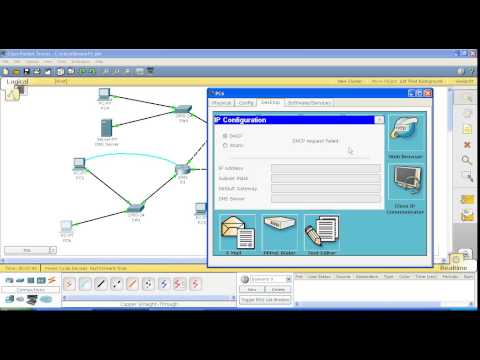
В этой видео инструкции рассматривается процесс настройки централизованного DHCP сервера в программе Cisco Packet Tracer.
- как настроить пулы динамических IP адресов для различных сегментов локальной сети,
- как настроить рабочую станцию на получение динамического IP адреса,
- как проверить наличие получения динамического IP адреса рабочей станцией.
Новые команды для настройки маршрутизатора для получения пула динамических IP адресов у централизованного DHCP сервера.
Для примера рассматривается роутер R1
Настройки производятся в режиме глобальной конфигурации:
R1(config)#interface fastEthernet 0/1 — заходим в настройки интерфейса к которому подключен компьютер получающий динамический IP адрес
R1(config-if)#ip helper-address 192.168.30.11 указывается IP адрес централизованного DHCP сервера.
Листинг команд настройки маршрутизатора R1, на котором «поднят» DHCP сервер, следующий:
R1(config)#interface Ethernet 0/1/0
R1(config-if)#ip address 172.33.56.1 255.255.255.0
R1(config)#ip dhcp excluded-address 172.33.56.1
R1(config)#ip dhcp excluded-address 172.33.56.254
R1(config)#ip dhcp pool R1SW6
R1(dhcp-config)#network 172.33.56.0 255.255.255.0
Routing Protocol is «bgp 1»
Outgoing update filter list for all interfaces is not set
Incoming update filter list for all interfaces is not set
R1(config-router)#do sh ip route
172.33.0.0/24 is subnetted, 1 subnets
C 172.33.56.0 is directly connected, Ethernet0/1/0
R1(config-router)#network 172.33.56.0 mask 255.255.255.0
Настройка DHCP сервера на маршрутизаторе Cisco, возможные причины неработоспособности сети
Рассматривается настройка DHCP сервера на маршрутизаторе Cisco, показаны возможные причины неработоспособности сети, связанные с работой протоколов маршрутизации и варианты устранения данных неполадок.

Полезные команды настройке DHCP Cisco
Router(config)# ip dhcp excluded-address 192.168.1.254
Router(config)# ip dhcp excluded-address 192.168.1.1 192.168.1.9
Настройка DHCP сервера включает в себя определение пула адресов, которые будут раздаваться. Для создания пула используется команда ip dhcp pool [название_пула]. После этого необходимо ввести две обязательные команды – network [адрес_сети][маска/длина_префикса] для указания сети из которой будут раздаваться адреса и default-router[адрес_default_gateway] для указания шлюза по умолчанию (можно ввести до 8 адресов).
- команда show ip dhcp binding показывает список всех IP адресов и сопоставленных с ними MAC адресов, которые были выданы DHCP сервером.
- команда show ip dhcp server statistics покажет статистику DHCP сервера, включая информацию об отправленных и полученных DHCP сообщениях
Команда ip helper-address [адрес_DHCP-сервера] на маршрутизаторе в режиме конфигурации интерфейса укажет ему перенаправлять broadcast сообщения от DHCP клиентов уже в виде unicast к DHCP серверу, находящемуся в другой сети.
Иногда роутер сам должен получить IP адрес по DHCP, например от интернет-провайдера. Для этого нужно в режиме конфигурации интерфейса ввести команду ip address dhcp, после чего интерфейс будет пытаться получить адрес от DHCP сервера.
Доставка по Москве, Санкт-Петербургу, в регионы России, в Казахстан, Беларусь
Оперативно подберем для Вас оборудование и аналоги
Настроим купленное у нас оборудование
Окажем профессиональную техподдержку
Гарантия 1 год (если не оговорено иное)
How to Configure DHCP in Cisco Packet Tracer
Last Updated: January 15, 2020 | Cisco Packet Tracer | Tolga Bagci
With Cisco Packet Tracer, you can create network topologies and gain experience. This software is a network simulator program from Cisco and is completely free.
How to Enable and Configure DHCP on a Cisco Router
The easiest way to configure a network is to take advantage of DHCP servers located on routers. The DHCP server is responsible for providing an IP address and network parameters (subnet mask and gateway) to all equipment and devices connected to it.
This server is also responsible for configuring the DNS servers of the connected equipment, but because of the firmware installed by the providers on their routers, the DNS added by default is the manufacturer’s DNS.
Dynamic Host Configuration Protocol is the protocol that allows the automatic assignment of IP addresses.
The DHCP protocol uses UDP as the transport protocol, UDP port 67 is the destination port of a server, and the client uses UDP port 68.
With the DHCP service, you can configure the following parameters automatically:
By using Cisco’s network simulator software to create a new network topology and add multiple clients and one Cisco Router to the network, you can automatically configure it with the DHCP service instead of manually configuring the TCP/IP configuration of all clients that will be connected to the network.
First, create a network topology with two separate segments (192.168.1.0/24 and 192.168.2.0/24) in Packet Tracer.
In the Router0 window, click the CLI command prompt tab and in the initial configuration screen, type No and press Enter. If you select Yes on this screen, the Cisco router will ask you step-by-step to make basic settings.
Assign IP addresses and open ports to Cisco router interfaces according to the network topology you create. Then, enable DHCP by executing the following commands to automatically distribute IP information from the Router to the clients.
Router>enable Router#conf t Enter configuration commands, one per line. End with CNTL/Z. Router(config)#interface gigabitethernet 0/0 Router(config-if)#ip address 192.168.1.1 255.255.255.0 Router(config-if)#no shutdown %LINK-5-CHANGED: Interface GigabitEthernet0/0, changed state to up %LINEPROTO-5-UPDOWN: Line protocol on Interface GigabitEthernet0/0, changed state to up Router(config-if)#exit Router(config)#interface gigabitethernet 0/1 Router(config-if)#ip address 192.168.2.1 255.255.255.0 Router(config-if)#no shutdown %LINK-5-CHANGED: Interface GigabitEthernet0/1, changed state to up %LINEPROTO-5-UPDOWN: Line protocol on Interface GigabitEthernet0/1, changed state to up Router(config-if)#exit Router(config)#ip dhcp pool LAN1 Router(dhcp-config)#network 192.168.1.0 255.255.255.0 Router(dhcp-config)#default-router 192.168.1.1 Router(dhcp-config)#dns-server 192.168.1.1 Router(dhcp-config)#exit Router(config)#ip dhcp excluded-address 192.168.1.1 Router(config)#ip dhcp pool LAN2 Router(dhcp-config)#network 192.168.2.0 255.255.255.0 Router(dhcp-config)#default-router 192.168.2.1 Router(dhcp-config)#dns-server 192.168.2.1 Router(dhcp-config)#exit Router(config)#ip dhcp excluded-address 192.168.2.1 Router(config)#end Router# %SYS-5-CONFIG_I: Configured from console by console Router#wr Building configuration. Router# After you apply the Cisco DHCP commands, you must set up the computers that you add to the Packet Tracer workspace for the automatic IP address. To do this, click on PC0, click IP Configuration in the window that opens, and then activate the DHCP option.
After enabling DHCP on PC0, an IP address request will be sent as in the following image.
DHCP will allocate an IP address by responding to PC0’s request.
Enable the DHCP option for computers on the 192.168.2.0/24 network and check the status.
PC2 will also obtain the IP address successfully because the DHCP pool is configured for the 192.168.2.0/24 network on the Cisco router.
When you test the network connection by pinging PC0 to 2.0, this will be successful as follows.
Ping over PC3 to the 1.0 network will also be successful.
You can see the IP addresses and MAC addresses assigned to the clients with the show ip dhcp binding command on the router.
You can also review the DHCP pool details as shown in the image below when you execute the show ip dhcp pool command.
Show Commands
Router#show ip dhcp ? binding DHCP address bindings conflict DHCP address conflicts pool DHCP pools information relay Miscellaneous DHCP relay information Router#show ip dhcp binding IP address Client-ID/ Lease expiration Type Hardware address 192.168.1.2 000C.8536.A381 -- Automatic 192.168.1.3 00E0.B0AC.5779 -- Automatic 192.168.2.2 00E0.F7CA.7827 -- Automatic 192.168.2.3 000A.F383.BCDE -- Automatic Router#show ip dhcp pool Pool LAN1 : Utilization mark (high/low) : 100 / 0 Subnet size (first/next) : 0 / 0 Total addresses : 254 Leased addresses : 2 Excluded addresses : 2 Pending event : none 1 subnet is currently in the pool Current index IP address range Leased/Excluded/Total 192.168.1.1 192.168.1.1 - 192.168.1.254 2 / 2 / 254 Pool LAN2 : Utilization mark (high/low) : 100 / 0 Subnet size (first/next) : 0 / 0 Total addresses : 254 Leased addresses : 2 Excluded addresses : 2 Pending event : none 1 subnet is currently in the pool Current index IP address range Leased/Excluded/Total 192.168.2.1 192.168.2.1 - 192.168.2.254 2 / 2 / 254 Router# PT yazılımını kullanarak Cisco yönlendirici üzerinde DHCP’yi yapılandırmak için aşağıdaki videoyu izleyebilir ve ayrıca bize destek olmak için YouTube kanalımıza abone olabilirsiniz!

Final Word
In growing network topology, manually configuring the TCP/IP settings of network devices will save you time by adding a DHCP Server to the environment to automatically distribute IP information to clients or activate the server on the Router you are using. Thanks for following us!
Related Articles
TolgaBagci
Hello, I’m Tolga! I am a computer specialist who has been specializing in computer technologies for about 20 years. I provide solutions to problems encountered in many areas such as hardware, system, network, virtualization, server systems, and operating systems, and create relevant content on my website by explaining how to solve these problems. My goal is to be a reliable source of expert, quality, and trustworthy solutions for your computer problems. By following innovations and using the latest technologies, I aim to be successful in my job and provide you with the best service. Don’t hesitate to contact me for any questions or curiosity about technology. Have a nice day, stay up to date 🙂