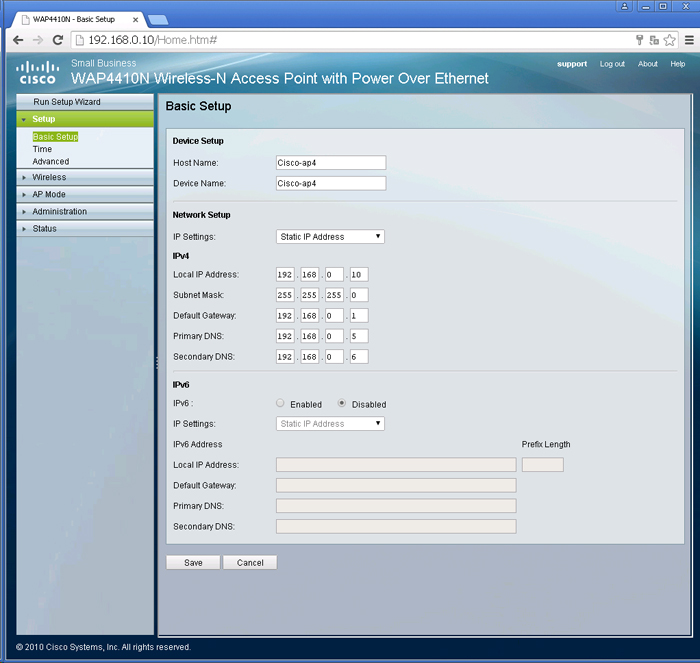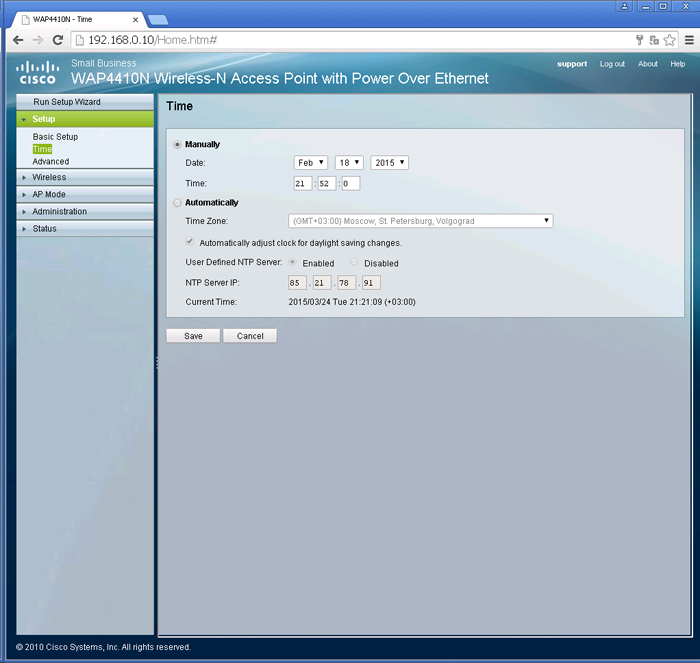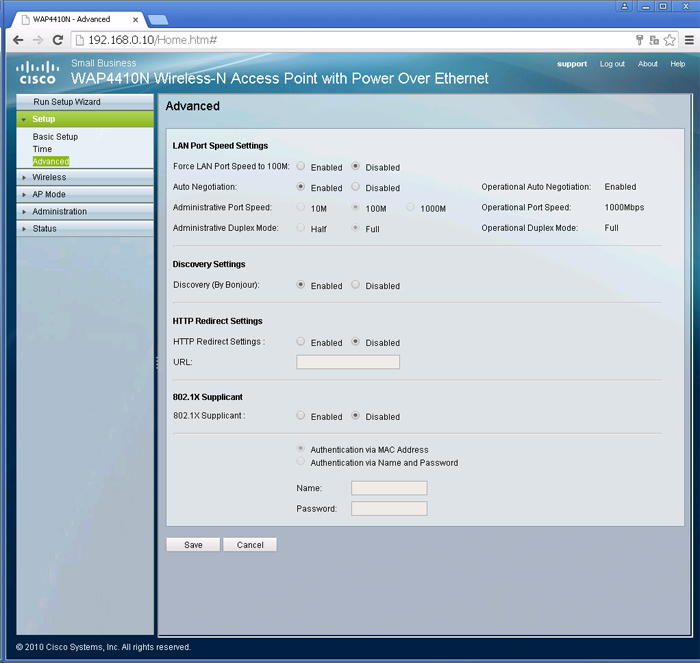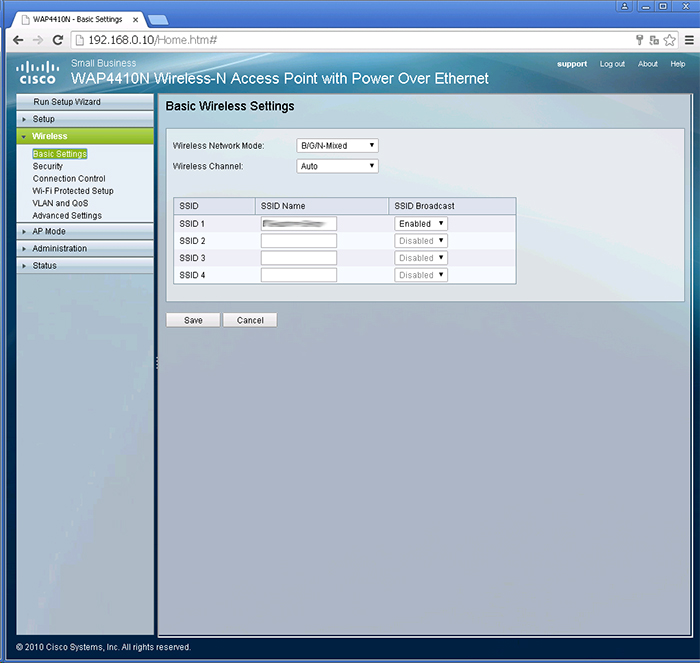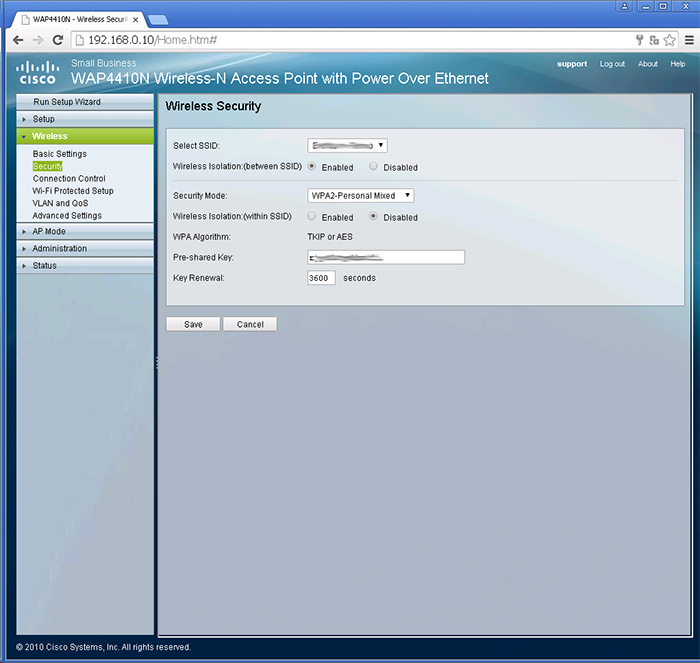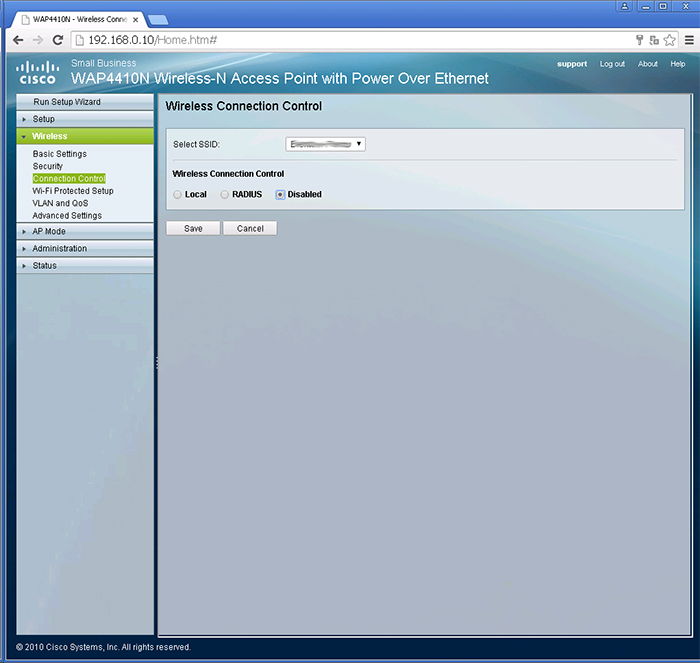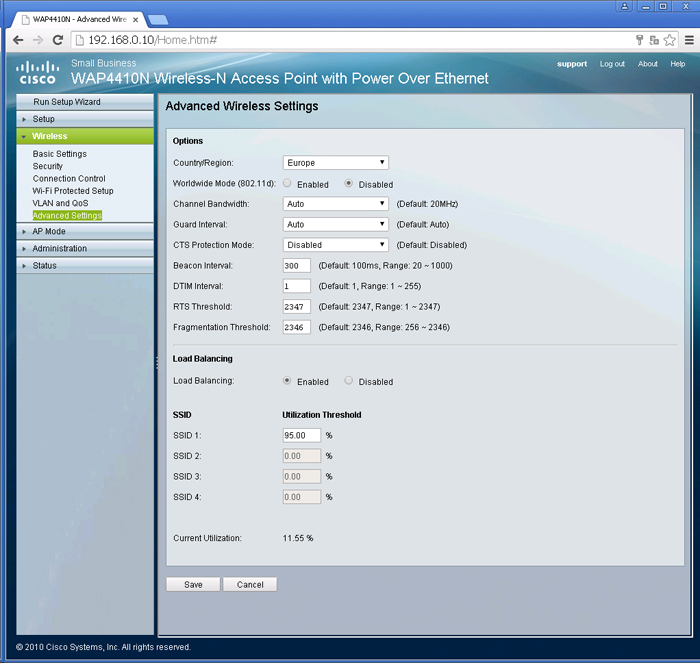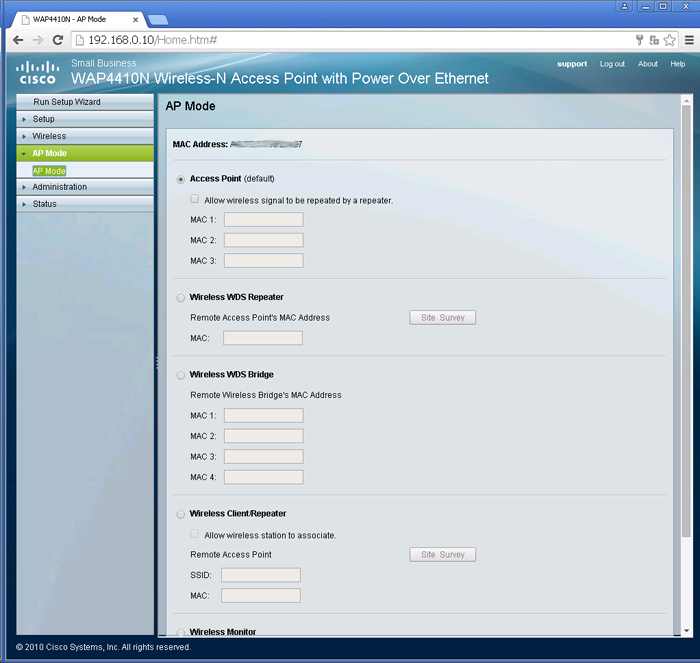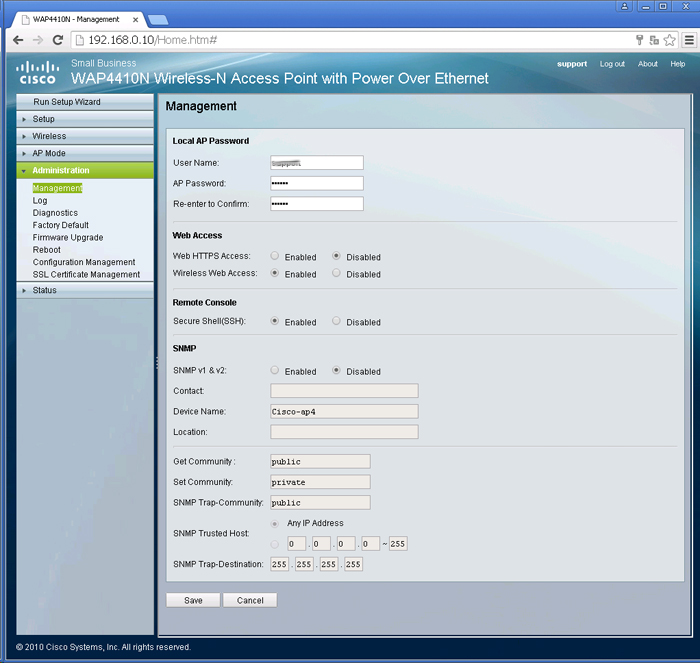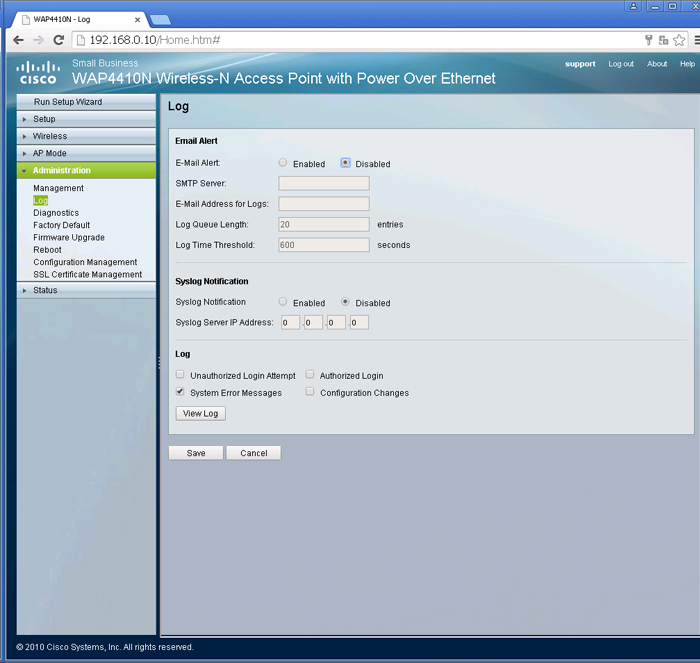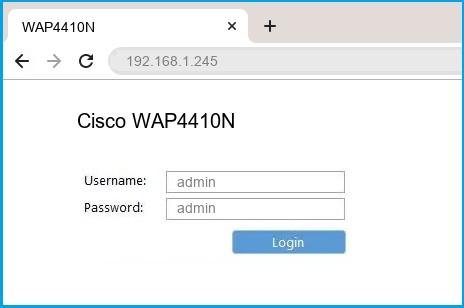- Настройки точки доступа Cisco WAP4410n
- 2 комментария
- Cisco WAP4410N router setup & security
- Cisco WAP4410N Quick links:
- 2.Change Cisco WAP4410N Default Login and Password
- Choose a complex and hard-to-guess password for your Cisco which only you can remember
- Protect it
- Usability first
- 3.Change Cisco WAP4410N Default WiFi name (SSID) and WiFi Password and enable Network Encryption
- 4.Update router firmware in Cisco WAP4410N and turn on Automatic Updates
- 5.Security is a continuous process
- Cisco WAP4410N Router Reset instructions
- How to Reset the Cisco WAP4410N Router To Factory Default
- Cisco WAP4410N Password Does not Work
- Forgot Password for Cisco WAP4410N Router
- How to boost Cisco WAP4410N WiFi and overcome connectivity issues
- 1.Place the Cisco WAP4410N in a perfect spot
- 2.Find a Good Wireless Channel Instead of Auto on your Cisco WAP4410N router
- 3.Check the frequency of Cisco WAP4410N
- 4.Hardwire gaming consoles / media streamers into your Cisco WAP4410N instead of WiFi
- 5. Reboot Cisco WAP4410N on schedule
- Настройка роутера cisco wap4410n
- Related
- About notesbytom
- 2 Responses to Cisco WAP4410N Setup
Настройки точки доступа Cisco WAP4410n
Недавно заказали в компанию две точки доступа Cisco WAP4410n.
По характеристикам точка вроде бы самый раз для небольшого офиса.
Все характеристики можно посмотреть на Официальном сайте.
По настройкам достаточна простая, по этому сложностей не возникло.
Проработав меньше месяца, начались проблемы, точки доступа начали зависать, коллеги жаловались на отсутствие интернета, но при этом связь с wifi была.
При просмотре логов увидел следующие ошибки
ath_bstuck_tasklet: stuck beacon; resetting (bmiss count 36)
Данная ошибка выскакивала на последней версии прошивки 2.0.7.4.
ath_bstuck_tasklet: stuck beacon; resetting (bmiss count 28) -в других версия прошивки.
Кстати смена прошивки на самую последнюю и на самую первую, тоже не дало ни каких результатов.
При выводе dmesg наблюдалось куча ошибок Error: Big jump in pn number.
Found beacon stuck, down and up the VAP interface.
В интернете по данным ошибкам предлагали изменить канал, чтобы не сеть не пересекалась с другими, так же увеличить интервал оповещения о данной сети.
Техническая поддержка cisco особо ни чего не говорила и добиться от них каких то действий было достаточно сложно.
По этому во время решения ими данной проблемы, мы пытались решить проблему самостоятельно.
И вот совершилось чудо, удалось запустить точку доступа в нормальном режиме.
1. Прошиваем точку доступа версией 2.0.5.3 (Скачать)
2. Сбрасываем настройки на заводские (зажать кнопку reset и подержать около 10 сек.
3. После перезагрузки точку получает адрес по DHCP. Заходим через web на точку. Логин admin без пароля.
4. Настраиваем статический ip и имя точки доступа(вписываете свои данные)
5. Настройка временной зоны.
6. Дополнительные настройки
7. Переходим к настройкам самого wifi
8. Настройки безопасности wifi.
9. Настройки доступа по mac адресам
10. Wi-Fi Protected Setup и VLAN add QoS пропускаем.
11. Дополнительный настройки WiFi
11. Выбираем режим точки доступа
12. Меня логин и пароль на точку доступа и включаем ssh если нужен.
13. Включаем только вывод ошибок в журнале.
На этом настройки точки заканчиваются. При желании можно сохранить конфигурацию к себе на компьютер выбрав раздел Configuration Management.
P.S. Не советую покупать данную точку доступа.
Техническая поддержка cisco не стала решать данные ошибки, а предложила заменить данные устройства на другую модель.
2 комментария
Serz
Danil Denisov World Admin
Cisco WAP4410N router setup & security
- To login to Cisco WAP4410N Router, Open your web browser and type the default IP Address 192.168.1.245 in the address bar
- You should now see the router login page with 2 text fields where you can type a username and a password
- The default username for your Cisco WAP4410N router is admin and the default password is admin
- In the login page of the router’s web user interface, type-in the username & password, hit «Login» and now you should see the Cisco WAP4410N router control panel
(Remember, you must be at home and connected to home WiFi to do this)
And no need to get your breathing rates high in case you have changed the username / password of Cisco WAP4410N and forgot them, as you can just reset the Cisco WAP4410N router by press-and-hold the reset button with a clip for about 15 seconds.
Cisco WAP4410N Quick links:
| http://192.168.1.245 | Open link |
| Default username for Cisco WAP4410N: | admin | COPY |
| Default password for Cisco WAP4410N: | admin | COPY |
Is this not your router model ? Search your router
2.Change Cisco WAP4410N Default Login and Password
Since, security of a network is vital, the first and foremost task is to change the Cisco WAP4410N router Default Login and Password to something more personal and secure.
Cisco WAP4410N Router Password Tips:
Choose a complex and hard-to-guess password for your Cisco which only you can remember
It should be something personal, like &ilostmyvirginity@30, so that you’ll never forget it. Ever
Protect it
The amount of protection directly depends on the password complexity, and the effort taken to protect that password on your Cisco WAP4410N router.
Usability first
Give Password for your Cisco WAP4410N router that you can remember (usability first). Of course, you can build a strong hash password with special characters, numbers, Greek, and Latin. But ultimately you’ll end up writing it on a sticky and putting it on the router, which defeats the purpose. Here is an example $lasttriptovegas0916
You did good so far. Now consider ⭐ Bookmarking this page. It always helps.
3.Change Cisco WAP4410N Default WiFi name (SSID) and WiFi Password and enable Network Encryption
Another small suggestion (as it has no impact on security), is to change the Cisco WAP4410N Default WiFi name (SSID) as it will make it more obvious for others to know which network they are connecting to.
Look for Network Name (SSID), this is the WiFi name of your Cisco WAP4410N Router. Do not use your name, home address, or other personal information (since this isn’t a Facebook status!) in the SSID name. (No Mr.Paul&Princy) A few funny WiFi name suggestions: I’m cheating on my WiFi!, FBI Surveillance Van #594 (scares away stupid criminals), Lord of the Pings .
Once you enter the name for your network, you have to enable WPA2-PSK encryption on your Cisco WAP4410N router. That’s the strongest encryption standard available for home networks.
Enter a new WPA Pre-Shared Key / WiFi Password – this is the password that you will use to connect to your home WiFi. Keep it to 16-20 characters (please!) don’t use the same password that you used for Cisco WAP4410N router login!
🤓 Geek out your guests. Print a Free WiFi QR Code Sticker for your fridge now
4.Update router firmware in Cisco WAP4410N and turn on Automatic Updates
Router software often contains critical bugs and security vulnerabilities; Check if your router has known vulnerabilities
Its important that you turn on Automatic Firmware updates and always keep your Cisco WAP4410N router up-to-date. To turn on Automatic updates, Login to your Cisco WAP4410N router and look for the section which contains Automatic updates and turn it «ON»
And even if the router has auto-update, check every now and then to make sure it is actually working, and the router firmware is up-to-date. If your router manufacturer hasn’t released any updates to the firmware in the past 3-5 years, consider upgrading to a «newer» router
5.Security is a continuous process
Just keep in mind to change the passwords often or at least once in every 6 months! on your Cisco WAP4410N You don’t want the safety you have worked so hard for to fail just because of ignorance, negligence, or casual laziness! Time for a bulletin on the fridge, folks! We can remind you though? Enter your email below! Nope, we are not spammers!
Cisco WAP4410N Router Reset instructions
How to Reset the Cisco WAP4410N Router To Factory Default
To reset Cisco WAP4410N router,
- Turn on the Cisco WAP4410N router
- Look for the reset button. Few routers have a tiny hole and few others have a reset button.
- Press the Factory reset button with a straightened paperclip pin or something that gets through the tiny hole, and hold it for about 15 seconds! (till you see all the lights flashing)
- The Cisco WAP4410N router will reboot automatically. the unit has been reset and is ready to use. You can start from Step 1 in this guide to set it up.
Cisco WAP4410N Password Does not Work
Passwords find a way to not work! Or, in most cases, users find a way to forget them! In either case, look up the How to Reset the Cisco WAP4410N Router To Default Settings section
Forgot Password for Cisco WAP4410N Router
Incase if you have changed the default username and password of Cisco WAP4410N and forgot it, please see How to Reset the Cisco WAP4410N Router To Default Settings section
How to boost Cisco WAP4410N WiFi and overcome connectivity issues
1.Place the Cisco WAP4410N in a perfect spot
The perfect spot does it all; be it romance or your router! To avail the best signal and network connectivity, make sure you keep your Cisco WAP4410N router visible and not facing the wall or behind the curtains
2.Find a Good Wireless Channel Instead of Auto on your Cisco WAP4410N router
Auto-channels might fail you once in a while; believe that you’re smarter than the Cisco router! Find a seamless wireless channel instead of what the router finds automatically. This would ensure that your signal doesn’t interfere with that of your neighbors.
If you’re running a Windows-based PC, you can see what channels neighboring Wi-Fi networks are using.
- Press Start > type “cmd”. Open Command prompt
- In command prompt type netsh wlan show all
You will see a list of all wireless networks and the channels being used in your vicinity. instead of using “Auto” for the control channel, Pick the channel that has the lowest interference
3.Check the frequency of Cisco WAP4410N
Check if Cisco WAP4410N has dual-band, the most commonly used band would be 2.4GHz; however, switching to 5GHz would bring out better results! It depends on your device though; if you’re running an old lad, you might have to switch back to the conventional
4.Hardwire gaming consoles / media streamers into your Cisco WAP4410N instead of WiFi
Gaming consoles/media streamers work better when connected through Ethernet cable of Cisco WAP4410N; in fact, as you might not be moving your TV all over the house, why connect it to the Wi-Fi at all? The Gaming consoles / video streaming devices flood the network with data. This means that if possible, you should consider hardwire (using Ethernet cable) the devices that tend to consume a lot of bandwidth. Although this can sort of defeat the purpose of having wireless networks, it can actually help your overall network speed of Cisco WAP4410N if you can hardwire the bandwidth hogs.
5. Reboot Cisco WAP4410N on schedule
Here’s something important to note! On schedule, folks, reboot your Cisco WAP4410N router! Though routers are built to constantly be running at all times, simple tweaks like regular power cycling (a fancy way of saying, unplugging the power cord and shoving it back up) helps with most issues. Rebooting your Cisco WAP4410N can fix Internet connection problems, improve slow moving connections, and resolve wireless issues altogether. Try unplugging your Cisco modem on a quarterly basis to stay proactive (Never reset; always reboot router)
Настройка роутера cisco wap4410n
wifi (Photo credit: miniyo73)
This is a brief note for initial setup of a Cisco Small Business Wireless Access Point (WAP) model WAP4410N.
- Default WAP IP and Mask: 192.168.1.245 mask 255.255.255.0 (/24)
- NOTE: If the WAP sees a DHCP server, it will get a DYNAMIC IP by default! This was not clear from the documentation. Check your DHCP server lease table for the assigned IP.
The WAP4410N is a basic 2.4GHz 802.11n access point (AP) with web management and POE power support. Get a POE switch or use a POE injector if you want to mount the AP away from an electric outlet. A small “wall wart” style power adapter is provided if you want to put it on a desktop near an outlet.
For larger installations, I recommend a Cisco Wireless LAN Controller (WLC) with controller-based Lightweight Access Points (LAP’s). A WLC provides central wireless configuration management and a single point for wireless software updates.
Related
About notesbytom
Keeping technology notes on WordPress.com to free up my mind to solve new problems rather than figuring out the same ones repeatedly :-).
This entry was posted in Networking and tagged 802.11n, Cisco, WAP, Wireless Access Point. Bookmark the permalink.
2 Responses to Cisco WAP4410N Setup
Tom, Thanks for the comments. I have 8 WAP4410N APs installed in a building and have been connecting them through a POE switch directly to a router from my cable provider. The cable router provides DHCP. The problem is that the cable router only provides 256 IP addresses and that is not enough now to cover all of the devices my clients are using.. Can I add a Cisco WLC controller to my network to manage the WAP4410Ns? You mentioned that LAPs are the preferred way to go but if the 4410Ns are already installed can I still use them with the WLC? Thanks!
Joel