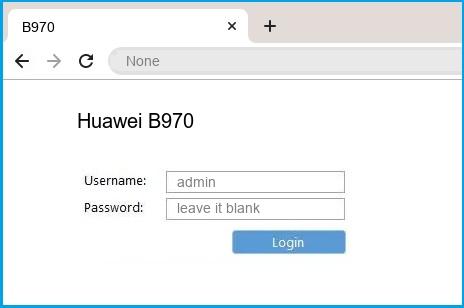- Huawei B970b User Manual
- Huawei B970 router setup & security
- Huawei B970 Quick links:
- 2.Change Huawei B970 Default Login and Password
- Choose a complex and hard-to-guess password for your Huawei which only you can remember
- Protect it
- Usability first
- 3.Change Huawei B970 Default WiFi name (SSID) and WiFi Password and enable Network Encryption
- 4.Update router firmware in Huawei B970 and turn on Automatic Updates
- 5.Security is a continuous process
- Huawei B970 Router Reset instructions
- How to Reset the Huawei B970 Router To Factory Default
- Huawei B970 Password Does not Work
- Forgot Password for Huawei B970 Router
- How to boost Huawei B970 WiFi and overcome connectivity issues
- 1.Place the Huawei B970 in a perfect spot
- 2.Find a Good Wireless Channel Instead of Auto on your Huawei B970 router
- 3.Check the frequency of Huawei B970
- 4.Hardwire gaming consoles / media streamers into your Huawei B970 instead of WiFi
- 5. Reboot Huawei B970 on schedule
Huawei B970b User Manual
Документ содержит текущую информацию на момент его издания, которая может быть изменена без предварительного уведомления. При подготовке документа были приложены все усилия для обеспечения достоверности информации, но все утверждения, сведения и рекомендации, приводимые в данном документе, не являются явно выраженной или подразумеваемой гарантией (истинности или достоверности).
Пожалуйста, внимательно ознакомьтесь с правилами безопасности при использовании данного беспроводного устройства. Более подробная информация представлена в разделе “Информация по безопасности”.
Не включайте устройство в местах, где использование данного устройства запрещено или может вызвать опасные помехи.
Не используйте устройство во время вождения автомобиля.
Соблюдайте правила, принятые в медицинских учреждениях. Отключайте устройство, находясь в непосредственной близости с медицинским оборудованием.
Отключайте устройство в самолетах. Его использование может вызвать помехи для сигналов управления самолетом.
Отключайте устройство, находясь вблизи от высокопрецизионного электронного оборудования. Так как оно может повлиять на работу этих приборов.
Нельзя самостоятельно разбирать устройство или его гарнитуру. Обслуживание или ремонт телефона должны выполняться только квалифицированными специалистами.
Не помещайте устройство или его гарнитуру в емкости с сильным электромагнитным полем.
Не помещайте магнитные носители информации вблизи устройства. Излучение устройства может привести к повреждению информации, хранящейся на данном носителе.
Не помещайте устройство в места с высокой температурой и не используйте в местах с высокой концентрацией воспламеняющихся газов, например на заправочных станциях.
Храните устройство и его гарнитуру в местах, защищенных от детей. Не позволяйте детям пользоваться устройством и его гарнитурой без присмотра.
Используйте только разрешенные к применению аккумуляторы и зарядные устройства.
Соблюдайте законы и правила и рекомендации по использованию устройства. При пользовании устройства соблюдайте законные права других людей, в том числе право на личную жизнь.
Использование страницы управления
Huawei B970 router setup & security
- To login to Huawei B970 Router, Open your web browser and type the default IP Address in the address bar
- You should now see the router login page with 2 text fields where you can type a username and a password
- The default username for your Huawei B970 router is admin and the default password is blank
- In the login page of the router’s web user interface, type-in the username & password, hit «Login» and now you should see the Huawei B970 router control panel
(Remember, you must be at home and connected to home WiFi to do this)
And no need to get your breathing rates high in case you have changed the username / password of Huawei B970 and forgot them, as you can just reset the Huawei B970 router by press-and-hold the reset button with a clip for about 15 seconds.
Huawei B970 Quick links:
Try one of these most Common IP Addresses
Is this not your router model ? Search your router
2.Change Huawei B970 Default Login and Password
Since, security of a network is vital, the first and foremost task is to change the Huawei B970 router Default Login and Password to something more personal and secure.
Huawei B970 Router Password Tips:
Choose a complex and hard-to-guess password for your Huawei which only you can remember
It should be something personal, like &ilostmyvirginity@30, so that you’ll never forget it. Ever
Protect it
The amount of protection directly depends on the password complexity, and the effort taken to protect that password on your Huawei B970 router.
Usability first
Give Password for your Huawei B970 router that you can remember (usability first). Of course, you can build a strong hash password with special characters, numbers, Greek, and Latin. But ultimately you’ll end up writing it on a sticky and putting it on the router, which defeats the purpose. Here is an example $lasttriptovegas0916
You did good so far. Now consider ⭐ Bookmarking this page. It always helps.
3.Change Huawei B970 Default WiFi name (SSID) and WiFi Password and enable Network Encryption
Another small suggestion (as it has no impact on security), is to change the Huawei B970 Default WiFi name (SSID) as it will make it more obvious for others to know which network they are connecting to.
Look for Network Name (SSID), this is the WiFi name of your Huawei B970 Router. Do not use your name, home address, or other personal information (since this isn’t a Facebook status!) in the SSID name. (No Mr.Paul&Princy) A few funny WiFi name suggestions: I’m cheating on my WiFi!, FBI Surveillance Van #594 (scares away stupid criminals), Lord of the Pings .
Once you enter the name for your network, you have to enable WPA2-PSK encryption on your Huawei B970 router. That’s the strongest encryption standard available for home networks.
Enter a new WPA Pre-Shared Key / WiFi Password – this is the password that you will use to connect to your home WiFi. Keep it to 16-20 characters (please!) don’t use the same password that you used for Huawei B970 router login!
🤓 Geek out your guests. Print a Free WiFi QR Code Sticker for your fridge now
4.Update router firmware in Huawei B970 and turn on Automatic Updates
Router software often contains critical bugs and security vulnerabilities; Check if your router has known vulnerabilities
Its important that you turn on Automatic Firmware updates and always keep your Huawei B970 router up-to-date. To turn on Automatic updates, Login to your Huawei B970 router and look for the section which contains Automatic updates and turn it «ON»
And even if the router has auto-update, check every now and then to make sure it is actually working, and the router firmware is up-to-date. If your router manufacturer hasn’t released any updates to the firmware in the past 3-5 years, consider upgrading to a «newer» router
5.Security is a continuous process
Just keep in mind to change the passwords often or at least once in every 6 months! on your Huawei B970 You don’t want the safety you have worked so hard for to fail just because of ignorance, negligence, or casual laziness! Time for a bulletin on the fridge, folks! We can remind you though? Enter your email below! Nope, we are not spammers!
Huawei B970 Router Reset instructions
How to Reset the Huawei B970 Router To Factory Default
To reset Huawei B970 router,
- Turn on the Huawei B970 router
- Look for the reset button. Few routers have a tiny hole and few others have a reset button.
- Press the Factory reset button with a straightened paperclip pin or something that gets through the tiny hole, and hold it for about 15 seconds! (till you see all the lights flashing)
- The Huawei B970 router will reboot automatically. the unit has been reset and is ready to use. You can start from Step 1 in this guide to set it up.
Huawei B970 Password Does not Work
Passwords find a way to not work! Or, in most cases, users find a way to forget them! In either case, look up the How to Reset the Huawei B970 Router To Default Settings section
Forgot Password for Huawei B970 Router
Incase if you have changed the default username and password of Huawei B970 and forgot it, please see How to Reset the Huawei B970 Router To Default Settings section
How to boost Huawei B970 WiFi and overcome connectivity issues
1.Place the Huawei B970 in a perfect spot
The perfect spot does it all; be it romance or your router! To avail the best signal and network connectivity, make sure you keep your Huawei B970 router visible and not facing the wall or behind the curtains
2.Find a Good Wireless Channel Instead of Auto on your Huawei B970 router
Auto-channels might fail you once in a while; believe that you’re smarter than the Huawei router! Find a seamless wireless channel instead of what the router finds automatically. This would ensure that your signal doesn’t interfere with that of your neighbors.
If you’re running a Windows-based PC, you can see what channels neighboring Wi-Fi networks are using.
- Press Start > type “cmd”. Open Command prompt
- In command prompt type netsh wlan show all
You will see a list of all wireless networks and the channels being used in your vicinity. instead of using “Auto” for the control channel, Pick the channel that has the lowest interference
3.Check the frequency of Huawei B970
Check if Huawei B970 has dual-band, the most commonly used band would be 2.4GHz; however, switching to 5GHz would bring out better results! It depends on your device though; if you’re running an old lad, you might have to switch back to the conventional
4.Hardwire gaming consoles / media streamers into your Huawei B970 instead of WiFi
Gaming consoles/media streamers work better when connected through Ethernet cable of Huawei B970; in fact, as you might not be moving your TV all over the house, why connect it to the Wi-Fi at all? The Gaming consoles / video streaming devices flood the network with data. This means that if possible, you should consider hardwire (using Ethernet cable) the devices that tend to consume a lot of bandwidth. Although this can sort of defeat the purpose of having wireless networks, it can actually help your overall network speed of Huawei B970 if you can hardwire the bandwidth hogs.
5. Reboot Huawei B970 on schedule
Here’s something important to note! On schedule, folks, reboot your Huawei B970 router! Though routers are built to constantly be running at all times, simple tweaks like regular power cycling (a fancy way of saying, unplugging the power cord and shoving it back up) helps with most issues. Rebooting your Huawei B970 can fix Internet connection problems, improve slow moving connections, and resolve wireless issues altogether. Try unplugging your Huawei modem on a quarterly basis to stay proactive (Never reset; always reboot router)