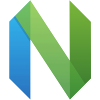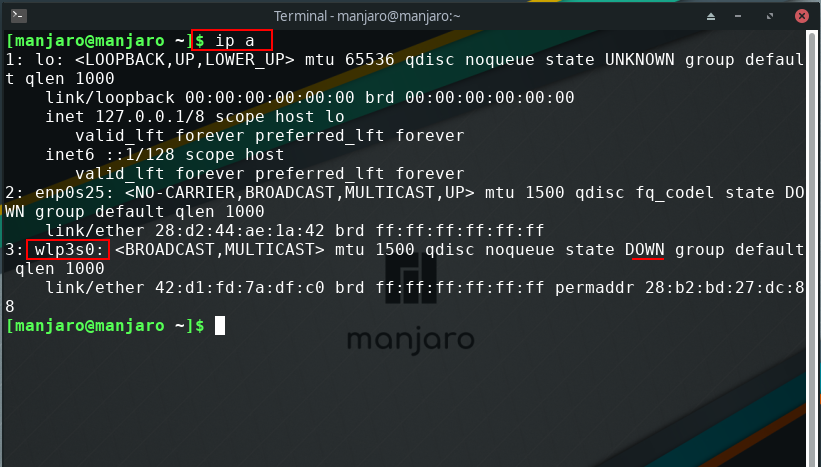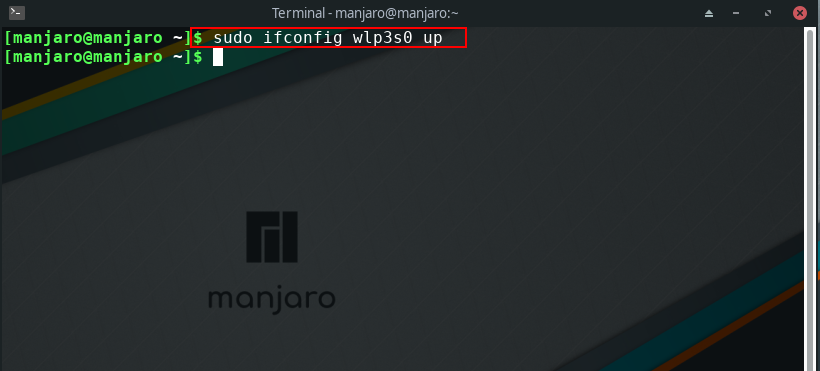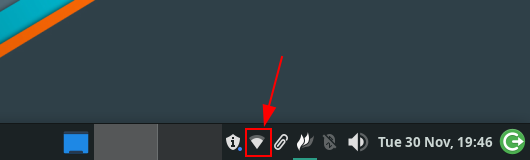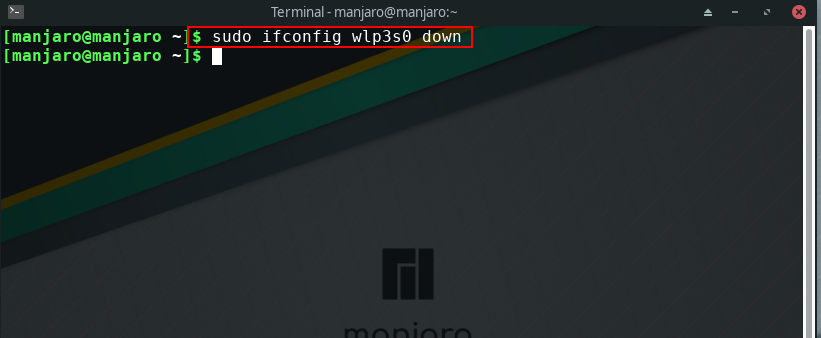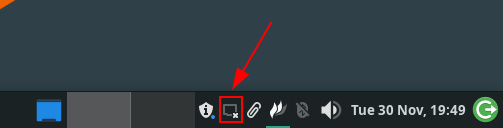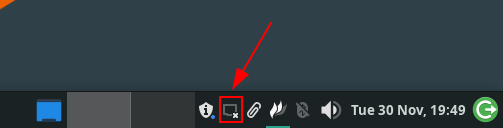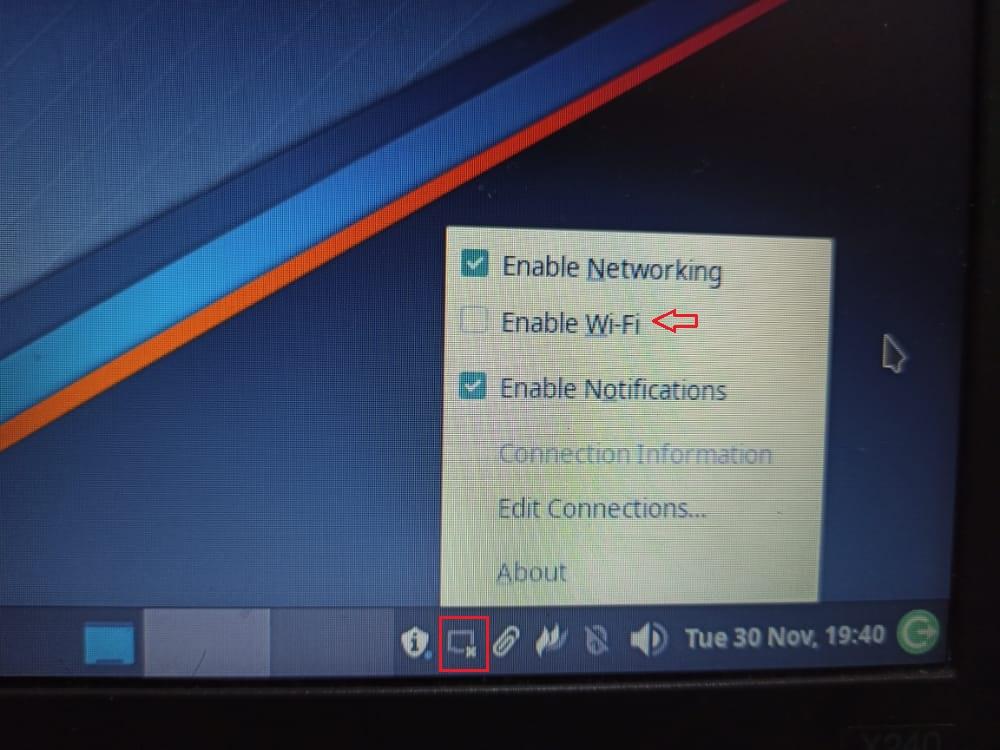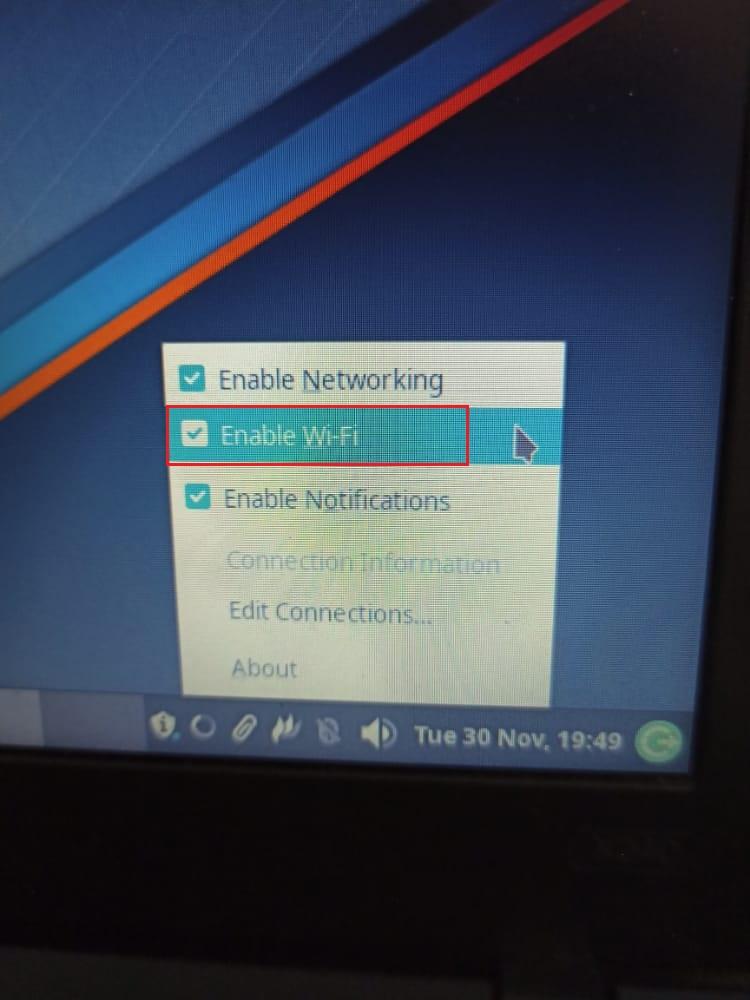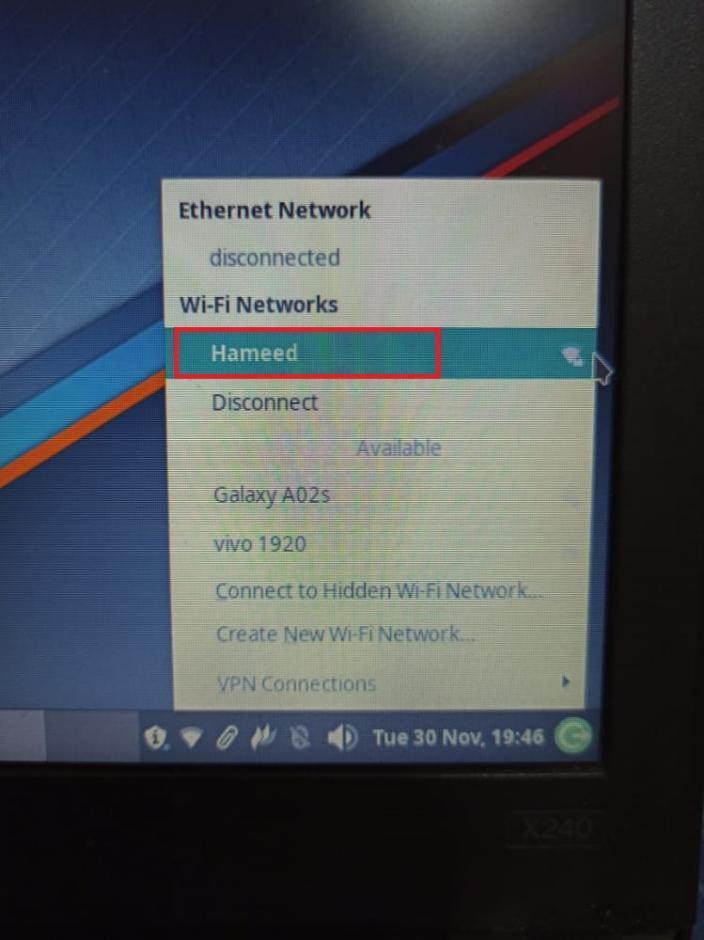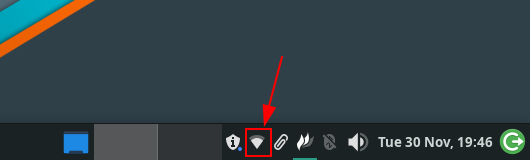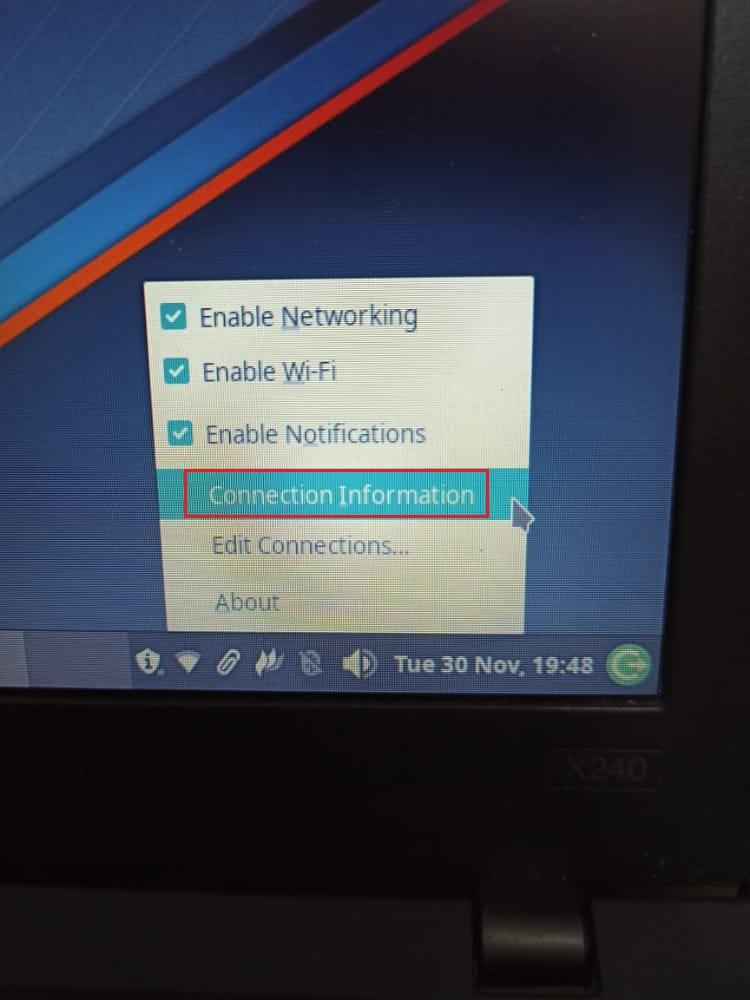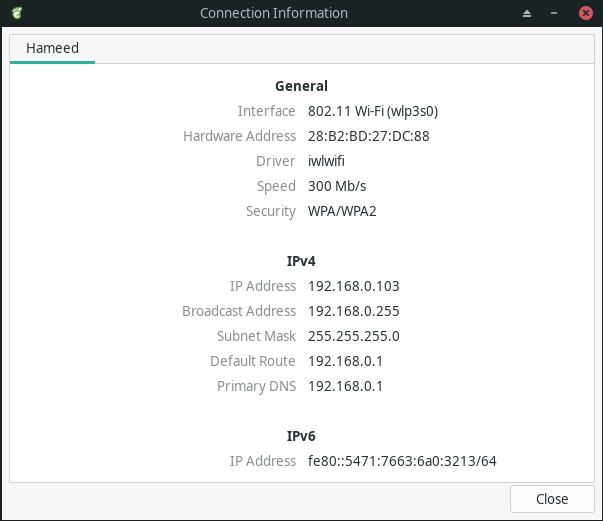как поднять wi-fi в CLD14 XFCE x86_64
не могу понять как поднять wi-fi, как будто у меня нет вообще беспроводной сетевухи.
ifconfig показывает только eth0 и lo, а нету wlan0 Подскажите плиз последовательность действий. а то сюпруга загрызет. ей понравился именно «Кальк», с джентой знаком шапочно
#lspci | grep Network 02:00.0 Network controller: Broadcom Corporation BCM43227 802.11b/g/n #lsmod | grep 80211 cfg80211 202761 1 wl rfkill 14862 5 cfg80211,acer_wmi,bluetooth
готов показать выводы, необходимых для уточнения диагноза «заклинаний»
модуль wl поддерживает данный чипсет все попытки поставить чего-то типа фирм.прошивку броадкомовскую #emerge b43-firmware
заканчивается, вот так показываю концовку, она одинаковая
No outdated packages were found on your system.
* GNU info directory index is up-to-date. * IMPORTANT: 9 news items need reading for repository ‘gentoo’. * Use eselect news to read news items.
emerge -vp sys-firmware/b43-firmware Иначе твой текст мало кто прочитает.
# emerge -vp sys-firmware/b43-firmware These are the packages that would be merged, in order: Calculating dependencies. done! [binary R ] sys-firmware/b43-firmware-6.30.163.46:b43 0 kB Total: 1 package (1 reinstall, 1 binary), Size of downloads: 0 kB * IMPORTANT: 9 news items need reading for repository 'gentoo'. * Use eselect news to read news items.# lspci -k | grep -A2 02:00.0 02:00.0 Network controller: Broadcom Corporation BCM43227 802.11b/g/n Subsystem: Foxconn International, Inc. Device e040 Kernel driver in use: bcma-pci-bridge# ifconfig -a enp1s0f0: flags=4163 mtu 1500 inet 192.168.0.101 netmask 255.255.255.0 broadcast 192.168.0.255 inet6 fe80::226a:8aff:fe6f:3935 prefixlen 64 scopeid 0x20 ether 20:6a:8a:6f:39:35 txqueuelen 1000 (Ethernet) RX packets 23798 bytes 22449011 (21.4 MiB) RX errors 1 dropped 0 overruns 0 frame 0 TX packets 19391 bytes 3656973 (3.4 MiB) TX errors 0 dropped 0 overruns 0 carrier 0 collisions 0 device interrupt 16 lo: flags=73 mtu 65536 inet 127.0.0.1 netmask 255.0.0.0 inet6 ::1 prefixlen 128 scopeid 0x10 loop txqueuelen 0 (Local Loopback) RX packets 164 bytes 29216 (28.5 KiB) RX errors 0 dropped 0 overruns 0 frame 0 TX packets 164 bytes 29216 (28.5 KiB) TX errors 0 dropped 0 overruns 0 carrier 0 collisions 0# rfkill list all bash: rfkill: команда не найденакак поднять wi-fi в CLD14 XFCE x86_64
Читай по слогам — для b43 Wifi. Хочешь быстрее ставь net-wireless/broadcom-sta.
так этот чип поддерживается wl-модулем
# emerge -S broadcom-sta Searching. [ Results for search key : broadcom-sta ] [ Applications found : 1 ] * net-wireless/broadcom-sta Latest version available: 6.30.223.248-r1 Latest version installed: 6.30.223.248-r1 Size of files: 2,824 kB Homepage: http://www.broadcom.com/support/802.11/linux_sta.php Description: Broadcom's IEEE 802.11a/b/g/n hybrid Linux device driver License: Broadcom# lsmod | grep 80211 cfg80211 202761 1 wl rfkill 14862 5 cfg80211,acer_wmi,bluetoothхотя, при инсталяшке broadcom-sta чего-то там в базу загружаемых модулей писал
# lsmod | grep 80211 cfg80211 202761 1 wl rfkill 14862 5 cfg80211,acer_wmi,bluetoothwl в ней разглядел? Вот и молодец. А дальше без логов можно только продолжать ванговать в чём именно ты там накосячил.
# emerge rfkill * IMPORTANT: 9 news items need reading for repository 'gentoo'. * Use eselect news to read news items. Calculating dependencies. done! >>> Verifying ebuild manifests >>> Emerging (1 of 1) net-wireless/rfkill-0.5 >>> Downloading 'http://mirror.yandex.ru/gentoo-distfiles/distfiles/rfkill-0.5.tar.xz' --2014-11-19 12:34:04-- http://mirror.yandex.ru/gentoo-distfiles/distfiles/rfkill-0.5.tar.xz Resolving mirror.yandex.ru. 213.180.204.183, 2a02:6b8::183 Connecting to mirror.yandex.ru|213.180.204.183|:80. connected. HTTP request sent, awaiting response. 200 OK Length: 7776 (7.6K) [application/octet-stream] Saving to: ‘/var/calculate/remote/distfiles/rfkill-0.5.tar.xz’ /var/calculate/remo 100%[=====================>] 7.59K --.-KB/s in 0s 2014-11-19 12:34:04 (253 MB/s) - ‘/var/calculate/remote/distfiles/rfkill-0.5.tar.xz’ saved [7776/7776] * rfkill-0.5.tar.xz SHA256 SHA512 WHIRLPOOL size ;-) . [ ok ] >>> Unpacking source. >>> Unpacking rfkill-0.5.tar.xz to /var/calculate/tmp/portage/net-wireless/rfkill-0.5/work >>> Source unpacked in /var/calculate/tmp/portage/net-wireless/rfkill-0.5/work >>> Preparing source in /var/calculate/tmp/portage/net-wireless/rfkill-0.5/work/rfkill-0.5 . >>> Source prepared. >>> Configuring source in /var/calculate/tmp/portage/net-wireless/rfkill-0.5/work/rfkill-0.5 . >>> Source configured. >>> Compiling source in /var/calculate/tmp/portage/net-wireless/rfkill-0.5/work/rfkill-0.5 . make -j3 V=1 x86_64-pc-linux-gnu-gcc -O2 -march=x86-64 -pipe -Wall -Wundef -Wstrict-prototypes -Wno-trigraphs -fno-strict-aliasing -fno-common -Werror-implicit-function-declaration -c -o rfkill.o rfkill.c ./version.sh version.c x86_64-pc-linux-gnu-gcc -O2 -march=x86-64 -pipe -Wall -Wundef -Wstrict-prototypes -Wno-trigraphs -fno-strict-aliasing -fno-common -Werror-implicit-function-declaration -c -o version.o version.c rfkill.c: In function ‘get_name’: rfkill.c:83:6: warning: ignoring return value of ‘read’, declared with attribute warn_unused_result [-Wunused-result] read(fd, name, sizeof(name) - 1); ^ x86_64-pc-linux-gnu-gcc -Wl,--as-needed rfkill.o version.o -o rfkill >>> Source compiled. >>> Test phase [not enabled]: net-wireless/rfkill-0.5 >>> Install rfkill-0.5 into /var/calculate/tmp/portage/net-wireless/rfkill-0.5/image/ category net-wireless make -j3 install V=1 DESTDIR=/var/calculate/tmp/portage/net-wireless/rfkill-0.5/image/ gzip < rfkill.8 >rfkill.8.gz mkdir -p /var/calculate/tmp/portage/net-wireless/rfkill-0.5/image//usr/sbin install -m 755 -t /var/calculate/tmp/portage/net-wireless/rfkill-0.5/image//usr/sbin rfkill mkdir -p /var/calculate/tmp/portage/net-wireless/rfkill-0.5/image//usr/share/man/man8/ install -m 644 -t /var/calculate/tmp/portage/net-wireless/rfkill-0.5/image//usr/share/man/man8/ rfkill.8.gz >>> Completed installing rfkill-0.5 into /var/calculate/tmp/portage/net-wireless/rfkill-0.5/image/ strip: x86_64-pc-linux-gnu-strip --strip-unneeded -R .comment -R .GCC.command.line -R .note.gnu.gold-version usr/sbin/rfkill ecompressdir: bzip2 -9 /usr/share/man >>> Installing (1 of 1) net-wireless/rfkill-0.5 * Утилиты Calculate изменили файлы: * /home/ulia/.calculate/ini.env >>> Recording net-wireless/rfkill in "world" favorites file. >>> Auto-cleaning packages. >>> No outdated packages were found on your system. * GNU info directory index is up-to-date. * IMPORTANT: 9 news items need reading for repository 'gentoo'. * Use eselect news to read news items.# rfkill list all 0: acer-wireless: Wireless LAN Soft blocked: no Hard blocked: noHow to turn on WiFi on Xfce Manjaro
WiFi is a wireless networking mechanism that connects devices to the internet, including smartphones, video cameras, printers, wearables, laptops, and desktops. It also permits these devices to connect with each other, which creates a network. On your Xfce Manjaro system, if you are having trouble connecting to your WiFi network, then you are at the right post! This write-up will guide you about turning on WiFi on Xfce Manjaro using its terminal and the GUI. So, let’s start!
How to turn on WiFi on Xfce Manjaro using terminal
On your Xfce Manjaro system, if you want to turn on WiFi through the command line method, then, firstly, press “CTRL+ALT+T” to open up the terminal. After doing so, we will utilize the “ip” command with the option “a” to check out the name of our WiFi adapter and its related information:
From the below-given output, you see that our “WiFi” adapter named “wlp3s0” is in “down” state, which declares that “wlp3s0” is turned off”:
The “ifconfig” is a tool utilized for configuring the network interfaces in Linux-based systems including Manjaro. With the help of “ifconfig”, you can also turn on your WiFi by following the syntax:
For instance, “wlp3s0” is the name of our WiFi connection which we will specify in the below-given command:
The error-free output signifies that the WiFi connection named “wlp3s0” is now turned on on our Manjaro system. To confirm this operation, look for the “Network icon” which is located on the panel:
To turn it off, specify the option “down” instead of “up” in the same “ifconfig” command:
Now, you can see that WiFi is turned off on our Xfce Manjaro:
How to turn on WiFi on Xfce Manjaro using GUI
Most of the Manjaro users prefer to utilize its graphical user interface for configuring the network settings. On Manjaro, turning on WiFi by using its GUI comprises a simple procedure. In the first step, look for the “Network icon” in your system panel and right-click on it:
You will see a pop-up menu, which will have the “Enable WiFi” unchecked box in case if WiFi is turned off on your system:
Now, mark the “Enable WiFi” checkbox to establish a WiFi connection with a wireless router:
After enabling the WiFi, single click on the “Network Icon” and select the WiFi device with which you want to build a connection:
To know the details about the enabled WiFi connection, right-click on the highlighted icon, and from its pop-up menu, select the “Connection Information” option:
By performing the specified action, a “Connection Information” window will appear on your Manjaro desktop, showing you all the details related to the WiFi connection, such as its interface, hardware, speed, IP Address, Subnet Mask, Default Route, and Primary DNS:
Conclusion
WiFi is essentially an internet connection shared by a wireless router with several devices in a home or organization. Manjaro distribution has built-in support for the WiFi interfaces. However, if you are new to the Xfce Manjaro, you may find it difficult to turn on WiFi on your desktop. This write-up showed you how to turn on WiFi on Xfce Manjaro using its terminal and Graphical User interface methods. Try any of them and establish a WiFi connection with your device within a few minutes.
About the author
Sharqa Hameed
I am a Linux enthusiast, I love to read Every Linux blog on the internet. I hold masters degree in computer science and am passionate about learning and teaching.