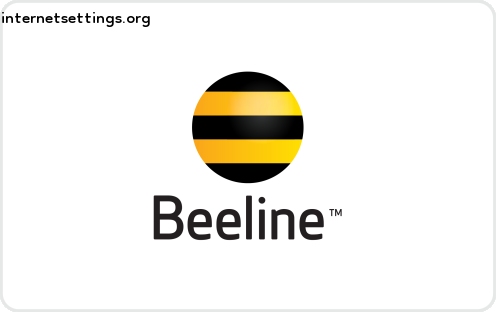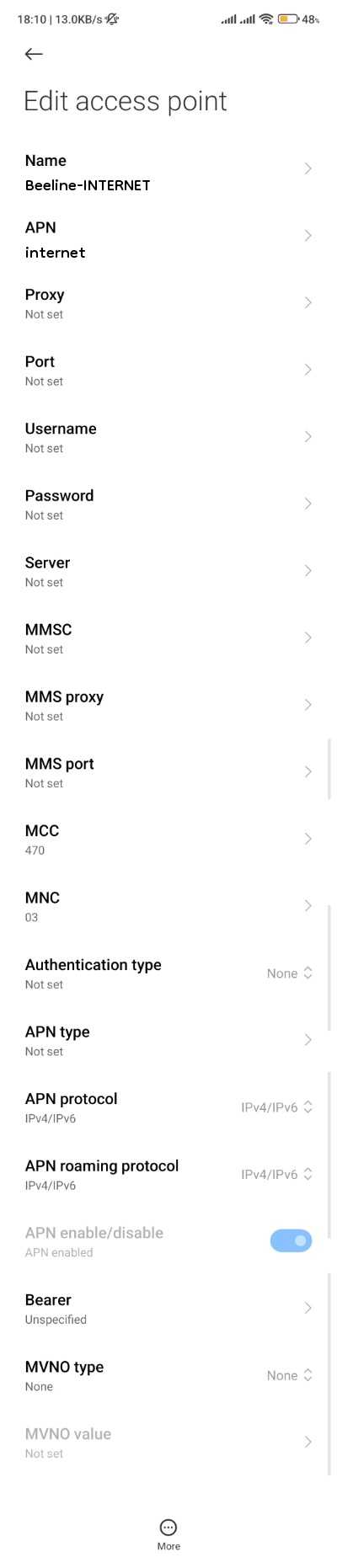- Настройки интернета мобильного билайн узбекистан
- BEELINE Uzbekistan
- 434 04 BEELINE APN Settings
- APN Settings Search Engine
- Beeline Uzbekistan APN Settings for Android & iPhone 2023
- Beeline Uzbekistan APN Settings for Android
- Beeline Uzbekistan MMS Settings for Android
- Beeline Uzbekistan APN Settings for iPhone and iPad
- Beeline Uzbekistan MMS Settings for iPhone and iPad
- Beeline Uzbekistan APN Settings for Android & iPhone 2023
- How to set APN in Beeline Uzbekistan for Android
- How to set MMS in Beeline Uzbekistan for Android
- How to set APN in Beeline Uzbekistan for iPhone iPad
- How to set MMS in Beeline Uzbekistan for iPhone iPad
Настройки интернета мобильного билайн узбекистан
Стоимость полученных / отправленных данных (за 1 МБ) в соответствии с Тарифным планом.
Настройка компьютера
Мы приводим общие параметры настройки компьютера на примере операционной системы Windows. Если настройка компьютера вызовет у Вас сложности, обратитесь в наши офисы.
Подключите мобильный телефон к компьютеру с помощью кабеля, ИК-порта или Bluetooth. Затем в параметрах настройки соединения компьютера укажите следующие параметры:
Номер дозвона *99#
Login beeline
Password beeline
Строка инициализации для свойств модема
Настройка телефона
Большинство телефонов не требуют настройки — достаточно просто активировать ИК-порт или Bluetooth. Но в некоторых моделях необходимо создать новую учетную запись для работы с интернетом. Для этого:
1. Зайдите в Mеню телефона и выберите Учетные записи -> «Добавить новую»
2. Укажите Тип учетной записи: Данные GPRS
3. Введите название нового соединения: Bee-gprs-internet
4. В окошке настройки «Новых данных GPRS» введите:
Точка доступа: internet.beeline.uz
Имя пользователя: beeline
Пароль
Запрос пароля: откл.
Разрешенные вызовы: автоматически
IP-адрес: оставить пустым
Адрес DNS
Дополнительные настройки
Аутентификация: обычная
Сжатие данных: откл.
Сжатие заголовков: откл.
Качество обслуживания «по умолчанию» во всех пунктах
Сохраните настройки и активируйте созданную учетную запись.
В некоторых моделях Siemens нужно установить скорость передачи данных 57600 бит/с. Для этого в меню телефона нужно выбрать Настройки -> Передача данных и убедиться в наличии «галочки» перед обозначением GPRS. А в пункте меню Скорость нужно выбрать значение 57600.
BEELINE Uzbekistan
To configure your 3G or 4G LTE mobile or dongle to browse internet or to send MMS with BEELINE in Uzbekistan apply below APN settings.
434 04 BEELINE APN Settings
| APN | nternet.beeline.uz |
| User name | beeline |
| Password | beeline |
| PDP Type | IP |
| Auth Type | PAP |
| MCC | 434 |
| MNC | 04 |
| Dial number | *99# |
| Carrier | Beeline-UZB Internet |
| Android APN | internet.beeline.uz |
| Android user | beeline |
| Password | beeline |
| APN type | default,supl |
| Auth type | PAP |
| Carrier 2 | Beeline-UZB MMS |
| Android APN 2 | mms.beeline.uz |
| Android user 2 | beeline |
| Password 2 | beeline |
| MMSC 2 | http://mms |
| MMS Proxy 2 | 172.30.30.166 |
| MMS Port 2 | 8080 |
| APN type 2 | mms |
| Auth type 2 | PAP |
Carrier 2 , : unique APN alternative configurations
APN Settings Search Engine
Search for GPRS, internet, MMS APN settings for mobile networks, mobile phones or mobile platforms.
Beeline Uzbekistan APN Settings for Android & iPhone 2023
Beeline Uzbekistan is one of the most popular SIM companies in Uzbekistan. It has almost 8 million subscribers/users in Uzbekistan. In this tutorial, I will provide how to set APN (APN — Access Point Name) /internet/hotspot settings and MMS in Beeline Uzbekistan for Android, iPhone, and modem 2023. These settings for Beeline Uzbekistan will work for all network types such as 2G, 3G, 4G, LTE, VoLTE, and 5G. So you can enjoy high-speed internet using Beeline Uzbekistan SIM through this process.
What is APN Settings for Beeline Uzbekistan?
APN stands for Access Point Name. To access the internet via Beeline Uzbekistan SIM, you must configure APN Settings on your device. It is the name of a gateway between a GSM, GPRS, 2G, 3G, 4G, LTE, VoLTE, or 5G mobile network and another computer network.
Beeline Uzbekistan APN Settings for Android
The basic APN settings for Beeline Uzbekistan on Android are the same for all devices. You can simply configure APN settings for all android devices (i.e. Samsung, Xiaomi MI, Realme, Nokia, Huawei, Sony, HTC, LG, Vivo, Oppo, One Plus, Google Pixel, etc).
Here we will provide automatic and manual APN configuration for Beeline Uzbekistan. To set/configure Beeline Uzbekistan manual APN -Access Point Name on your android, go to
In the new access point name, fill the blanks according to the following table (APN Fields). Just fill in the bold items only and keep the rest of the fields unchanged.
Beeline Uzbekistan MMS Settings for Android
MMS stands for Multimedia Messaging Service. To receive MMS on your iPhone and iPad, you must set MMS settings on Android. Here we will provide both manual and automatic MMS configurations for Beeline Uzbekistan.
To set up Beeline Uzbekistan MMS on your android, go to
In the new access point name, fill the blanks according to the following table (MMS Fields). Just fill in the bold items only and keep the rest of the fields unchanged.
Beeline Uzbekistan APN Settings for iPhone and iPad
The basic APN settings for Beeline Uzbekistan on iPhone and iPad are the same for all iPhone models. You can simply configure APN settings for all iPhone models (iPhone 4, 5, iPhone 6, 6+, 6S, iPhone 7, 7s, and the iPhone 8, 9, 10, X 11, 12, 13, 14 iPad Mini, Pro) devices.
Beeline Uzbekistan High-Speed Internet Setting for all iOS devices (iPhone & iPad) [year]. To set APN in Beeline Uzbekistan on iPhone, go to Settings> Cellular> Cellular Data Network> APN. Then fill in the blanks according to the following table.
Cellular Data
Beeline Uzbekistan MMS Settings for iPhone and iPad
To set MMS in Beeline Uzbekistan on iPhone, go to Settings> Cellular> Cellular Data Network> APN. Then fill in the blanks according to the following table.

I hope this article helps you to set APN and MMS configuration in Beeline Uzbekistan -Bangladesh SIM. If you still cannot access the internet after successfully configuring Beeline Uzbekistan APN on your device, let us know by leaving a comment below.
Beeline Uzbekistan APN Settings for Android & iPhone 2023
Beeline Uzbekistan is one of the most famous SIM companies in Uzbekistan. They have almost 8 million users in Uzbekistan. In this tutorial, I will provide how to set internet (APN – Access Point Name) and Multimedia Message (MMS- Multimedia Messaging Service) in Beeline Uzbekistan for Android, iPhone, and Windows phones 2023. You can set 2G, 3G 4G, LTE, 5G High-Speed Internet for Beeline Uzbekistan in your Mobile.
How to set APN in Beeline Uzbekistan for Android
APN- Access Point Name is the name of a gateway between a GSM, GPRS, 2G, 3G, 4G, VoLTE, or 5G mobile network and another computer network, frequently the public Internet. A mobile device making a data connection must be configured with an APN to present to the carrier.
Beeline Uzbekistan High-Speed APN/Internet/Hotspot Settings for faster internet Android 2023. These settings will work for all android devices (i.e. Modem, Samsung, Xiaomi MI, Realme, Nokia, Huawei, Sony, HTC, Google Pixel, LG. Vivo, Oppo, One Plus, etc). Learn how to set APN on Android.
Beeline Uzbekistan automatic Access point name setting for high-speed internet. To set/configure Beeline Uzbekistan APN on your android, go to
- Settings
- Mobile Network
- Access Point Name
- Add Access Point
- And follow the next instructions
In the new access point name, fill the banks according to the following table (APN Fields). Just fill the bold items only and keep the rest of the fields unchanged.
How to set MMS in Beeline Uzbekistan for Android
MMS – Multimedia Messaging Service is a standard way to send messages that include multimedia content like photos. videos, etc. to and from a mobile phone over a cellular network.
Beeline Uzbekistan MMS Settings for Android 2023. MMS settings for Android is also quite the same as APN settings. Learn how to set MMS on Android.
- Settings
- Mobile Network
- Access Point Name
- Add Access Point
- And follow next instructions
In the new access point name, fill the banks according to the following table (MMS Fields). Just fill the bold items only and keep the rest of the fields unchanged.
How to set APN in Beeline Uzbekistan for iPhone iPad
This method of APN settings for Apple devices (iPhone and iPad) will work for most iPhone models like (iPhone 5, iPhone 6, 6+, 6S, iPhone 7, 7s, and the iPhone 8, 9, 10, X 11, 12, iPad Mini, Pro). Learn how to set APN on iPhone.
- Go to Settings
- General (this option is not available in some models)
- Network (this option is not available in some model)
- Cellular
- Cellular Data Network
- APN
Settings> Cellular> Cellular Data Network> APNAfter going to APN, add a new APN and put the values according to the following table.
In the new access point name, fill the banks according to the following table (APN Fields). Just fill the bold items only and keep the rest of the fields unchanged.
How to set MMS in Beeline Uzbekistan for iPhone iPad
Are you searching for “how to enable MMS in Beeline Uzbekistan for iPhone”? Beeline Uzbekistan MMS Settings for iPhone/iPad 2023. MMS settings for iPhone is also quite the same as APN settings. Learn how to set MMS on iPhone.
- Go to Settings
- General (this option is not available in some model)
- Network (this option is not available in some model )
- Cellular
- Cellular Data Network
- APN
In the new access point name, fill the banks according to the following table (MMS Fields). Just fill the bold items only and keep the rest of the fields unchanged.
I hope this article helps you to set APN and MMS in Beeline Uzbekistan – Uzbekistan SIM. If you have any question, leave a comment below.