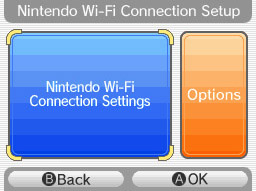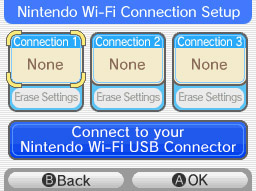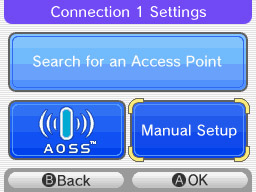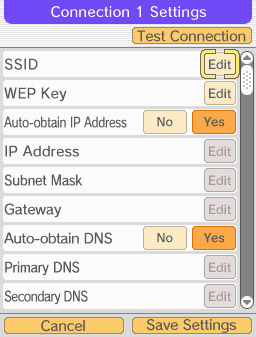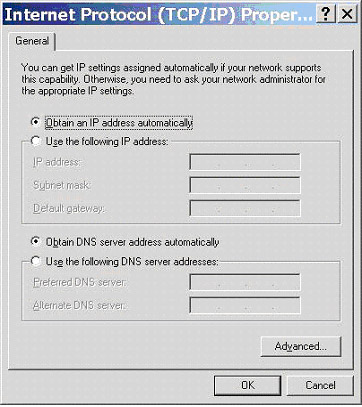Настройка WiFi
Всем хорош Wifi Link, про который писал в заметке Подключение DS Lite к WIFI точке доступа, но есть огромный недостаток, компьютер должен быть включен, для того чтобы DS могла выйти в сеть. Присматриваюсь к аппаратам, которые дают выход в сеть без участия компьютера. Пока ничего не выбрал, но инструкцию толковую уже нашел. Цитата:
Если вы немного в теме, то, возможно, думаете, что организовать небольшую домашнюю или офисную беспроводную сетку проще простого. Всего-то и нужно – купить адаптеры стандарта 802.11 для всех компьютеров или ноутбуков, взять в придачу точку доступа WiFi, подключить ее к ПК, соединенному с интернетом по выделенной линии, немного настроить, и дело в шляпе. Действительно, все бы у вас прошло без сучка без задоринки, если бы не одно но: в тот момент, когда ваш компьютер вдруг оказывается не у дел (выключен или временно «недоступен» по причине глючности программного обеспечения), вся ваша замечательная сеть накрывается медным тазом. По правилам подключать точку доступа (АР, Access Point) надо независимо от ПК, напрямую к кабелю, идущему от провайдера. В этой мелочи чаще всего и загвоздка. Дело в том, что одна из главных задач провайдера – «не допущать» разбазаривания трафика с вашего конца LAN-кабеля. Но выход есть. Просто наберитесь терпения и прочтите нашу статью полностью.
16 комментариев
Итак недавно купил Wi-Fi точку и настраивал интернет. На Nintendo Wii все без проблем подключается и работает, а на DS с теми же параметрами нехочет( Приставка пишет что к интернету подключилась но сервер её не пускает( Что это значит? Помогите
P.S Я без Wi-Fi linka
У меня вопрос. Можно ли на дс добавлять в друзья по id? Ну вот например я знаю id моей дски и id дс другого человека, и как мне сделать чтобы он у меня во всех играх был в друзьях? Да и вообще можно ли что нибудь с id DS сделать?)
Такой возможности нет, передавать можно только фрэнд коды, а они разные для каждой игры.
ID нужен вот для чего, если картридж с игрой вставить в другую DS, то фрэндкод будет другой, потому что ID на DS другой.
Чтобы фрэндкоды не менялись, к примеру при покупке новой консоли, ID можно передать с одной Дс-ки на другую.
Для этого там где принимаем запускаем Download Play, а там где передаем заходим, в настройки WFC – меню Options выбираем Transfer Nintendo WFC Configuration.
После этого на новой DS, со старым картриджем фрэндкоды не поменяются.
Прочитал вот здесь, в инструкции с сайта nintendo.com DS_Nintendo_WFC.pdf
Итак я купил новый роутер Zyxel NBG460N Wireless N Gigabit Router. Wii подключил к нему спокойно минут за 5. С DS уже мучаюсь 3 дня непойму. Она пишет Error code 52101, «Connected to Access Point but unable to connect to the server.» Вот. Я всё перепробовал вплоть до полного отключения веп точки так что к ней любая школота может подключиться – дс всё равно выводит эту надпись. Я уже и прописывал мак адрес. И делал как и с вии. И цифры перебирал ДНС, ИП и Шлюза в настройках – никак. Помогите! (Может это из за того что этот роутер я из америки заказал – а там американские стандарты? Потому что он мощный должен выдерживать комп и вай фай одновременно…)
скажите что можно делать если у тебя игра для nintendo ds lite с wifi
Можно играть не только одному, но и с друзьями у которых тоже есть DS Lite. Либо через интернет, если есть точка доступа.
Да я знаю ,что в интернете играть можно ,но как зайти в интернет и играть там.
А про какую игру речь? Вот в этой заметке примерно описал как выглядит игра через интернет в Call of Duty.
Это игра Disneq FRIENDS,я там всё прошла и мне открылась дверь,но я там ничего не понимаю
Нашел у себя испанскую версию этой игры. Что там говорят я не понял, но в самом начале, после того как фея улетит, игра начинается в комнате с дверями. И на одной двери нарисованы две ДС. Видимо если войти в эту дверь, появится возможность играть с другими DS Lite по WIFI.
всем привет, у меня были подобные проблемы на роутере dlink 2640u
помогло изменение пераметра сетевой аутентификации(network authetication) c WPA на OPEN
были коды ошибок 52000 52001 52101 52100 52002
Знающие-Хэлп!
Вчера появилась игрушка nintendo ds lite. Я болельщица головоломок.
Узнала сейчас что можно:
1.скачивать игры с интернета-КАК и НА ЧТО?,
2.КАК подключить к беспроводному интернету дома?
Thank u.
Manual Setup
Manual Setup is for those users who have a unique home network set up. Most people will not need to use this process. Only those who need to specify their primary and secondary DNS, or have static IPs assigned to their wireless devices should have to use this setup process. Unless you know for sure, it is highly recommended that you try the «Search for an Access Point» first. Otherwise, we’ll walk you through the Manual Setup Process.
To connect through the «Manual Setup» feature, follow these steps.
1. The Setup Utility program is included in all Nintendo WFC-compatible Nintendo DS games. This utility program will configure the Nintendo DS to communicate with a wireless point, like a wireless router or a Nintendo Wi-Fi USB Connector, and save the setup information in the memory of the Nintendo DS. Refer to the specific instruction booklet for the Nintendo WFC-compatible game you are playing to find out how to access the Setup Utility. It may be different in each game.
2. On the Nintendo Wi-Fi Connection Setup screen, tap the «Nintendo Wi-Fi Connection Settings» box.
3. Tap one of the connection save files (1, 2, or 3). (Multiple save files are available should you wish to save connection settings for other locations.)
4. Tap the «Manual Setup» icon on the screen.
5. The following list of settings will be presented. Tap the «Edit» icon for each setting you need to enter.
Your SSID or Service Set Identifier is the name assigned to the access point of your wireless network. Enter the name exactly as it appears in your settings on your router.. For more information on locating the SSID for your router, check our router lookup tables here and select your router manufacturer and model number.
WEP Key is a security setting for your router. WEP is the only security that is compatible with the Nintendo DS Wi-Fi Connection. You will need to set your router for WEP security — or remove security on your router — to use the Nintendo DS at this access point.
If you know you do not have security on your router, you may leave this field blank.
If you do have WEP security, you will need to enter a WEP Key on your Nintendo DS to use the access point. The WEP Key is usually found in the «security» tab of your wireless router settings. Once you know the WEP Key, you will need to enter it when prompted.
In some cases, this may be all the manual information required. Tap «Test Connection» at the top of the list of entries here to determine if your DS is able to make a connection. If so, you can skip the remaining settings and save your entries.
Auto-Obtain IP Address, IP Address, Subnet Mask, Gateway, Auto-Obtain DNS, Primary DNS, Secondary DNS:
Locate the TCP/IP properties on your personal computer. Accessing the properties of the TCP/IP properties screen may vary from one operating system to another. In Windows®, access Control Panel, select Network and Dial Up Connections, select Properties for your Local Area Connections. Select Internet Protocol (TCP/IP) on the list of components, and click on the Properties button. You should see a dialogue box such as this:
If Obtain an IP address automatically and Obtain DNS server address automatically are both selected, then select Auto-Obtain IP Address and Auto-Obtain DNS on the manual select dialogue box. Now test your connection. If this is successful, save your settings.
If Use the following IP address is selected, then do the following:
- Increase the last four digits of the IP address by one number (if it is 111, for example, change it to 112) and enter this number into the manual settings screen of the Nintendo DS.
- Enter the information for Subnet mask into the Nintendo DS exactly as it appears on the Internet Protocol (TCP/IP) dialog box.
- Enter the information for Default gateway into the Nintendo DS exactly as it appears on the Internet Protocol (TCP/IP) dialog box.
If Use the following DNS server addresses is selected, then do the following:
- Enter the information for Preferred DNS server into the Nintendo DS exactly as it appears on the Internet Protocol (TCP/IP) dialog box.
- Enter the information for Alternate DNS server into the Nintendo DS exactly as it appears on the Internet Protocol (TCP/IP) dialog box.
After entering the information, test your connection.
- A confirmation message will show on your Nintendo DS screen if the connection test was successful. You can now back out of the Nintendo WFC setup menus and return to your game screens. Select the Wi-Fi option for the game you are playing (consult the manual for the game for more details) to connect online.
How to Get Wi-Fi on a Nintendo DS Lite
Your Nintendo DS Lite includes integrated Wi-Fi connectivity, allowing you to connect it to a compatible wireless network. Connecting your Nintendo DS Lite to a network allows you to play online multiplayer games and browse the Internet using your console if you purchase a Nintendo DS Browser cartridge.
Step 1
Insert a game cartridge with online features in the DS Lite’s cartridge slot and switch on the console. You can establish whether a game is online-enabled from the information on the game box.
Step 2
Select the «Nintendo WFC» option from the game menu.
Step 3
Tap «Nintendo WiFi Connection Settings» on the bottom screen of the DS Lite.
Step 4
Tap the icon for «Connection 1» on the touch screen, and then tap the large «Search for an Access Point» button. Wait while your DS searches for available wireless networks within signal range.
Step 5
Tap the name of the network you wish to connect to. If the network is unsecured, tap «OK,» followed by «Save Settings» and «Yes.» If the network uses encryption, you must enter the network password.
Step 6
Enter the WEP key, or password, by tapping the characters on the keyboard that appears on the touch screen. Tap «OK» when finished, followed by «Save Settings» and «Yes.»
Step 7
Wait until the connection test completes. If «successful» appears on the screen in green, you are able to connect to the wireless network. If «unsuccessful» appears in red, tap the «Back» button and check the settings you have entered.
Step 8
Continue to play the inserted game if you wish. You have now enabled the online features and should be able to find other online players to compete with.
Step 9
Power off the console to use a different online-enabled game cartridge or the DS Internet Browser cartridge. The DS will automatically activate your saved settings when you next use a cartridge with online capabilities.