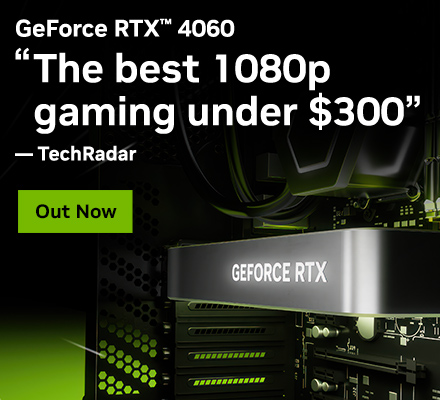oprizal / nvidia-legacy-driver-340xx-on-debian-11-bullseye.md
Then adding Debian SID repository since there are no available Nvidia 340xx legacy driver available on Debian 11—or at least it’s not available if we read the Debian documentation here: Debian Nvidia Documentation.
There we can see that on Bullseye and Bookworm the only available are version 390xx and 460xx for Bullseye then 390xx and 470xx for Bookworm.
But bare in mind, it’s not stable. But on my system with GeForce 310M it’s working fine.
WARNING: It’s important to run sudo apt update above BEFORE adding Debian SID repositories. You don’t want to mix your current installed system Bullseye version with SID version. All we need only access to Nvidia legacy 340xx driver that’s not available on Bullseye repositories.
Create a *.list file on /etc/apt/sources.list.d/ . Then edit it and add Debian SID repositories address.
$ sudo touch /etc/apt/sources.list.d/sid-repositories.list $ sudo nano /etc/apt/sources.list.d/sid-repositories.list
Below are Debian SID repositories address.
# Insert this line to /etc/apt/sources.list.d/sid-repositories.list # we created above. # Debian Sid. deb http://deb.debian.org/debian/ sid main contrib non-free
After that install the Nvidia proprietary driver and let it finished.
$ sudo apt update && sudo apt install nvidia-legacy-340xx-driver firmware-misc-nonfree You’ll get a message prompt mentioning about conflict with nouveau driver, but this is ok. Read carefully. This message prompt only remainder to reboot your system after installation has finished.
After installation finished, then reboot your system.
When you successfully reboot and login to the system, you should remove the file—we created above—which have Debian SID address to prevent mixing the system version.
There should be no more update with Nvidia 340xx driver since it’s no more development to this driver version—as long as I remember. That’s why it must be safe to not using Debian SID repositories address again in the future.
$ sudo rm /etc/apt/sources.list.d/sid-repositories.list
Check if your driver successfully installed.
You should get drm mentioning nvidia .
Once more, it doesn’t work with wayland .
Tried exactly following the process two times, but it broke my debian both times (on startup, it said something like «System is broken, contact administrator»). Easy fix was going to the recovery mode and uninstalling. Just saying, be careful
I have to correct myself: latest driver (340.108-17) now also works. It seems that xfce4 was causing the random black screens and also being responsible for crashes after suspend/hibernate. Switching to lxqt solved it (Compaq 8510w with G84GLM / Quadro FX 570M).
thanks for bringing me on the right track, didn’t work for me on the first try (black screen after reboot). I also followed
https://forums.debian.net/viewtopic.php?t=151155
and now works! I am now using nvidia-legacy-340xx-*_340.108-11_amd64.deb
Beware of this method. This will pull the drivers from sid, which will write to 6.1 kernel modules, not the current 5.10 on Bullseye.
Beware of this method. This will pull the drivers from sid, which will write to 6.1 kernel modules, not the current 5.10 on Bullseye.
Exactly. Don’t do an «apt upgrade» while the sid repositories are enabled. If you follow the instructions exactly you end up with kernel 5.10 and the nvidia legacy drivers from sid. Haven’t had problems since my last installation (apart from running on «ancient» hardware).
With a nVidia GeForce 8400GS 256MB DDR2 GPU as the nouveau driver did not working correctly in my case (suspend to RAM S3 did not working) I tested this workaround without success.
I did not dug further but I remember at boot there was some extra lines displayed from the console but startx does not launched anymore.
Note : to revert I had just to re-enable the Debian SID repo and applyied apt remove nvidia-legacy-340xx-driver firmware-misc-nonfree , disabled the SID repo, apt update , reboot and delete the remaining nVidia packages with apt autoremove nvidia* —purge and finally reboot
For your information, I managed to make nouveau allows the S3 in disabling the init_on_alloc kernel parameter (source) :
root@host:~# grep GRUB_CMDLINE_LINUX_DEFAULT /etc/default/grub GRUB_CMDLINE_LINUX_DEFAULT="quiet init_on_alloc=0"
Note : this parameter enable heap memory zeroing on allocation by default (more here)
In my case the nouveau driver is working perfectly and I can use the suspend to RAM functionnality.
Linux Display Driver — x86
Note that many Linux distributions provide their own packages of the NVIDIA Linux Graphics Driver in the distribution’s native package management format. This may interact better with the rest of your distribution’s framework, and you may want to use this rather than NVIDIA’s official package.
Also note that SuSE users should read the SuSE NVIDIA Installer HOWTO before downloading the driver.
Installation instructions: Once you have downloaded the driver, change to the directory containing the driver package and install the driver by running, as root, sh ./NVIDIA-Linux-x86-340.107.run
One of the last installation steps will offer to update your X configuration file. Either accept that offer, edit your X configuration file manually so that the NVIDIA X driver will be used, or run nvidia-xconfig
Note that the list of supported GPU products is provided to indicate which GPUs are supported by a particular driver version. Some designs incorporating supported GPUs may not be compatible with the NVIDIA Linux driver: in particular, notebook and all-in-one desktop designs with switchable (hybrid) or Optimus graphics will not work if means to disable the integrated graphics in hardware are not available. Hardware designs will vary from manufacturer to manufacturer, so please consult with a system’s manufacturer to determine whether that particular system is compatible.
See the README for more detailed instructions.
GeForce GTX TITAN, GeForce GTX TITAN Black, GeForce GTX TITAN Z
GeForce 800M Series (Notebooks):
GeForce GTX 880M, GeForce GTX 870M, GeForce GTX 860M, GeForce GTX 850M, GeForce 845M, GeForce 840M, GeForce 830M, GeForce 825M, GeForce 820M, GeForce 810M
GeForce GTX 780 Ti, GeForce GTX 780, GeForce GTX 770, GeForce GTX 760, GeForce GTX 760 Ti (OEM), GeForce GTX 750 Ti, GeForce GTX 750, GeForce GTX 745, GeForce GT 740, GeForce GT 730, GeForce GT 720, GeForce GT 710, GeForce GT 705
GeForce 700M Series (Notebooks):
GeForce GTX 780M, GeForce GTX 770M, GeForce GTX 765M, GeForce GTX 760M, GeForce GT 755M, GeForce GT 750M, GeForce GT 745M, GeForce GT 740M, GeForce GT 735M, GeForce GT 730M, GeForce GT 720M, GeForce GT 710M, GeForce 720M, GeForce 710M, GeForce 705M
GeForce GTX 690, GeForce GTX 680, GeForce GTX 670, GeForce GTX 660 Ti, GeForce GTX 660, GeForce GTX 650 Ti BOOST, GeForce GTX 650 Ti, GeForce GTX 650, GeForce GTX 645, GeForce GT 645, GeForce GT 640, GeForce GT 635, GeForce GT 630, GeForce GT 620, GeForce GT 610, GeForce 605
GeForce 600M Series (Notebooks):
GeForce GTX 680MX, GeForce GTX 680M, GeForce GTX 675MX, GeForce GTX 675M, GeForce GTX 670MX, GeForce GTX 670M, GeForce GTX 660M, GeForce GT 650M, GeForce GT 645M, GeForce GT 640M, GeForce GT 640M LE, GeForce GT 635M, GeForce GT 630M, GeForce GT 625M, GeForce GT 620M, GeForce 610M
GeForce GTX 590, GeForce GTX 580, GeForce GTX 570, GeForce GTX 560 Ti, GeForce GTX 560 SE, GeForce GTX 560, GeForce GTX 555, GeForce GTX 550 Ti, GeForce GT 545, GeForce GT 530, GeForce GT 520, GeForce 510
GeForce 500M Series (Notebooks):
GeForce GTX 580M, GeForce GTX 570M, GeForce GTX 560M, GeForce GT 555M, GeForce GT 550M, GeForce GT 540M, GeForce GT 525M, GeForce GT 520M, GeForce GT 520MX
GeForce GTX 480, GeForce GTX 470, GeForce GTX 465, GeForce GTX 460 SE v2, GeForce GTX 460 SE, GeForce GTX 460, GeForce GTS 450, GeForce GT 440, GeForce GT 430, GeForce GT 420, GeForce 405
GeForce 400M Series (Notebooks):
GeForce GTX 485M, GeForce GTX 480M, GeForce GTX 470M, GeForce GTX 460M, GeForce GT 445M, GeForce GT 435M, GeForce GT 425M, GeForce GT 420M, GeForce GT 415M, GeForce 410M, GeForce 405M
GeForce GT 340, GeForce GT 330, GeForce GT 320, GeForce 315, GeForce 310
GeForce 300M Series (Notebooks):
GeForce GTS 360M, GeForce GTS 350M, GeForce GT 335M, GeForce GT 330M, GeForce GT 325M, GeForce GT 320M, GeForce 320M, GeForce 315M, GeForce 310M, GeForce 305M
GeForce GTX 295, GeForce GTX 285, GeForce GTX 280, GeForce GTX 275, GeForce GTX 260, GeForce GTS 250, GeForce GTS 240, GeForce GT 230, GeForce GT 240, GeForce GT 220, GeForce G210, GeForce 210, GeForce 205
GeForce 200M Series (Notebooks):
GeForce GTX 285M, GeForce GTX 280M, GeForce GTX 260M, GeForce GTS 260M, GeForce GTS 250M, GeForce GT 240M, GeForce GT 230M, GeForce GT 220M, GeForce G210M, GeForce G205M
GeForce GT 140, GeForce GT 130, GeForce GT 120, GeForce G100
GeForce 100M Series (Notebooks):
GeForce GTS 160M, GeForce GTS 150M, GeForce GT 130M, GeForce GT 120M, GeForce G 110M, GeForce G 105M, GeForce G 103M, GeForce G 102M
GeForce 9800 GX2, GeForce 9800 GTX/GTX+, GeForce 9800 GT, GeForce 9600 GT, GeForce 9600 GSO, GeForce 9600 GSO 512, GeForce 9600 GS, GeForce 9500 GT, GeForce 9500 GS, GeForce 9400 GT, GeForce 9400, GeForce 9300 GS, GeForce 9300 GE, GeForce 9300 SE, GeForce 9300, GeForce 9200, GeForce 9100
GeForce 9M Series (Notebooks):
GeForce 9800M GTX, GeForce 9800M GTS, GeForce 9800M GT, GeForce 9800M GS, GeForce 9700M GTS, GeForce 9700M GT, GeForce 9650M GT, GeForce 9650M GS, GeForce 9600M GT, GeForce 9600M GS, GeForce 9500M GS, GeForce 9500M G, GeForce 9400M G, GeForce 9400M, GeForce 9300M GS, GeForce 9300M G, GeForce 9200M GS, GeForce 9100M G
GeForce 8800 Ultra, GeForce 8800 GTX, GeForce 8800 GTS 512, GeForce 8800 GTS, GeForce 8800 GT, GeForce 8800 GS, GeForce 8600 GTS, GeForce 8600 GT, GeForce 8600 GS, GeForce 8500 GT, GeForce 8400 GS, GeForce 8400 SE, GeForce 8400, GeForce 8300 GS, GeForce 8300, GeForce 8200, GeForce 8100 /nForce 720a
GeForce 8M Series (Notebooks):
GeForce 8800M GTX, GeForce 8800M GTS, GeForce 8700M GT, GeForce 8600M GT, GeForce 8600M GS, GeForce 8400M GT, GeForce 8400M GS, GeForce 8400M G, GeForce 8200M G, GeForce 8200M
Quadro K6000, Quadro K5200, Quadro K5000, Quadro K4000, Quadro K4200, Quadro K2200, Quadro K2000, Quadro K2000D, Quadro K620, Quadro K600, Quadro K420, Quadro 6000, Quadro 5000, Quadro 4000, Quadro 2000, Quadro 2000D, Quadro 600, Quadro 410, Quadro 400
Quadro Series (Notebooks):
Quadro K5100M, Quadro K5000M, Quadro K4100M, Quadro K4000M, Quadro K3100M, Quadro K2100M, Quadro K3000M, Quadro K2000M, Quadro K1100M, Quadro K1000M, Quadro K610M, Quadro K510M, Quadro K500M, Quadro 5010M, Quadro 5000M, Quadro 4000M, Quadro 3000M, Quadro 2000M, Quadro 1000M
Quadro CX, Quadro FX 370, Quadro FX 370 Low Profile, Quadro FX 380, Quadro FX 380 Low Profile, Quadro FX 570, Quadro FX 580, Quadro FX 1700, Quadro FX 1800, Quadro FX 3700, Quadro FX 3800, Quadro FX 4600, Quadro FX 4700 X2, Quadro FX 4800, Quadro FX 5600, Quadro FX 5800
Quadro FX Series (Notebooks):
Quadro FX 3800M, Quadro FX 3700M, Quadro FX 3600M, Quadro FX 2800M, Quadro FX 2700M, Quadro FX 1800M, Quadro FX 1700M, Quadro FX 1600M, Quadro FX 880M, Quadro FX 770M, Quadro FX 570M, Quadro FX 380M, Quadro FX 370M, Quadro FX 360M
Quadro NVS 290, Quadro NVS 295, NVS 510, NVS 315, NVS 310, NVS 300, Quadro NVS 420, Quadro NVS 450
Quadro NVS Series (Notebooks):
NVS 5400M, NVS 5200M, NVS 5100M, NVS 4200M, NVS 3100M, NVS 2100M, Quadro NVS 320M, Quadro NVS 160M, Quadro NVS 150M, Quadro NVS 140M, Quadro NVS 135M, Quadro NVS 130M
Quadro Plex Model II, Quadro Plex D Series, Quadro Plex Model IV, Quadro Plex 7000
Quadro Sync, Quadro G-Sync II
Quadro NVS 290, Quadro NVS 295, NVS 510, NVS 315, NVS 310, NVS 300, Quadro NVS 420, Quadro NVS 450
NVS 5400M, NVS 5200M, NVS 5100M, NVS 4200M, NVS 3100M, NVS 2100M, Quadro NVS 320M, Quadro NVS 160M, Quadro NVS 150M, Quadro NVS 140M, Quadro NVS 135M, Quadro NVS 130M