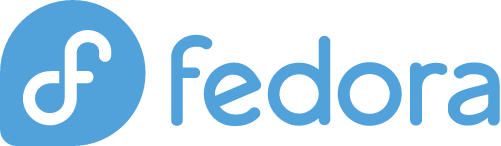- DNF System Upgrade
- Performing system upgrade
- Optional post-upgrade tasks
- Update system configuration files
- Update GRUB bootloader on BIOS systems
- Clean-up retired packages
- Clean-up old packages
- Clean-up Old Kernels
- Clean-up old symlinks
- Resolving post-upgrade issues
- Rebuilding the RPM database
- Using distro-sync to resolve dependency issues
- Relabel files with the latest SELinux policy
- Frequently Asked Questions
- How do I report issues with the upgrade?
- Does DNF System Upgrade verify the software it runs or installs during an upgrade?
- Will packages in third-party repositories be upgraded?
- Can I upgrade from an End-of-Life (EOL) release?
- Can I do a single upgrade across many releases (i.e. 30→34)?
- Can I use DNF System Upgrade to upgrade to a pre-release (e.g. a Beta)?
DNF System Upgrade
dnf-plugin-system-upgrade is a plugin for the DNF package manager and is used to upgrade your system to the current release of Fedora. For Fedora Silverblue and Fedora CoreOS, which use rpm-ostree, you may refer to rpm-ostree documentation for details.
This is the recommended command-line upgrade method. It works as follows:
- Packages are downloaded while the system is running normally
- The system reboots into a special environment (implemented as a systemd target) to install them
- Upon completion, the system reboots into the new Fedora release
Performing system upgrade
Back up your data before performing a system-wide upgrade as every system upgrade is potentially risky. As a precaution, download the Fedora Workstation Live image in the event something goes wrong.
Important: Do not skip this step. System updates are required to receive signing keys of higher-versioned releases, and they often fix problems related to the upgrade process.
sudo dnf install dnf-plugin-system-upgradesudo dnf system-upgrade download --releasever=38Change the —releasever= number if you want to upgrade to a different release. Most people will want to upgrade to the latest stable release, which is 38 , but in some cases, such as when you’re currently running an older release than 37 , you may want to upgrade just to Fedora 37 . System upgrade is only officially supported and tested over 2 releases at most (e.g. from 36 to 38 ). If you need to upgrade over more releases, it is recommended to do it in several smaller steps (read more).
You can also use 39 to upgrade to a Branched release, or rawhide to upgrade to Rawhide. Note that neither of these two are stable releases. For details about the upgrade process and common issues related to those two releases, please look at appropriate sections on aforelinked pages.
- In case of unsatisfied dependencies, you can sometimes see more details if you add —best option to the command line.
- If you want to remove/install some packages manually before running dnf system-upgrade download again, it is advisable to perform those operations with —setopt=keepcache=1 dnf command line option. Otherwise the whole package cache will be removed after your operation, and you will need to download all the packages once again.
sudo dnf system-upgrade rebootOptional post-upgrade tasks
These are some of the tasks you can do after a successful upgrade.
This section is mainly intended for power users. If you are a general user who doesn’t use the terminal daily, you may skip this section.
Update system configuration files
Most configuration files are stored in the /etc folder. If you have changed the package’s configuration files, RPM creates new files with either .rpmnew (the new default config file), or .rpmsave (your old config file backed up). You can search for these files, or use the rpmconf tool that simplifies this process. To install rpmconf, enter:
Once the install is complete enter:
Some third-party packages drop edited configuration files in /etc/yum.repos.d/ and reverting these files to their original versions may disable updates for the software. Please remember to review configuration files in this directory carefully.
For more information you can refer to the man pages ( man rpmconf ).
If you use rpmconf to upgrade the system configuration files supplied with the upgraded packages then some configuration files may change. After the upgrade you should verify /etc/ssh/sshd_config , /etc/nsswitch.conf , /etc/ntp.conf and others are expected. For example, if OpenSSH is upgraded then sshd_config reverts to the default package configuration. The default package configuration does not enable public key authentication, and allows password authentication.
Update GRUB bootloader on BIOS systems
Systems with the BIOS firmware have the GRUB RPM packages updated. However, the installed or embedded bootloader is never updated automatically. It is a good idea to update it between Fedora release versions.
Find the device node the /boot/ directory is located on:
$ sudo mount | grep "/boot " /dev/sda4 on /boot type ext4 (rw,relatime,seclabel)The device node is /dev/sda4 . Reinstall the bootloader while specifying the device node without the number:
$ sudo grub2-install /dev/sda Installing for i386-pc platform. Installation finished. No error reported.Clean-up retired packages
With every release, Fedora retires a few packages. There are various reasons; the packages become obsolete, they have a dead upstream, or the maintainer steps down. Fedora no longer distributes these packages; however, they are still on your system. These packages will not receive upgrades. It is highly recommended to remove them.
If you upgrade across one release (e.g. Fedora 37 to 38), run the following commands:
$ sudo dnf install remove-retired-packages $ remove-retired-packagesIf you upgrade across two releases (e.g. Fedora 36 to 38), you must supply the old release version to remove-retired-packages :
$ sudo dnf install remove-retired-packages $ remove-retired-packages 36Clean-up old packages
You can see a list of packages with broken dependencies by typing:
sudo dnf repoquery --unsatisfiedThe list should be empty, but if this is not the case consider removing them as they are not likely to work.
You can see duplicate packages (packages with multiple versions installed) with:
sudo dnf repoquery --duplicatesRun sudo dnf upgrade first, as this list is only valid if you have a fully updated system. Otherwise, you will see a list of installed packages that are no longer in the repositories because an update is available. This list may also contain packages installed from third-party repositories who may not have updated their repositories.
For packages from the official repositories, the latest version should be installed. However, some packages that are still on your system may no longer be in the repositories. To see a list of these packages do:
If you see a package you do not need, or use, you can remove it with:
sudo dnf remove $(sudo dnf repoquery --extras --exclude=kernel,kernel-\*)You can safely remove packages no longer in use with:
DNF decides that a package is no longer needed if you haven’t explicitly asked to install it and nothing else requires it. However, that doesn’t mean that the package is not useful or that you don’t use it. Only remove what you are sure you don’t need.
Clean-up Old Kernels
After you boot into the latest kernel and test the system you can remove previous kernels. Old kernels remain even after dnf autoremove to avoid unintentional removals.
One of the easier ways to remove old kernels is with a script that retains the latest kernel. The script below works whenever Fedora updates a kernel, and does not depend upon a system upgrade.
#!/usr/bin/env bash old_kernels=($(dnf repoquery --installonly --latest-limit=-1 -q)) if [ "$" -eq 0 ]; then echo "No old kernels found" exit 0 fi if ! dnf remove "$"; then echo "Failed to remove old kernels" exit 1 fi echo "Removed old kernels" exit 0Clean-up old symlinks
There may be some dangling symlinks in the filesystem after an upgrade. You can clean the dangling links by installing the symlinks utility and deleteing the old links.
sudo dnf install symlinksOnce the utility is installed you can audit for broken symlinks like shown below. -r means recursive.
sudo symlinks -r /usr | grep danglingAfter you verify the list of broken symlinks you can delete them like shown below. -d means delete.
Resolving post-upgrade issues
Only follow these steps if you encounter problems with your upgraded system.
Rebuilding the RPM database
If you see warnings when working with RPM/DNF tools, your database might be corrupt. It is possible to rebuild it to see if resolves your issues. Always back up /var/lib/rpm/ first. To rebuild the database, run:
Using distro-sync to resolve dependency issues
The system upgrade tool uses dnf distro-sync by default. If your system is partly upgraded or you see some package dependency issues, try running another distro-sync manually to see if this fixes the problem. This will attempt to make your installed packages the same version in your currently enabled repositories, even if it must downgrade some packages:
You can also use the —allowerasing option will remove packages with dependencies that can not be satisfied. Always review which packages will be removed before confirming this:
sudo dnf distro-sync --allowerasingRelabel files with the latest SELinux policy
If you encounter any warnings regarding policies with SELinux, some files may have incorrect SELinux permissions. This may happen if SELinux was disabled in the past. To relabel SELinux on the system, run the following command and then reboot:
The boot process will likely take a long time, as it checks and fixes SELinux permission labels on all files in your system.
Frequently Asked Questions
How do I report issues with the upgrade?
If you do not see a report that matches your symptoms, you can file a new report from the search page. Please follow the bug reporting instructions mentioned in the README from the GitHub repo or in man dnf.plugin.system-upgrade .
If you encounter any issues after the upgrade with a specific package, file a bug against the package with which you are having issues.
Does DNF System Upgrade verify the software it runs or installs during an upgrade?
Yes. The package signing keys for the newer Fedora release are sent to older Fedora releases to allow DNF to verify the integrity of the downloaded packages. You can disable this function if needed, but is not recommended as you will be open to attacks from malicious software.
Will packages in third-party repositories be upgraded?
Yes, if they are configured like regular DNF repositories and the version numbers are not hard-coded in the repository file (usually found in /etc/yum.repos.d/ ). Commonly used third-party repositories like RPM Fusion should work. However, if attempting to upgrade prior to, or soon after, an official Fedora release, they may not have updated their repository paths, and DNF may be unable to find their packages. Usually, this should not prevent the upgrade from running successfully. Also, you can update packages from the third-party repository later.
Can I upgrade from an End-of-Life (EOL) release?
It is strongly recommended to upgrade an EOL release on any production system, or any system connected to the public internet.
Any upgrade from Fedora 20 or earlier is done at your own risk as DNF was not the default package management tool. However, if you do have a release newer than Fedora 20 that is EOL, you can attempt to do an upgrade, but this method is not supported. You may try to upgrade through intermediate releases until you reach a currently-supported release, or try to upgrade to a currently-supported release in a single operation. Again this is unsupported and is at your own risk.
Can I do a single upgrade across many releases (i.e. 30→34)?
Upgrades to the very next release (e.g. 37 to 38 ) as well as upgrades skipping one release (e.g. 36 to 38 ) are both supported. However, it is highly recommended to perform the upgrade before your release reaches End of Life (EOL). That happens roughly a month after N+2 release has been released (when you’re currently on release N). The Fedora Release Life Cycle is specifically designed to provide this approximate one month «grace period» to allow users the choice to upgrade their systems on a yearly basis, i.e. once every two releases. You can study Releases to see the current release status and schedule. Around a month after the new release comes out, the last-but-one release becomes End of Life (EOL). The upgrade is likely to work successfully after the release goes EOL, but the time period after the new release may be uncertain.
Upgrades across more than two releases are not supported, and issues encountered with such upgrades may not be considered significant bugs.
When upgrading across more than two releases, you may need to import the GPG key for the release you want to update to. You can do this with:
sudo rpm --import /etc/pki/rpm-gpg/RPM-GPG-KEY-fedora-N-primary(where N is the Fedora version.)
Can I use DNF System Upgrade to upgrade to a pre-release (e.g. a Beta)?
Yes, but this is subject to temporary breakage as with any other aspect of a pre-release.
All Fedora Documentation content available under CC BY-SA 4.0 or, when specifically noted, under another accepted free and open content license.
Last build: 2023-07-13 07:50:14 UTC | Last content update: 2023-05-11