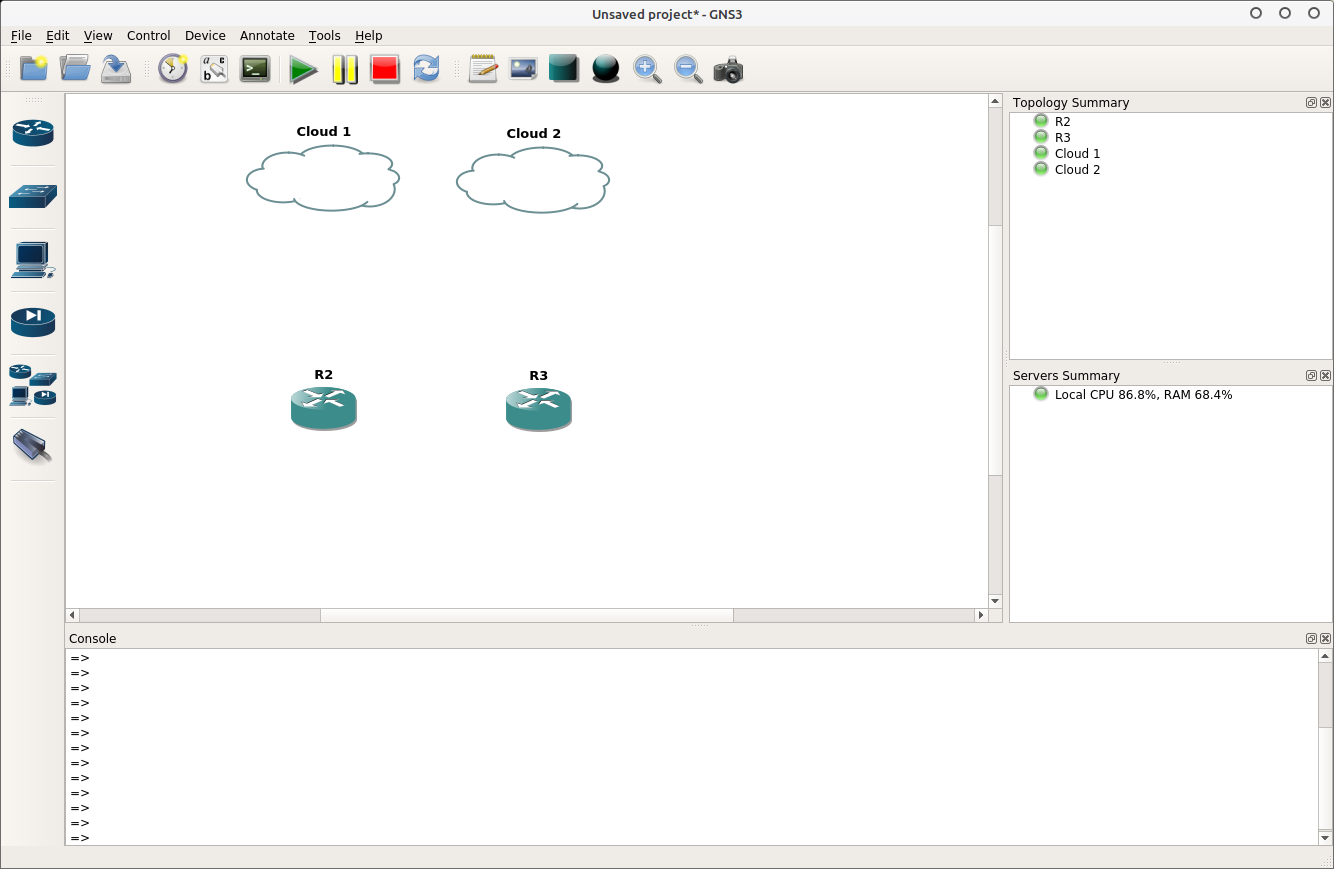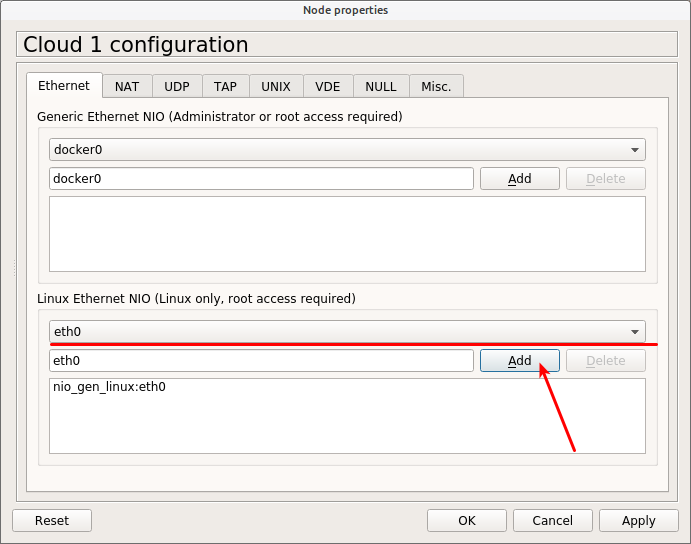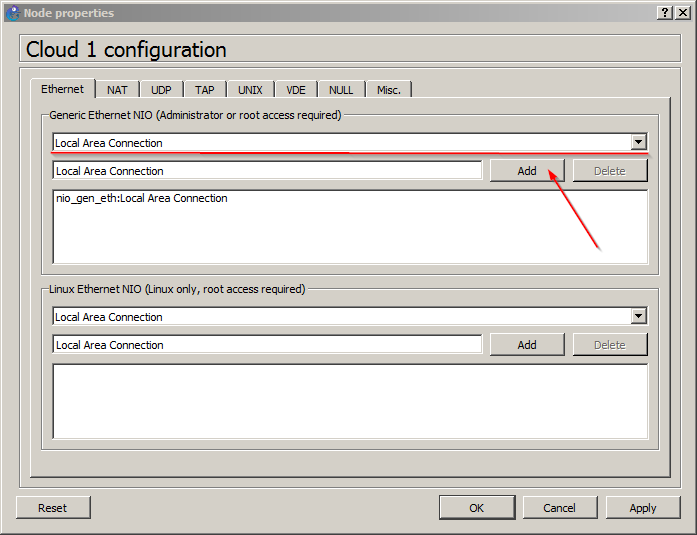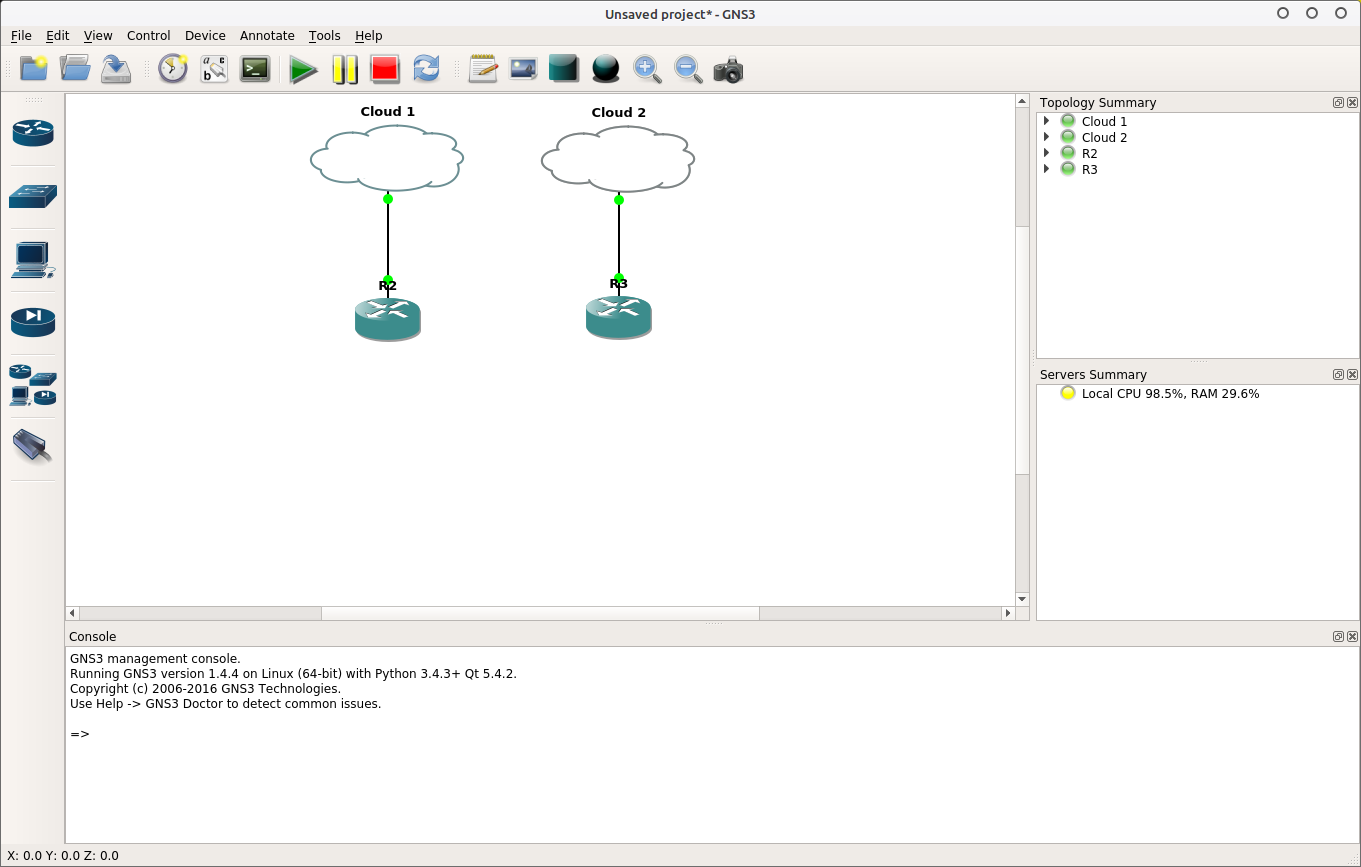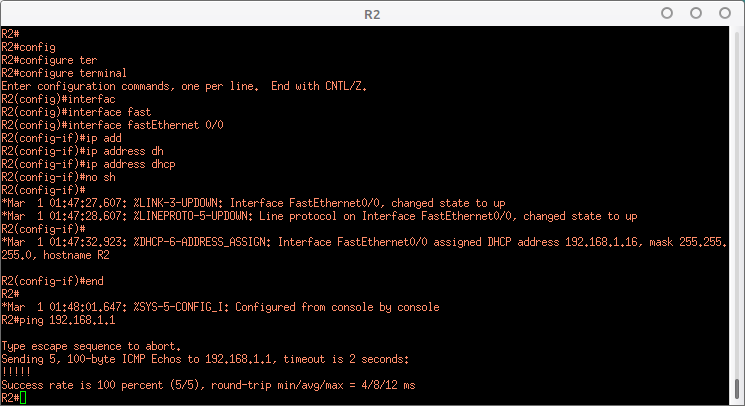Делаем роутер в GNS3 доступным в реальной сети
Когда я работал в провайдере сетевым инженером, мне часто бывало нужно протестировать какой либо скрипт активации сервиса или настройки оборудования. В реалиях работы российского провайдинга, оборудования уровня доступа всегда много, и можно без особых проблем собрать небольшую лабораторию для тестирования, но более «серьезного» оборудования уровня агрегации или ядра всегда дефицит, и его почти всегда покупают «впритык» без какого либо запаса. Подумав, что было бы неплохо иметь возможность эмулировать образы реальных устройств я принялся искать решение. По роду деятельности, я уже хорошо был знаком с GNS3 и первым делом решил посмотреть можно ли сделать желаемое его средствами. После беглого осмотра функций GNS3 которые ранее мне были не нужны я обнаружил, что все можно сделать средствами GNS3, и довольно легко. В компании в которой я работал, все оборудование уровня ядра и агрегации — Cisco, с образами которых GNS3 работает довольно сносно.
В этом небольшом посте я расскажу как сделать виртуальные машины с Cisco в GNS3 доступными в реальной сети.
GNS3 — это графический эмулятор сети. Умеет запускать образы iOS, прокладывать линки между ними, мониторить трафик и много других полезных вещей. Подробнее про всё то, что умеет GNS3 лучше почитать на их сайте.
Установка и первичная настройка GNS3 вне рамок этой статьи, поэтому дальше предполагаю, что GNS3 у Вас уже установлен.
Запускаем GNS3 с правами супер-пользователя.
В Windows — это запуск приложения от имени администратора; в Linux — из под пользователя root (su), или просто sudo. После запуска GNS3, добавляем два облака (Cloud) и любые два роутера образы которых у Вас есть:
Я для примера добавил два роутера Cisco 3745.
Каждое облако необходимо настроить. Нажимаем по облаку правой кнопкой мышки, и выбираем «Configure»:
В случае, если у Вас Linux, в настройках облака в список «Linux Ethernet NIO» (Network Input/Output) выбираем нужный сетевой адаптер, и нажимаем «add»:
В моем случае — это eth0.
Пользователям Windows необходимо в верхней табличке «Generic NIO» выбрать адаптер, который подключен к необходимой сети и нажать «add»:
GNS3 windows cloud network setup
Ту же самую операцию проделываем для «Cloud2», соединяем оба устройства линками с соответствующими им облаками и запускаем оба роутера. Дома у меня SOHO роутер, который выдает IP-Адреса в сети. Образ Cisco получит IP-Адрес именно от него.
GNS3 — соединенные cisco3550 и Cloud
После того, как загрузятся роутеры заходим на какой либо из них, настраиваем и проверяем:
R2# R2#configure terminal Enter configuration commands, one per line. End with CNTL/Z. R2(config)#interface fastEthernet 0/0 R2(config-if)#ip address dhcp R2(config-if)#no shutdown R2(config-if)# *Mar 1 01:47:27.607: %LINK-3-UPDOWN: Interface FastEthernet0/0, changed state to up *Mar 1 01:47:28.607: %LINEPROTO-5-UPDOWN: Line protocol on Interface FastEthernet0/0, changed state to up R2(config-if)# *Mar 1 01:47:32.923: %DHCP-6-ADDRESS_ASSIGN: Interface FastEthernet0/0 assigned DHCP address 192.168.1.16, mask 255.255.255.0, hostname R2 R2(config-if)#end R2# *Mar 1 01:48:01.647: %SYS-5-CONFIG_I: Configured from console by console R2#ping 192.168.1.1 Type escape sequence to abort. Sending 5, 100-byte ICMP Echos to 192.168.1.1, timeout is 2 seconds: . Success rate is 100 percent (5/5), round-trip min/avg/max = 4/8/12 ms R2#
Абсолютно аналогично настраивается другой роутер:
R3#configure terminal Enter configuration commands, one per line. End with CNTL/Z. R3(config-if)#ip address dhcp R3(config-if)#no shutdown R3(config-if)# *Mar 1 01:08:34.139: %LINK-3-UPDOWN: Interface FastEthernet0/0, changed state to up *Mar 1 01:08:35.139: %LINEPROTO-5-UPDOWN: Line protocol on Interface FastEthernet0/0, changed state to up R3(config-if)#end R3# *Mar 1 01:08:45.855: %DHCP-6-ADDRESS_ASSIGN: Interface FastEthernet0/0 assigned DHCP address 192.168.1.20, mask 255.255.255.0, hostname R3 R3#
Как видно выше, DHCP сервер R2 выдал IP-Адрес 192.168.1.16, R3 — 192.168.1.20. Проверим, что они друг друга видят:
R3#ping 192.168.1.16 Type escape sequence to abort. Sending 5, 100-byte ICMP Echos to 192.168.1.16, timeout is 2 seconds: . Success rate is 80 percent (4/5), round-trip min/avg/max = 8/12/20 ms R3#
Видим, что друг друга они видят. Первый потерянный пакет — это норма. В данном случае он теряется т.к. ARP таблица у роутера пока пустая. После этого настраиваем роутеры как нужно, сохраняем проект и можно отлаживать скрипты.
Download 7200 series Gns3 IOS images for Router
If you are the network engineer you must aware with the most famous network simulator that is GNS3. From here you will able to download the Cisco 7200 series IOS for GNS3. But before giving you the download link I want to discuss the some features and advantages of GNS3 over the other network simulators.
GNS3 is a graphical network simulator where you can create and build the simple and complex network scenarios on your computer virtually. In this way you test you configuration before deploying it into the real network. You can Use the different network device with GNS3 like routers, virtual PC, Cloud etc.
The Most attractive part of gns3 is that it uses the real Cisco IOS to simulate the network topology instead of programing. One shortcoming of GNS3 is that you can’t direct use the Switch IOS on Gns3 but there are many way through which you can use the switch in GNS3. For switching features on GNs3 you are required Cisco IOS with NM-16ESW-module. here is the link for GNS3 Switch IOS.
But this Post is related to Gns3 IOS images for Router, there are many GNS3 IOS for routers but one of the most stable IOS image is Cisco 7200 series IOS. Cisco 7200 Series IOS image for GNS3 have following important features:
- IP BASE WITHOUT SSH
- IP BASE
- SP SERVICES
- ADVANCED SECURITY
- ADVANCED IP SERVICES
- ADVANCED ENTERPRISE SERVICES
- Special-Purpose Feature Sets
- ADVANCED IP SERVICES WITH LI
- ADVANCED ENTERPRISE SERVICES WITH SNASW
You can download the 7200 series Gns3 IOS images for Router from Here. Please note that this IOS image is only for GNS3 use. For commercial use you are required to purchase it from Cisco.com or nearest cisco partner in your local region.
Also Learn How to add IOS in GNS3
I have tested this IOS with GNS3 and it is working for me. Please let me know if you have any issue while using this IOS. Thank you for visiting it.
Free Download Cisco IOS Images for GNS3 and EVE NG
Below is the list of all Cisco routers and hybrid routers which contains the ability of both switching and routing. These all IOS are tested in eve-ng and GNS3 and working.
If you want to download Cisco switch IOS or IOU / IOL images:
NOTE: These all below IOS are specifically designed and modified for GNS3 and EVE-NG. So these will not work on hardware machine. Because these are modified for virtual environment.
You should also read below posts:
- How to create EC2 (Elastic Compute Cloud) instance in AWS March 19, 2023
- AWS Services March 19, 2023
- Comparison between AWS and Azure cloud computing March 19, 2023
- What is AWS lambda ? March 19, 2023
- Differences between traditional routing and Cisco Viptela SDWAN March 19, 2023
- cisco asa active standby failover configuration example
- BGP Interview Questions
- cisco asa active standby failover configuration example
- Cisco ASA ICMP inspection
- Cisco ASA Firewall Active Standby Failover
- Most Common Cisco ASA Interview Questions
- OSPF Fast Hello packets
- OSPF Graceful Shutdown Cisco
- How to upload the IOS in rommon mode
- Cisco Router Password Recovery
- cisco switch password recovery
- Power Over Ethernet
- Cisco Power Redundancy Mode
- GLBP Gateway Load Balancing Protocol
- VRRP Protocol
- HSRP Protocol
- Etherchannel Load Balancing
- Cisco Switchport Protected
- Private VLAN Cisco
- Border Gateway Protocol
- Subnet Zero And All Ones Subnet
- DHCP Snooping
- Spanning-Tree Bridge Assurance
- Using Ethanalyzer On Nexus Platform For Control-Plane And Data-Plane Traffic Analysis
- Cisco Nexus Packet Captures With Ethanalyzer
- Nexus Source Guard And IOS IP Verify Unicast Source
- Cisco Storm-Control Configuration
- Cisco Role Based Access Control
- Cisco Fabric Services
- Nexus Port Profile
- Booting Cisco Router From USB Flash
- Nexus Generic Online Diagnostics (GOLD)
- Cisco Overlay Transport Virtualization (OTV)
- Introduction to Virtual Extensible LAN (VXLAN)
- Cisco Nexus Checkpoint
- Cisco Nexus FEX Configuration
- BGP Best Path Selection
- Booting Cisco Router From USB Flash
- VSS Configuration
- Why We need BGP
- Wireless Communication Interview Questions
- Cisco Alias
- SOO (Site Of Orgin) – BGP Extended Community Attribute
- BGP Remove Private AS and Replace ASN
- Cisco Offset-List Command