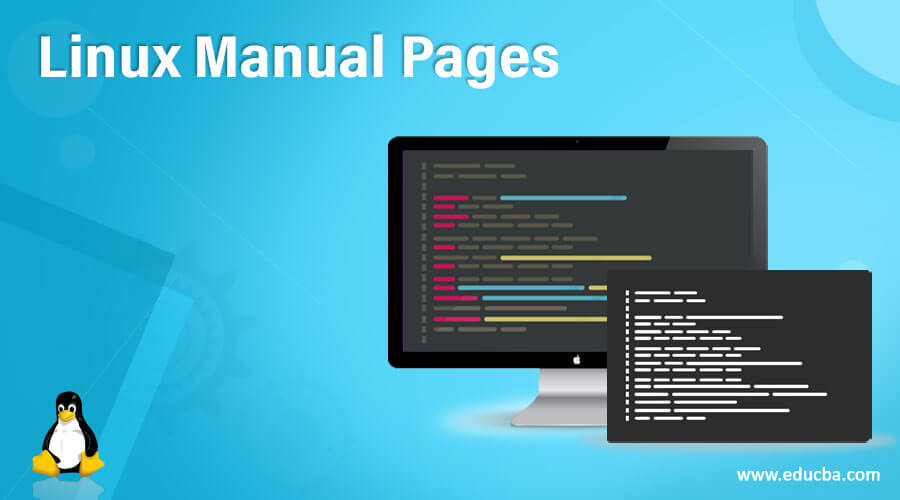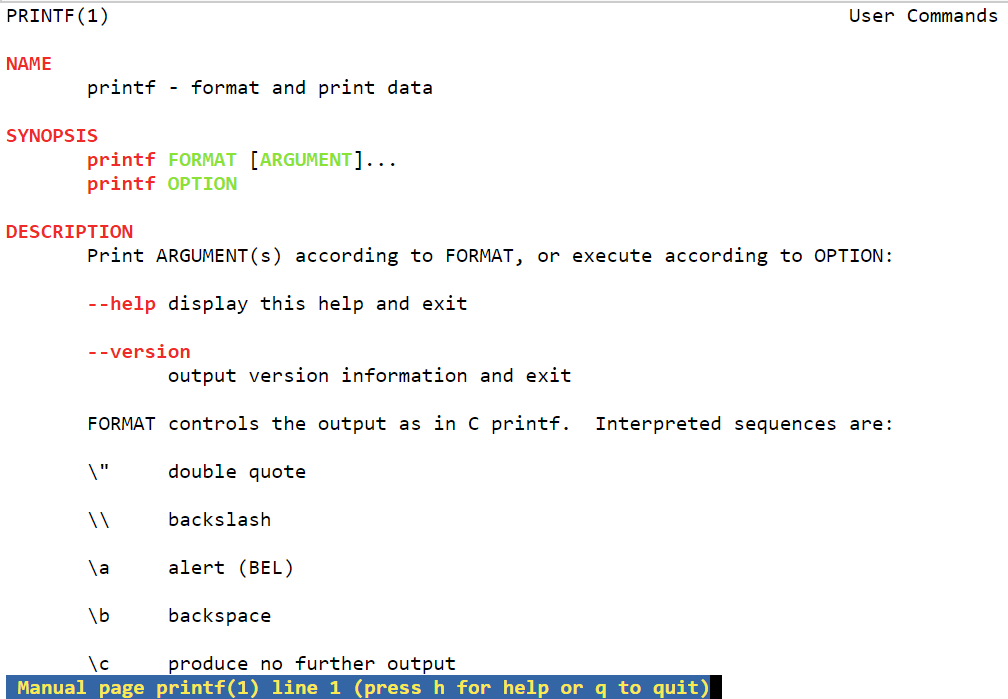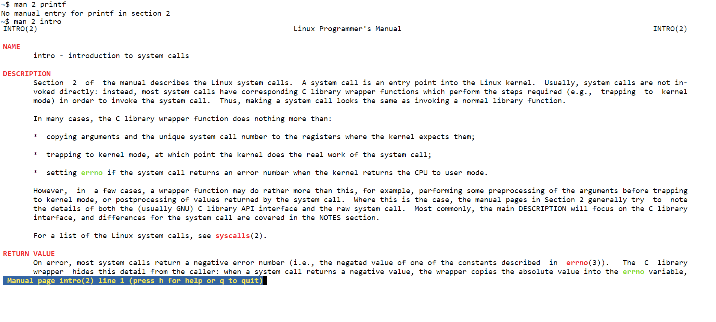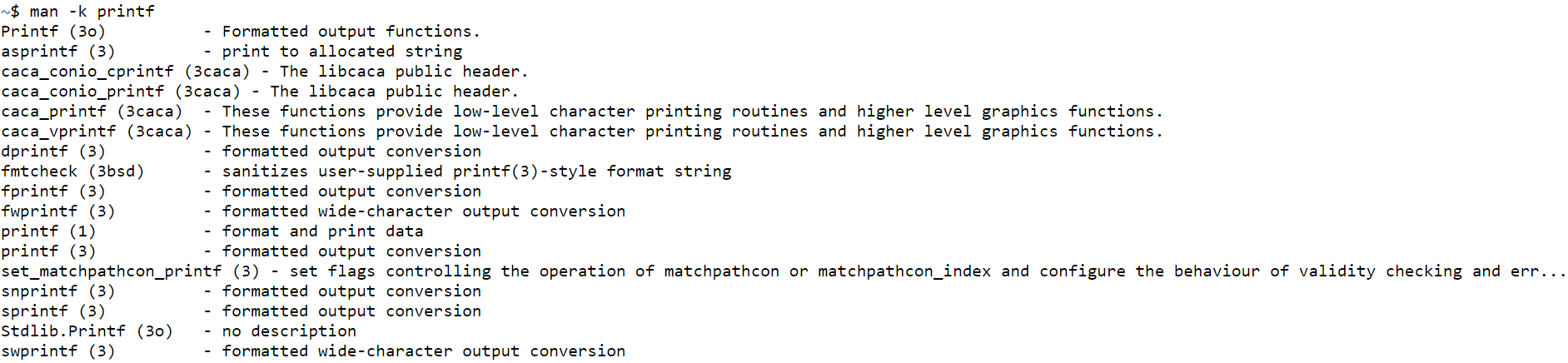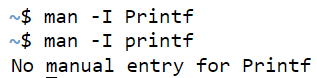One Page Linux Manual
tail -f /var/log/messages Display the last 10 lines of the systemlog.
cat /var/log/dmesg Display the file containing the boottime messages — useful for locatingproblems. Alternatively, use thedmesg command.
* wildcard — represents everything. eg.
cp from/* to will copy all files in thefrom directory to the to directory
? Single character wildcard. eg.
cp config.? /configs will copy all filesbeginning with the name config. inthe current directory to the directorynamed configs.
[xyz] Choice of character wildcards. eg.
ls [xyz]* will list all files in the currentdirectory starting with the letter x, y,or z.
linux single At the lilo prompt, start in single usermode. This is useful if you haveforgotten your password. Boot insingle user mode, then run thepasswd command.
ps List current processes
kill 123 Kill a specific process eg. kill 123
Configuration files and what they do
/etc/profile System wide environment variables forall users.
/etc/fstab List of devices and their associated mountpoints. Edit this file to add cdroms, DOSpartitions and floppy drives at startup.
/etc/motd Message of the day broadcast to all usersat login.
etc/rc.d/rc.local Bash script that is executed at the end oflogin process. Similar to autoexec.bat inDOS.
/etc/HOSTNAME Conatins full hostname including domain.
/etc/cron.* There are 4 directories that automaticallyexecute all scripts within the directory atintervals of hour, day, week or month.
/etc/hosts A list of all know host names and IPaddresses on the machine.
/etc/httpd/conf Paramters for the Apache web server
/etc/inittab Specifies the run level that the machineshould boot into.
/etc/resolv.conf Defines IP addresses of DNS servers.
/etc/smb.conf Config file for the SAMBA server. Allowsfile and print sharing with Microsoftclients.
~/.xinitrc Defines the windows manager loaded byX. ~ refers to user’s home directory.
If the command ls -l is given, a long list of file names isdisplayed. The first column in this list details the permissionsapplying to the file. If a permission is missing for a owner,group of other, it is represented by — eg. drwxr-x—x
File permissions are altered by giving thechmod command and the appropriateoctal code for each user type. eg
chmod 7 6 4 filename will make the filecalled filename R+W+X for the owner,R+W for the group and R for others.
chmod 7 5 5 Full permission for the owner, read andexecute access for the group and others.
chmod +x filename Make the file called filename executableto all users.
X Shortcuts — (mainly for Redhat)
Control|Alt + or — Increase or decrease the screenresolution. eg. from 640×480 to800x600
Alt | escape Display list of active windows
Shift|Control F8 Resize the selected window
Right click on desktopbackground
Shift|Control Altr Refresh the screen
Shift|Control Altx Start an xterm session
/etc/rc.d/init.d/lpd start Start the print daemon
/etc/rc.d/init.d/lpd stop Stop the print daemon
Display status of the print daemon
lpq Display jobs in print queue
lprm Remove jobs from queue
man subject | lpr Print the manual page called subjectas plain text
man -t subject | lpr Print the manual page called subjectas Postscript output
printtool Start X printer setup interface
~/.Xdefaults Define configuration for some X-applications. ~ refers to user’s homedirectory.
Get your own Official Linux Pocket Protector — includeshandy command summary. Visit:
7 Two Servers are mandatory [One Linux server & One
Linux Lab Workbook — Confex · 2015. 8. 10. · Title: Linux Lab Workbook Page: Page 4 of 36 Users:neale:WORK:SHARE:Linux_Lab_Workbook.doc — 4 — 1.0 Linux Lab Workbook For each of
1. Sejarah Linux — Gunadarmatiya_noviyanti.staff.gunadarma.ac.id/Downloads/. RANGKUMAN LINUX Page 1 1. Sejarah Linux Linux di buat oleh Linux Torvalds, mahasiswa University of Helsinki
RCU in the Linux Kernel: One Decade Later
Linux software user manual for STreamPlug ST2100 · Linux software user manual for STreamPlug ST2100 . STreamPlug full software architecture on page 10: . Linux kernel configuration
300 Linux Distributions Slackware (one of the oldest, simple»/>
Linux Manual Pages
In Linux, the manual pages often abbreviated as man pages and is a system’s manual pager and serve as documentation for all kind of computer programs’ purpose in Unix or Unix-like operating systems. In this documentation, there are various topics covered like library and system calls, computer programs, conventions, and standards that are generally formal and some abstract concepts. There is a specific command which invokes the man page. These pages can be put analogous to the online documents that are quite popular today but not exactly the same because documentation on web pages is out of band documentation and would need some internet source to get to read the documentation, whereas the man page comes with the operating system distribution itself.
Web development, programming languages, Software testing & others
Now that we know that manual pages are used for displaying user manuals of any command one would like to view it for, it becomes imperative to understand the syntax first, the various options available so that it becomes easier for one to understand the flow and usage of man pages. The syntax is as follows:
Over here, the main keyword is the man, which essentially helps in invoking the command for manual pages. Next, the [OPTION] is a placeholder to provide any options that will denote a particular utility. Finally, [COMMAND NAME] refers to the command for which we want to view the user manual.
As the next set of syntax, this syntax is used when one needs to look at a particular section number for a command. Below is the syntax:
man [SECTION-NUM] [COMMAND NAME]Again, over here, the main keyword is the man who invokes the command for manual pages. Next, the [SECTION-NUM] is a placeholder to provide the section number one needs to refer to for command, and finally [COMMAND NAME] refers to the command for which we want to view the user manual for.
In the next section (How manual pages work), we would understand the different options available in man pages in; over some sections later; we would look at examples from the different sets of examples discussed there.
How manual pages work in Linux?
Manual pages comprise of different sections, about which we will learn in detail in this article but let us list them down here for summarization and prepping up for the next few paragraphs. Manual pages have a detailed view of the command in place and include:
- Name
- Synopsis
- Description
- Options
- Exit status
- Return values
- Errors
- Files
- Versions
- Examples
- Author
- See Also
Now let us look at a few options which are in general used widely when one refers to manual pages. At first, we have a scenario when there is no OPTION given, which will essentially display the entire content from the command’s manual.
This is useful for someone who wants to go through each and every detail of the command and has no specific requirement of a section or utility of the command. This portion serves as documentation for the command and is also very useful for beginners to get the hang of the entire usability of the command.
Second, we have a reference with the section number. The syntax and way of working for the command are as below:
man [SECTION-NUM] [COMMAND NAME]The manual page is usually divided into multiple sections. This is useful when one needs to refer to a specific section number for the utility of the command. Often this option is used by oneself when one is confident about the command to be used but needs to confirm the particular utility in terms of syntax or feasibility of the same.
Third, we have the -f option; there are times when one may not remember the section number of a particular utility of the command. This option will help list down the essential headlines of a particular section and make concise information of the sections present in the command.
Fourth, we have-a an option that will help display the intro manual pages that are available in succession. Thus, one would be able to skim through each of the sections in succession and choose to either read it by pressing Enter or skip it by pressing Ctrl + D or exit altogether from the succession points by pressing Ctrl + C.
Fifth, we have a -k option that enables the user to use regex to find all the commands that match the regex. If one vaguely remembers the command name, but not exactly, using this option user can get to know the command which has the corresponding utility. For example, if one knows that print is a regular expression present, one can use the same and get the list of all those that have print as a sub-word print. Then, out of the list, one can choose the desired command.
Sixth, we have the option of -w, which returns the manual page’s location in the UNIX environment.
Last but not the least, there is an option of -I, which makes a command case sensitive. This essentially means that printf and Printf are 2 separate commands and can’t be treated as the same.
Examples
This section will go through all the options we have discussed earlier through a particular example.
Example #1
Example #2
Example #3
Example #4
Example #5
Example #6
Example #7
man -I printf man -I PrintfHere the command “printf” is taken as being case-sensitive, and hence the usage of Printf leads to the return of error.
Conclusion
In this article, we have taken you through a ride through all the options that are possible with the usage of manual pages in Linux and serve a wide variety of audience using the manual pages starting from someone who wants to learn about commands from scratch to the one who needs to refer the manual pages to confirm a particular utility!
Recommended Articles
We hope that this EDUCBA information on “Linux Manual Pages” was beneficial to you. You can view EDUCBA’s recommended articles for more information.
500+ Hours of HD Videos
15 Learning Paths
120+ Courses
Verifiable Certificate of Completion
Lifetime Access
1000+ Hours of HD Videos
43 Learning Paths
250+ Courses
Verifiable Certificate of Completion
Lifetime Access
1500+ Hour of HD Videos
80 Learning Paths
360+ Courses
Verifiable Certificate of Completion
Lifetime Access
3000+ Hours of HD Videos
149 Learning Paths
600+ Courses
Verifiable Certificate of Completion
Lifetime Access
All in One Software Development Bundle 3000+ Hours of HD Videos | 149 Learning Paths | 600+ Courses | Verifiable Certificate of Completion | Lifetime Access
Financial Analyst Masters Training Program 1000+ Hours of HD Videos | 43 Learning Paths | 250+ Courses | Verifiable Certificate of Completion | Lifetime Access