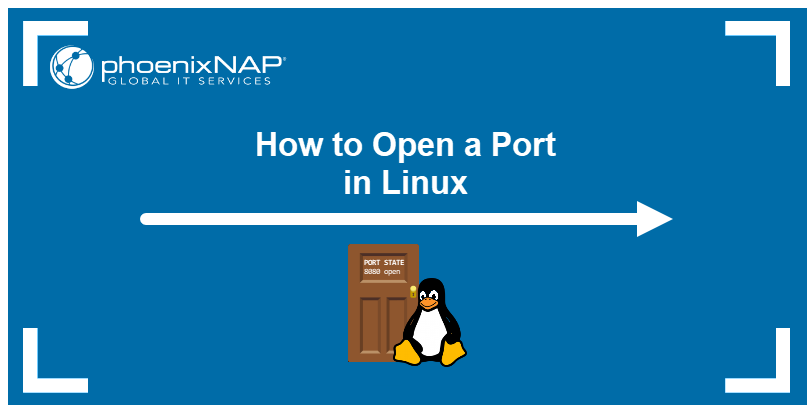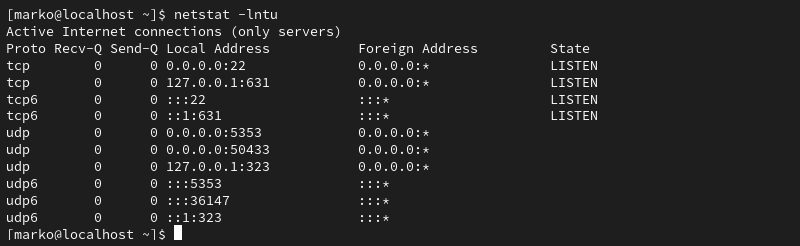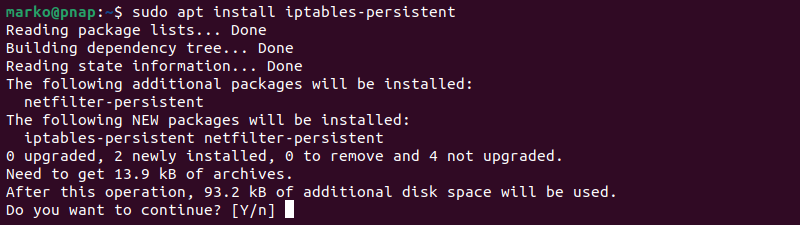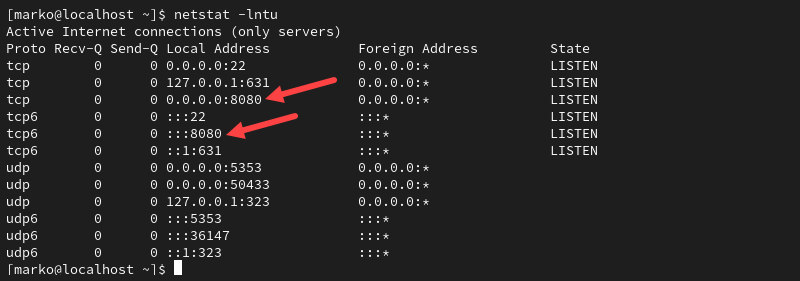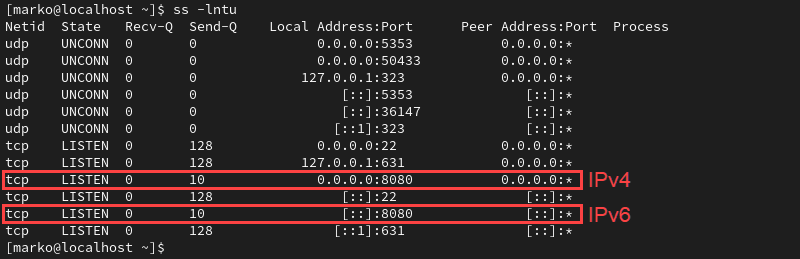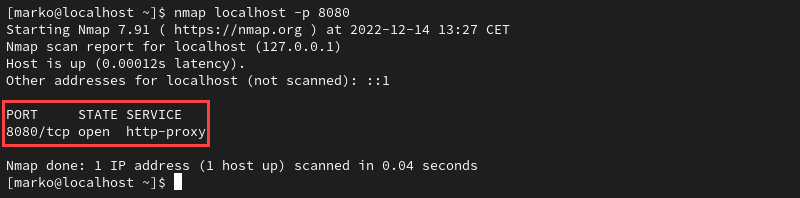- Как открывать порты в системе Linux
- Требования
- Проверка открытых портов
- Открытие порта для TCP-соединений
- Ubuntu и системы на базе ufw
- CentOS и системы на базе firewalld
- Для других дистрибутивов Linux
- Тестирование порта
- Сохранение правил брандмауэра
- Для брандмауэра ufw
- Для firewalld
- Для iptables
- Подводим итоги
- How to Open a Port in Linux
- Listing Open Ports
- Opening a Port in Linux
- Ubuntu and UFW Based Systems
- CentOS and Other Systems with firewalld
- Linux Distributions without UFW or firewalld
- Make iptables Rules Persist on Debian-Based Systems
- Make iptables Rules Persist on RHEL-Based Systems
- Testing Open Ports
- Test the Port with the Netcat Utility
Как открывать порты в системе Linux
Порт — это конечная точка соединения. В операционной системе порт открывается или закрывается для передачи пакетов данных определенных процессов или сетевых служб.
Обычно порты определяют конкретную присвоенную им сетевую службу. Это можно изменить вручную, настроив службу на использование другого порта, но в целом можно оставить значения по умолчанию.
Первые 1024 порта (номера портов от 0 до 1023) называются общеизвестными или системными и зарезервированы для часто используемых служб. К ним относятся SSH (порт 22), HTTP (порт 80), HTTPS (порт 443) и тому подобное.
Номера портов выше 1024 называются эфемерными портами.
- Порты с номерами от 1024 до 49151 называются зарегистрированными/пользовательскими.
- Номера портов с 49152 по 65535 называются динамическими/частными портами.
В этом мануале мы откроем эфемерный порт в Linux, поскольку общие службы используют известные порты.
Требования
Для выполнения туториала нужно уметь пользоваться терминалом.
Проверка открытых портов
Прежде чем открыть порт в Linux, нужно проверить список всех открытых портов и выбрать эфемерный порт, которого нет в этом списке.
С помощью команды netstat можно получить список всех открытых портов, включая TCP и UDP — это распространенные протоколы для передачи пакетов на сетевом уровне.
Учитывая используемые флаги, команда выводит следующее:
Active Internet connections (only servers)
Proto Recv-Q Send-Q Local Address Foreign Address State tcp 0 0 127.0.0.1:5432 0.0.0.0:* LISTEN tcp 0 0 127.0.0.1:27017 0.0.0.0:* LISTEN tcp 0 0 127.0.0.1:6379 0.0.0.0:* LISTEN tcp 0 0 127.0.0.53:53 0.0.0.0:* LISTEN tcp 0 0 0.0.0.0:22 0.0.0.0:* LISTEN tcp6 0 0 ::1:5432 . * LISTEN tcp6 0 0 ::1:6379 . * LISTEN tcp6 0 0 . 22 . * LISTEN udp 0 0 127.0.0.53:53 0.0.0.0:* LISTEN
Примечание. Если в вашем дистрибутиве нет netstat, то с помощью команды ss можно вывести список открытых портов путем проверки сокетов прослушивания.
Убедитесь, что команда ss выводит согласованные выходные данные:
Netid State Recv-Q Send-Q Local Address:Port Peer Address:Port udp UNCONN 0 0 127.0.0.53%lo:53 0.0.0.0:* tcp LISTEN 0 128 127.0.0.1:5432 0.0.0.0:* tcp LISTEN 0 128 127.0.0.1:27017 0.0.0.0:* tcp LISTEN 0 128 127.0.0.1:6379 0.0.0.0:* tcp LISTEN 0 128 127.0.0.53%lo:53 0.0.0.0:* tcp LISTEN 0 128 0.0.0.0:22 0.0.0.0:* tcp LISTEN 0 128 [::1]:5432 0.0.0.0:* tcp LISTEN 0 128 [::1]:6379 0.0.0.0:* tcp LISTEN 0 128 [::]:22 0.0.0.0:*
Эта команда выводит практически те же открытые порты, что и netstat.
Открытие порта для TCP-соединений
Теперь откроем закрытый порт и настроим его на прослушивание TCP-соединений.
В этом туториале мы откроем порт 4000. Но при желании вы можете выбрать другой закрытый порт. Только убедитесь, что его номер больше 1023.
С помощью команды netstat убедитесь, что порт 4000 не используется:
То же самое можно сделать с помощью команды ss:
Вывод должен быть пустым, таким образом подтверждается, что порт сейчас не используется, чтобы была возможность вручную добавить правила порта в системный брандмауэр iptables.
Ubuntu и системы на базе ufw
ufw — клиент командной строки для брандмауэра UncomplicatedFirewall.
Команда будет выглядеть следующим образом:
CentOS и системы на базе firewalld
firewall-cmd — клиент командной строки для брандмауэра firewalld.
Команды будут выглядеть так:
Для других дистрибутивов Linux
Изменить системные правила фильтрации пакетов IPv4 можно с помощью iptables.
iptables -A INPUT -p tcp —dport 4000 -j ACCEPT
Тестирование порта
После успешного открытия TCP-порта нужно его протестировать.
При отправке вывода ls любому подключенному клиенту, сначала запустите netcat (nc) и прослушивайте (-l) порт (-p) 4000:
Теперь клиент получит вывод ls после того, как он откроет TCP-соединение на порту 4000. Пока оставьте этот сеанс.
Откройте другой терминал на той же машине.
Поскольку мы открыли TCP-порт, мы можем протестировать TCP-подключения с помощью telnet. Если у вас этой команды нет, установите ее с помощью менеджера пакетов.
Введите IP вашего сервера и номер порта (в данном случае 4000) и выполните следующую команду:
Эта команда пытается открыть TCP-соединение на локальном хосте через порт 4000.
Получим следующий вывод, в котором указано, что соединение с программой установлено (nc):
Trying ::1. Trying 127.0.0.1. Connected to localhost. Escape character is '^]'. while.sh
Вывод ls (в данном примере while.sh) отправлен клиенту, что указывает на успешное TCP-соединение.
С помощью nmap проверьте, открыт ли порт (-p):
Эта команда проверит открытый порт:
Starting Nmap 7.60 ( https://nmap.org ) at 2020-01-18 21:51 UTC Nmap scan report for localhost (127.0.0.1) Host is up (0.00010s latency). Other addresses for localhost (not scanned): ::1 PORT STATE SERVICE 4000/tcp open remoteanything Nmap done: 1 IP address (1 host up) scanned in 0.25 seconds
Как видите, вы успешно открыли новый порт в Linux.
Примечание: nmap выводит список только открытых портов, на которых в данный момент есть прослушивающее приложение. Если вы не используете приложение для прослушивания (например netcat), то порт 4000 будет отображаться как закрытый, поскольку в настоящее время на этом порту нет ни одного прослушивающего приложения. Аналогично не будет работать и telnet, поскольку этой команде также нужно прослушивающее приложение. Именно по этой причине nc такой полезный инструмент. Он имитирует такие среды с помощью простой команды.
Но порт открыт временно, так как изменения будут сбрасываться при каждой перезагрузке системы.
Сохранение правил брандмауэра
Способ, который мы рассмотрели в этом мануале только временно обновляет правила брандмауэра, пока система не выключится или не перезагрузится. Поэтому для повторного открытия того же порта после перезагрузки необходимо повторить эти шаги. Однако правила брандмауэра можно сохранить навсегда.
Для брандмауэра ufw
Правила ufw не сбрасываются при перезагрузке. Это происходит потому, что он интегрирован в процесс загрузки, и ядро применяет соответствующие конфигурационные файлы и сохраняет правила брандмауэра ufw.
Для firewalld
Необходимо применить флаг –permanent, чтобы правила были действительны после перезагрузки системы.
Для iptables
Чтобы сохранить правила конфигурации, рекомендуется использовать iptables-persistent.
Подводим итоги
В этом туториале мы разобрали, как открыть новый порт в Linux и настроить его для входящих соединений, а также поработали с netstat, ss, telnet, nc и nmap.
How to Open a Port in Linux
The port number is a virtual concept in computer networking that provides a network identifier for a service or application. The number is a 16-bit integer from 0 to 65535 that combines with the IP address to create a network communication socket.
This article shows how to open a port in Linux and use Linux networking tools to list and test open ports.
Listing Open Ports
Before opening a port on a system, check if the port you need is already open. The simplest way to do this is to pipe the output of the netstat command to the grep command.
netstat -na | grep :[port-number]The syntax above tells grep to look for a specific port number in the port list provided by netstat . For example, to check if port 8080 is available on the system, type:
If the port is closed, the command returns no output.
Alternatively, use the following netstat command to display a list of listening ports:
The -l option looks for the listening ports, -n provides numerical port values, while -t and -u stand for TCP and UDP, respectively.
Note: For more details on netstat syntax, read Netstat Command in Linux — 28 Commands with Examples.
Opening a Port in Linux
The correct procedure for opening a port depends on the Linux distribution and the firewall you are using. The following sections provide steps for the three most common scenarios:
- The UFW firewall on Ubuntu-based distributions.
- firewalld on CentOS and other RHEL-based distributions.
- The iptables utility for the systems without UFW and Firewalld.
Note: Learn how to use GUFW, a GUI for UFW.
Ubuntu and UFW Based Systems
UFW (Uncomplicated Firewall) for Ubuntu allows you to open a port with a single command:
sudo ufw allow [port-number]The output confirms when you add IPv4 and IPv6 rules.
Alternatively, open the port used by a specific service without stating the port number:
sudo ufw allow [service-name]Note: After you finish creating the rules, ensure UFW is active on your system by typing:
CentOS and Other Systems with firewalld
The firewalld tool on CentOS, Fedora, and other related distributions, enables users to control port access on their system. The following command opens a specific port:
sudo firewall-cmd --zone=public --add-port=[port-number]/[protocol] --permanentThe —permanent option ensures that the rules persist after the system reboot.
Note: The —zone=public argument is necessary only in multi-zone system configurations. By default, firewalld assigns all interfaces to the public zone.
Linux Distributions without UFW or firewalld
While installing a full-fledged firewall is the recommended way of maintaining system security, some Linux distributions still use the legacy iptables solution. The iptables utility allows configuring rules to filter IP packets using the Linux kernel firewall.
Use the following command to create an iptables rule for opening a port:
sudo iptables -A INPUT -p [protocol] --dport [port] -j ACCEPTThe command creates an IPv4 rule. To create an IPv6 rule, use the ip6tables command:
sudo ip6tables -A INPUT -p [protocol] --dport [port] -j ACCEPTThe port number is specified with the —dport option. The -p flag allows you to define the protocol ( tcp or udp ). For example, to create an IPv4 rule for the TCP port 8080 , type:
sudo iptables -A INPUT -p tcp --dport 8080 -j ACCEPTMake iptables Rules Persist on Debian-Based Systems
The rules created using iptables do not persist after reboots.
Follow the steps to restore iptables rules after a reboot on Debian-based systems:
1. Save the IPv4 rules you created:
iptables-save > /etc/iptables/rules.v42. Store any IPv6 rules in a separate file:
ip6tables-save > /etc/iptables/rules.v63. Install the iptables-persistent package:
sudo apt install iptables-persistentThis package automatically reloads the contents of the rules.v4 and rules.v6 files when the system restarts.
Make iptables Rules Persist on RHEL-Based Systems
RHEL-based systems store the iptables configuration in a different location.
1. Type the commands below to save the IPv4 and IPv6 rules, respectively:
iptables-save > /etc/sysconfig/iptablesip6tables-save > /etc/sysconfig/ip6tables2. Ensure the iptables-services package is installed:
sudo dnf install iptables-servicessudo systemctl start iptablessudo systemctl enable iptablessudo service iptables save6. Restart the service to enforce the rule:
sudo systemctl restart iptablesTesting Open Ports
After using any of the methods above to open a port in Linux, ensure that the process is successful. The following methods are simple ways to check the open ports on a system.
View the listening ports with the netstat command:
The output above shows the port 8080 we opened previously.
List the open sockets with the ss command:
The port appears as part of the socket.
Note: To understand the function of sockets in Linux, refer to How Linux Uses Sockets.
Test the port by specifying its number to the nmap command.
Test the Port with the Netcat Utility
The Netcat tool features the nc command that you can use to test an open port. To do so:
1. Use a command such as echo to pipe output to Netcat and specify the port to listen to. The example below pipes a message to test port 8080 :
echo "Testing port 8080" | nc -l -p 80802. Leave the command running and open another terminal window.
3. In that terminal window, use a command such as telnet to query the local socket.
If the port is open, the output of the telnet command contains the message piped to nc in step 1.
Note: Learn how to check for open ports in Linux.
This article provided instructions on opening and testing a port in Linux. Opening a port can be helpful for various reasons, such as allowing incoming traffic to access a specific service or application on your system.