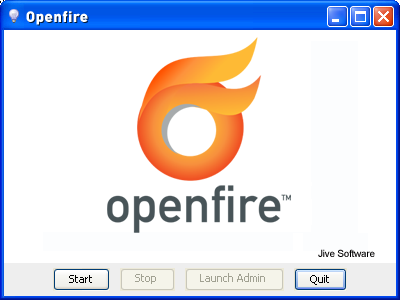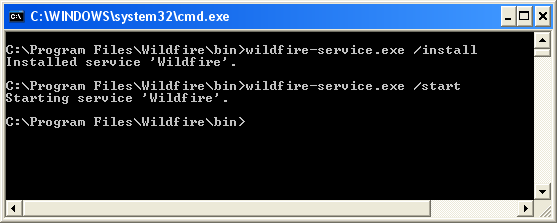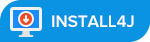- Installation Guide
- Installation
- Windows
- Linux/Unix
- Setup Overview
- Files in the Distribution
- Setup the Database
- Setup the Server
- Admin Console
- Running Openfire in Windows
- Windows Service
- Custom Parameters
- Running Openfire in Linux/Unix
- Custom Parameters
- Plugins
- Installing Plugins
- Managing Plugins
- Downloads
- Spark 3.0.2
- Smack 4.4.6
- Tinder 1.3.0
- Whack 2.0.1
- XIFF 3.1.0
- SparkWeb 0.9.0
- Community Snapshot
- Special Thank You!
- In your words
Installation Guide
Openfire is a powerful instant messaging (IM) and chat server that implements the XMPP protocol. This document will guide you through installing Openfire. For a full list of features and more information, please visit the Openfire website: http://www.igniterealtime.org/projects/openfire/
Installation
Windows
Run the Openfire installer. The application will be installed to c:\Program Files\Openfire by default.
Linux/Unix
Choose either the RPM or tar.gz build. If using the RPM, run it using your package manager to install Openfire to /opt/openfire:
rpm -ivh openfire_3_0_0.rpm
If using the .tar.gz, extract the archive to /opt or /usr/bin:
tar -xzvf openfire_3_0_0.tar.gz
mv openfire /opt
Note: the .tar.gz build does not contain a bundled Java runtime (JRE). Therefore, you must have JDK or JRE 1.5.0 (Java 5) or later installed on your system. You can check your java version by typing «java -version» at the command line and (if necessary) upgrade your Java installation by visiting http://java.sun.com.
Setup Overview
To complete the installation of Openfire, you’ll need to perform each of the following steps:
- Database — if you choose to use an external database, you must prepare your database for Openfire.
- Setup — Use the built-in web-based setup tool to setup and verify the server configuration.
- Admin Console — use the web-based admin tool to manage the server.
This document also includes information on:
Files in the Distribution
openfire/ |- readme.html |- license.html |- conf/ |- bin/ |- jre/ |- lib/ |- plugins/ |- admin/ |- resources/ |-database/ |-security/ |- documentation/
- The conf directory is where Openfire stores configuration files.
- The bin directory contains the server executables. Depending on which distribution you installed, different executables will be available.
- The jre directory contains a Java 5 runtime that is bundled with the Windows and RPM versions of Openfire.
- The lib directory contains libraries necessary for running Openfire.
- The plugins directory contains server plugins. By default, Openfire ships with a web-based admin console plugin.
- The resources/database directory contains SQL schema files to create new Openfire databases, as well as upgrade scripts for existing installations.
- The resources/security directory is where Openfire maintains keystores to support SSL connection security.
- The documentation directory contains server documentation.
Setup the Database
Openfire can store its data in an embedded database or you can choose to use an external database such as MySQL or Oracle. If you would like to use an external database, you must prepare it before proceeding with installation. View the database setup documentation for more information.
Setup the Server
A web-based, «wizard» driven setup and configuration tool is built into Openfire. Simply launch Openfire (platform-specific instructions below) and use a web browser to connect to the admin console. The default port for the web-based admin console is 9090. If you are on the same machine as Openfire, the following URL will usually work: http://127.0.0.1:9090.
Admin Console
After completing the above steps, Openfire will be configured and you can use the web-based admin console to administer the server. The URL should be the same as you used to setup the server unless you changed the port during the setup.
Running Openfire in Windows
If you used the Openfire installer, a shortcut for starting the a graphical launcher is provided in your Start Menu. Otherwise, run openfire.exe in the bin/ directory of your Openfire installation. A button on the on the launcher allows you to automatically open your web browser to the correct URL to finish setting up the server:
Windows Service
If you’re running Openfire on Windows, you will likely want to run Openfire as a standard Windows service after initial setup. If you used the Windows installer, a openfire-service.exe file will be in the bin directory of the installation. You can use this executable to install and control the Openfire service.
- openfire-service /install — installs the service.
- openfire-service /uninstall — uninstalls the service.
- openfire-service /start — starts the service
- openfire-service /stop — stops the service.
You can also use the Services tool in the Windows Control Panel to start and stop the service. Note: the graphical launcher is not compatible with the Windows service at this time. If you install the service, you should use service controls as described above to control the server rather than the graphical launcher.
Custom Parameters
Advanced users may wish to pass in parameters to the Java virtual machine (VM) to customize the runtime environment of Openfire. You can do this by creating vmoptions files in the bin/ directory of your Openfire installation. For the Windows service, you’d create a new text file called openfire-service.vmoptions. Each parameter to the VM should be on a new line of the file. For example, to set the minimum heap size to 512 MB and max VM heap size to 1024 MB, you’d use:
To create parameters for the normal launcher, create a file called openfired.vmoptions (since the openfire.exe launcher invokes the openfired.exe executable to actually start the server).
Running Openfire in Linux/Unix
- redhat-postinstall.sh — automatically installs Openfire as a service on Red Hat. It does so by creating a «jive» user and then copying the openfired script to your init.d directory. This script must be run as root. Please see the comments in the script for additional information.
- openfired — script to run Openfire as a service. You must manually configure this script. See the comments in the script for additional details.
Custom Parameters
Advanced users may wish to pass in parameters to the Java virtual machine (VM) to customize the runtime environment of Openfire. If you installed via RPM, you can customize this by editing /etc/sysconfig/openfire and looking at the OPENFIRE_OPTS option. If you installed via .tar.gz, you will need to tweak your startup script to fit your needs.
Plugins
Plugins add additional features and protocol support to Openfire. After setting up your Openfire installation, you may want to download and install plugins to enhance your server. Plugins can be downloaded from the plugins page on igniterealtime.org or directly inside the administration console.
Installing Plugins
If you download a plugin from inside the Openfire administration console, it will automatically be installed. If you manually download the plugin (packaged as a .jar file), you can deploy it by copying the plugin file to the plugins/ directory of your Openfire installation. A plugin monitor will automatically extract the plugin into a directory and install the plugin in Openfire. You may also use the «upload plugin» feature in the admin console (under the Plugins tab) to load a plugin from your local file system to the server.
Managing Plugins
Plugins can be managed inside the Openfire admin console. You can also manually delete a plugin at any time by deleting its JAR file (Openfire will automatically remove the plugin from memory and delete it’s directory when you do so).
Downloads
As of Openfire version 4.7.0, a Java Runtime Environment (JRE) is no longer distributed with the Openfire release.
Checksums for Openfire distributables are available in the Github ‘releases’ section of the Openfire source code repository.
Spark 3.0.2
Cross-platform real-time collaboration client optimized for business and organizations.
Checksums for Spark distributables are available in the Github ‘releases’ section of the Spark source code repository.
spark_3_0_2.msi Online MSI installation for IT Administrators, does not include Java JRE March 31, 2023 60.08 MB
spark_3_0_2-with-jre.msi Offline MSI installation for IT Administrators, includes Java JRE March 31, 2023 102.34 MB
spark_3_0_2-64bit.msi Online MSI 64-bit installation for IT Administrators, does not include Java JRE March 31, 2023 60.28 MB
Smack 4.4.6
Easy to use Java XMPP client library.
Tinder 1.3.0
A Java based XMPP library, providing an implementation for XMPP stanzas and components.
Whack 2.0.1
Easy to use Java XMPP component library.
XIFF 3.1.0
Flash XMPP client library (discontinued).
SparkWeb 0.9.0
Flash based real-time collaboration web client (discontinued).
Community Snapshot
Special Thank You!
Thank you EJ Technologies for an open source license provided to this project to help build installers to distribute.
In your words
At Genexis we managed to quickly create a massively scalable IoT service delivery platform using Openfire at its core. Thanks to the extendible architecture of OpenFire, adding device management capabilities was straight forward to do. Erik Horemans, CEO Genexis Belgium