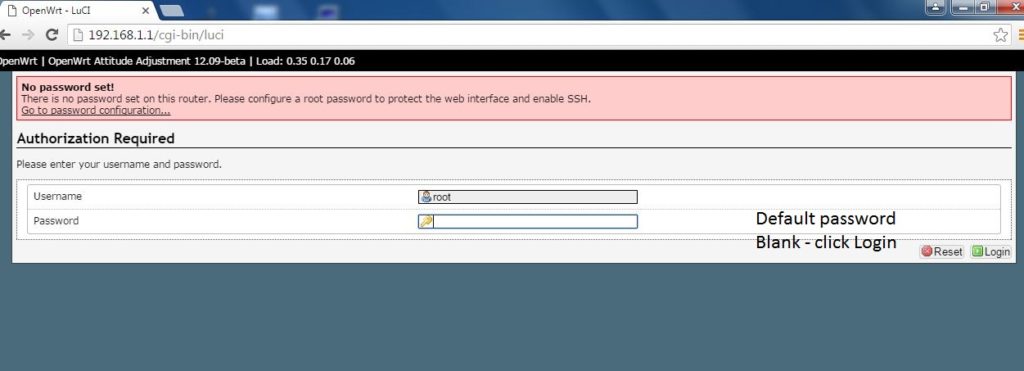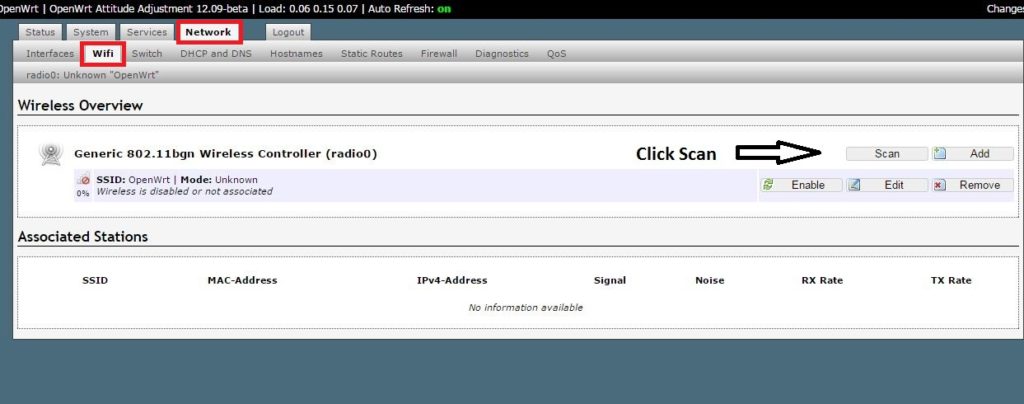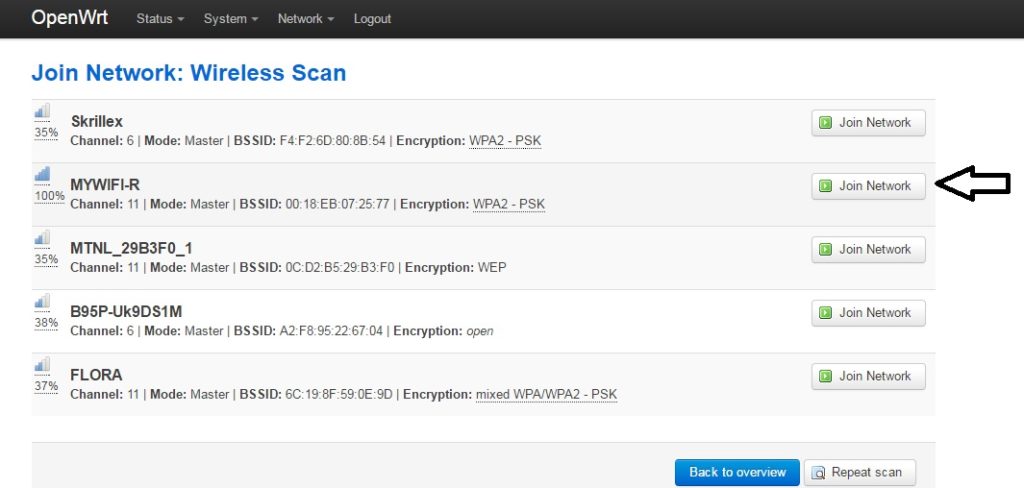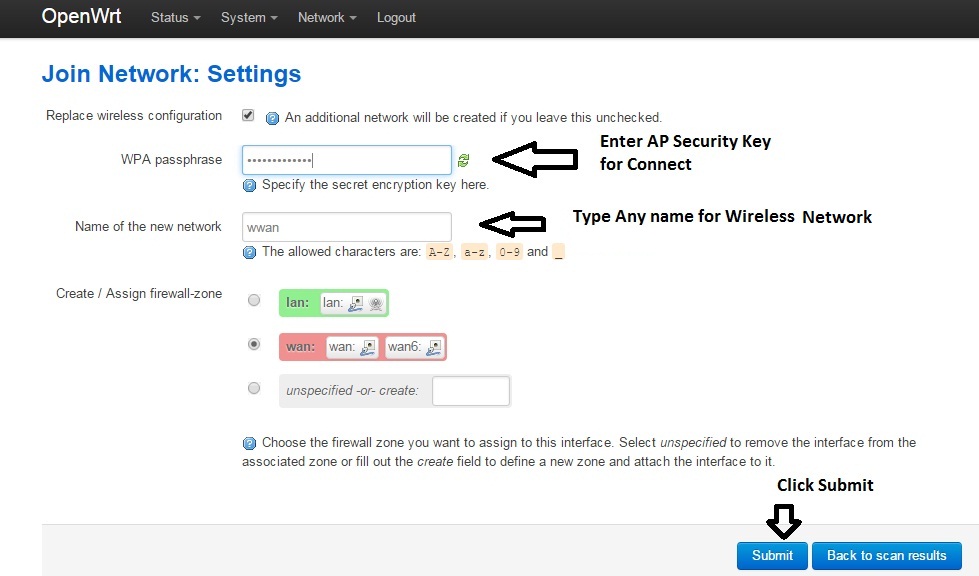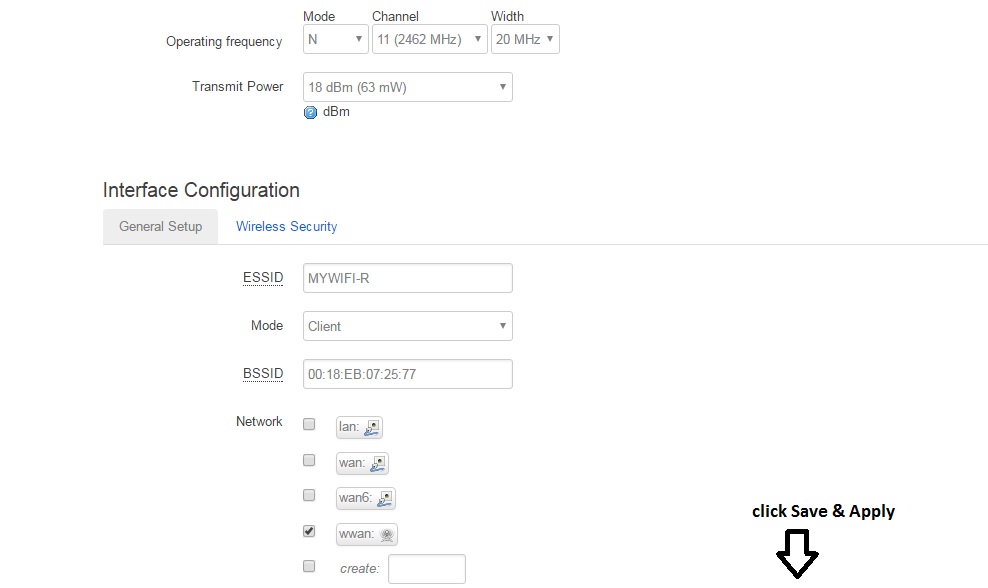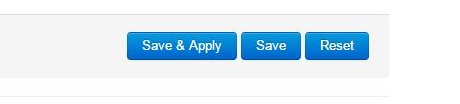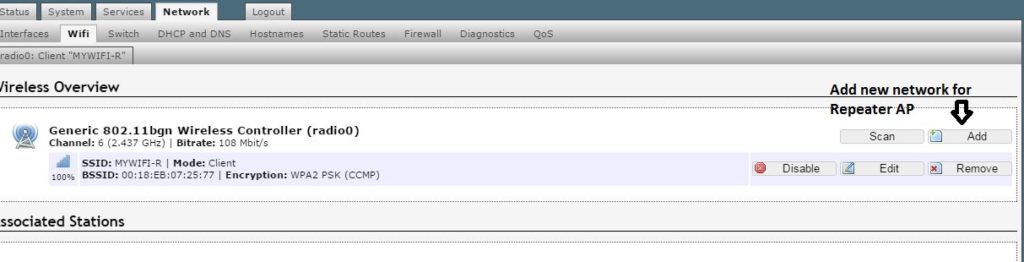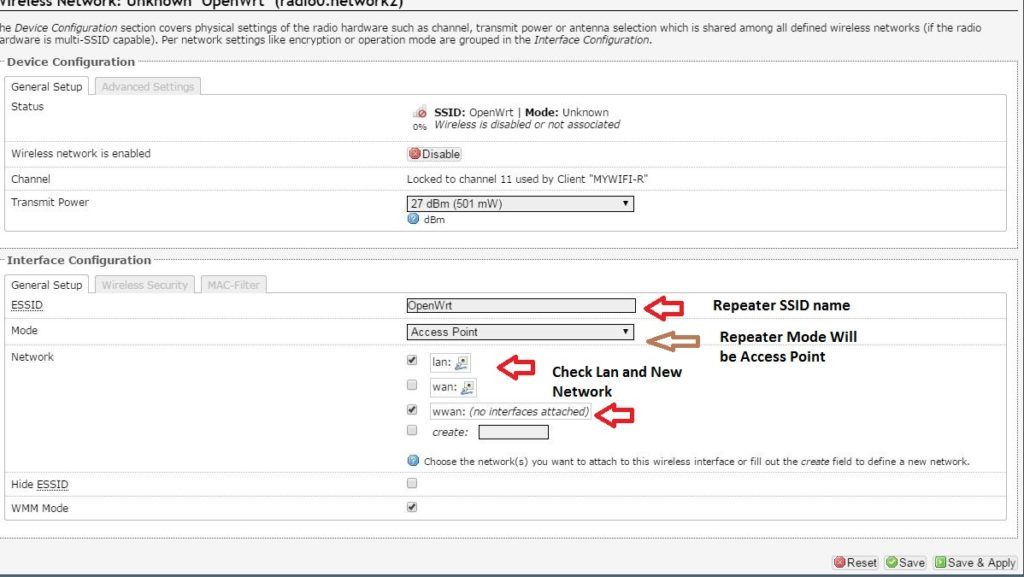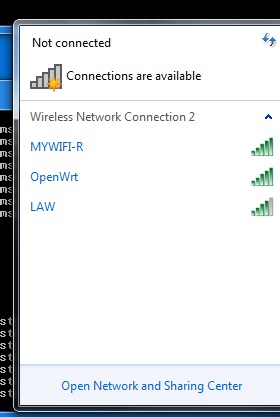- OpenWrt(LUCI) Repeater (Client+AP) Configuration
- PC LAN IP configuration
- Recommended Set Password on the first Login
- Repeater Mode (Client+AP) Configuration
- Add OpenWrt Repeater Network Now
- Repeater SSID and mode settings
- After Made all Setting click Save & Apply button
- Wireless Repeater USE
- Check Your Laptop/Mobile Wi-Fi signal for Repeater Status.
- Related Post
- OpenWrt Repeater Mode Configuration with Non OpenWrt Access Point
- Categories
- Recent Posts
- Tags
OpenWrt(LUCI) Repeater (Client+AP) Configuration
The first Question is why OpenWrt Repeater Mode Configuration required and why use repeater mode? the simple answer is to repeat Your existing WiFi signal to the dark area to get the strong signal in every corner. There are many ways to configure OpenWrt Powered devices in Repeater mode. Another word its call Client+AP mode, which means it will work client and AP mode at the same time client will receive data from AP and AP mode will broadcast wifi signal to boost signal strength in the dark area.
OpenWrt open-source firmware will boost your existing network strength to 100% where you are not getting proper wireless connectivity. Every internet provider gives you a desktop router that can cover only your 1-2 room area but if you have 2BHK, 3 BHK or more than 200 Gaj house than this router cannot give you signal coverage in every corner. OpenWRT powered router will give you mode for repeating your existing router Wi-Fi signal you just required configuration repeater router to your internet router.
PC LAN IP configuration
To access OpenWRT router you have to configure your PC /Laptop IP address in the same series.
Note: if your main internet router IP address is 192.168.l.l then please before connecting repeater device changes the default IP address from 192.168.1.1 to any other IP address otherwise network can conflict after repeater connection.
For PC IP configuration goes to the Network connection and right-click on Lan Ethernet and click on TCP/IP 4 properties.
Change the IP address from Obtain IP address to use static IP address option and use 192.168.1.l0 r any free IP address from the same series.
Default IP- Address is 192.168.1.1
Put Same Series IP-Address in PC/Laptop (Ex: 192.168.1.254.)
- 192.168.0.1/192.168.1.1 Tenda Login
Open Internet Browser and type http://192.168.l.1 in the address bar.
Default Username: root
Password: blank(no password)
Recommended Set Password on the first Login
When you login first time to any OpenWRT router you will get a color notification “ No password set!”
This notification because there is no default password in OpenWRT router so strongly recommended set password with the click “Go to password configuration”
You will get two boxes for set Login password and confirm Login password put the password for both boxes and when you will re-login you need to use the same password for login your repeater device.
Repeater Mode (Client+AP) Configuration
Find Your Network Name (SSID) and Click Join Network
Note:- if you are using UBNT device as an access point please make sure the Airmax setting should be disabled to connect OpenWRT device.
For Mikrotik, Access point disabled NStream option to connect Openwrt repeater device.
- If your AP configured without password then you will not get any WPA Passphrase box. So highly recommended set Wireless stronger password to avoid spy or miss-use of your Wi-Fi network.
- Use Any Name For New Network Name (Ex: in the picture I am using wwan) and Click Submit
- WAN (Red Colour) should be selected on a round circle.
Click Submit button to proceed next option for Wireless configuration
For Repeater, the device does not change Channel because it’s auto-selected from Access Point.
Click Save & Apply For Settings Changes.
Add OpenWrt Repeater Network Now
In the above steps Router configured as a client device but for extending Wi-Fi signal you have to add a Virtual AP in same OpenWrt device. You can also say repeater wireless configuration or virtual access point configuration for boosting Wi-Fi signal
Go to Network –> Wi-Fi
Click Add
Repeater SSID and mode settings
The Channel setting will be locked in the repeater option because it is already connected to the AP device.
Essid – Type Repeater SSID whatever you want to
Mode: Repeater Mode will be Access Point
Check LAN and Wwan (Whatever you create new networks name) for bridging
After Made all Setting click Save & Apply button
PC Connection with Repeater LAN- if you have a Desktop or you want to connect with the wired connection then use Repeater device LAN port with LAN cable to connect your PC.
Wireless Repeater USE
You can convert your LAN wired IP camera to wireless by using a repeater device with the camera. You can turn any TCP IP support device into a wireless connection without laying LAN cable from your modem or internet router like Network Printer, Network storage, thin client, and many more devices.
Note: – For getting better coverage and internet connectivity to use proper location to mount repeater device where it can get at least 40% signal of the Access point and can give you 100% speed after boosting your weak signal strength.
Check Your Laptop/Mobile Wi-Fi signal for Repeater Status.
Related Post
-
- 8 best Wi-Fi router for home and office under 1000 Rs only
- Asus RT-N12 WiFi router Setup in Repeater Mode Configuration
- TP-Link TL-WA850RE Universal Repeater Setup and Positioning in Home
- OpenWrt Lede Point to Point configuration in bridge mode
OpenWrt Repeater Mode Configuration with Non OpenWrt Access Point
Categories
- 192.168.0.100 (1)
- 192.168.1.245 (1)
- 192.168.12.1 (1)
- 192.168.178.1 (1)
- 192.168.188.253 (1)
- 192.168.2.1 (1)
- 3C WiFi Router (1)
- 4G Hotspot Router (2)
- 4G LTE Router (1)
- A2004NS Dual Band (1)
- AC1200 (2)
- AC1200 (1)
- AC1200 (1)
- Access Point (2)
- Actiontec DSL Modem (1)
- ADSL/VDSL Modem (1)
- Airbrush (1)
- AirFiber 5X (1)
- AirGrid (2)
- Airtel (4)
- Airtel 4G Router (3)
- Alexa Echo Show (1)
- Amazon (1)
- Android (5)
- Anti Virus (1)
- AP200 (1)
- Apple (1)
- Applications (4)
- Archer C5400 (1)
- Archery Game (1)
- Arris (2)
- Asus (3)
- AT&T (1)
- AX6000 (1)
- Baby Monitor (1)
- Backup & Restore (1)
- Bandwidth Controll (1)
- Bandwidth Management (1)
- Beetel (1)
- Beetel 77VR1 (1)
- Belkin (1)
- Belong (1)
- Best WiFI router (1)
- Binatone (7)
- Block User in Airtel Xstream (1)
- Blog (1)
- Blogging (5)
- Bootable Maker (1)
- Brovis (1)
- Business Management Software (1)
- C20 (3)
- C24 (2)
- Cable Modem (2)
- Canon G1000 (1)
- Canon Pixma (1)
- CAPsMAN Controller (1)
- Captive Portal (1)
- CCTV (6)
- CCTV Brands (1)
- CenturyLink (1)
- Change WIFI Password (1)
- Cloud (1)
- Cloud Core Router (CCR) (2)
- Comcast (3)
- Computer Science Help (1)
- Covr Mesh (1)
- CP Plus (3)
- CPE210/CPE220 (2)
- CPE510 (2)
- Cyberoam (1)
- D-Link (3)
- Data Backup (1)
- Deco M (1)
- Digisol (1)
- Digital Marketing (1)
- Dir615 (1)
- Disc lite (1)
- Drink Label Maker (1)
- Driver Backup (1)
- DSL 2750U (1)
- DVR/NVR (1)
- EAP2200 (1)
- EAP225 Ceiling Mount AP (1)
- EAP225 outdoor AP (1)
- Educational (3)
- Email Client (2)
- Employee Monitoring (1)
- EnGenius (3)
- Epson (1)
- Epson (1)
- Epson L405 (1)
- Esports (1)
- EzyKam (1)
- Facebook (19)
- Facebook Game (1)
- Facebook Reels Downloader (1)
- Factory Reset Samsung Tab (1)
- Fiber (3)
- Fiber OLT (1)
- Fiber Tools (1)
- FireStick (1)
- Firewall (2)
- Firewall (1)
- Firmware Upgrade (1)
- Flying Voice (1)
- Folder Lock (1)
- Frontier (1)
- FTP Client (1)
- FTTH ONT/ONU (2)
- Games (2)
- Gargoyle (1)
- Gmail (1)
- Google Adsense (2)
- Google Map (1)
- GPON/EPON OLT (1)
- Grammar check Tool (1)
- Hap Mini (1)
- Hathway (1)
- Heatmap tool (2)
- Hikvision (1)
- Home Security (3)
- Hosting (1)
- Hotspot (2)
- Hotspot (1)
- How to (2)
- how to find IP address (1)
- HP (1)
- HTM Editor (1)
- HTML Homework Help (1)
- HTTP to HTTPS (1)
- Huawei (1)
- iBall (4)
- Ink Advantage wireless printer (1)
- Instant Messenger (1)
- Internet Meter (1)
- iPhone (1)
- ISO to MicroSD Converter (1)
- Jio (2)
- JioFi 4G Hotspot (1)
- JioFiber (1)
- JioFiber Router Reset (1)
- Keyboard Shortcut (1)
- L2 Switch (2)
- L3 Switch (1)
- Laptop (1)
- LB-Link (1)
- LB-Link Repeater Mode (1)
- LGH (1)
- LGH 5 (1)
- Lightning Protection (1)
- Linksys (2)
- Linux (2)
- LiteBeam (1)
- Live Streaming (3)
- Live TV (2)
- Load Balancer (2)
- Login IP address List (1)
- Logo Maker (1)
- M7350 MiFi (1)
- Mac (1)
- Manage Switch (1)
- Marketing (1)
- Medialink (1)
- Mega Shows App (1)
- Mercusys (3)
- Mesh System (1)
- MI (5)
- MikroTik (15)
- MIUI (1)
- Mobile Game (1)
- Modem login (1)
- Monitor (1)
- Motorola (1)
- MS Office (2)
- MW325R (1)
- Nagios (1)
- NAS Software (1)
- Netgear (5)
- Netgear R6220 (1)
- Netgear WNR614 N300 (1)
- Netis (1)
- Network (4)
- Network Tool (4)
- Nova MW6 (1)
- NVR (1)
- online shoping (1)
- Online Tool (1)
- Online Video Maker (1)
- OpenWRT (9)
- Operating System (1)
- Parental Controls (1)
- Password Recovery (1)
- PDF Password Remover (1)
- PDF to Excel (1)
- PDF to MS converter (1)
- Peacock TV (1)
- phone (2)
- Photo Editor (1)
- plugins (1)
- point to Point (1)
- Point to Point WDS Bridge (2)
- Power Beam (2)
- Printer (2)
- Programming Courses (1)
- Prosafe Switch (1)
- Proxy sites (1)
- QoS Setup (1)
- Random Video Chat (1)
- Range Extender (1)
- Range Extender Mode (2)
- RB3011 (1)
- RedMi Note (3)
- Repeater Mode (1)
- Reverse PoE Switch (1)
- Reviews (1)
- Ring Camera (1)
- Router reset (1)
- RPoE Switch (1)
- Samsung (1)
- School Management (2)
- screen recorder (2)
- Security (5)
- SEO (2)
- Signal Booster (1)
- Single Band Vs Dual Band (1)
- Site Survey (2)
- Social Network (20)
- Software (25)
- Software (2)
- Sonicwall (1)
- Sony (1)
- Soundbar Reset Guide (1)
- Spectrum (1)
- Surfshark VPN (1)
- SyroTech (1)
- Talon AD7200 (1)
- Teamviewer Alternative (1)
- Technicolor (1)
- Technology (1)
- Tenda (8)
- Tenda AC10 (1)
- Tenda ADSL Router (1)
- Tenda N301 (1)
- Tenda O6 5GHz (1)
- Text Generator (1)
- Time Capsule (1)
- TL-WA850RE (1)
- TL-WR743ND (1)
- TL-WR802N (1)
- TotoLink (2)
- TP-Link (28)
- Trendnet (1)
- TrendNET N300 (1)
- Twitter (2)
- Twitter (2)
- UAG50 (1)
- Ubee (2)
- Ubee DDW320 (1)
- UBNT (10)
- Unifi Controller (2)
- USB Bootable Maker (1)
- Vaio E Series (1)
- Video (3)
- Video Converter (3)
- Video editor (2)
- Voip Phone (1)
- Voltek (1)
- VPN (2)
- VPN (1)
- VPN Router (1)
- Watermark Removal (1)
- Wavlink (1)
- WBS-510 (1)
- WhatsApp (1)
- WhatsApp (2)
- WhatsApp (1)
- WiFi (17)
- WiFI router (1)
- WiFi Router (15)
- Windows (11)
- WordPress (1)
- WordPress (2)
- WR-3010N (1)
- WR1505/WR3005 (2)
- WR3000N (1)
- WR820N (1)
- Xfinity (3)
- YouTube (4)
- YouTube Downloader (2)
- Zyxel (1)
Recent Posts
Tags
Copyright © 2023 & Powered By Genesis Framework