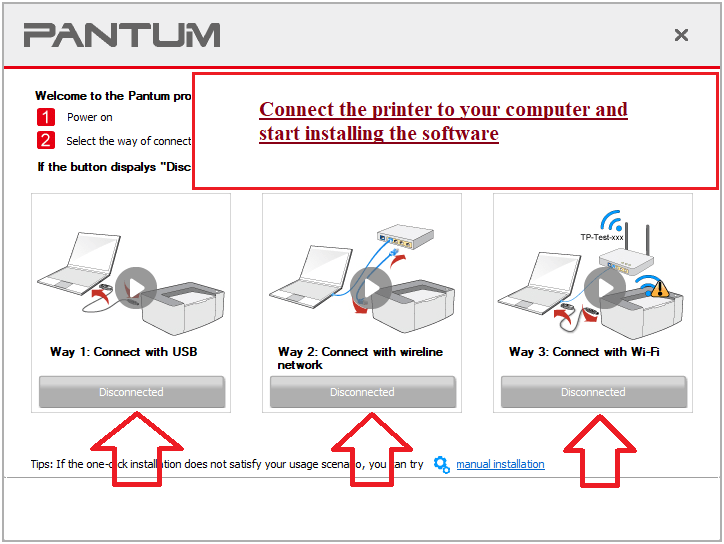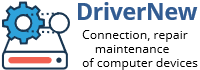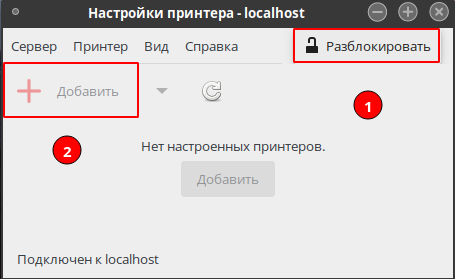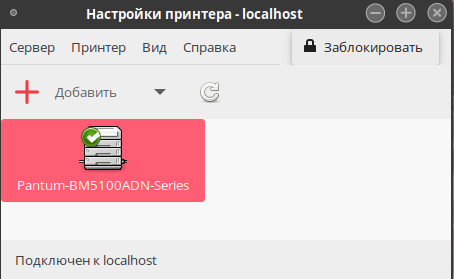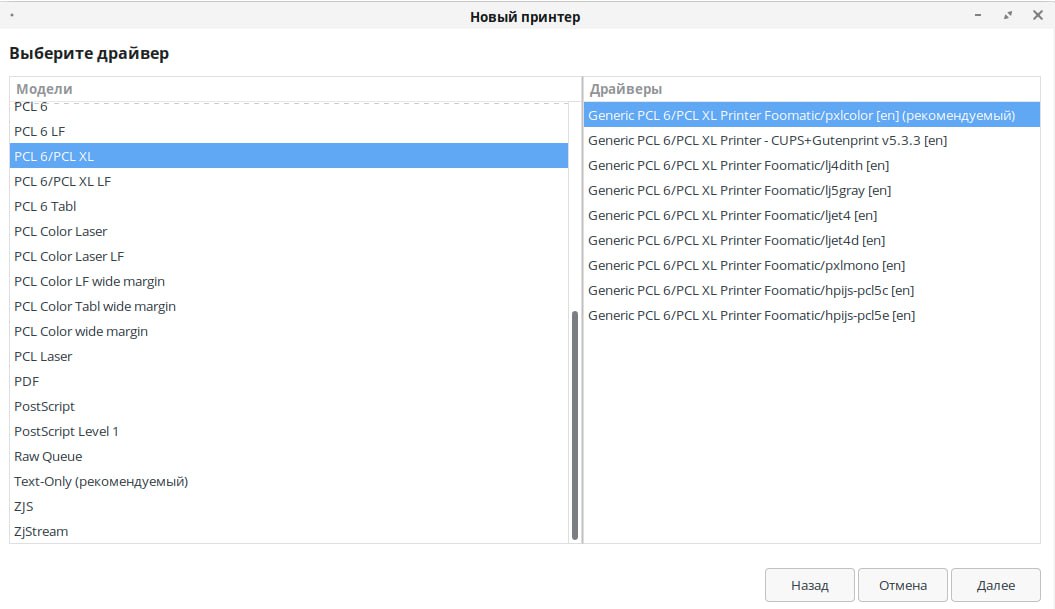Pantum P3010DW Printer Driver. Recommended Software and user manual
Download and install Driver: Pantum P3010DW. This software is intended to use all device functions. An additional software for the device is not required.
| Driver (Version) | Operating system | Download Driver |
| Pantum P3010 P3060 Series Windows Driver ERP V1-7-19.zip | Windows 11, Windows 10, Windows 8 / 8.1, Windows 7 Vista XP (64-bit / 32-bit) | Download driver for Windows |
| Pantum P3010 P3060 P3300 P3370 L2300 L2350 M15 M118 Series Mac Driver V1.2.10 Codesign.dmg | Mac OS X 10.9 / 10.10 / 10.11 / 10.12 / 10.13 / 10.14 / 10.15 / 11 / 12 | Download driver for Mac |
| Pantum Ubuntu Driver V1 1 5.tar.zip | Linux Ubuntu 12.04 / 14.04 / 16.04 / 18.04 / 20.04 | Download driver for Linux |
| Above Android 4.4 | Android APP Download | Download driver for Above Android |
Recommended Usage Instructions: Start the software installation and follow the instructions on the screen.
The User’s Guide contains information about setting up and using the device.
Download Old Drivers (if there are problems with new drivers):
| Driver (Version) | Operating system | Download Driver |
| Pantum P3010-P3060 Series Windows Driver ERP V1.4.0 | Windows 11, Windows 10, Windows 8 / 8.1, Windows 7 Vista XP (32/64-bit) | Download driver for Windows |
| Pantum P3010-P3060-P3300 Series Mac Treiber V1.1.2 codesign | Mac OS X 10.6 / 10.7 / 10.8 / 10.9 / 10.10 / 10.11 / 10.12 | Download driver for Mac |
| Pantum P3010-P3060-P3300 Series Ubuntu Driver V1.0.15.tar | Linux 12.04 / Ubuntu 14.04 | Download driver for Linux |
| PantumMobileAPP V1.3.79 | Above Android 4.4 | Download driver for Above Android |
Windows driver installation software provides two installing methods: one-click installation and manual installation. We recommend one-click installation, which can help to install driver automatically in a faster and more convenient way. If you have any difficulty in using one-click installation, please try manual installation. Click on the “One-click installation” button to enter installation process if your software has searched only one printer. The process may need some time, and the duration is related to your computer configuration.
Connect the printer to your computer and start installing the software.
Follow the instructions on the computer screen during the software installation process. The installation of this software is simple, convenient and hassle-free. This software is included with the device and is designed to enable you to use all the functions of the device.
Last Updated on 08.07.2022 by DriverNew
Additional Information. If you do not know how to connect an additional device to your computer, and you need instructions on how to connect it correctly, you can use the search bar on this website (located in the upper right part of any page) or write to us.
To use any computer device, software (driver) is required. It is recommended to use the original software that came with your computer device. If you do not have the software, and you cannot find it on the website of the manufacturer of the computer device, then we will help you. Tell us the model of your printer, scanner, monitor or other computer device, as well as the version of the operating system (for example: Windows 10, Windows 8, etc.).
Find operating system info in Windows 10
Find operating system info in Windows 7, Windows 8, Windows 8.1. Read more.
Find out which macOS your Mac is using (Use About This Mac to see the version of Mac operating system installed on your Mac, and find out whether it’s the latest version). From the Apple menu in the corner of your screen, choose About This Mac. You should see the macOS name, such as macOS Mojave, followed by its version number. If you need to know the build number as well, click the version number to see it.
Post navigation
| How to install a driver if there is no setup.exe file. How to Manually Install a Driver Using an .INF File. A driver package you downloaded doesn’t include an installer application (like setup.exe or install.msi). In these cases, you can use the Setup Information file (.INF) to manually install the driver. |
| The most necessary software for any computer — If you bought a new computer or reinstalled the operating system, then on this page of the site you will find all the necessary software and instructions for installing it. |
 Can’t find the software and don’t know how to use the scanner to scan documents and photos. This issue occurs because some printers, scanners, and all-in-ones only have drivers, but no specific software to manage the scanner. Can’t find the software and don’t know how to use the scanner to scan documents and photos. This issue occurs because some printers, scanners, and all-in-ones only have drivers, but no specific software to manage the scanner. |
Driver is a computer program that operates or controls a particular type of device that is attached to a computer.
Leave a Reply Cancel reply
Computer devices and software
The website provides information about the use of computers and software. Also on the site you can find answers to complex questions that arise when using printers, scanners, monitors, laptops and other computer devices.
Categories
Related Posts
Copyright © 2023 DriverNew. Assistance in connecting computer devices. Solving problems associated with the use of a PC. Contact form
Pantum P3010DW драйвер для Linux
Полностью совместимые с операционной системой Linux драйвера для Pantum P3010DW перчисленны в списке, располагающемся ниже. Каждый конкретный драйвер принтера Pantum P3010DW дополнен довольно подробным описанием своих характеристик (всех доступных).
Выберите именно тот драйвер для принтера P3010DW, который наиболее полно отвечает Вашим потребностям (в случае если их несколько), после чего нажмите кнопку «Скачать драйвер». Следуйте появляющимся инструкциям и Вы сможете быстро и просто скачать нужный драйвер.
Драйвер для печати
Скачать правильный драйвер Pantum P3010DW для Linux возможно только на этом сайте. Содержимое сайта ежедневно обновляется, что позволяет быстро находить, скачивать и устанавливать драйвера Pantum P3010DW для Вашего Linux.
Linux мощная, удобная, а главное бесплатная операционная система, поддерживаемая целым сообществом. Поэтому стремление компании Pantum подготавливать специальный драйвер принтера Pantum P3010DW для Linux выглядит вполне естественным, тем более это помогает достигать максимального уровня совместимости принтера P3010DW.
Скачать драйвер для печати Pantum P3010DW версии 1.0.15
Что такое драйвер Pantum P3010DW Драйвер для печати 1.0.15 Linux и для чего он используется?
Драйвер Pantum P3010DW это набор служебных программ, позволяющих операционной системе работать с определенным устройством компьютера. Задача драйвера Pantum P3010DW состоит в обработке запросов, поступающих от прикладных и системных программ и переводе их на язык, понятный физическому устройству, а также в управлении процессами его инициализации, обмена данными, настройки параметров, переключением из одного состояния в другое.
Драйвер Pantum P3010DW позволяет операционной системе взаимодействовать с конкретным устройством через общий интерфейс, не учитывающий особенности данного устройства. Другими словами, драйвер транслирует запросы высокого уровня в запросы низкоуровневого машинного языка, непосредственно обращаясь к аппаратным ресурсам компьютера.
Обязательно обращайте внимание на версию драйвера, а также на операционную систему, для которой он предназначен. Некорректная установка или обновление драйвера могут привести к неправильной работе устройства или даже к его поломке.
- Samsung GT-S5610
Сотовые телефоны Samsung - Samsung GT-C3322
Сотовые телефоны Samsung - Samsung GT-I9001 Galaxy S Plus
Сотовые телефоны Samsung - Canon i-SENSYS LBP6000
Принтеры Canon - Samsung GT-C6712 Star II Duos
Сотовые телефоны Samsung - Samsung S5360 Galaxy Young
Сотовые телефоны Samsung - Canon i-SENSYS MF4018
МФУ Canon - Canon LaserBase MF3228
МФУ Canon - Samsung GT-S5660
Сотовые телефоны Samsung - Samsung GT-S8500 Wave
Сотовые телефоны Samsung
- Mustek BearPaw 6400TA Pro
Сканеры Mustek - Mustek BearPaw 4800TA Pro II
Сканеры Mustek - Mustek BearPaw 4800TA Pro
Сканеры Mustek - Mustek BearPaw 2448TA Pro II
Сканеры Mustek - Mustek BearPaw 2448TA Pro
Сканеры Mustek - Mustek BearPaw 2448TA Plus II
Сканеры Mustek - Mustek BearPaw 2448TA Plus
Сканеры Mustek - Mustek BearPaw 2448CS Plus II
Сканеры Mustek - Mustek BearPaw 2448CS Plus
Сканеры Mustek - Mustek BearPaw 2400TA Pro
Сканеры Mustek
Установка драйверов Pantum
Драйверы Pantum необходимы для начала работы на принтерах фирмы Pantum.
Для установки пакетов сначала необходимо установить пакет redos-3rdparty-pantum . Для этого перейдите в сеанс пользователя root:
dnf install redos-3rdparty-pantum
В результате будет подключен новый репозиторий 3rdparty-pantum.
Далее необходимо установить пакеты с драйверами:
dnf install pantum-drivers-cups pantum-drivers-sane --refresh
После успешной установки драйверов необходимо подключить принтер. Сделать это можно через «Главное меню» — «Администрирование» — «Настройки принтера».
Для работы с программой необходимо нажать Разблокировать, потребуется ввести пароль администратора или суперпользователя (root) системы. После аутентификации добавьте новое устройство, нажав кнопку Добавить.
Если все настроено верно, принтер будет добавлен и готов к работе.
Если принтер не работает с родными драйверами, стоит попробовать использовать Generic. Для этого нажмите кнопку «Добавить», выберите устройство и нажмите «Далее», будет открыто окно для выбора необходимого драйвера. Выберите Generic и определите необходимую модель. После этого укажите описание принтера и нажмите кнопку «Применить».
Дата последнего изменения: 03.07.2023
Если вы нашли ошибку, пожалуйста, выделите текст и нажмите Ctrl+Enter.