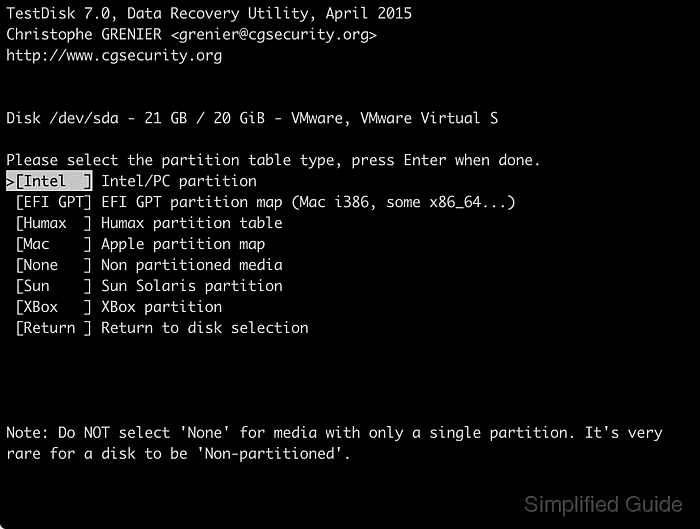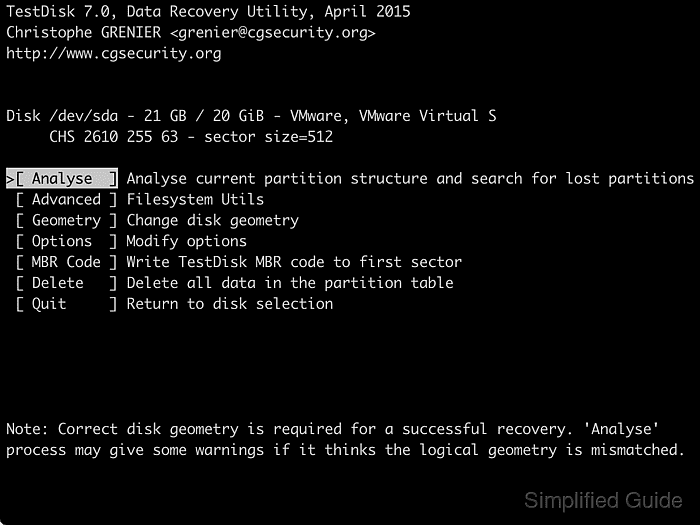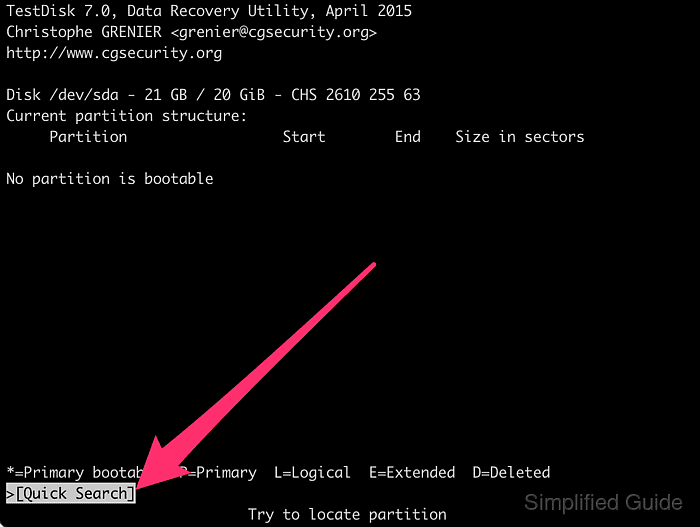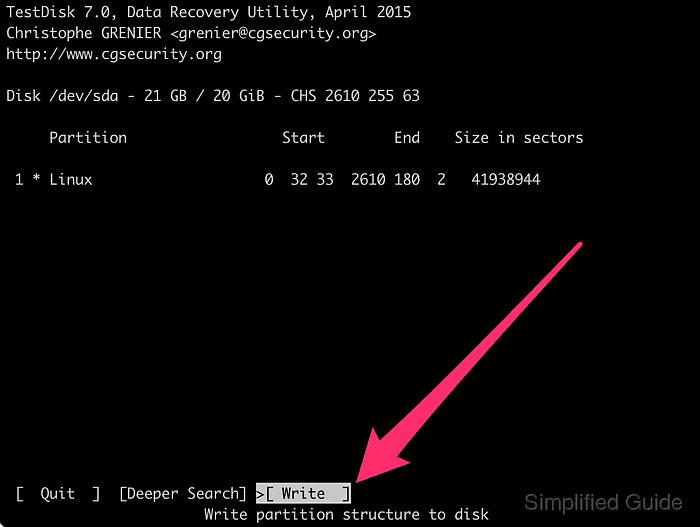How to recover lost partition in Linux
Partition tables define how your disks are divided into distinct partitions. Each partition must be formatted with a filesystem (e.g., ext4, exFAT, NTFS) before usage.
When a partition is deleted, only its entry in the partition table is removed, leaving the filesystem itself intact. By scanning the disk for existing filesystems and rebuilding the partition table based on the found filesystems, you can recover deleted or lost partitions.
In Linux, one such partition recovery application is TestDisk. To ensure successful partition recovery, use unmounted filesystems and a live Linux distribution or installer disk (e.g., Ubuntu).
Steps to recover lost or deleted partition for free using Linux:
For Ubuntu installer, click on the Try Ubuntu button.
If no Live CD mode available, press + + keys to get to the terminal.
$ lsblk NAME MAJ:MIN RM SIZE RO TYPE MOUNTPOINT loop0 7:0 0 1.9G 1 loop /rofs loop1 7:1 0 89.3M 1 loop /snap/core/6673 loop2 7:2 0 53.7M 1 loop /snap/core18/941 loop3 7:3 0 151M 1 loop /snap/gnome-3-28-1804/31 loop4 7:4 0 4M 1 loop /snap/gnome-calculator/406 loop5 7:5 0 14.8M 1 loop /snap/gnome-characters/254 loop6 7:6 0 1008K 1 loop /snap/gnome-logs/61 loop7 7:7 0 3.7M 1 loop /snap/gnome-system-monitor/77 loop8 7:8 0 35.3M 1 loop /snap/gtk-common-themes/1198 sda 8:0 0 20G 0 disk sr0 11:0 1 2G 0 rom /cdrom
$ sudo add-apt-repository universe 'universe' distribution component enabled for all sources. ##### snipped
$ sudo apt install --assume-yes testdisk Reading package lists. Done Building dependency tree Reading state information. Done The following NEW packages will be installed: testdisk 0 upgraded, 1 newly installed, 0 to remove and 316 not upgraded. Need to get 345 kB of archives. ##### snipped
Select No Log with the arrow keys and press [ENTER].
Choose the disk with the lost or deleted partition and press [ENTER] to proceed.
Select the disk’s partition table type and press [ENTER].
Press [ENTER] to start analysing the disk.
Press [ENTER] again to search for potential partitions on the chosen disk.
Select the found partition and press [ENTER] to continue.
Choose Write and press [ENTER] to update the partition table.
Press Y to confirm the partition table update.
Press [ENTER] on Ok to continue.
Select Quit and press [ENTER] to return to disk selection menu.
Select Quit and press [ENTER] to exit the program.
Verify that the partition table has been recovered.