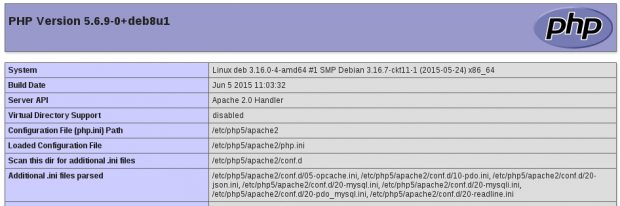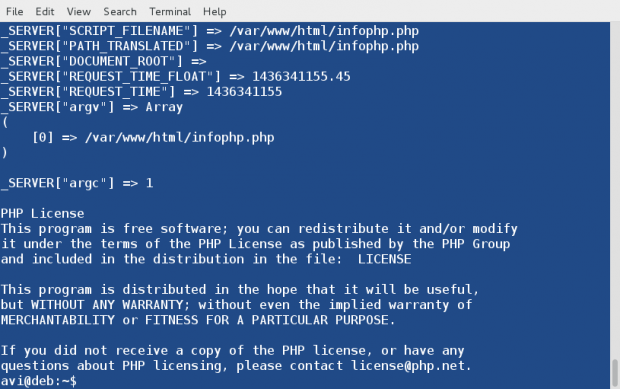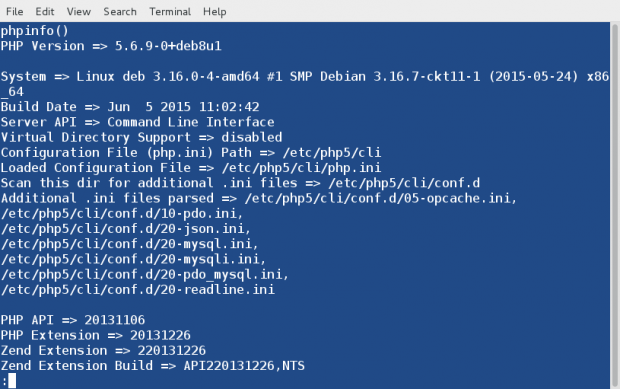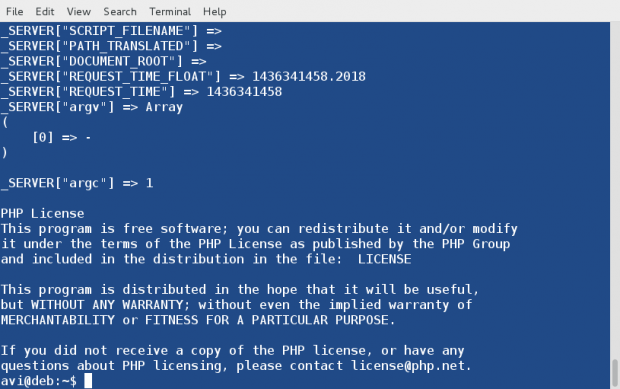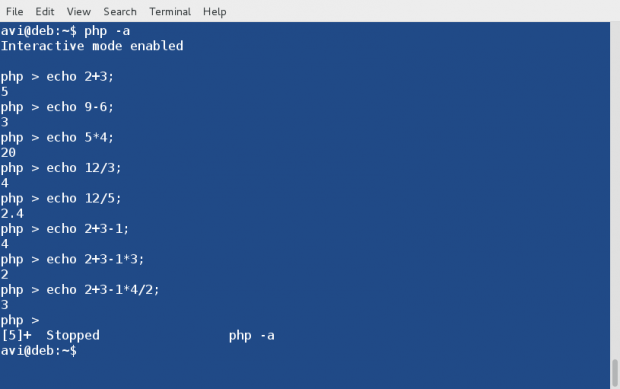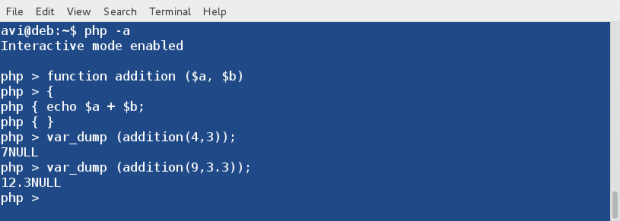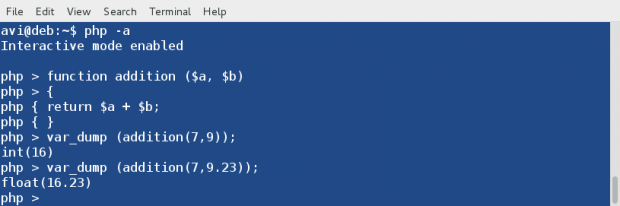Php cli in linux
- Tell PHP to execute a certain file.
$ php my_script.php $ php -f my_script.php
$ php -r 'print_r(get_defined_constants());'
Note: Read the example carefully: there are no beginning or ending tags! The -r switch simply does not need them, and using them will lead to a parse error.
$ some_application | some_filter | php | sort -u > final_output.txt
As with every shell application, the PHP binary accepts a number of arguments; however, the PHP script can also receive further arguments. The number of arguments that can be passed to your script is not limited by PHP (and although the shell has a limit to the number of characters which can be passed, this is not in general likely to be hit). The arguments passed to the script are available in the global array $argv . The first index (zero) always contains the name of the script as called from the command line. Note that, if the code is executed in-line using the command line switch -r, the value of $argv[0] will be «Standard input code» ; prior to PHP 7.2.0, it was a dash ( «-» ) instead. The same is true if the code is executed via a pipe from STDIN .
A second global variable, $argc , contains the number of elements in the $argv array (not the number of arguments passed to the script).
As long as the arguments to be passed to the script do not start with the — character, there’s nothing special to watch out for. Passing an argument to the script which starts with a — will cause trouble because the PHP interpreter thinks it has to handle it itself, even before executing the script. To prevent this, use the argument list separator — . After this separator has been parsed by PHP, every following argument is passed untouched to the script.
# This will not execute the given code but will show the PHP usage $ php -r 'var_dump($argv);' -h Usage: php [options] [-f] [args. ] [. ] # This will pass the '-h' argument to the script and prevent PHP from showing its usage $ php -r 'var_dump($argv);' -- -h array(2) < [0]=>string(1) "-" [1]=> string(2) "-h" >
However, on Unix systems there’s another way of using PHP for shell scripting: make the first line of the script start with #!/usr/bin/php (or whatever the path to your PHP CLI binary is if different). The rest of the file should contain normal PHP code within the usual PHP starting and end tags. Once the execution attributes of the file are set appropriately (e.g. chmod +x test), the script can be executed like any other shell or perl script:
Example #1 Execute PHP script as shell script
Assuming this file is named test in the current directory, it is now possible to do the following:
$ chmod +x test $ ./test -h -- foo array(4) < [0]=>string(6) "./test" [1]=> string(2) "-h" [2]=> string(2) "--" [3]=> string(3) "foo" >
As can be seen, in this case no special care needs to be taken when passing parameters starting with — .
The PHP executable can be used to run PHP scripts absolutely independent of the web server. On Unix systems, the special #! (or «shebang») first line should be added to PHP scripts so that the system can automatically tell which program should run the script. On Windows platforms, it’s possible to associate php.exe with the double click option of the .php extension, or a batch file can be created to run scripts through PHP. The special shebang first line for Unix does no harm on Windows (as it’s formatted as a PHP comment), so cross platform programs can be written by including it. A simple example of writing a command line PHP program is shown below.
Example #2 Script intended to be run from command line (script.php)
if ( $argc != 2 || in_array ( $argv [ 1 ], array( ‘—help’ , ‘-help’ , ‘-h’ , ‘-?’ ))) ?>
This is a command line PHP script with one option.
can be some word you would like
to print out. With the —help, -help, -h,
or -? options, you can get this help.
The script above includes the Unix shebang first line to indicate that this file should be run by PHP. We are working with a CLI version here, so no HTTP headers will be output.
The program first checks that there is the required one argument (in addition to the script name, which is also counted). If not, or if the argument was —help, -help, -h or -?, the help message is printed out, using $argv[0] to dynamically print the script name as typed on the command line. Otherwise, the argument is echoed out exactly as received.
To run the above script on Unix, it must be made executable, and called simply as script.php echothis or script.php -h. On Windows, a batch file similar to the following can be created for this task:
Example #3 Batch file to run a command line PHP script (script.bat)
@echo OFF "C:\php\php.exe" script.php %*
Assuming the above program is named script.php , and the CLI php.exe is in C:\php\php.exe , this batch file will run it, passing on all appended options: script.bat echothis or script.bat -h.
See also the Readline extension documentation for more functions which can be used to enhance command line applications in PHP.
On Windows, PHP can be configured to run without the need to supply the C:\php\php.exe or the .php extension, as described in Command Line PHP on Microsoft Windows.
Note:
On Windows it is recommended to run PHP under an actual user account. When running under a network service certain operations will fail, because «No mapping between account names and security IDs was done».
User Contributed Notes 7 notes
On Linux, the shebang (#!) line is parsed by the kernel into at most two parts.
For example:
1: #!/usr/bin/php
2: #!/usr/bin/env php
3: #!/usr/bin/php -n
4: #!/usr/bin/php -ddisplay_errors=E_ALL
5: #!/usr/bin/php -n -ddisplay_errors=E_ALL
1. is the standard way to start a script. (compare «#!/bin/bash».)
2. uses «env» to find where PHP is installed: it might be elsewhere in the $PATH, such as /usr/local/bin.
3. if you don’t need to use env, you can pass ONE parameter here. For example, to ignore the system’s PHP.ini, and go with the defaults, use «-n». (See «man php».)
4. or, you can set exactly one configuration variable. I recommend this one, because display_errors actually takes effect if it is set here. Otherwise, the only place you can enable it is system-wide in php.ini. If you try to use ini_set() in your script itself, it’s too late: if your script has a parse error, it will silently die.
5. This will not (as of 2013) work on Linux. It acts as if the whole string, «-n -ddisplay_errors=E_ALL» were a single argument. But in BSD, the shebang line can take more than 2 arguments, and so it may work as intended.
Summary: use (2) for maximum portability, and (4) for maximum debugging.
How to Use and Execute PHP Codes in Linux Command Line – Part 1
PHP is an open source server side scripting Language which originally stood for ‘Personal Home Page‘ now stands for ‘PHP: Hypertext Preprocessor‘, which is a recursive acronym. It is a cross platform scripting language which is highly influenced by C, C++ and Java.
A PHP Syntax is very similar to Syntax in C, Java and Perl Programming Language with a few PHP-specific feature. PHP is used by some 260 Million websites, as of now. The current stable release is PHP Version 5.6.10.
PHP is HTML embedded script which facilitates developers to write dynamically generated pages quickly. PHP is primarily used on Server-side (and JavaScript on Client Side) to generate dynamic web pages over HTTP, however you will be surprised to know that you can execute a PHP in a Linux Terminal without the need of a web browser.
This article aims at throwing light on the command-line aspect of PHP scripting Language.
1. After PHP and Apache2 installation, we need to install PHP command Line Interpreter.
# apt-get install php5-cli [Debian and alike System) # yum install php-cli [CentOS and alike System)
Next thing, we do is to test a php (if installed correctly or not) commonly as by creating a file infophp.php at location ‘/var/www/html‘ (Apache2 working directory in most of the distros), with the content , simply by running the below command.
# echo '' > /var/www/html/infophp.php
and then point your browser to http://127.0.0.1/infophp.php which opens this file in web browser.
Same results can be obtained from the Linux terminal without the need of any browser. Run the PHP file located at ‘/var/www/html/infophp.php‘ in Linux Command Line as:
# php -f /var/www/html/infophp.php
Since the output is too big we can pipeline the above output with ‘less‘ command to get one screen output at a time, simply as:
# php -f /var/www/html/infophp.php | less
Here Option ‘-f‘ parse and execute the file that follows the command.
2. We can use phpinfo() which is a very valuable debugging tool directly on the Linux command-line without the need of calling it from a file, simply as:
Here the option ‘-r‘ run the PHP Code in the Linux Terminal directly without tags < and >.
3. Run PHP in Interactive mode and do some mathematics. Here option ‘-a‘ is for running PHP in Interactive Mode.
# php -a Interactive shell php > echo 2+3; 5 php > echo 9-6; 3 php > echo 5*4; 20 php > echo 12/3; 4 php > echo 12/5; 2.4 php > echo 2+3-1; 4 php > echo 2+3-1*3; 2 php > exit
Press ‘exit‘ or ‘ctrl+c‘ to close PHP interactive mode.
4. You can run a PHP script simply as, if it is a shell script. First Create a PHP sample script in your current working directory.
# echo -e '#!/usr/bin/php\n' > phpscript.php
Notice we used #!/usr/bin/php in the first line of this PHP script as we use to do in shell script (/bin/bash). The first line #!/usr/bin/php tells the Linux Command-Line to parse this script file to PHP Interpreter.
Second make it executable as:
5. You will be surprised to know you can create simple functions all by yourself using the interactive shell. Here is the step-by step instruction.
Start PHP interactive mode.
Create a function and name it addition. Also declare two variables $a and $b.
php > function addition ($a, $b)
Use curly braces to define rules in between them for this function.
Define Rule(s). Here the rule say to add the two variables.
All rules defined. Enclose rules by closing curly braces.
Test function and add digits 4 and 3 simply as :
php > var_dump (addition(4,3));
Sample Output
You may run the below code to execute the function, as many times as you want with different values. Replace a and b with values of yours.
php > var_dump (addition(a,b));
php > var_dump (addition(9,3.3));
Sample Output
You may run this function till you quit interactive mode (Ctrl+z). Also you would have noticed that in the above output the data type returned is NULL. This can be fixed by asking php interactive shell to return in place of echo.
Simply replace the ‘echo‘ statement in the above function with ‘return‘
and rest of the things and principles remain same.
Here is an Example, which returns appropriate data-type in the output.
Always Remember, user defined functions are not saved in history from shell session to shell session, hence once you exit the interactive shell, it is lost.
Hope you liked this session. Keep Connected for more such posts. Stay Tuned and Healthy. Provide us with your valuable feedback in the comments. Like ans share us and help us get spread.