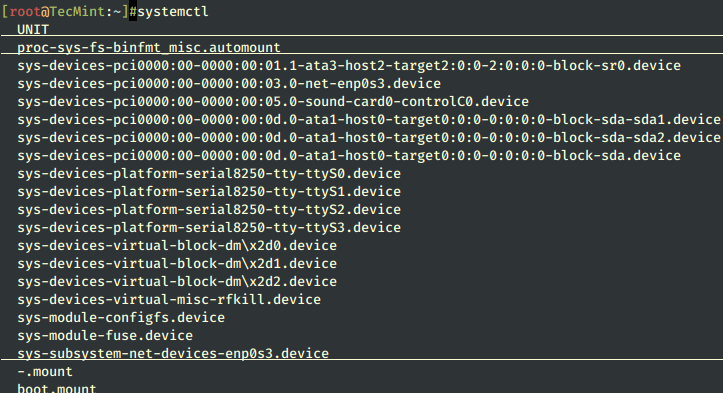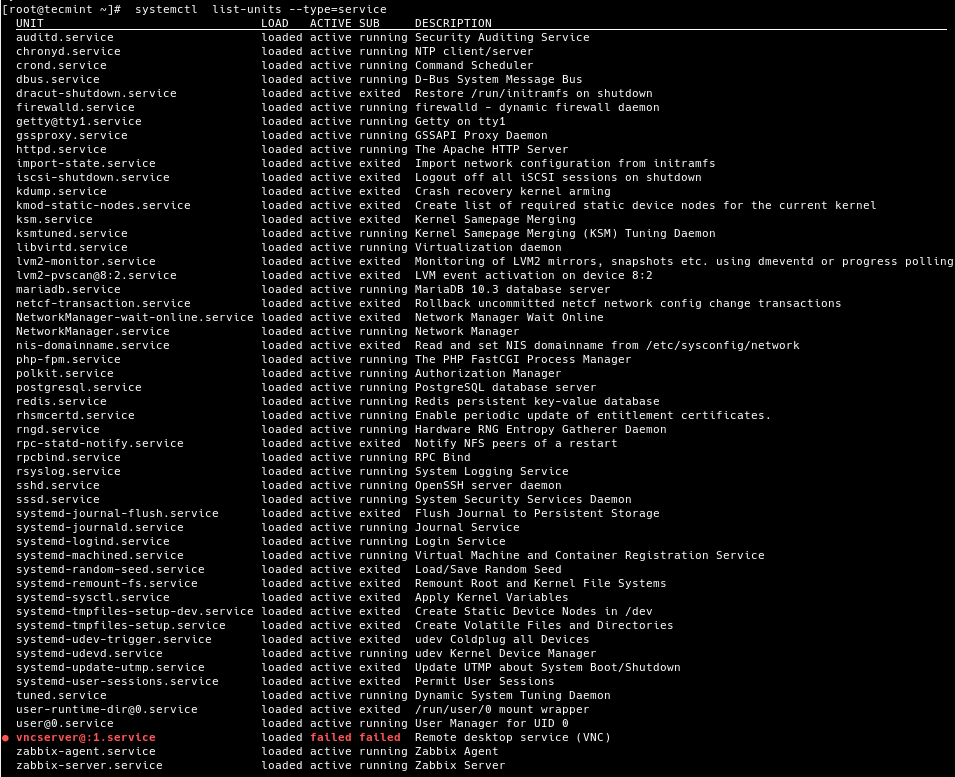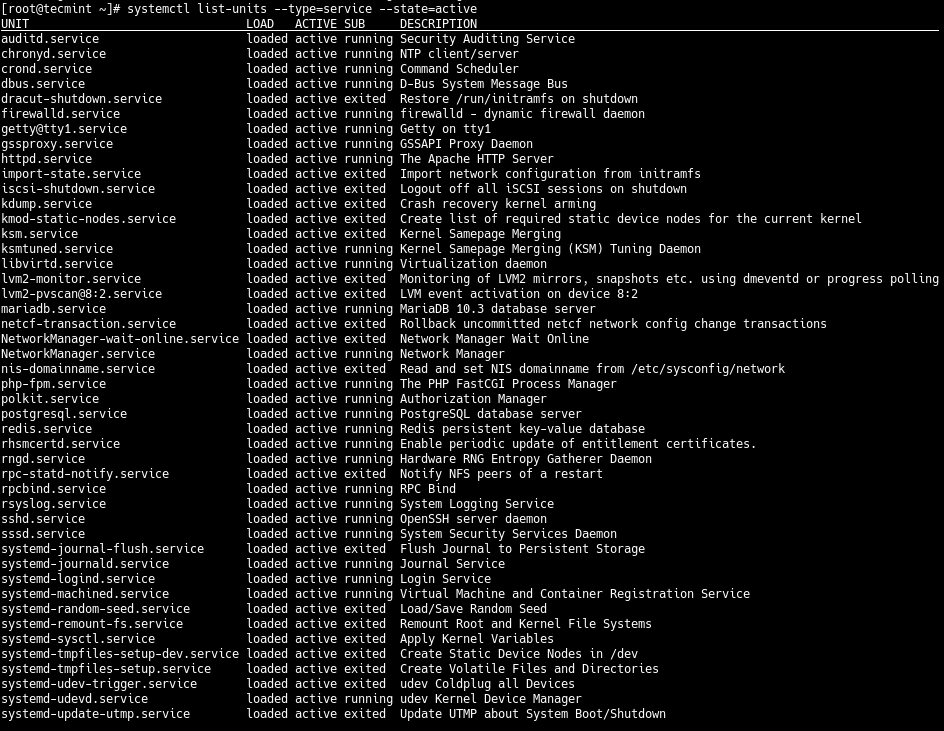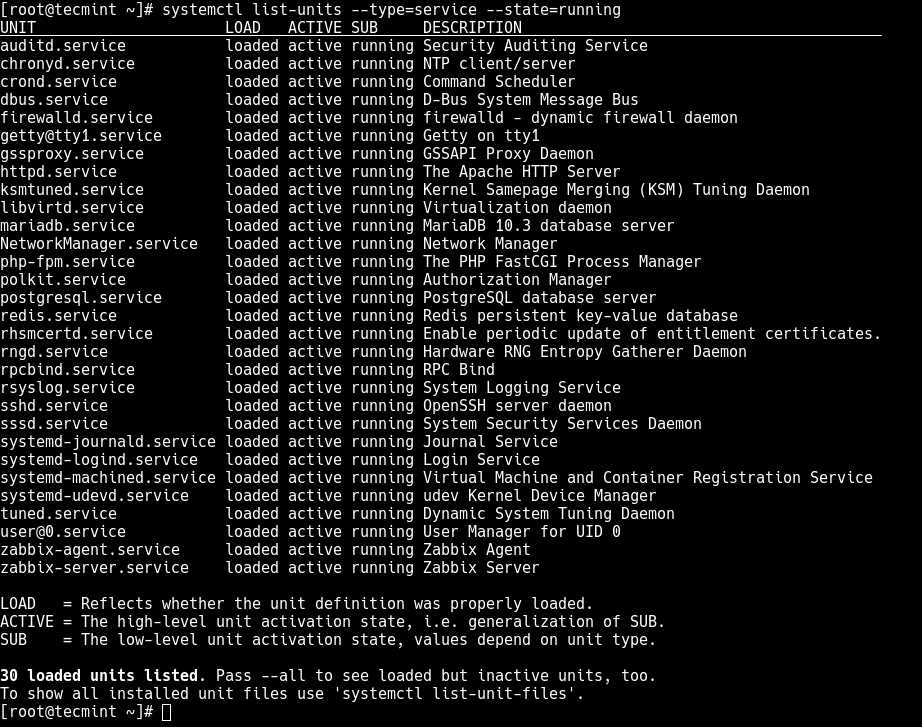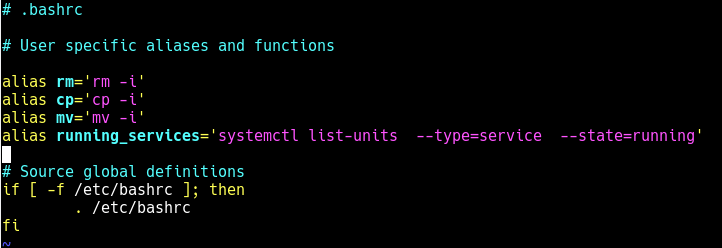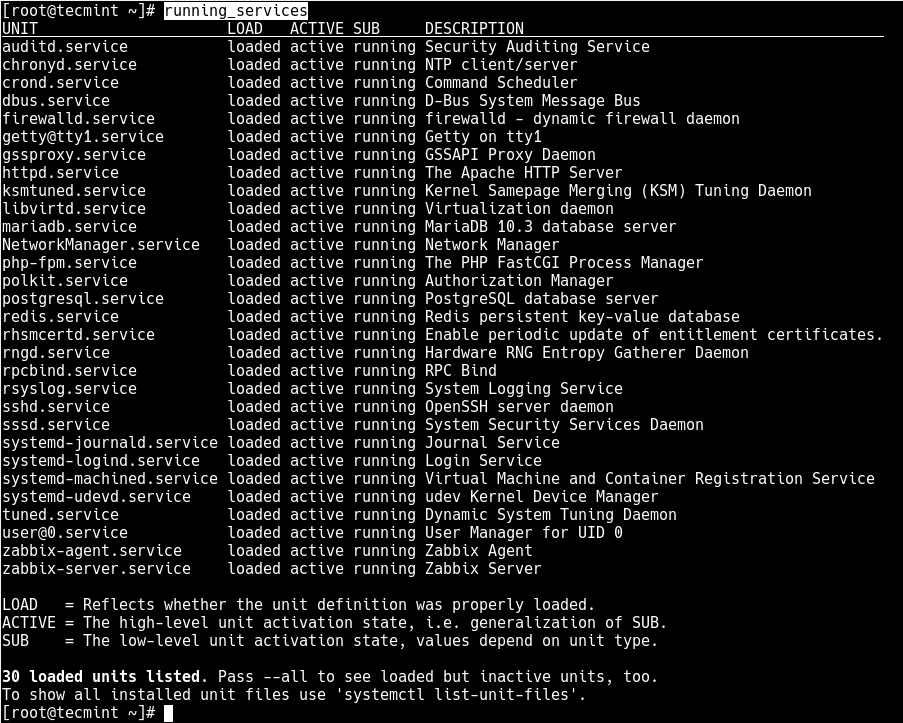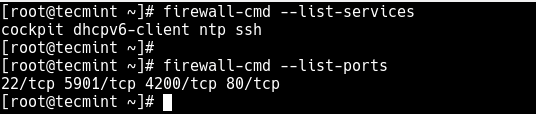- 10+ commands to list all systemctl services with status
- Are you new to systemd and systemctl?
- systemctl list unit files loaded in memory
- List active unit files
- List all the unit files
- systemctl list installed unit files
- List type of unit files
- systemctl list services
- systemctl list mount files
- List state of services
- systemctl list enabled services
- systemctl list disabled services
- systemctl list running services
- systemctl list failed services
- Check service status of individual unit file
- Conclusion
- References
- How to List All Running Services Under Systemd in Linux
- Listing Running Services Under SystemD in Linux
10+ commands to list all systemctl services with status
In this tutorial I will share the commands which you can use to list systemctl services along with their state. You can use these methods in scripts to add service status checks to make sure service is in running or failed state.
Are you new to systemd and systemctl?
With RHEL/CentOS 7, now we have services based on systemd and the SysV scripts are deprecated. If you are new to systemd then I would suggest reading this another article where I have done 1:1 comparison between SysV and systemd services.
Now with systemd the traditional Linux commands such as chckconfig , service etc are not supported any more. Although you can still use these commands but they can be removed in upcoming releases.
For example, with RHEL/CentOS 6 we used to use chkconfig to enable or disable service at different run level. Now with RHEL 8 also I see we are allowed to use chkconfig
# chkconfig postfix on Note: Forwarding request to 'systemctl enable postfix.service'. Created symlink /etc/systemd/system/multi-user.target.wants/postfix.service → /usr/lib/systemd/system/postfix.service. But the request is internally routed to systemctl . Similarly you can restart a service using traditional command i.e. service . For example, to restart sshd :
# service sshd restart Redirecting to /bin/systemctl restart sshd.service This request was also transferred to systemctl .
So I hope you understood the point, at the time of writing this article with RHEL 8.1
# cat /etc/redhat-release Red Hat Enterprise Linux release 8.1 (Ootpa) we are still allowed to use traditional SysV commands but it can be removed in any release now. So I would strongly recommend users to start using systemctl commands as they are very user friendly and powerful tool with the amount of options they support.
With systemd we have unit files which are further classified into service , socket , target etc. So you must be very clear on your requirement if you wish to list only services, or sockets or any other type of unit.
systemctl list unit files loaded in memory
List active unit files
First of all we will list all the unit files which are currently available in the memory of our Linux server. This command will list only the active units from the server’s memory:
List all the unit files
To list all the units independent of their state add » —all » to this command
As you can see now it is loading all the unit files including failed , inactive unit files
systemctl list installed unit files
Now list-units shows the list of units which are currently loaded in the memory but not necessarily installed on the server. To view the list of unit files which are currently installed on our server we use:
Here this command will show all the installed unit files independent of their state unlike list-units which shows only the active unit files. Adding —all with this command will have no advantage.
List type of unit files
There can be different types of unit files such as service, socket, mount etc. To further filter the unit files we can add type= argument with list-unit-files . The argument should be a comma-separated list of unit types.
systemctl list services
To list all the installed systemctl services from our Linux server:
# systemctl list-unit-files --type=service
This should give us a complete list of installed services (independent of it’s state)
systemctl list mount files
With systemd all the partitions and file system are mounted as part of mount type unit files. So we can also list all the mount type unit files available on our server using type=mount
# systemctl list-units --all --type=mount
We can further use this with different other type of unit files such as socket, target etc.
List state of services
To check if a service is enabled/disabled/static/indirect, you must use list-unit-files with systemctl while to check if a service is running/active/failed/dead etc then you must use systemctl list-units . To get complete list of supported options with list-units and —state , use systemctl —state=help
systemctl list enabled services
To list all the service unit files which are currently in enabled state use —state=enabled
# systemctl list-unit-files --type=service --state=enabled
systemctl list disabled services
We can provided multiple state type with —state= argument where individual state values will be comma separated. For example to list all the systemctl service which are either enabled or disabled
# systemctl list-unit-files --type=service --state=enabled,disabled
systemctl list running services
To list the running services we will use list-units in combination with —type=service and —state=running
# systemctl list-units --type=service --state=running
systemctl list failed services
To list failed services you can use —state=failed
# systemctl list-units --type=service --state=failed
OR alternatively we can directly use
Check service status of individual unit file
Now the above commands will give you the status of all the unit files which are installed or available on your server. To check the status of individual file we do not want to use those commands in combination with grep and other filter utility.
Now assuming I wish to check the status of sshd service. So I can use
which can give me a long list of output along with the actual status such as active, running loaded. Now these three states can also be grepped individually using the properties of a unit file
To check if a systemctl service is running or not use:
# systemctl show sshd --property=SubState SubState=running
To check if a service is active or inactive :
# systemctl show sshd --property=ActiveState ActiveState=active
# systemctl is-active sshd active
To check if a service is loaded or not:
# systemctl show sshd --property=LoadState LoadState=loaded
So we can individually grep the state of individual services using their properties. To list all the properties of a service you can use:
Conclusion
In this article we learned little bit more about systemd and systemctl unit files. I have explained about the different types of unit files and commands using which we can get the list of running services, sockets, targets etc with systemctl . We can also get individual status of services using the property of unit files which gives us much more control over the details of each service. We can use these properties in scripts for automation purpose.
Lastly I hope the steps from the article to list running services on Linux was helpful. So, let me know your suggestions and feedback using the comment section.
References
I have used below external references for this tutorial guide
Didn’t find what you were looking for? Perform a quick search across GoLinuxCloud
If my articles on GoLinuxCloud has helped you, kindly consider buying me a coffee as a token of appreciation.

For any other feedbacks or questions you can either use the comments section or contact me form.
Thank You for your support!!
How to List All Running Services Under Systemd in Linux
Linux systems provide a variety of system services (such as process management, login, syslog, cron, etc.) and network services (such as remote login, e-mail, printers, web hosting, data storage, file transfer, domain name resolution (using DNS), dynamic IP address assignment (using DHCP), and much more).
Technically, a service is a process or group of processes (commonly known as daemons) running continuously in the background, waiting for requests to come in (especially from clients).
Linux supports different ways to manage (start, stop, restart, enable auto-start at system boot, etc.) services, typically through a process or service manager. Most if not all modern Linux distributions now use the same process manager: systemd.
Systemd is a system and service manager for Linux; a drop-in replacement for the init process, which is compatible with SysV and LSB init scripts, and the systemctl command is the primary tool to manage systemd.
In this guide, we will demonstrate how to list all running services under systemd in Linux.
Listing Running Services Under SystemD in Linux
When you run the systemctl command without any arguments, it will display a list of all loaded systemd units (read the systemd documentation for more information about systemd units) including services, showing their status (whether active or not).
To list all loaded services on your system (whether active; running, exited, or failed, use the list-units subcommand and —type switch with a value of service.
# systemctl list-units --type=service OR # systemctl --type=service
And to list all loaded but active services, both running and those that have exited, you can add the —state option with a value of active, as follows.
# systemctl list-units --type=service --state=active OR # systemctl --type=service --state=active
But to get a quick glance at all running services (i.e. all loaded and actively running services), run the following command.
# systemctl list-units --type=service --state=running OR # systemctl --type=service --state=running
If you frequently use the previous command, you can create an alias command in your ~/.bashrc file as shown, to easily invoke it.
Then add the following line under the list of aliases as shown in the screenshot.
alias running_services='systemctl list-units --type=service --state=running'
Save the changes in the file and close it. And from now onwards, use the “running_services” command to view a list of all loaded, actively running services on your server.
# running_services #use the Tab completion
Besides, an important aspect of services is the port they use. To determine the port a daemon process is listening on, you can use the netstat or ss command as shown.
Where the flag -l means print all listening sockets, -t displays all TCP connections, -u shows all UDP connections, -n means print numeric port numbers (instead of application names) and -p means show the application name.
# netstat -ltup | grep zabbix_agentd OR # ss -ltup | grep zabbix_agentd
The fifth column shows the socket: Local Address:Port. In this case, the process zabbix_agentd is listening on port 10050.
Also, if your server has a firewall service running, which controls how to block or allow traffic to or from selected services or ports, you can list services or ports that have been opened in the firewall, using the firewall-cmd or ufw command (depending on the Linux distributions you are using) as shown.
# firewall-cmd --list-services [FirewallD] # firewall-cmd --list-ports $ sudo ufw status [UFW Firewall]
That’s all for now! In this guide, we demonstrated how to view running services under systemd in Linux. We also covered how to check the port service is listening on and how to view services or ports opened in the system firewall.
Do you have any additions to make or questions? If yes, reach us using the comment form below.