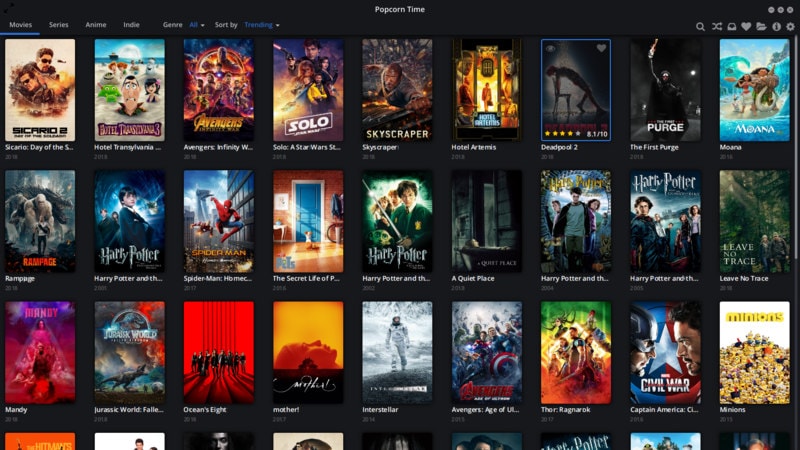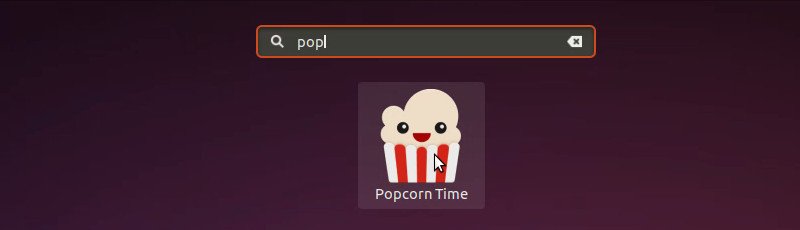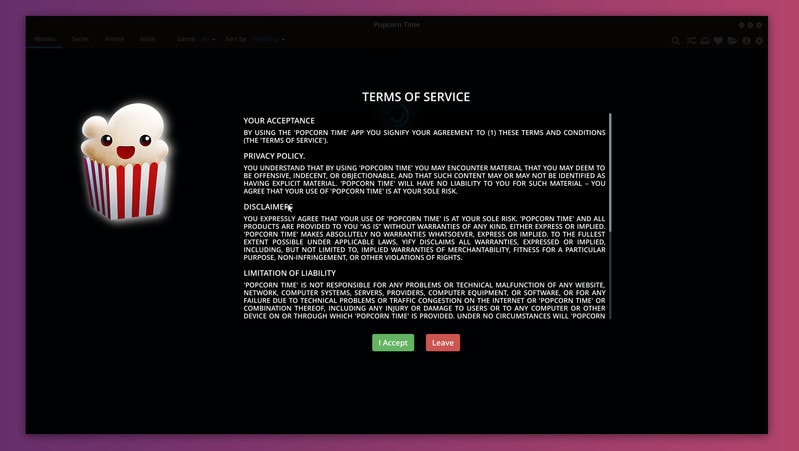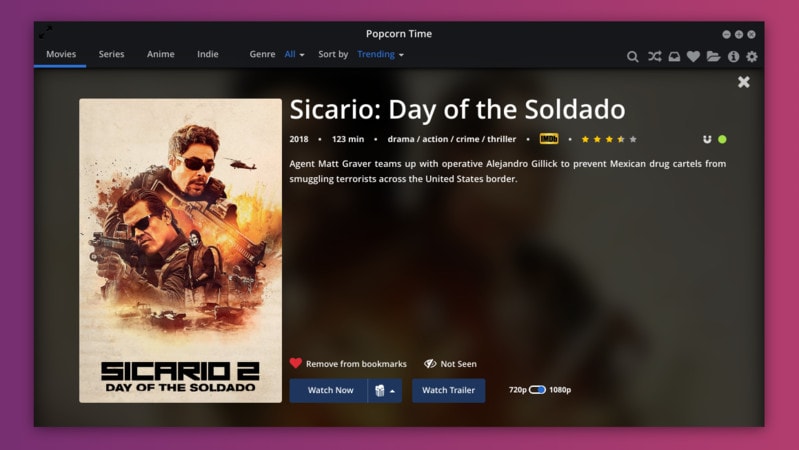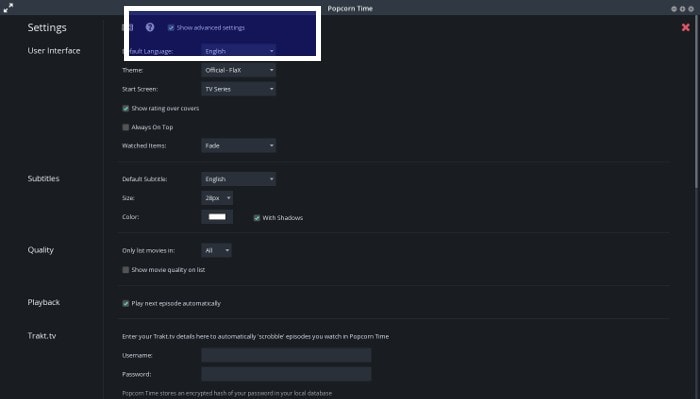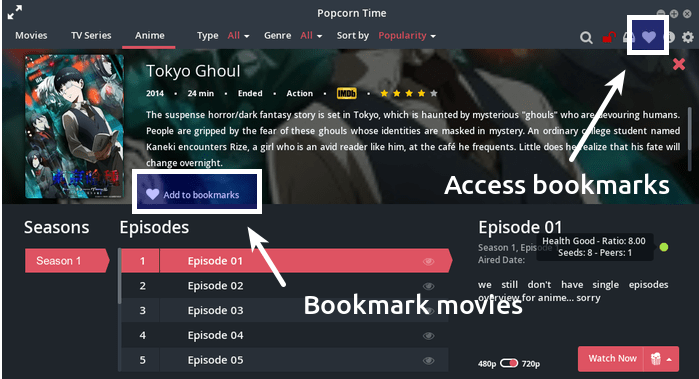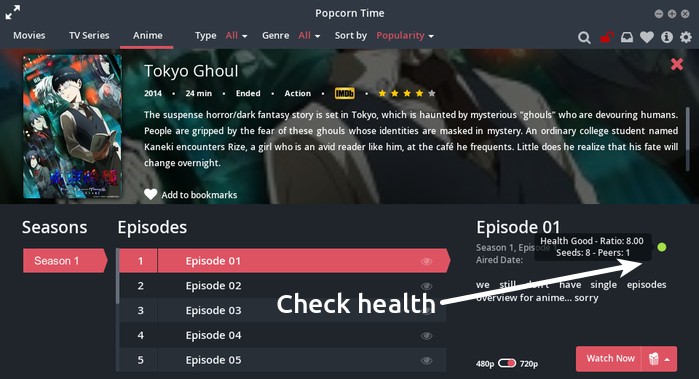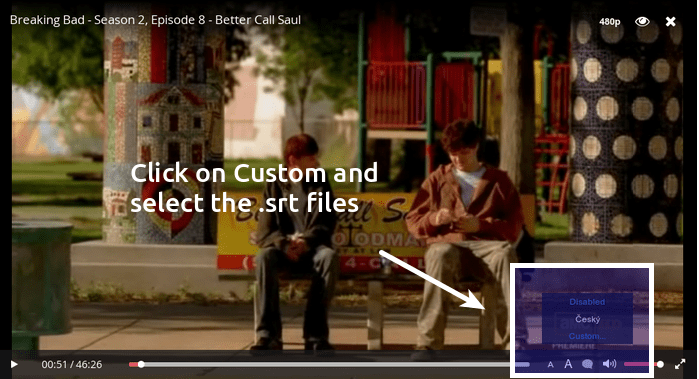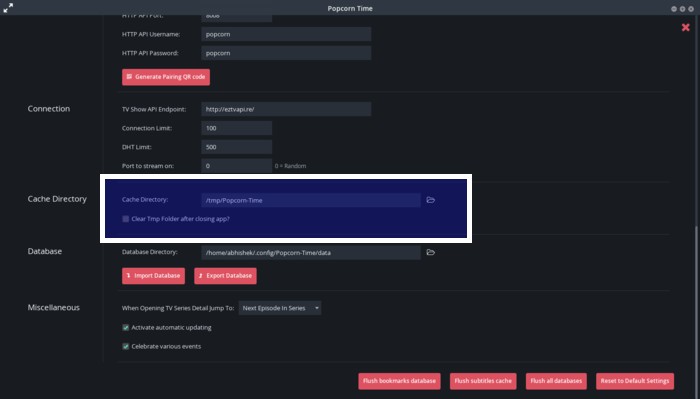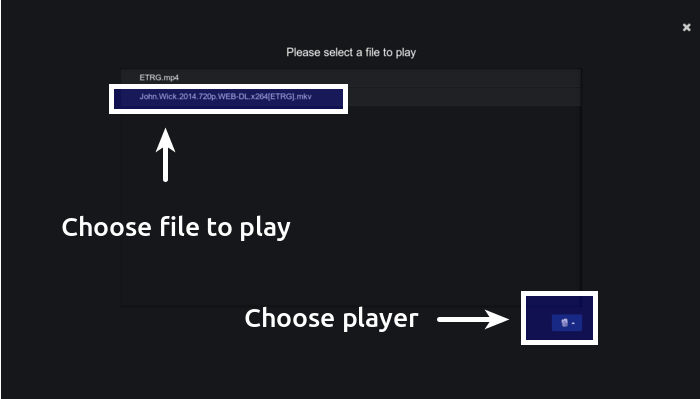- Popcorn Time или ещё больше контента!
- Popcorn Time как альтернатива Ace Stream
- Возможности программы Popcorn Time
- Установка в Windows
- Установка в Linux
- Минусы Popcorn Time.
- How to Install Popcorn Time on Ubuntu and Other Linux Distributions
- How to install Popcorn Time on Ubuntu and other Linux Distributions
- Removing Popcorn Time from your system
- 7 Tips for using Popcorn Time effectively
- 1. Use advanced settings
- 2. Watch the movies in VLC or other players
- 3. Bookmark movies and watch it later
- 4. Check torrent health and seed information
- 5. Add custom subtitles
- 6. Save the files for offline viewing
- 7. Drag and drop external torrent files to play immediately
Popcorn Time или ещё больше контента!
В одной из прошлых своих заметок, я уже описывал замечательную платформу Ace Stream. Она использует технологию P2P (peer-to-peer), и работает на базе протокола BitTorrent и имеет кучу плюсов. Но, к сожалению, минусов тоже хватает. Самый главный минус это технология требует целую связку приложений, которые ещё и не так то просто настроить и заставить всё это нормально работать. А последнее время ещё и огромное обилие рекламы, от которой довольно сложно избавиться.
Popcorn Time как альтернатива Ace Stream
Не так давно я познакомился с ещё одной похожей программой и хочу познакомить и Вас. Называется она Popcorn Time. Она так же работает по протоколу BitTorrent и по принципу своей работы очень похожа ещё на одно приложение, про которое я уже тоже писал. Popcorn Time работает и выглядит почти так же как HD VideoBox. Только вот HD VideoBox существует только для Android, а Popcorn Time работает практически на всех возможных платформах. Существуют версии Popcorn Time для Windows, Linux, MacOS, Chrome Cast, iOS, Android.
На самом деле это не Popcorn Time на что-то похожа, а скорей всего все остальные программы подобного рода похожи на неё. Так как это одна из самых старых и самых развиваемых платформ для работы по протоколу BitTorrent. Это полностью бесплатная и свободная программа. Разрабатывается и распространяется программа как open source проект, соответственно над программой работает огромное количество разработчиков. Так же существует множество форков и аналогов. Есть как платные версии так и полностью бесплатные.
Есть даже веб версии этой программы. Просто обычные сайты в сети на которых можно смотреть огромное количество контента. Естественно во многих странах активно блокируют такие сайты с этой программой.
Вот так выглядит окно с десктопной версией программы:
Возможности программы Popcorn Time
- Автоматический поиск и сканирование различных торрент-трекеров.
- Встроенное шифрование и VPN для обхода блокировок.
- Вывод и удобная сортировка фильмов, сериалов и различного видео контента.
- Просмотр видео через торренты онлайн без предварительного скачивания.
- Есть возможность подсунуть свой торрент-файл или magnet-ссылку
- Трансляция проигрываемого видео через DLNA на другие устройства в локальной сети.
Установка в Windows
Никаких заумных настроек. НИЧЕГО! Всё просто работает. Возможно ссылка которую я дал у вас не будет работать или её уже заблокировали, поэтому ищите в гугле. Их сайты так же как торрентс.ру постоянно блокируют. Но естественно на месте заблокированных вылазит сразу десятки новых.
Обратите внимание на адрес сайта! Официальный сайт: popcorntime.app. Есть ещё рабочий форк: Time4popcorn fork — getpopcorntime.is. Но так как программа распространяется с открытым исходным кодом, любой может модифицировать его и выложить на своём сайте. Таких сайтов куча, и в лучшем случае там пихают свою рекламу, а могут быть и вирусы, трекеры и всё что угодно. Поэтому обращайте внимание, что скачиваете программу с официального сайта.
Установка в Linux
Всё так же… ищем официальный сайт, скачиваем готовую сборку. Распаковываем и запускаем.
В Manjaro у меня вылезла ошибка. Требовало одну библиотку, которой у меня не было. Ошибка была такая:
./Popcorn-Time: error while loading shared libraries: libgconf-2.so.4: cannot open shared object file
Исправить это дело можно вот такой командой:
Минусы Popcorn Time.
Минусы к сожалению тоже есть. И самый основной это то что, большая часть контента в программе на английском языке. Но для кого-то это может будет и плюс. Это ещё один способ подтянуть свои знания языков и смотреть контент в оригинальной озвучке.
How to Install Popcorn Time on Ubuntu and Other Linux Distributions
Popcorn Time is an open source Netflix inspired torrent streaming application for Linux, Mac and Windows.
With the regular torrents, you have to wait for the download to finish before you could watch the videos.
Popcorn Time is different. It uses torrent underneath but allows you to start watching the videos (almost) immediately. It’s like you are watching videos on streaming websites like YouTube or Netflix. You don’t have to wait for the download to finish here.
If you want to watch movies online without those creepy ads, Popcorn Time is a good alternative. Keep in mind that the streaming quality depends on the number of available seeds.
Popcorn Time also provides a nice user interface where you can browse through available movies, tv-series and other contents. If you ever used Netflix on Linux, you will find it’s somewhat a similar experience.
Using torrent to download movies is illegal in several countries where there are strict laws against piracy. In countries like the USA, UK and West European you may even get legal notices. That said, it’s up to you to decide if you want to use it or not. You have been warned.
(If you still want to take the risk and use Popcorn Time, you should use a VPN service like Ivacy that has been specifically designed for using Torrents and protecting your identity. Even then it’s not always easy to avoid the snooping authorities.)
Some of the main features of Popcorn Time are:
- Watch movies and TV Series online using Torrent
- A sleek user interface lets you browse the available movies and TV series
- Change streaming quality
- Bookmark content for watching later
- Download content for offline viewing
- Ability to enable subtitles by default, change the subtitles size etc
- Keyboard shortcuts to navigate through Popcorn Time
How to install Popcorn Time on Ubuntu and other Linux Distributions
I am using Ubuntu 18.04 in this tutorial but you can use the same instructions for other Linux distributions such as Linux Mint, Debian etc.
Popcorn Time is available in the software center for Deepin Linux users. Manjaro and Arch users can easily install Popcorn Time using AUR.
Let’s see how to install Popcorn time on Linux. It’s really easy actually. Simply follow the instructions and copy paste the commands I have mentioned.
Troubleshoot: If you don’t find the Popcorn Time in system menu immediately, run Popcorn-Time in the terminal.
On the first launch, you’ll have to accept the terms and conditions.
Once you do that, you can enjoy the movies and TV shows.
Well, that’s all you needed to install Popcorn Time on Ubuntu or any other Linux distribution. You can start watching your favorite movies straightaway.
However, if you are interested, I would suggest reading these Popcorn Time tips to get more out of it.
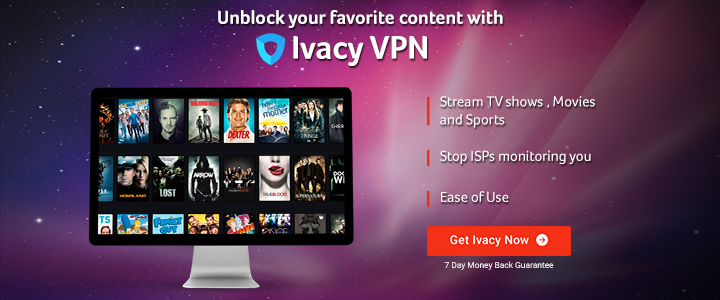
Removing Popcorn Time from your system
To remove Popcorn Time from your system, you have to undo everything you did to install it. If you are familiar with Linux command line, you should be able to do it easily. I’ll provide the commands anyway.
Please be extra careful while entering the commands to delete the files. I have recommended using the -i option of rm command so that it asks for confirmation before removing the files.
Remove the link in the bin directory:
sudo rm -i /usr/bin/Popcorn-TimeAnd then remove the directory where Popcorn Time files are stored. The command below makes you switch to the /opt directory first and then remove the directory popcorntime. This reduces the risk of removing wrong files.
Run these commands one by one:
cd /opt sudo rm -ri popcorntimeYou should also remove the desktop file you created for the system integration by running the commands below one by one:
cd /usr/share/applications sudo rm -i popcorntime.desktopThis should help you delete Popcorn Time from your system if you had installed it using the exact same steps mentioned in the tutorial here.
7 Tips for using Popcorn Time effectively
Now that you have installed Popcorn Time, I am going to tell you some nifty Popcorn Time tricks. I assure you that it will enhance your experience with Popcorn Time multiple folds.
1. Use advanced settings
Always have the advanced settings enabled. It gives you more options to tweak Popcorn Time. Go to the top right corner and click on the gear symbol. Click on it and check advanced settings on the next screen.
2. Watch the movies in VLC or other players
Did you know that you can choose to watch a file in your preferred media player instead of the default Popcorn Time player? Of course, that media player should have been installed in the system.
Now you may ask why would one want to use another player. And my answer is because other players like VLC has hidden features which you might not find in the Popcorn Time player.
For example, if a file has very low volume, you can use VLC to enhance the audio by 400 percent. You can also synchronize incoherent subtitles with VLC. You can switch between media players before you start to play a file:
3. Bookmark movies and watch it later
Just browsing through movies and TV series but don’t have time or mood to watch those? No issues. You can add the movies to the bookmark and can access these bookmarked videos from the Favorites tab. This enables you to create a list of movies you would watch later.
4. Check torrent health and seed information
As I had mentioned earlier, your viewing experience in Popcorn Times depends on torrent speed. Good thing is that Popcorn time shows the health of the torrent file so that you can be aware of the streaming speed.
You will see a green/yellow/red dot on the file. Green means there are plenty of seeds and the file will stream easily. Yellow means a medium number of seeds, streaming should be okay. Red means there are very few seeds available and the streaming will be poor or won’t work at all.
5. Add custom subtitles
If you need subtitles and it is not available in your preferred language, you can add custom subtitles downloaded from external websites. Get the .srt files and use it inside Popcorn Time:
This is where VLC comes handy as you can download subtitles automatically with VLC.
6. Save the files for offline viewing
When Popcorn Times stream a content, it downloads it and store temporarily. When you close the app, it’s cleaned out. You can change this behavior so that the downloaded file remains there for your future use.
In the advanced settings, scroll down a bit. Look for Cache directory. You can change this to some other directory like Downloads. This way, even if you close Popcorn Time, the file will be available for viewing.
7. Drag and drop external torrent files to play immediately
I bet you did not know about this one. If you don’t find a certain movie on Popcorn Time, download the torrent file from your favorite torrent website. Open Popcorn Time and just drag and drop the torrent file in Popcorn Time. It will start playing the file, depending upon seeds. This way, you don’t need to download the entire file before watching it.
When you drag and drop the torrent file in Popcorn Time, it will give you the option to choose which video file should it play. If there are subtitles in it, it will play automatically or else, you can add external subtitles.
There are plenty of other features in Popcorn Time. But I’ll stop with my list here and let you explore Popcorn Time on Ubuntu Linux. I hope you find these Popcorn Time tips and tricks useful.
I am repeating again. Using Torrents is illegal in many countries. If you do that, take precaution and use a VPN service. If you are looking for my recommendation, you can go for Swiss-based privacy company ProtonVPN (of ProtonMail fame). Singapore based Ivacy is another good option. If you think these are expensive, you can look for cheap VPN deals on It’s FOSS Shop.
Note: This article contains affiliate links. Please read our affiliate policy.