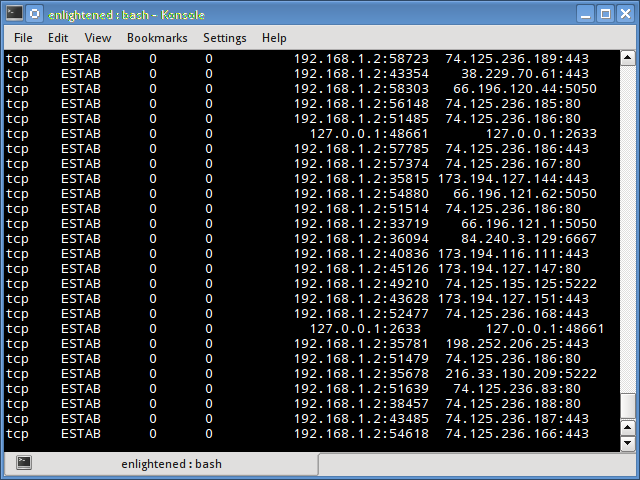- 10 Examples of Linux ss Command – Monitor Network Connections
- 1. List all connections
- 2. Filter out tcp,udp or unix connections
- 3. Do not resolve hostname
- 4. Show only listening sockets
- 5. Print process name and pid
- 6. Print summary statistics
- 7. Display timer information
- 8. Display only IPv4 or IPv6 socket connections
- 9. Filtering connections by tcp state
- 10. Filter connections by address and port number
- Summary
- 12 Comments
10 Examples of Linux ss Command – Monitor Network Connections
In a previous tutorial we saw how to use the netstat command to get details about the network/socket connections. However the netstat command has long been deprecated and replaced by the ss command from the iproute suite of tools.
The ss command is capable of showing details about network connections with more information than the netstat command and it is faster. The netstat command reads various /proc files to gather information. However this approach is slower when there are lots of connections to display.
The ss command gets its information directly from kernel space. The options used with the ss commands are very similar to netstat making it an easy replacement.
So in this tutorial we are going to see few examples of how to use the ss command to check the network connections and socket statistics.
1. List all connections
The simplest command is to list out all connections.
$ ss | less Netid State Recv-Q Send-Q Local Address:Port Peer Address:Port u_str ESTAB 0 0 * 15545 * 15544 u_str ESTAB 0 0 * 12240 * 12241 u_str ESTAB 0 0 @/tmp/dbus-2hQdRvvg49 12726 * 12159 u_str ESTAB 0 0 * 11808 * 11256 u_str ESTAB 0 0 * 15204 * 15205 .
We are piping the output to less so that the output is scrollable. The output will contain all tcp, udp and unix socket connection details.
2. Filter out tcp,udp or unix connections
To view only tcp or udp or unix connections use the t, u or x option.
$ ss -t State Recv-Q Send-Q Local Address:Port Peer Address:Port ESTAB 0 0 192.168.1.2:43839 108.160.162.37:http ESTAB 0 0 192.168.1.2:43622 199.59.149.201:https ESTAB 0 0 192.168.1.2:33141 83.170.73.249:ircd ESTAB 0 0 192.168.1.2:54028 74.125.135.125:xmpp-client
By default the «t» option alone is going to report only those connections that are «established» or CONNECTED». It does not report the tcp sockets that are «LISTENING». Use the ‘-a’ option together with t, to report them all at once.
$ ss -ua State Recv-Q Send-Q Local Address:Port Peer Address:Port UNCONN 0 0 192.168.1.2:48268 *:* UNCONN 0 0 192.168.1.2:56575 *:* UNCONN 0 0 *:40309 *:* UNCONN 0 0 192.168.1.2:56879 *:* UNCONN 0 0 *:49014 *:* UNCONN 0 0 192.168.1.2:53124 *:* UNCONN 0 0 127.0.1.1:domain *:*
The a option tells ss to report both "CONNECTED" and "LISTENING" sockets. Since UDP is a connection-less protocol, just "ss -u" will not report anything in most cases. Therefore we use the "a" option report all UDP connections (connected and listening).
Similarly use the x option to list out all unix socket connections.
3. Do not resolve hostname
To get the output faster, use the «n» option to prevent ss from resolving ip addresses to hostnames. But this will prevent resolution of port numbers as well.
$ ss -nt State Recv-Q Send-Q Local Address:Port Peer Address:Port ESTAB 0 0 192.168.1.2:43839 108.160.162.37:80 ESTAB 0 0 192.168.1.2:51350 74.125.200.84:443 ESTAB 0 0 192.168.1.2:33141 83.170.73.249:6667 ESTAB 0 0 192.168.1.2:54028 74.125.135.125:5222 ESTAB 0 0 192.168.1.2:48156 66.196.120.44:5050
4. Show only listening sockets
This will list out all the listening sockets. For example apache web server opens a socket connection on port 80 to listen for incoming connections.
$ ss -ltn State Recv-Q Send-Q Local Address:Port Peer Address:Port LISTEN 0 5 127.0.1.1:53 *:* LISTEN 0 128 127.0.0.1:631 *:* LISTEN 0 128 ::1:631 . *
The above command lists out all «listening» «tcp» connections. The n option disables hostname resolution of the ip addresses giving the output faster.
To list out all listening udp connections replace t by u
$ ss -lun State Recv-Q Send-Q Local Address:Port Peer Address:Port UNCONN 0 0 127.0.1.1:53 *:* UNCONN 0 0 *:68 *:* UNCONN 0 0 192.168.1.2:123 *:* UNCONN 0 0 127.0.0.1:123 *:* UNCONN 0 0 *:123 *:* UNCONN 0 0 *:5353 *:* UNCONN 0 0 *:47799 *:* UNCONN 0 0 *:25322 *:* UNCONN 0 0 . 54310 . * .
5. Print process name and pid
To print out the process name/pid which owns the connection use the p option
$ ss -ltp State Recv-Q Send-Q Local Address:Port Peer Address:Port LISTEN 0 100 127.0.0.1:smtp *:* LISTEN 0 128 127.0.0.1:9050 *:* LISTEN 0 128 *:90 *:* LISTEN 0 128 *:db-lsp *:* users:(("dropbox",3566,32)) LISTEN 0 5 127.0.0.1:6600 *:* LISTEN 0 128 127.0.0.1:9000 *:* users:(("php5-fpm",1620,0),("php5-fpm",1619,0)) In the above output the last column contains the process name and pid. In this example dnsmasq is the process name and 1299 is the pid.
$ sudo ss -ltp [sudo] password for enlightened: State Recv-Q Send-Q Local Address:Port Peer Address:Port LISTEN 0 100 127.0.0.1:smtp *:* users:(("master",2051,12)) LISTEN 0 128 *:90 *:* users:(("nginx",1701,6),("nginx",1700,6),("nginx",1699,6),("nginx",1697,6),("nginx",1696,6)) LISTEN 0 5 127.0.0.1:6600 *:* users:(("mpd",2392,5)) LISTEN 0 128 127.0.0.1:9000 *:* users:(("php5-fpm",1620,0),("php5-fpm",1619,0),("php5-fpm",1616,7)) LISTEN 0 16 *:2633 *:* users:(("oned",1853,16)) LISTEN 0 50 127.0.0.1:mysql *:* users:(("mysqld",1095,10)) LISTEN 0 5 127.0.1.1:domain *:* users:(("dnsmasq",1347,5)) LISTEN 0 32 *:ftp *:* users:(("vsftpd",1051,3)) LISTEN 0 128 *:ssh *:* users:(("sshd",1015,3)) LISTEN 0 128 127.0.0.1:ipp *:* users:(("cupsd",688,11)) LISTEN 0 128 . http . * users:(("apache2",5322,4),("apache2",5321,4),("apache2",5317,4),("apache2",5316,4),("apache2",5313,4),("apache2",2505,4)) LISTEN 0 128 . ssh . * users:(("sshd",1015,4)) LISTEN 0 128 ::1:ipp . * users:(("cupsd",688,10)) 6. Print summary statistics
The s option prints out the statistics.
$ ss -s Total: 526 (kernel 0) TCP: 10 (estab 7, closed 0, orphaned 0, synrecv 0, timewait 0/0), ports 0 Transport Total IP IPv6 * 0 - - RAW 0 0 0 UDP 15 9 6 TCP 10 9 1 INET 25 18 7 FRAG 0 0 0
7. Display timer information
With the ‘-o’ option, the time information of each connection would be displayed. The timer information tells how long with
$ ss -tn -o State Recv-Q Send-Q Local Address:Port Peer Address:Port ESTAB 0 0 192.168.1.2:43839 108.160.162.37:80 ESTAB 0 0 192.168.1.2:36335 204.144.140.26:80 timer:(keepalive,26sec,0) ESTAB 0 0 192.168.1.2:33141 83.170.73.249:6667 ESTAB 0 0 192.168.1.2:58857 74.121.141.84:80 timer:(keepalive,23sec,0) ESTAB 0 0 192.168.1.2:42794 173.194.40.239:80 timer:(keepalive,32sec,0)
8. Display only IPv4 or IPv6 socket connections
To display only IPv4 socket connections use the ‘-f inet’ or ‘-4’ option.
$ ss -tl -f inet State Recv-Q Send-Q Local Address:Port Peer Address:Port LISTEN 0 100 127.0.0.1:smtp *:* LISTEN 0 128 127.0.0.1:9050 *:* LISTEN 0 128 *:90 *:* LISTEN 0 128 *:db-lsp *:* LISTEN 0 5 127.0.0.1:6600 *:*
To display only IPv6 connections use the ‘-f inet6’ or ‘-6’ option.
$ ss -tl6 State Recv-Q Send-Q Local Address:Port Peer Address:Port LISTEN 0 100 ::1:smtp . * LISTEN 0 128 . 12865 . * LISTEN 0 128 . http . * LISTEN 0 128 . ssh . * LISTEN 0 128 ::1:ipp . *
9. Filtering connections by tcp state
The ss command supports filters that can be use to display only specific connections. The filter expression should be suffixed after all options. The ss command accepts filter in the following format.
$ ss [ OPTIONS ] [ STATE-FILTER ] [ ADDRESS-FILTER ]
Now here are some examples of how to filter socket connections by socket states.
To display all Ipv4 tcp sockets that are in «connected» state.
$ ss -t4 state established Recv-Q Send-Q Local Address:Port Peer Address:Port 0 0 192.168.1.2:54436 165.193.246.23:https 0 0 192.168.1.2:43386 173.194.72.125:xmpp-client 0 0 192.168.1.2:38355 199.59.150.46:https 0 0 192.168.1.2:56198 108.160.162.37:http
Display sockets with state time-wait
$ ss -t4 state time-wait Recv-Q Send-Q Local Address:Port Peer Address:Port 0 0 192.168.1.2:42261 199.59.150.39:https 0 0 127.0.0.1:43541 127.0.0.1:2633
The state can be either of the following
- 1. established
- 2. syn-sent
- 3. syn-recv
- 4. fin-wait-1
- 5. fin-wait-2
- 6. time-wait
- 7. closed
- 8. close-wait
- 9. last-ack
- 10. closing
- 11. all — All of the above states
- 12. connected — All the states except for listen and closed
- 13. synchronized — All the connected states except for syn-sent
- 14. bucket — Show states, which are maintained as minisockets, i.e. time-wait and syn-recv.
- 15. big — Opposite to bucket state.
Note that many states like syn-sent, syn-recv would not show any sockets most of the time, since sockets remain in such states for a very short time. It would be ideal to use the watch command to detect such socket states in real time.
$ watch -n 1 "ss -t4 state syn-sent"
After running the above command, try opening some website in a browser or download something from some url. Immediately you should see socket connections appearing in the output, but for a very short while.
Every 1.0s: ss -t4 state syn-sent Tue Apr 1 10:07:33 2014 Recv-Q Send-Q Local Address:Port Peer Address:Port 0 1 192.168.1.2:55089 202.79.210.121:https 0 1 192.168.1.2:33733 203.84.220.80:https 0 1 192.168.1.2:36240 106.10.198.33:https
10. Filter connections by address and port number
Apart from tcp socket states, the ss command also supports filtering based on address and port number of the socket. The following examples demonstrate that.
Display all socket connections with source or destination port of ssh.
$ ss -at '( dport = :ssh or sport = :ssh )' State Recv-Q Send-Q Local Address:Port Peer Address:Port LISTEN 0 128 *:ssh *:* LISTEN 0 128 . ssh . *
Sockets with destination port 443 or 80
$ ss -nt '( dst :443 or dst :80 )' State Recv-Q Send-Q Local Address:Port Peer Address:Port ESTAB 0 0 192.168.1.2:58844 199.59.148.82:443 ESTAB 0 0 192.168.1.2:55320 165.193.246.23:443 ESTAB 0 0 192.168.1.2:56198 108.160.162.37:80 ESTAB 0 0 192.168.1.2:54889 192.241.177.148:443 ESTAB 0 0 192.168.1.2:39893 173.255.230.5:80 ESTAB 0 0 192.168.1.2:33440 38.127.167.38:443
The following syntax would also work
# Filter by address $ ss -nt dst 74.125.236.178 # CIDR notation is also supported $ ss -nt dst 74.125.236.178/16 # Address and Port combined $ ss -nt dst 74.125.236.178:80
Ports can also be filtered with dport/sport options. Port numbers must be prefixed with a «:».
$ ss -nt dport = :80 State Recv-Q Send-Q Local Address:Port Peer Address:Port ESTAB 0 0 192.168.1.2:56198 108.160.162.37:80 ESTAB 0 0 192.168.1.2:39893 173.255.230.5:80 ESTAB 0 0 192.168.1.2:55043 74.125.236.178:80
The above is same as > ss -nt dst :80
Some more examples of filtering
# source address is 127.0.0.1 and source port is greater than 5000 $ ss -nt src 127.0.0.1 sport gt :5000 # local smtp (port 25) sockets $ sudo ss -ntlp sport eq :smtp # port numbers greater than 25 $ sudo ss -nt sport gt :1024 # sockets with remote ports less than 100 $ sudo ss -nt dport \< :100 # connections to remote port 80 $ sudo ss -nt state connected dport = :80
The following operators are supported when comparing port numbers
= or ge : Greater than or equal to port == or eq : Equal to port != or ne : Not equal to port < or gt : Less than to port >or lt : Greater than to port
Summary
The above examples cover most of what the ss command supports. For more information check the man pages.
Documentation of the filter syntax can be found in the package iproute2-doc that can be installed on debian/ubuntu systems
$ sudo apt-get install iproute2-doc
The file /usr/share/doc/iproute2-doc/ss.html contains details about the ss command filter syntax.
A Tech Enthusiast, Blogger, Linux Fan and a Software Developer. Writes about Computer hardware, Linux and Open Source software and coding in Python, Php and Javascript. He can be reached at [email protected] .
12 Comments
- Alek August 29, 2019 at 11:11 pm I’m tried to find ss.html anywhere in debian packages, but as you can see found nothing. # apt-file search ss.html | grep -w ‘ss.html’
mednafen: /usr/share/doc/mednafen/ss.html
python-pycryptodome-doc: /usr/share/doc/python-pycryptodome-doc/html/src/protocol/ss.html