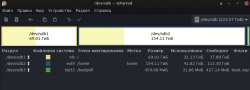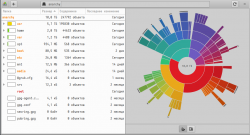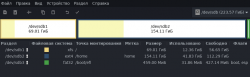Правильная разбивка диска для установки Manjaro
Manjaro устанавливается в качестве единственной системы.
У компьютера 2 диска.
1. Чистый диск 2ТБ
2. Диск 400Гб, на котором 200Гб — нераспределенное пространство, 200Гб ntfs.
Система рекомендует воспользоваться таблицей GPT, под которую отвести 8 МЕГАбайт неформатированного пространства с флагом boot-grub.
Правильно ли разбить диск следующим образом (понятно, что количество гигабайт под систему, своп, домашние файлы может варьировать):
8Мб — gpt флаг boot-grub неформатированный
10Гб — swap
100Гб — / под систему
Остальные 882 — /home
На втором диске:
200 Гб — /home
и остаток в виде ntfs не трогаем.
18 комментариев
Отправка специалистом технической поддержки ссылки на руководство по эксплуатации и другую документацию, не является отказом в предоставлении поддержки.
bash.org
—диск на 400гб это ссд?
Диск на 400 Гб — это старый HDD Hitachi.
==зачем тебе 2 раздела /home?
Хочется использовать 200 Гб на втором диске. Как это сделать рационально? На Винде бы сделал еще один раздел под что-нибудь, а как это правильно сделать под Linux?
да просто добавь его в /etc/fstab после установки и примонтируй например в /media/oldHitachi и буудет тебе монтироваться рядом, можно складывать туда любой хлам, фс тоже можешь любую создать, хоть нтфс, хоть экст4, хоть какую-нибудь экзотическую
Отправка специалистом технической поддержки ссылки на руководство по эксплуатации и другую документацию, не является отказом в предоставлении поддержки.
bash.org
Manjaro не сожрет больше 30 Гиг в корневом разделе (почти) никогда. — так что 100 Гиг под ‘/’ — много, а 20-30 — в самый раз; под ‘/home’ отдать всё остальное. А про доп.диск(и) уже рассказали.
P.S. Я у себя всегда выделяю 25 Гиг под корень.
i3-3210 / 10GB / VGA Intel HD 2500 / SSD 240GB / Calculate Linux / Kernel 6.1.31 / KDE 5.106 / Plasma 5.27.5 / Ungoogled-Chromium
Вот с этим не заморачивался как-то: сколько система просит столько и хорошо.
Для разметки я использую gparted или partition manager, и как они там выделяют место при создании/разбивке диска не вникал.
i3-3210 / 10GB / VGA Intel HD 2500 / SSD 240GB / Calculate Linux / Kernel 6.1.31 / KDE 5.106 / Plasma 5.27.5 / Ungoogled-Chromium
Manjaro не сожрет больше 30 Гиг в корневом разделе (почти) никогда. — так что 100 Гиг под '/' — много, а 20-30 — в самый разДумаю надо побольше 30. Вот у меня вчера система повисла т.к. место в корне закончилось и пришлось расширить.
Это потому что у вас раздуты эти файловые папки в хоум — Загрузки, Фото, Видео и пр. — вы туда всё скидываете… — так и 100 гигов может не хватить.
А если по разумному, то надо периодически из этих папок файлы перемещать в основное хранилище файлов, где нибудь на диске как у вас sdb2,
или как я уже ниже написал эти папки вовсе удалить из хоум и создать их на том же sdb2
п.с. вот у меня 2 года стоит система и занимает всего 10 гиг и
из них только иконок закачано гига 1,5 в папке usr и не очищен кэш и логи ) — так бы 8 гиг бы было…
п.с. а ну да — я ещё забыл про игрушки, но у меня на линуксе их просто нет
Присоединяюсь к замечанию 30 Gb хватит всем в большинстве случаев достаточно. Хомяк у меня на отдельном разделе, вот вывод df -h /
Файловая система Размер Использовано Дост Использовано% Cмонтировано в /dev/sda2 39G 11G 27G 28% / Даже если докинуть тысчонку-другую пакетов среднего размера место останется.
У него /home на sdb2 вынесен судя по скрину.
Либо что-то довольно толстое стоит либо кэши отожрались дибо таам снапшоты какого-нибудь таймшифта.
У него /home на sdb2 вынесен судя по скрину.
Либо что-то довольно толстое стоит либо кэши отожрались дибо таам снапшоты какого-нибудь таймшифта.
И правда кеш раздулся почти на 20 гигов. Кароче var/cache/pacman/pkg/ смел в топку (не знаю правильно ли), теперь утверждение, что 30gb хватит я подтверждаю. Однако за какое-то время оно может снова заполниться (мой случай), а нам простым пользователям сложно это отслеживать. Потому и советовал поболее 30 гб 🙂
Кэш отслеживать не надо, всё это настраивается
тыц paccache
Тупо можно в pamac‘e в настройках установить «сохранять в кэше 0 любых пакетов» и он не будет расти так сильно…
UEFI — Install Guide
The following guide aims to install Manjaro on a machine with UEFI enabled, Secure boot disabled, and using GUID Partition Table (GPT) disk(s).
For multi-boot, the EFI system partition which is already present (or will be created), can usually be shared amongst multiple Linux installs.
Common
- 1. Download your preferred Manjaro version: XFCE, Gnome, KDE, Budgie, Cinnamon, I3, Sway or Mate.
- 2. Burn the .iso to USB or DVD. See Burn an ISO File for more details.
- 3. Check your BIOS, UEFI must be ON and Secure boot OFF.
- 4. Boot with your USB or DVD & use the rEFInd — Main Menu. to choose which GPU drivers you want to have installed, the open-source or proprietary:
* Boot with open source drivers - This chooses the open-source - free GPU drivers. * Boot with proprietary drivers - This option chooses the proprietary GPU drivers from Nvidia or ATI.
Graphical Installer
tip Since Manjaro-0.8.9, UEFI support is also provided in the Graphical Installer, so one can simply try the Graphical installer and skip the instructions given below for the CLI installer.
To use the Graphical Installer select the Install Manjaro option from the Manjaro Welcome screen or from the desktop.
For the ESP (EFI system partition) which will store the EFI Grub binary, a 512mb partition of type fat32 can be created in the partitioning step, and mounted to /boot/efi
If you are dual booting then an EFI partition from a previous install can also be used.
CLI installer
- 6. Now, we are in the CLI Installer.
- 7. Choose 1. Set date and time — an easy intuitive configuration.
Disk preparation
tip If your hard disk is already partitioned the way you want, then this step can be skipped.
* When you click 2. Partition Hard Drives, you get a dialog saying "Do you want to use GUID Partition Table (GPT)", choose Yes. * Partition your disk(s) as you want (Instructions on manually partitioning are beyond the scope of this guide, some deatils are available here). * Important Step: Create a 50~250MB EFI Partition, mine is 100MB (code: ef00)
Setting filesystem mount points
* After the partitioning is done, go to 4. Set Filesystem Mountpoints. * Important Step: Format the EFI Partition you created as VFAT and mount on /boot/efi
note If you are re-using your EFI partition (that was created by Windows previously (or any other OS), then there is no need to format. Formatting will wipe the previous bootloader. Only mounting the EFI partition as /boot/efi is required in that case.
Installation
- 9. Choose 3. Install system and wait.
- 10. Now, go to 4. Configure System and configure it the way you like (username, password, mirrorlist, system-name, . ).
- 11. When you are done, go to 5. Install bootloader. Choose EFI_x86_64 > GRUB (2) UEFI x86_64, DON’T select BIOS GRUB.
- 11.1 It will ask to format the EFI Partition you created earlier as FAT32, yes can be chosen.
- 12. If it gives a error in the final stages saying «efivars kernel module was not properly loaded», don’t worry, the system will work fine!
- 13. If the installer asks you about copying grub/efi files to another folder in order to maintain compatibility in some systems, choose Yes.
- 14. Click 6. Quit
- 15. Shutdown, remove the DVD or USB, and boot. Your system should appear now!
1) You need to create an ESP (EFI System Partition).
It is a FAT32 partition which has the .efi files for booting, which you can create using gparted or gdisk. (Size at least 200-300 MiB.) Ensure the flags `boot` and `esp` are set on this partition.
You should also install/check whether following packages are present:
1. efibootmgr 2. dosfstools 3. grub
2) Create the /boot/efi directory
3.) Mount the EFI partition as /boot/efi
sudo mount /dev/sdXY /boot/efi
X = Alphabet of the drive = a,b,c . Y = Partition number of the EFI partition = 1,2,3,4.
4.) Install Grub according to UEFI
user $ sudo grub-install —target=x86_64-efi —efi-directory=/boot/efi —bootloader-id=manjaro —recheck COPY TO CLIPBOARD
5.) Update Grub configuration file.
path '/boot/grub' is not readable by Grub on boot. Installation is impossible. Aborting
Then you will need to chroot as described here, and then perform Step 5 again.
EFI variables are not supported on this system.
then you could load the efivarfs module :
tip Some manufactures EFI implementations cause GRUB not to be showed in the Boot Menu, or even if its there it can’t be made default.
In such cases rEFInd can be used.

There are two ways to install rEFInd:
1.Install rEFInd from its website (detailed) or install using pacman(preferred):
Files will be present in /usr/share/refind .
2.Or using the instructions on the rEFInd website
Instructions
The refind-install command can be used to automatically install rEFInd (the EFI partition may need to be mounted for this to work). See the Arch wiki for more details.
Manual install
Inside the refind folder (/usr/share/refind), copy the files and folders to /boot/efi/EFI/Boot/ .
You need to copy these files to the Boot folder on your EFI partition, and the Boot folder itself will be present inside the EFI folder on the EFI Partition, so take note of it.
You can check which partition is your ESP using Gparted; find which partition is formatted as fat32 and has size around 200MiB-1GiB.
Can mount it as /boot/efi by
X=a,b,c. N=1,2,3. These depend on which partition your ESP is present which can be obtained via Gparted as mentioned earlier.
Now inside the /boot/efi/EFI/Boot/ folder, there should already be a file present:
You can rename it as windows.bootx64.efi Then you can rename refind_x64.efi to bootx64.efi
The bootx64.efi files boot by default, hence rEFInd should now boot by default, and detect grubx64.efi(linux-manjaro) and efibootmgfw.efi (windows) automatically.
note A folder Manjaro (name could be some other also) containing the file grubx64.efi should also be present in /boot/efi/EFI/ folder, which should contain the grubx64.efi file which will be used by rEFInd to boot Grub.
/boot/efi/EFI/Manjaro/grubx64.efi
rEFInd would use this file for booting Manjaro.
If you do not have this file or folder, try:
user $ sudo grub-install —target=x86_64-efi —efi-directory=/boot/efi —bootloader-id=Manjaro —recheck COPY TO CLIPBOARD
to create /boot/efi/EFI/Manjaro/grubx64.efi
An alternative: chainloading via GRUB
menuentry 'Windows8 (UEFI)' < insmod ntfs set root=(hd0,gpt4) chainloader ($)/EFI/Microsoft/Boot/bootmgfw.efi boot >
In this case (hd0,4) or /dev/sda4 is the EFI System partition where the Windows bootloader is present.
After adding the above entry, running sudo update-grub updates the GRUB configuration file so that an entry named Windows8 (UEFI) is added to the GRUB boot menu.
The chainloading will fail on some hardware (Lenovo Ideapad 110) with the «invalid signature» message — the Refind method will still work.
Using Rufus on Windows to create installation media
Rufus users can use the following settings:
* Click on the DVD icon and load your .iso * In the menu left of the DVD icon, select DD Image * Device: "choose your USB" (Attention: choose correctly, the device selected here will be formatted. ) * Partition scheme: GPT partition scheme for UEFI computer * File system: FAT32 * Cluster size: "Don't modify" * Volume label: "Don't modify" * Click Start, and you are done (takes 2~5 min to complete).
Questions, suggestions, critics? Please post here