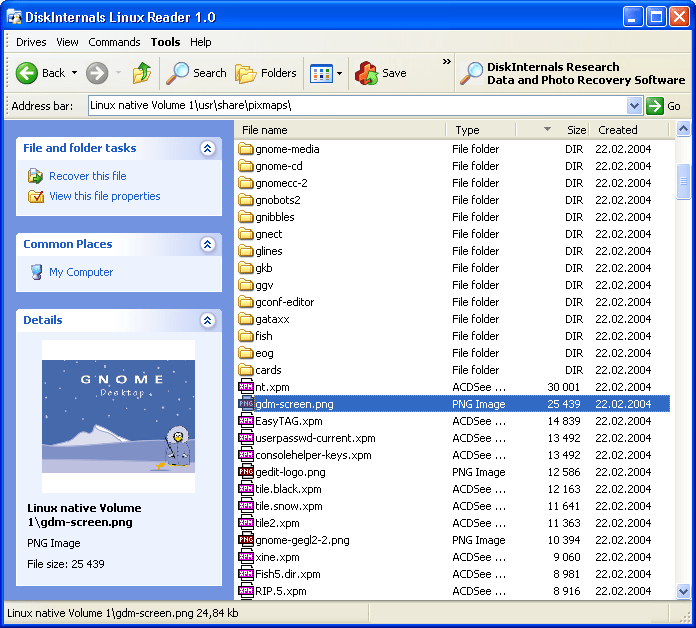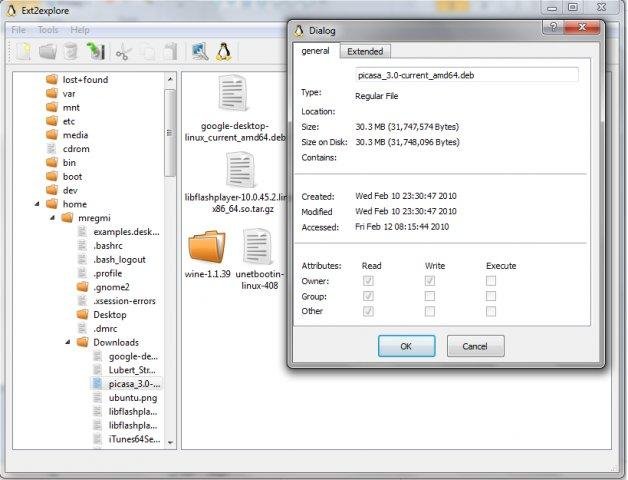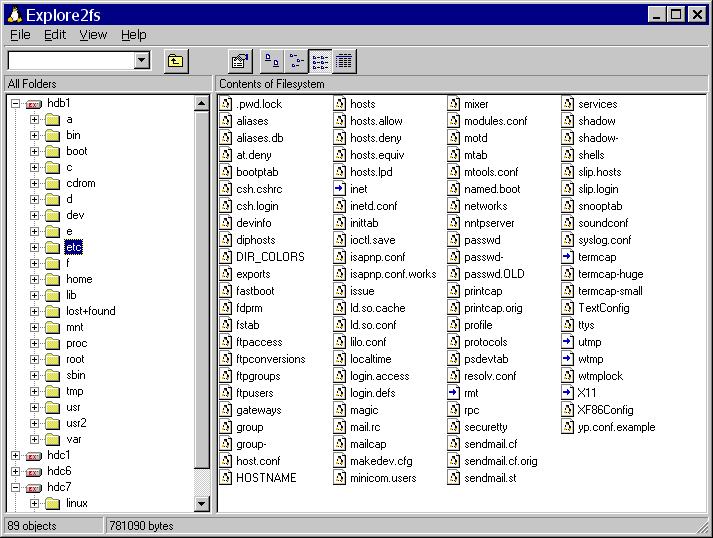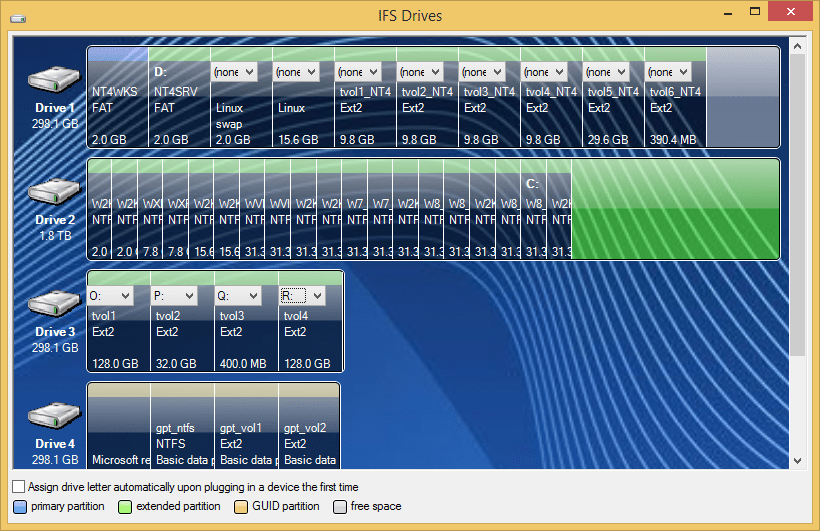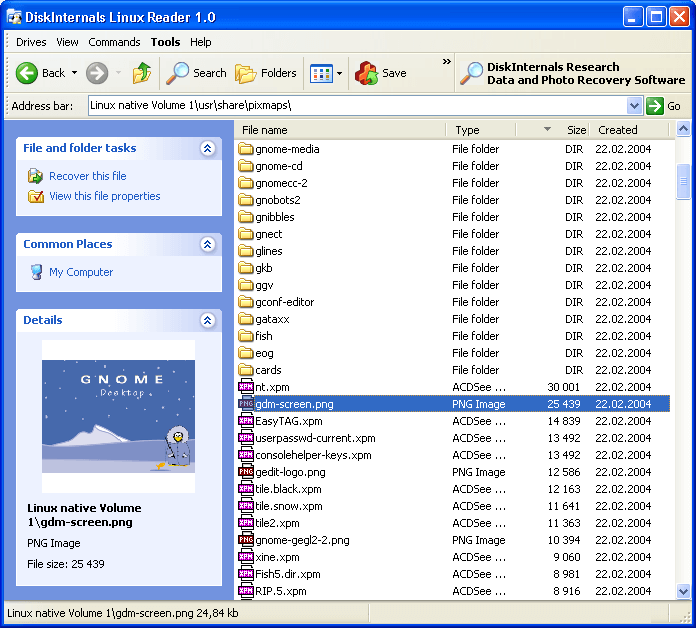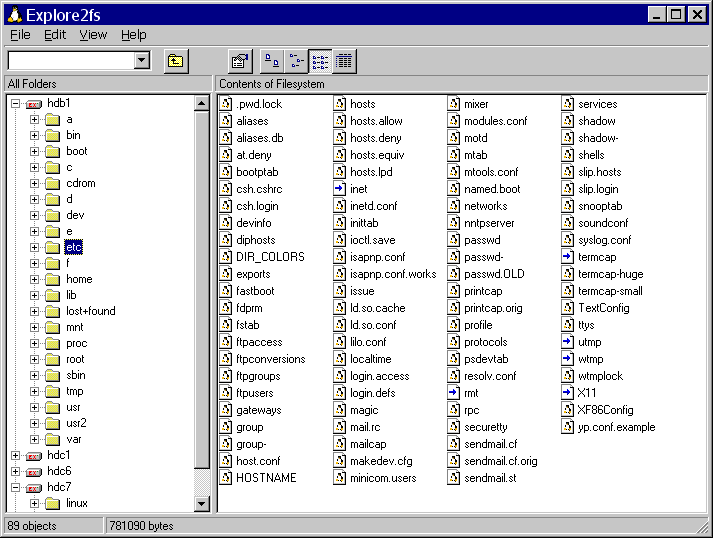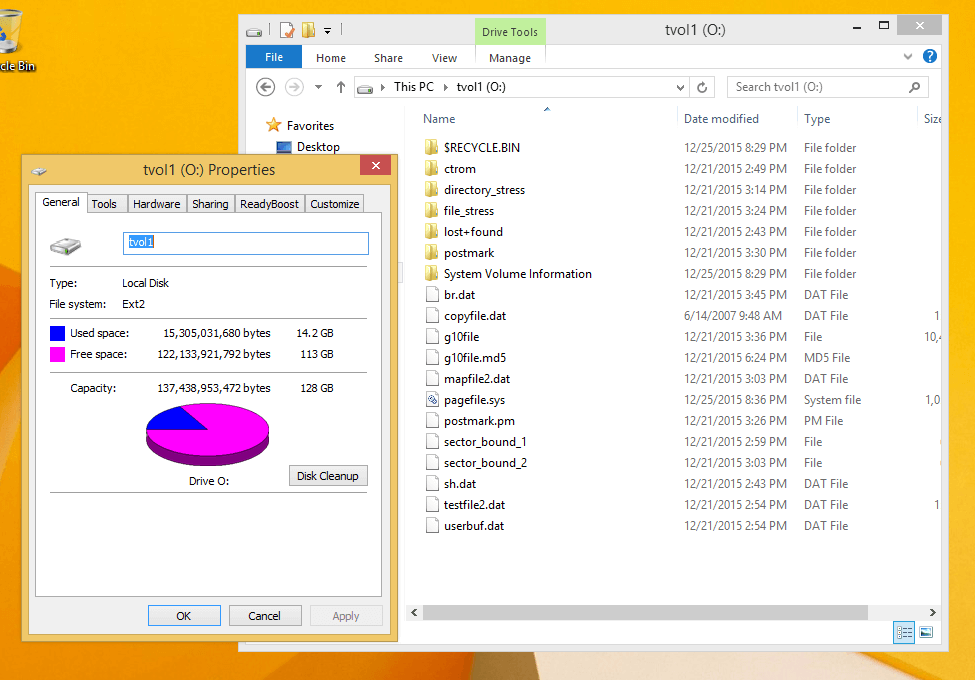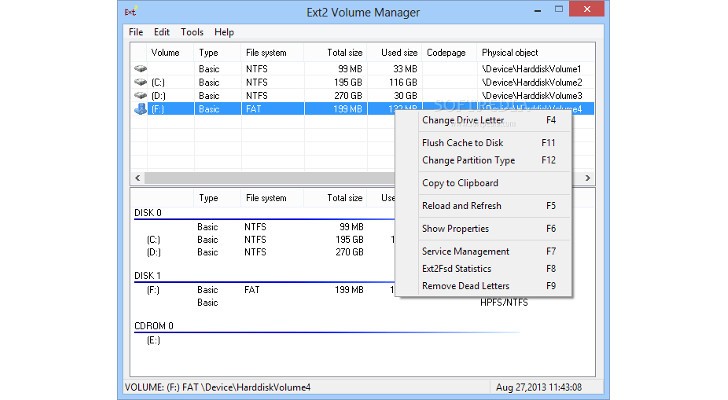Access (Read & Write) Linux Ext2 / Ext3 / Ext4 / HFS+ / ReiserFS Filesystem Partitions in Windows
L inux has been one of the most popular operating system that powers various NAS (Network Attached Storage), routers, gateways, IoT (Internet of Things), computers and etc. Some users may also dual-boot Windows and Linux. If a volume or partition of a storage media is formatted as a Linux filesystem, such as ext2 (second extended filesystem), ext3 (third extended filesystem) or ext4 (fourth extended filesystem), then you may have problem accessing and reading the Linux partitions in Windows system.
Even though Linux has built-in support for Windows FAT32 and NTFS partitions, but Windows does not have built-in capability to access, read and/or write to Linux partitions without third-party software. Thus whenever you plug in or connect a disk drive formatted as Linux partition to Windows, it won’t recognize it, instead asking you to delete and recreate the volume or format the volume.
In order to access and connect to Linux volumes in Windows operating system, try one of the following applications, which add support to Windows so that it can access, open, read, and possibly write to partitions configured with Linux filesystem.
Ext2Fsd (short for Ext2 File System Driver) is a free open source file system driver for Windows that adds support for ext3, ext3 and ext4 file systems. With Ext2Fsd, users can have native read and write access to the ext2, ext3 and ext4 file systems through an automatically assigned drive letter that any program can access, just like any NTFS or FAT32 volumes. The advantage is that you can access the files and folders on the Linux volumes without having to copy them to Windows volume prior to accessing them.
- ext2/ext3 volume reading & writing
- ext3 journal replay when mounting
- various codepage: utf8, cp936, cp950…
- mountpoint automatic assignment
- large inode size: 128, 256…
- large file size bigger than 4G
- CIFS sharing over network
- htree directory indexing
- ext4 extent read-only, no size truncating and expanding support
- Fast fsck (uninit_bg) and group block checksum support
- 64k block-size, support compatible to Linux ext4 and e2fsprogs
- auto start during Windows boot
Ext2Fsd supports Windows 2000, Windows XP, Windows Vista, Windows Server 2003, Windows Server 2008, Windows 7, Windows 8, Windows 8.1, Windows 10, Windows Server 2012, Windows Server 2016 or later.
DiskInternals Linux Reader
DiskInternals Linux Reader is a freeware runs under Windows and allows you to browse Ext2, Ext3, Ext4, ReiserFS and Mac OS X HFS, HFS+ file systems. The program provides for read-only access and does not allow you to make any changes, reducing the risk of corrupting the Linux partitions.
Linux Reader does not mount Linux partition on a drive letter. Instead, it presents them in a separate application windows resembling the common Windows Explorer user interface to allow you to read and extract data. It also supports preview option for pictures.
DiskInternals Linux Reader supports Microsoft Windows 95, 98, ME, NT, 2000, XP, 2003 Server, Vista, 7, 8, 8.1, 10, Server 2008, Server 2012, Server 2016 and later.
Ext2Read is an Explorer like utility to explore ext2/ext3/ext4 files which also supports Linux LVM2 and EXT4 extents, which means similar to DiskInternals Linux Reader, it does not mount the Linux partition to a drive letter. It can be used to view and copy files and folders. It can recursively copy entire folders. It can also be used to view and copy disk and file system images.
To work with files on Linux partition with Ext2Read, users need to save the files to Windows partitions first. Ext2Read does not have file preview feature, but it does have an advantage – Ext2Read does not require installation. Simply run the Ext2Read executable (as Administrator), and you’re able to access your Linux disks.
Explore2fs is a GUI explorer tool for accessing ext2 and ext3 filesystems. It runs under all versions of Windows and can read almost any ext2 and ext3 filesystem.
- Reads ext2
- Reads ext3
- Drag & Drop
- 1.44Meg Floppy Disk Support
- LS120 Floppy Disk Support
- ZIP & Jazz Disk Support
- USB & CF Disk Support
- CDROM Support
- Supports Windows 98 extended partition scheme
- Export files as binary
- Export files as text
- Export directory
- View/Execute file
- Large disk support
- Large file support
- LVM2
- ReiserFS Detection
- Unicode UTF8 support
- Preserve time stamps on export
Virtual Volumes
Virtual Volumes is been developed to replace Explore2fs, though it’s still considered a beta software. Virtual Volumes has a layered modular design. It supports multiple filesystems and multiple disk access methods.
Features of Virtual Volumes:
- Supported by all versions of Windows.
- Read and Write LVM2 (linear stripes only)
- Read and Write EXT2/EXT3 (e2fsprogs/libext2fs)
- Read ReiserFS (rfstools)
- Read and Write Win32 filesystems (Win32 API)
- Read FAT12/FAT16/FAT32 without using Win32
- Read and Write software RAID0, RAID1 and RAID5
- Read and Write via SFTP
- Read and Write VMWare disks
- VFS allows mounting on subdirectories
- VFS abstraction allows multiple filesystems to be supported
- VFS abstraction allows network filesystems like ftp, http and scp to be supported
- Command line interface
- Drag & Drop GUI
- Auto detect available filesystems for GUI quickstart
Download Virtual Volumes from chrysocome.net.
Ext2 Installable File System For Windows
Ext2 Installable File System For Windows is a freeware that provides Windows NT4.0/2000/XP/Vista/7/8/8.1/Server 2003/2008/2008 R2/2012/2012 R2 with full access to Linux Ext2 volumes (read access and write access). It supports Ext3 volumes too, by mounting the Ext3 volume as an Ext2 volume based on backward-compatibility, discarding the journaling advantage of Ext3 volumes.
Ext2 Installable File System For Windows actually installs a pure kernel mode file system driver Ext2fs.sys, which actually extends the Windows operating system to include the Ext2 file system. Since it is executed on the same software layer at the Windows operating system core like all of the native file system drivers of Windows (i.e. NTFS, FASTFAT, or CDFS for Joliet/ISO CD-ROMs), drive letters could be assigned (through IFS Drivers in Control Panel), and all applications can access directly to Ext2 volumes, eliminating the need to copy files from or to Ext2 volumes in order to work with them. In addition, the file system driver caches file data and the file system’s meta data such as directories and all the on-disk structures of the Ext2 file system to improve the performance.
Features of Ext2 Installable File System For Windows:
- Supports Windows NT 4.0, Windows 2000, Windows XP, Windows Vista, Windows 7, Windows 8, Windows 8.1, Windows Server 2003, Windows Server 2008, Windows Server 2008 R2, Windows Server 2012, and Windows Server 2012 R2.
- Supports both the 32 bit x86 and the 64 bit x64 platform. Supports the 64 bit Itanium Processor Family (IPF) as well.
- Includes drivers with a digital signature for Windows Vista x64 or higher.
- All operations you would expect: Reading and writing files, listing directories, creating, renaming, moving and deleting files or directories, querying and modifying the volume’s label.
- Has trim support for solid state drives (SSD) on Windows 7/Server 2008 R2 or higher.
- UTF-8 encoding.
- Large inodes.
- Supports block sizes up to 64KB.
- Files larger than 2 GBytes.
- Supports hash indexed (htree) directories (utilizes the so-called dir_index feature of Ext3).
- Supports some Ext4 features: dir_nlink feature, huge_file feature, and the uninit_bg feature which includes group descriptor checksums.
- Implements the Ext4 Multiblock Allocator which improves the performance on Ext2 or Ext3 as well by a superior efficiency upon block allocation and by minimizing fragmentation of the volume.
- Full plug-n-play functionality. When a drive is removed, the corresponding drive letter is deleted.
- Supports use of the Windows mountvol utility to create or delete drive letters for Ext2 volumes (except on Windows NT 4.0).
- A global read-only option is provided.
- File names that start with a dot “.” character or end with “~” are treated as hidden.
- Supports GPT disks if the Windows version used also does.
- Paging files are supported where users may create paging files using the Windows control panel for Ext2 volumes.
- Specific functions of the I/O subsystem of Windows: Byte range locks, notification of changes of directories, oplocks (which are required for sharing files via SMB/CIFS). Oplocks include enhanced oplocks on Windows 7 or higher, and directory oplocks on Windows 8 or higher.
Download Ext2 Installable File System For Windows from fs-driver.org.
Tools to Access The Linux File System from Windows
One of the most popular problems with dual-booting Linux and Windows operating systems is the ability to access Windows files from within Linux but the inability of the reverse; this is due to the way Linux and Windows file systems are set up.
The point of today’s articles is to recommend the most reliable tools that you can install to easily access your Linux files from within your Windows installation. But first, you should know how the file system in Windows and Linux differ.
Differences between Windows and Linux file systems
- The Linux filesystem is case-sensitive so you can have file names like fossmint.html and Fossmint.html in the same directory. This can’t happen on Windows because the file system is not case-sensitive as sees both file names as the same.
- Windows file systems are in the FAT (FAT12, FAT16, and FAT32) and NTFS formats while Linux file systems are in Ext2, Ext3, Ext4, JFS, XFS, etc.
- Windows disks are partitioned and given letters e.g. C: for local disk and E: for a removable disk. In Linux, everything is under the root directory denoted by / and all devices are treated as files. E.g. /dev/cdrom for removable media.
- Linux doesn’t lock access to files as often as Windows and thus allows files to be deleted in situations wherein they wouldn’t be if the user was on Windows. For example, on Windows, you can’t delete a video file that was previously running a VLC without quitting the app. On Linux, you might even be able to delete the file while it’s still running in VLC.
So the most important home point is that while Linux has native support for Windows file systems i.e. NTFS and FAT, we need a 3rd party application to access Linux files from Windows.
These are the best tools available for free.
Read-Only Access to Linux Filesystem from Windows
DiskInternals Linux Reader allows users safe and quick read-only access to Ext2, Ext3, and Ext4 Linux files using a UI similar to that of the default Windows Explorer to view and extract files. It is free software but offers a pro version with extra features.
Explore2fs is a GUI drag& drop file explorer for Ex2 and Ex3 file systems. It runs on all Windows versions to allow users to read files but without the ability to make any changes.
Read & Write Access to Linux Filesystem from Windows
EX2 Installable File System for Windows is a freeware that provides Windows users will full read and write access to Linux Ext2 volumes by installing a pure kernel mode file system driver which extends the Windows file system to include the Ext2 file system.
With EX2 IFS, you can view Linux partitions in the disk management application and assign drive letters to them. Mind you, Ext2 Volume manager and Ext2 IFS need to be run with Compatibility mode enabled on Windows 8 and later.
Ext2Fsd is an open-source Linux Ext2 and Ext3 file system driver for all Windows versions with the option to access files in both read-only and read & write modes. However, Ext4 file systems load in read-only mode by default due to Ext2Fsd limited support.
Experts advise that accessing files from other operating systems is best done in read-only mode in other to avoid unfixable mistakes or data corruption. While the odds of such happening are slim in my opinion, always be careful when working with files. I’m not worried because it’s not the same as playing around in sever directories.
I hope this article is useful to you in getting on with your daily tasks. Do you already use any of the software on the list? Or do you have notable mentions to suggest? Add yours in the section below.